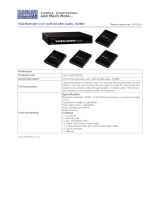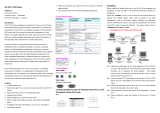724-746-5500 blackbox.com
4 of 6
01/29/2010
#25560
Audio Characteristics —
ACU1022A, ACU1028A only: Input impedance: 47 kΩ;
Signal direction: Simultaneous bidirectional;
Signal format: Digitized at near-CD quality (16-bit sampling at 38.4 kHz);
Signal levels: Line level (5 volts peak-to-peak maximum);
Extra microphone support at remote unit: Pull-up resistor provides bias
for condenser microphone; optional amplification to +17 dB for
external microphone
Cable Required — Between local and remote units: Category 5 solid twisted pair
(STP or UTP), wired to the TIA/EIA-568A or (preferred) -568B standard,
terminated with RJ-45 M connectors
Compatibility — Keyboard: IBM
®
PC/AT or PS/2 compatible (PC/AT types
require connector adapter);
Mouse: IBM PS/2 compatible two button, Microsoft IntelliMouse,
Logitech
®
PS/2 compatible three button;
Video: VGA, SVGA, XGA, XGA-2, or RGB (sync on green); call Tech
Support if your system has monitor ID-bit requirements
Compliance — FCC Part 15 Subpart B Class A; IC Class/classe A; CE
Distance (Maximum) —
All units:
16.4 ft. (5 m) from the local unit to the attached CPU or KVM switch;
16.4 ft. (5 m) from the remote unit to the attached monitor,
keyboard, mouse, and serial device or KVM switch;
984.3 ft. (300 m) between the local and remote units;
ACU1009A only: 16.4 ft. (5 m) from the local unit to the attached keyboard
and mouse or KVM switch CPU port; 98.4 ft. (30 m) to the attached
monitor;
ACU1049A only: 16.4 ft. (5 m) from the remote unit to the attached CPU
or KVM-switch user port;
ACU1008A, ACU1028A only: 16.4 ft. (5 m) from the local unit
to the attached keyboard, mouse, and serial device;
98.4 ft. (30 m) to the attached monitor
Resolution (Maximum) —
All units:
1280 x 1024: 393.7 ft. (120 m); 1024 x 768: 984.3 ft. (300 m);
ACU1001A, ACU1009A, ACU1049A, ACU1022A, ACU1028A only:
1600 x 1280: 196.9 ft. (60 m)
Serial Characteristics —
ACU1002A, ACU1008A:
Data rate: 9600 bps or 19.2 kbps (user-selectable);
Data format: 8 data bits, no parity, 1 stop bit (fixed);
Flow control:
Hardware: RTS/CTS passed through or looped back, DTR/DSR
passed through or looped back, or none (user-selectable);
Software: Transparent to software flow control;
ACU1022A, ACU1028A:
Data rate: Transparent up to 19.2 kbps;
Data format: Transparent;
Flow control: Transparent to hardware and software flow control
(RTS, CTS, DTR, and DSR are all passed through across the link)
User Controls —
ACU1001A–ACU1002A, ACU1008A–ACU1009A:
Both local and remote units: (1) internal data-rate jumper,
(1) internal flow-control jumper block;
Remote unit only: (2) front-mounted dials for brightness and focus,
(3) internal video-distance (cable-length) jumpers, (1) internal
4-position DIP switch for various options;
ACU1022A, ACU1028A: All on/in remote unit: (2) front-mounted dials for
brightness and focus, (3) internal video-distance (cable-length) jumpers,
(1) internal microphone-amplification jumper, (1) internal 4-position
DIP switch for hotkey selection
Video Bandwidth (to -3 dB) — Local unit: 150 MHz; Remote unit: 300 MHz;
Across 328 ft. (100 m) of UTP: 95 MHz (with equalization)
Video Compensation — 3-stage continuously variable
Video Coupling — DC
Video I/O Signal Levels — 0.7 volts peak-to-peak
Video Synchronization — H/V or composite, TTL signal levels; sync polarity
is preserved
Interface —
All units: Keyboard and mouse: IBM PS/2 compatible; Video: VGA;
ACU1002A, ACU1008A also have: Serial: TIA/EIA RS-232;
ACU1022A, ACU1028A also have: Serial: TIA/EIA RS-232; DCE to CPU, DTE
to stations;
Audio: Bidirectional 3.5-mm mini stereo audio
Connectors —
ACU1001A local unit:
Front-mounted: (1) RJ-45 for local/remote interconnection;
Rear-mounted: (1) HD15 M for video input from computer; (2) 6-pin
mini-DIN F for keyboard and mouse output to computer;
ACU1009A local unit:
Front-mounted: (1) RJ-45 for local/remote interconnection;
Rear-mounted: (1) HD15 F for video output to monitor; (2) 6-pin mini-
DIN F for input from keyboard and mouse;
ACU1049A local unit:
Front-mounted: (1) RJ-45 for local/remote interconnection;
Rear-mounted: (1) HD15 M for video input from local computer;
(2) 6-pin mini-DIN F for keyboard and mouse output to local
computer;
ACU1002A local unit:
Front-mounted: (1) RJ-45 for local/remote interconnection;
Rear-mounted: (1) HD15 M for video input from computer; (2) 6-pin
mini-DIN F for keyboard and mouse output to computer; (1) DB9 F
for serial I/O to/from computer;
ACU1008A local unit:
Front-mounted: (1) RJ-45 for local/remote interconnection;
Rear-mounted: (1) HD15 F for video output to monitor; (2) 6-pin mini-
DIN F for input from keyboard and mouse; (1) DB9 M for serial I/O
to/from RS-232 device;
ACU1001A, ACU1009A, ACU1049A remote unit:
Front-mounted: (1) RJ-45 for local/remote interconnection;
Rear-mounted: (1) HD15 F for video output to monitor; (2) 6-pin mini-
DIN F for input from keyboard and mouse; (1) 2.5-mm center-positive
barrel jack for power;
ACU1049A: (1) DB25 F for composite I/O to/from the keyboard, mouse,
and video ports of the remote CPU
ACU1002A, ACU1008A remote unit:
Front-mounted: (1) RJ-45 for local/remote interconnection;
Rear-mounted: (1) HD15 F for video output to monitor; (2) 6-pin mini-
DIN F for input from keyboard and mouse; (1) DB9 M for serial I/O
to/from RS-232 device; (1) 2.5-mm center-positive barrel jack for
power;
ACU1022A local unit:
Front-mounted: (1) RJ-45 for local/remote interconnection;
Rear-mounted: (1) HD15 M for video input from computer; (2) 6-pin
mini-DIN F for keyboard and mouse output to computer; (1) DB9 F
for serial I/O to/from computer; (2) 3.5-mm mini stereo jacks
for audio I/O to/from computer;
Connectors (continued) — ACU1028A local unit:
Front-mounted: (1) RJ-45 for local/remote interconnection;
Rear-mounted: (1) HD15 F for video output to monitor; (2) 6-pin mini-
DIN F for input from keyboard and mouse; (1) DB9 M for serial I/O
to/from RS-232 device;
Tech SPecS