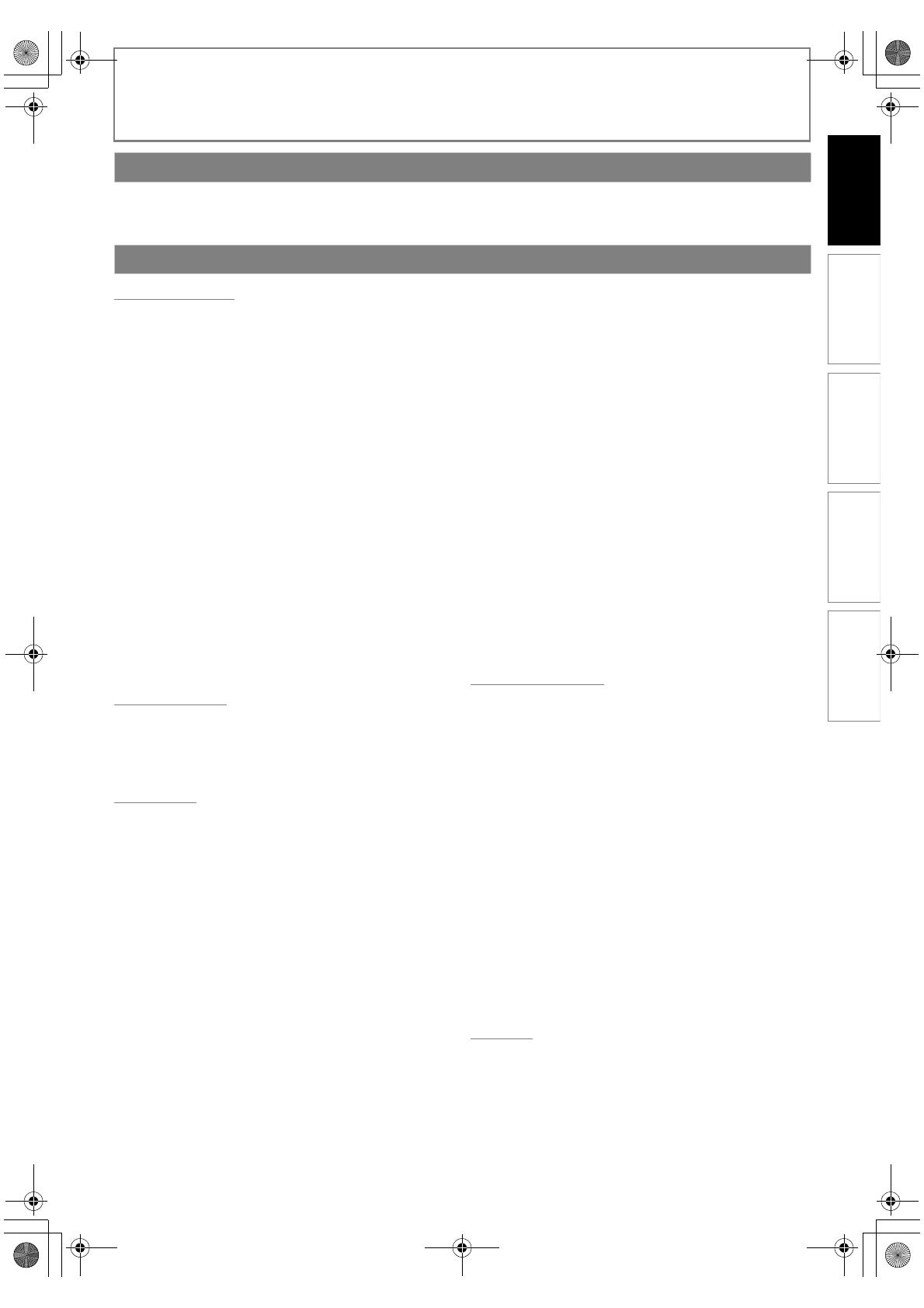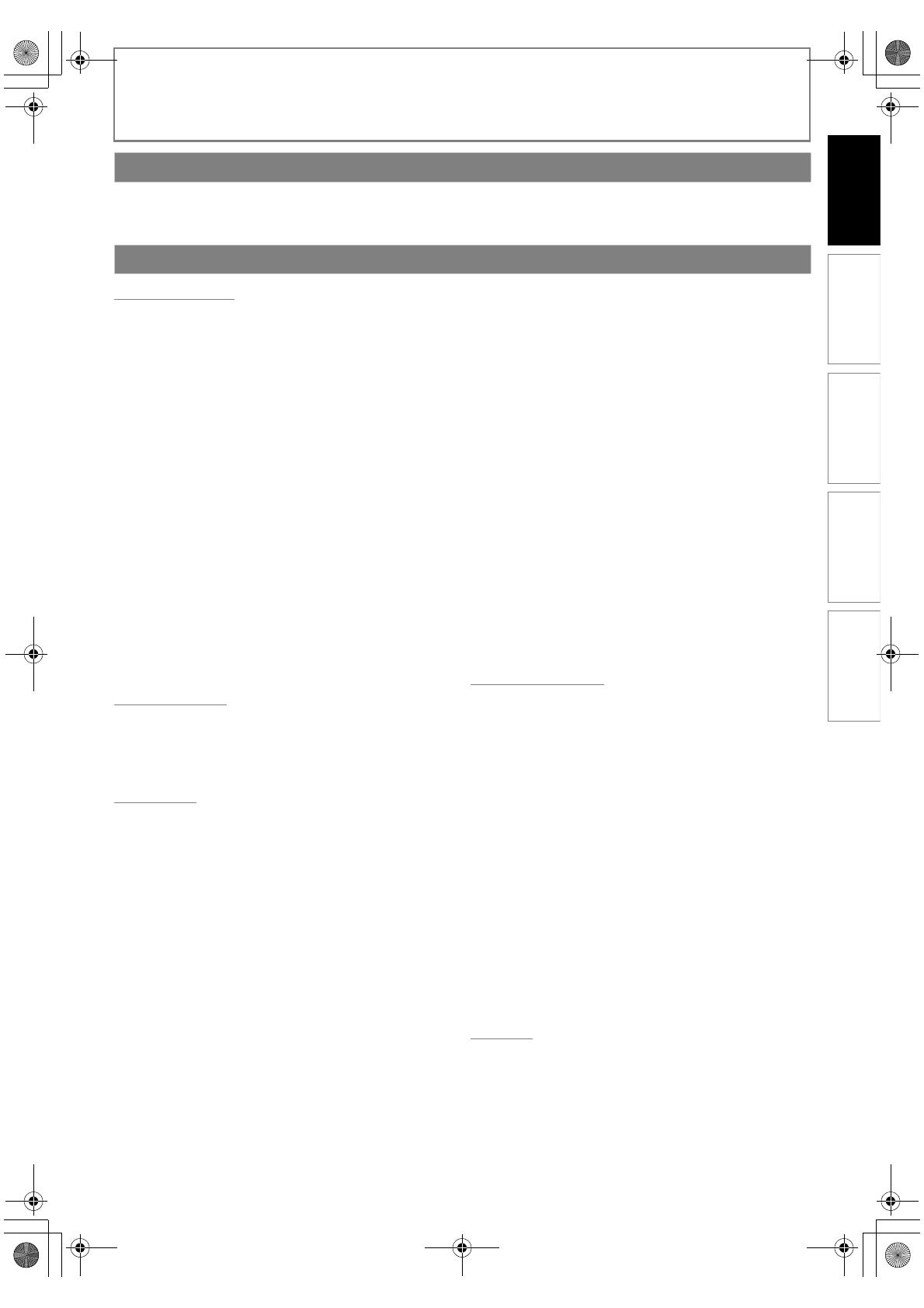
5EN
INTRODUCTION
•Remote control with R6 (1.5V) battery x 2
•Composite audio / video cables
•Owner’s manual
•Quick start guide
INTRODUCTION
Safety Instructions ........................................................................2
Caution........................................................................................2
Laser Safety................................................................................2
Avoid the Hazards of Electrical Shock and Fire ............2
Moisture Condensation Warning ......................................2
Connection to Power.............................................................3
Installation Location...............................................................3
EU Conformity Statement ....................................................3
Other Precautions .........................................................................3
About Recycle...........................................................................3
About Copyright......................................................................4
About Maintenance................................................................4
About Remote Control..........................................................4
Supplied Accessories ...................................................................5
Trademark Information...............................................................6
Features ............................................................................................7
Functional Overview ....................................................................8
Front Panel.................................................................................8
Rear Panel ..................................................................................8
Remote Control........................................................................8
Front Panel Display.................................................................9
Symbols Used in this Manual..............................................9
CONNECTIONS
Connection to the TV................................................................ 10
Connection to an Audio System........................................... 12
Network Connection with LAN .............................................12
Finding the Video Channel on Your TV .............................. 12
PLAYBACK
Information on Playback.......................................................... 13
Playable Media...................................................................... 13
Unplayable Media................................................................ 14
Colour Systems...................................................................... 14
Region Codes......................................................................... 14
Structure of Media Contents............................................ 14
On-Screen Display................................................................ 14
Preparing to Play Back.............................................................. 16
How to Insert a Disc............................................................. 16
How to Insert an SD Card .................................................. 16
Selecting the Media............................................................. 16
Basic playback .............................................................................16
Playing Back (BD, DVD or a Disc with
AVCHD files) ........................................................................... 16
Playing Back (Audio CD or a Media with DivX®/
MP3/Windows Media™ Audio/JPEG Files)................... 17
Reading an SD Card............................................................. 18
Kodak Picture CD.................................................................. 18
Special Playback ..........................................................................19
About DivX® and DivX® VOD.............................................19
Playing Back a DivX® with DivX® External
Subtitle .....................................................................................19
Fast Forward / Fast Reverse...............................................20
Slow Motion Playback.........................................................20
Step by Step Playback.........................................................20
Repeat Playback ....................................................................20
A-B Repeat...............................................................................21
Programme Playback ..........................................................21
Random Playback .................................................................22
Rapid Playback.......................................................................22
Useful Function............................................................................22
Noise Reduction ....................................................................22
Virtual Surround....................................................................23
PIP (BONUSVIEW) Setting...................................................23
Camera Angle.........................................................................23
Enjoying BD-Live Discs with Online Content..............23
Search........................................................................................24
Switching Subtitles ..............................................................25
Switching Audio Soundtrack............................................25
Setting the BD Audio Mode ..............................................26
FUNCTION SETUP
How to Navigate through the Setup Menus.....................27
List of Setup Menus....................................................................27
TV Aspect .......................................................................................32
HDMI Audio Out ..........................................................................33
Digital Out .....................................................................................34
Parental...........................................................................................35
HDMI CEC (REGZA - LINK).........................................................35
One Touch Play......................................................................35
Standby ....................................................................................35
System Information..............................................................35
Network Connection .................................................................36
Connection Test ....................................................................36
Enable(Easy)............................................................................36
Enable(Custom).....................................................................36
Disable ......................................................................................38
Software Update .........................................................................39
Current Version......................................................................39
Disc Update.............................................................................39
Initialise...........................................................................................39
OTHERS
Language Code List....................................................................40
Troubleshooting..........................................................................41
Specifications ...............................................................................42
Supplied Accessories
Content
INTRODUCTION CONNECTIONS PLAYBACK FUNCTION SETUP OTHERS
E5RJ2ED_EN.book Page 5 Thursday, October 29, 2009 3:30 PM