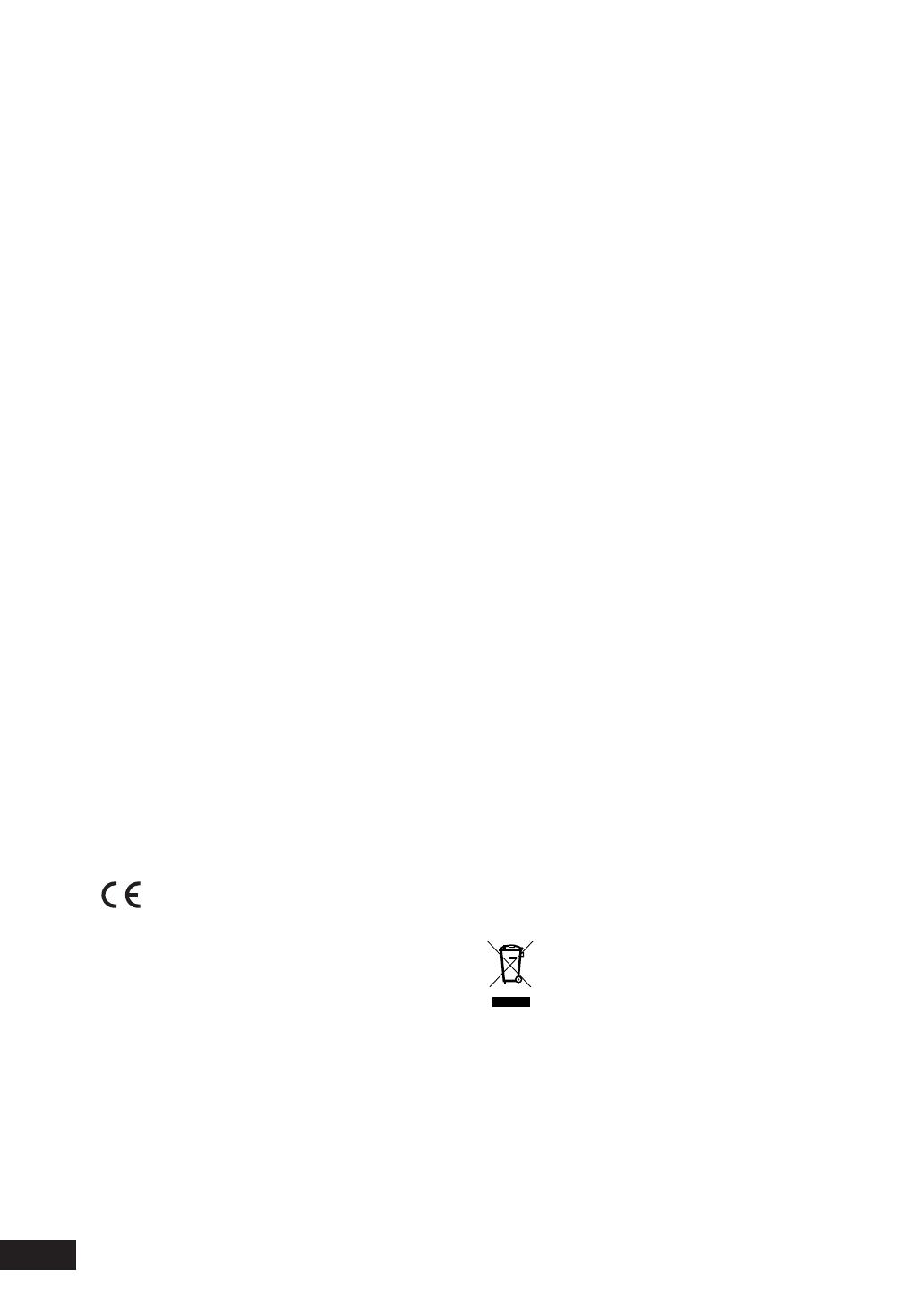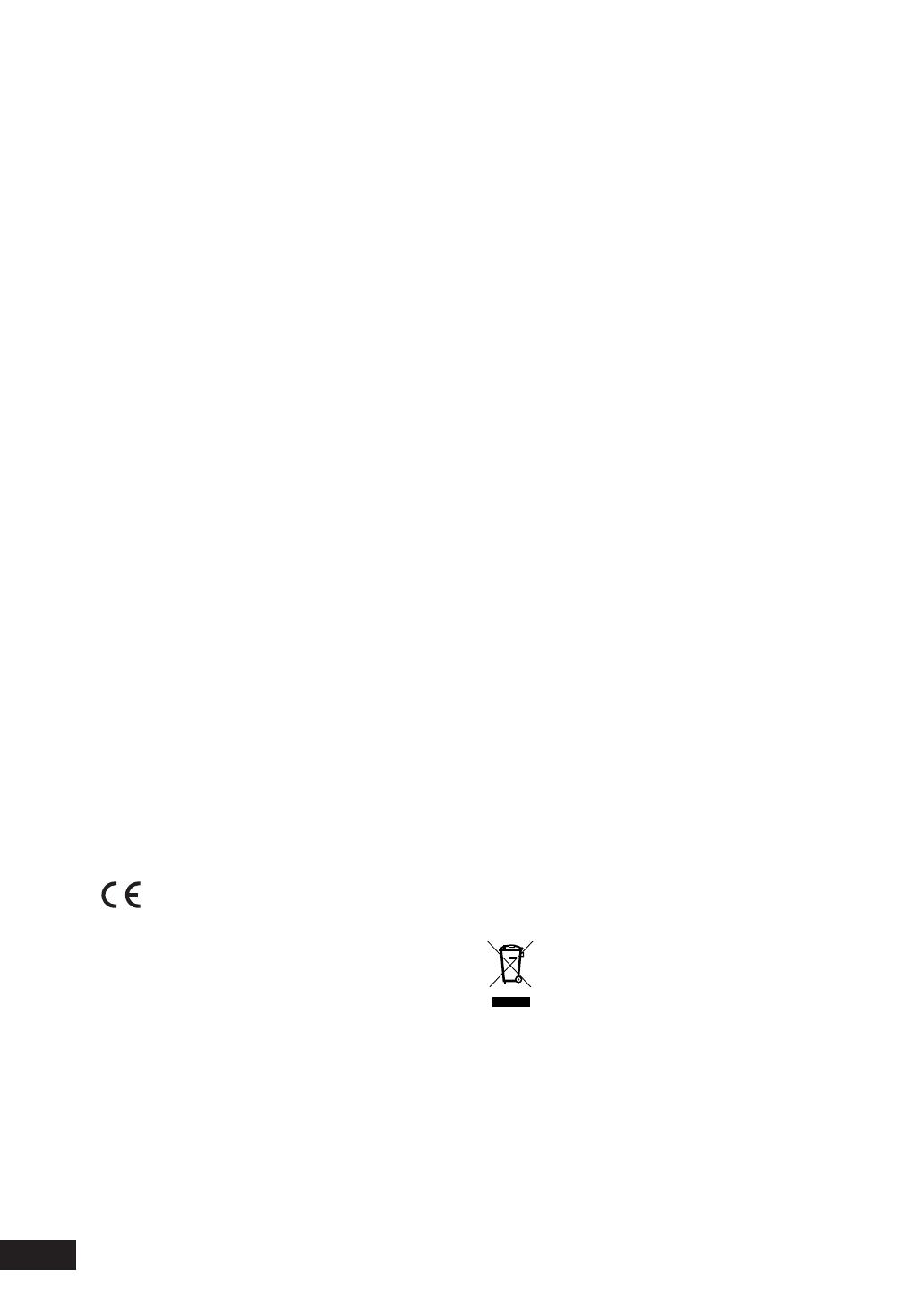
4
WARRANTY
For warranty information, contact your local Marantz dis-
trib u tor.
RETAIN YOUR PURCHASE RECEIPT
Your purchase receipt is your permanent record of a valua-
ble purchase. It should be kept in a safe place to be referred
to as necessary for insurance purposes of when corre-
sponding with Marantz.
IMPORTANT
When seeking warranty service, it is the responsibility of the
consumer to es tab lish proof and date of purchase. Your pur-
chase receipt or invoice is adequate for such proof.
FOR U.K. ONLY
This undertaking is in addition to a con sum er’s statutory
rights and does not affect those rights in any way.
CE marking (for Europe only)
This product is in conformity with the
EMC directive and low-voltage directive.
Disc Storage
Be careful not to harm the disc because the data on these
discs is highly vulnerable to the environment.
• Do not keep under direct sunlight.
• Keep in a cool ventilated area.
• Store vertically.
• Keep in a clean protection jacket.
Maintenance of Cabinet
For safety reasons, be sure to disconnect the AC power cord
from the AC outlet.
• Do not use benzene, thinner, or other solvents for clean-
ing.
• Wipe the cabinet with a soft cloth.
WARNINGS
- Do not expose the equipment to rain or mois-
ture.
- Do not remove the cover from the equipment.
- Do not insert anything into the equipment
through the ventilation holes.
- Do not handle the mains cord with wet hands.
- Do not cover the ventilation with any items
such as ta ble cloths, news pa pers, curtains, etc.
- No naked fl ame sources, such as lighted can-
dles, should be placed on the equipment.
- When disposing of used batteries, please
comply with gov ern men tal regulations or en vi -
ron men tal public in struc tion’s rules that apply
in your country or area.
FCC NOTE (for U. S. A only):
This equipment has been tested and found to comply with
the limits for a Class B digital device, pursuant to Part 15
of the FCC rules. These limits are designed to provide
reasonable protection against harmful interference in a
residential installation. This equipment generates, uses
and can radiate radio fre quen cy energy and, if not installed
and used in accordance with the in struc tions, may cause
harmful in ter fer ence to radio communications. However,
there is no guarantee that interference will not occur in a
particular installation. If this equipment does cause harmful
interference to radio or television reception, which can be
de ter mined by turning the equipment off and on, the user is
encouraged to try to correct the interference by one or more
of the following measures.
• Reorient or relocate the receiving antenna.
• Increase the separation between the equipment and re-
ceiver.
• Connect this equipment into an outlet on a circuit differ-
ent from that to which the receiver is con nect ed.
• Consult the dealer or an experienced radio/TV technician
for help.
NOTE: Changes or modifi cations may cause
this unit to fail to comply with Part 15 of the
FCC Rules and may void the user’s authority to
operate the equipment.
This Class B digital apparatus complies with
Canadian ICES-003.
Cet appareil numérique de la Classe B est
conforme á la norme NMB-003 du Canada.
This product satisfi es FCC regulations when shielded cables
and connectors are used to connect the unit to other equip-
ment. To prevent electromagnetic interference with electric
ap pli anc es, such as radios and televisions, use shielded
cables and connectors for connections.
A NOTE ABOUT RECYCLING
This product’s packaging materials are
re cy cla ble and can be reused. This prod uct
and the ac ces so ries packed together are the
ap pli ca ble prod uct to the WEEE di rec tive ex cept
bat ter ies.
Please dispose of any materials in ac cor dance
with your local recycling reg u la tions.
When discarding the unit, comply with your lo cal
rules or reg u la tions.
Batteries should never be thrown away or
in cin er at ed but dis posed of in ac cor dance with
your local regulations con cern ing chemical
wastes.
- Make a space of about 0.1 meter around the
unit.
- No objects fi lled with liquids, such as vases,
shall be placed on the equipment.
- When the switch is in the OFF position, the
equipment is not completely switched off from
MAINS.
- The equipment shall be installed near the
power supply so that the power supply is
easily accessible.