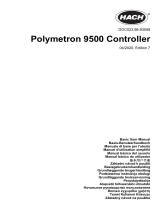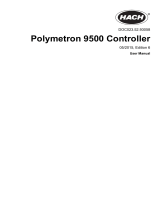Page is loading ...

DOC023.53.90007
sc1000 controller
USER MANUAL
April 2008, Edition 1
© Hach Company, 2008. All rights reserved. Printed in the U.S.A. as/cw


1
Table of Contents
Section 1 Specifications.................................................................................................................... 5
Section 2 General Information......................................................................................................... 9
2.1 Safety information........................................................................................................................ 9
2.1.1 Use of hazard information................................................................................................... 9
2.1.2 Precautionary labels ......................................................................................................... 10
2.2 General product information ...................................................................................................... 10
2.3 Controller storage ...................................................................................................................... 10
Section 3 Installation........................................................................................................................ 11
3.1 Mechanical installation............................................................................................................... 11
3.1.1 Controller dimensions ....................................................................................................... 12
3.2 Mounting the controller .............................................................................................................. 13
3.2.1 Wall mounting ................................................................................................................... 13
3.2.2 Vertical or horizontal pipe mounting.................................................................................. 14
3.2.3 Panel Mounting................................................................................................................. 14
3.2.4 Sun-shield ......................................................................................................................... 14
3.3 Wiring safety information ........................................................................................................... 14
3.3.1 Electrostatic discharge (ESD) considerations................................................................... 15
3.4 Electrical installation .................................................................................................................. 16
3.4.1 Installation in hard-wired applications ............................................................................... 16
3.4.2 Installation using a power cord ......................................................................................... 17
3.4.3 Wiring for AC power at the controller ................................................................................ 20
3.4.4 Wiring for 24 VDC power at the controller ........................................................................ 24
3.5 DIN rail expansion modules....................................................................................................... 26
3.6 Expansion cards ........................................................................................................................ 27
3.6.1 Relay card connections.....................................................................................................28
3.6.2 Input card connections...................................................................................................... 31
3.6.3 Output card connections ................................................................................................... 33
3.6.4 Modbus card connections................................................................................................. 34
3.6.5 Profibus DP card connections........................................................................................... 35
3.6.6 Remove/Replace an expansion card ................................................................................ 37
3.7 Install an sc1000 network (sc1000 bus connection) .................................................................. 37
3.7.1 sc1000 network connections............................................................................................. 38
3.8 Connect probes to the sc1000 controller ................................................................................... 43
3.8.1 Connect the probe data cable........................................................................................... 43
3.8.2 Add probe connections ..................................................................................................... 44
3.8.3 Connect AC powered sc probes ....................................................................................... 44
3.9 Service port connection (LAN connection)................................................................................. 44
3.10 GSM modem connection ......................................................................................................... 45
3.10.1 Safety precautions .......................................................................................................... 45
3.10.2 SIM card requirements.................................................................................................... 46
3.10.3 Insert the SIM card into the display module.................................................................... 47
3.10.4 Connect the external GSM antenna to the display module............................................. 48
3.11 Storage card (SD card)............................................................................................................ 49
3.11.1 Insert the storage card into the display module .............................................................. 49
3.11.2 Prepare the storage card ................................................................................................ 50
Section 4 System Start Up .............................................................................................................. 51
Section 5 Standard Operations...................................................................................................... 53
5.1 The display module.................................................................................................................... 53
5.1.1 Attach the display module to the probe module................................................................ 53
5.1.2 Tips for the use of the touch screen.................................................................................. 54
5.1.3 The display modes............................................................................................................ 54

2
Table of Contents
5.2 The measured value display ......................................................................................................55
5.2.1 Daily and weekly trend lines..............................................................................................56
5.2.2 Configure the measured value display ..............................................................................56
5.3 The Graph display......................................................................................................................56
5.4 The Main menu display ..............................................................................................................58
5.5 The alphanumeric keypad..........................................................................................................59
5.6 Calibrate the touch screen .........................................................................................................59
5.7 Specify the displayed language..................................................................................................59
5.8 Set the time and date .................................................................................................................60
5.9 Set up system security (passcode protection)............................................................................60
5.9.1 Set the passcode...............................................................................................................60
5.10 Add and remove favorites ........................................................................................................61
5.11 Add new components...............................................................................................................61
5.12 Configure the network modules (Profibus/Modbus cards) .......................................................62
5.12.1 Configure the Profibus/Modbus card...............................................................................62
5.12.2 Error and status register..................................................................................................64
5.12.3 Profibus/Modbus configuration example .........................................................................66
5.13 Remote control .........................................................................................................................67
5.13.1 Prepare the LAN connection ...........................................................................................67
5.13.2 Set up the LAN connection..............................................................................................67
5.13.3 Set up the dial-up connection..........................................................................................68
5.13.4 Access the sc1000 controller through a web browser.....................................................70
5.14 Log data ...................................................................................................................................71
5.14.1 Save log files to the storage card ....................................................................................71
5.14.2 Save log files through browser access............................................................................71
5.14.3 Remove log files through browser access.......................................................................72
5.15 Formula editor for output and relay card ..................................................................................73
5.15.1 Add a formula ..................................................................................................................73
5.15.2 Add a formula with measurement values from other probes...........................................74
5.15.3 Formula operations..........................................................................................................74
Section 6 Advanced Operations ....................................................................................................77
6.1 Sensor status menu ...................................................................................................................77
6.2 Sensor setup menu ....................................................................................................................77
6.3 System setup menu....................................................................................................................78
6.3.1 Output setup menu............................................................................................................78
6.3.2 Current inputs menu..........................................................................................................83
6.3.3 Relay menu .......................................................................................................................87
6.3.3.1 General relay settings (available in all relay working modes)...................................87
6.3.3.2 Function set to ALARM working mode .....................................................................88
6.3.3.3 Function set to FEEDER CONTROL working mode ................................................90
6.3.3.4 Function set to 2 POINT CONTROL working mode .................................................93
6.3.3.5 Function set to WARNING working mode ................................................................97
6.3.3.6 Function set to PWM CONTROL/LINEAR working mode ........................................99
6.3.3.7 Function set to PWM CONTROL/PID CONTROL working mode...........................102
6.3.3.8 Function set to FREQ. Control / Linear working mode ...........................................103
6.3.3.9 Function set to FREQ. Control/PID CONTROL mode............................................105
6.3.3.10 Function set to TIMER working mode ..................................................................106
6.3.3.11 Function set to SYSTEM ERROR working mode.................................................108
6.3.4 Network Modules (Profibus, Modbus) .............................................................................109
6.3.4.1 Profibus ..................................................................................................................109
6.3.4.2 Modbus...................................................................................................................111
6.3.5 GSM module....................................................................................................................113
6.3.6 Device management........................................................................................................115

3
Table of Contents
6.3.7 Display settings............................................................................................................... 115
6.3.8 Browser access............................................................................................................... 116
6.3.9 Storage card ................................................................................................................... 116
6.3.10 Security setup ............................................................................................................... 117
6.4 Test/Maint Menu ...................................................................................................................... 117
6.4.1 Bus status ....................................................................................................................... 118
Section 7 Maintenance .................................................................................................................. 119
7.1 General maintenance............................................................................................................... 119
7.2 Fuse replacement .................................................................................................................... 119
Section 8 Troubleshooting ........................................................................................................... 121
8.1 General problems and GSM module errors............................................................................. 121
8.2 GSM Module errors.................................................................................................................. 122
8.3 Error and warning messages...................................................................................................122
8.3.1 Message type.................................................................................................................. 122
8.3.2 Message format .............................................................................................................. 123
8.3.3 Error and warning ID numbers........................................................................................ 123
8.4 SMS service............................................................................................................................. 124
8.4.1 Configure SMS destination ............................................................................................. 124
8.4.2 SMS format ..................................................................................................................... 124
8.5 Test the expansion cards in the Maintenance menu ............................................................... 126
8.5.1 Test the output card ........................................................................................................ 126
8.5.2 Test the input card .......................................................................................................... 127
8.5.3 Test the relay card .......................................................................................................... 128
Section 9 Replacement Parts and Accessories....................................................................... 129
9.1 Expansion cards ...................................................................................................................... 129
9.2 External DIN rail modules ........................................................................................................ 129
9.3 Internal network components................................................................................................... 129
9.4 Accessories.............................................................................................................................. 129
9.5 Replacement parts................................................................................................................... 130
9.6 Exploded view drawings .......................................................................................................... 132
Section 10 Contact Information................................................................................................... 137
Section 11 Certification ................................................................................................................. 139
Appendix A DIN Rail Expansion Modules................................................................................. 141

4
Table of Contents

5
Section 1 Specifications
Specifications are subject to change without notice.
Display Module
Component description Display module for menu-based operation
Enclosure Plastic housing, enclosure rating IP65
Screen display
QVGA, 320 x 240 pixels, viewing area: 111,4 mm x 83,5 mm, 256 colors, touch
screen
Operating temperature –20 to 55 °C (–4 to 131 °F); 95 % relative humidity, non-condensing
Storage temperature –20 to 70 °C (–4 to 158 °F); 95 % relative humidity, non-condensing
Weight Approximately 1.2 kg
Dimensions 200 × 230 × 50 mm (7.9 × 9 × 2 inches)
Optional expansions
GSM modem
The sc1000 display module with integrated GSM/GPRS modem transmits data
SMS messages and GPRS services in GSM nets.
The sc1000 is offered with different GSM frequency bands:
MC55 EGSM900 GSM1800 GSM1900
MC56 GSM1800 GSM1900 GSM850
MC55/56 features GPRS multislot class 10 and supports the GPRS coding
schemes CS-1, CS-2, CS-3 and CS-4.
Probe Module
Component description
Probe module for the connection of sc probes, optional expansions and power
supply
Enclosure Metal housing with corrosion-resistant surface finish, IP65 rating
Power requirements
100–240 V ± 10 VAC, 50 / 60 Hz, max. 2000 VA, Category II or 24 VDC
(18–30 VDC), max. 75 W
Probe inputs (optional)
1
4, 6, or 8 probes. All parameters can be configured and combined as required.
Measuring range Dependent on probe.
Operating temperature –20 to 55 °C (–4 to 131 °F); 95 % relative humidity, non-condensing
Storage temperature –20 to 70 °C (–4 to 158 °F); 95 % relative humidity, non-condensing
Weight Approximately 5 kg, depending on configuration
Optional expansions Analog Outputs, Analog/Digital Inputs, Relays, Digital fieldbusses
Dimensions
Without display module: 315 × 242 × 120 mm (12.4 × 10.1 × 4.8 inches)
With display module: 315 × 242 × 150 mm (12.4 × 10.1 × 6 inches)
Fuse ratings
100–240 VAC: F1, F2: M 3,5 A (medium slow-blow); F3, F4: T 8 A; 100–240 V
24 VDC: 1 fuse, T 6,3 A; 24 VDC
sc1000 network cable
Double-shielded control cable with 2 cores, 24 AWG, stranded, CU wire
Characteristics impedance at 1 KHz > 100 W, wire color: red and green.
Outer sheath of the cable is UV and water resistant
External diameter of cable is 3.5–5 mm

6
Specifications
Plug-in Expansion Cards
Component description Plug-in expansion cards for installation in the probe module
Operating temperature –20 to 55 °C (–4 to 131 °F); 95% relative humidity, non-condensing
Storage temperature –20 to 70 °C (–4 to 158 °F); 95% relative humidity, non-condensing
Analog output card
4 x analog current outputs (0–20 mA or 4–20 mA, max. 500 Ohm)
Terminals max. 1.5 mm2 (AWG15)
Analog/digital input card 4 x analog/digital inputs (0–20 mA or 4–20 mA) Terminals max. 1.5 mm
2
Internal relay card
4 x change over contacts (SPDT)
Maximum switching voltage: 250 VAC, 125 VDC
Nominal Switching Current: 250 VAC, 5 A; 125 VAC, 5 A; 30 VDC, 5 A
Terminals max. 1.5 mm2 (AWG15)
Fieldbus interface card Modbus RS485 (YAB021), Modbus RS232 (YAB047) or Profibus DP (YAB020)
DIN Rail Switch Cabinet Expansion Modules
Function
For installation in the switch cabinet. Any expansions required can be combined
when a base module is available.
Enclosure rating IP20
Power supply 24 VDC (max. 30 V) from base module
Operating temperature 4 to 40 °C (39 to 104 °F); 95% relative humidity, non-condensing
Storage temperature –20 to 70 °C (–4 to 158 °F); 95% relative humidity, non-condensing
Base module (LZX915)
Supply of expansion modules with 24 VDC and connection to the sc1000
network
Setting terminating resistor (with DIP switch) for the sc1000 network
Provision of connection for a display module (LXV402) for the configuration of
the system
Base module can supply a maximum of 2000 mA to the extension modules.
Dimensions: 23 x 100 x 115 mm (1 x 4 x 4.5 in.)
Relay module (LZX920)
4 x normally closed into change over contacts (SPDT)
Maximum switching voltage: 250 VAC, 125 VDC
Maximum switching current: 250 VAC, 5 A; 125 VAC, 5 A; 30 VDC, 5 A
Maximum switching power: 150 W
Can be programmed for limit, status-monitoring or for various control functions,
communication status indication by LED.
Terminals max. 2.5 mm2 (AWG 11)
Current consumption: <100 mA
Dimensions: 45 x 100 x 115 mm (2 x 4 x 4.5 in.)
Output module (LZX919)
2 analog current outputs (0–20 mA or 4–20 mA, max. 500 Ohm)
Terminals max. 2.5 mm2 (AWG 11)
Current consumption: <150 mA
Dimensions: 23 x 100 x 115 mm (1 x 4 x 4.5 in.)
Input module (LZX921)
Analog/Digital inputs (can be programmed as 0–20 mA or 4–20 mA), INPUT or
digital INPUT
Internal resistance: 180 Ohm
Terminals max. 2.5 mm2 (AWG 11)
Current consumption: <100 mA
Dimensions: 23 x 100 x 115 mm (1 x 4 x 4.5 in.)

7
Specifications
Important Note: All modules and cards are developed according to DIN EN 61326 “Surge
protection”.
Certifications
North America
sc1000 with system components
- cTUVus to UL 61010-1 & CAN/CSA 22.2 No. 61010-1
sc1000 with GSM Module
- FCC ID No. QIPMC56
- Industry Canada ID No. 267W-MC56
Europe
sc1000 with system components:
- CE Conforms to LV-Directive 2006/95/EC, EMC-Directive 2004/108/EC
- TUV-GS to EN61010-1
sc1000 with GSM Module:
- CETECOM ICT GmbH Registration No. M352023P-EO
Warranty
Warranty 1 year
1
When installing additional probes, observe the maximum total power of the system. Only two 1720E Turbidity instruments can
be used simultaneously on an sc1000 probe module.

8
Specifications

9
Section 2 General Information
The information in this manual has been carefully checked and is believed to be
accurate. However, the manufacturer assumes no responsibility for any inaccuracies that
may be contained in this manual. In no event will the manufacturer be liable for direct,
indirect, special, incidental or consequential damages resulting from any defect or
omission in this manual, even if advised of the possibility of such damages. In the interest
of continued product development, the manufacturer reserves the right to make
improvements in this manual and the products it describes at any time, without notice or
obligation.
Revised editions are found on the manufacturer’s web site.
2.1 Safety information
Please read this entire manual before unpacking, setting up or operating this equipment.
Pay attention to all danger, warning and caution statements. Failure to do so could result
in serious injury to the operator or damage to the equipment.
Make sure that the protection provided by this equipment is not impaired, do not use or
install this equipment in any manner other than that specified in this manual.
DANGER
The manufacturer products designed for outdoor use are provided with a high level
of ingress protection against liquids and dust. If these products are connected to a
mains electricity socket by means of a cable and plug rather than by fixed wiring,
the level of ingress protection of the plug and socket connection against liquids
and dust is considerably lower. It is the responsibility of the operator to protect the
plug and socket connection in such a manner that the connection has an adequate
level of ingress protection against liquids and dust and complies with the local
safety regulations.
When the instrument is used outdoors, it should be connected only to a suitable
socket with at least IP44 rating (protection against water sprayed from all
directions).
2.1.1 Use of hazard information
DANGER
Indicates a potentially or imminently hazardous situation which, if not avoided, will
result in death or serious injury.
WARNING
Indicates a potentially or imminently hazardous situation which, if not avoided,
could result in death or serious injury.
CAUTION
Indicates a potentially hazardous situation that may result in minor or moderate
injury.
Notice: Indicates a situation that is not related to personal injury.
Important Note: Indicates a situation which, if not avoided, may cause damage to the
instrument. Information that requires special emphasis.
Note: Information that supplements points in the main text.

10
General Information
2.1.2 Precautionary labels
Read all labels and tags attached to the instrument. Personal injury or damage to the
instrument could occur if not observed
2.2 General product information
The sc1000 is a multi-parameter controller designed to function with any of the digital
probe family. A stand-alone sc1000 controller must have one display module and one
probe module. The probe module can be configured to accept up to 8 digital probes.
More probes can be connected by creating an sc1000 network. An sc1000 network must
have one display module and two or more probe modules. Only one display module is
allowed per network. Each probe module can be configured to accept up to 8 probes
each.
Each probe module can also be configured with relays, analog outputs, analog or digital
inputs, and digital fieldbus cards.
Note: An sc1000 network accepts a maximum of 32 devices (including internal expansion cards,
external modules and probes).
2.3 Controller storage
When storing the sc1000 controller, make sure that all important data is saved. Remove
power and disconnect all connections from the system. Remove the probe module from
its mounting. Store the probe module and display module in a protective film or dry cloth
in a dry place.
All configurations are stored in the I/O cards. After approximately two weeks the date and
time information is lost. The user has to enter the date and time information the next time
the controller is started.
This symbol, if noted on the instrument, references the instruction manual for operation and/or safety information.
This symbol, when noted on a product enclosure or barrier, indicates that a risk of electrical shock and/or
electrocution exists.
This symbol, if noted on the product, indicates the need for protective eye wear.
This symbol, when noted on the product, identifies the location of the connection for Protective Earth (ground).
This symbol, when noted on the product, identifies the location of a fuse or current limiting device.

11
Section 3 Installation
DANGER
Electrocution hazard. Only qualified personnel should conduct the tasks described
in this section of the manual.
3.1 Mechanical installation
Figure 1 Probe module with display module
1 Probe module 3 Display module
2 LED indicator 4 Connector, display module to probe module

12
Installation
3.1.1 Controller dimensions
Figure 2 sc1000 controller dimensions

13
Installation
3.2 Mounting the controller
3.2.1 Wall mounting
Leave a minimum of 5 cm (2 in.) of space at the top and sides for cooling purposes and
display module installation. Leave a minimum of 15 cm (6 in.) of space underneath for the
cable connections. Refer to Figure 3 for proper wall mounting dimensions.
1. Install four bolts into the wall.
2. Hang the sc1000 controller over the bolts and attach the supplied washers and
hand-tighten the two bottom bolts.
Figure 3 sc1000 controller mounting features

14
Installation
3.2.2 Vertical or horizontal pipe mounting
Refer to Figure 4 for mounting descriptions. For more information on pipe mounting refer
to the instructions supplied with the mounting kit.
3.2.3 Panel Mounting
Refer to the instruction sheet supplied with the mounting hardware for installation
instructions.
3.2.4 Sun-shield
The optional sun-shield is highly recommended for all outdoor installations. Refer to the
instruction sheet supplied with the sun-shield for installation instructions.
3.3 Wiring safety information
DANGER
Electrocution hazard. Always disconnect power to the instrument when making
electrical connections.
When making any wiring connections to the sc1000 Controller, the following warnings
and notes must be adhered to, as well as any warnings and notes found throughout the
individual installation sections. For more safety information refer to Safety information on
page 9.
Remove the display module before performing any wiring tasks (Figure 5).
Figure 4 Pipe mounting hardware
1 Bracket, pipe mount (LZY001) 3 Flat washer (4x) (LZX948)
2 Rubber pads (8x) (LZX948) 4 Hexagon head screw (4x) M5 x 30 mm (LZX948)

15
Installation
3.3.1 Electrostatic discharge (ESD) considerations
Important Note: To minimize hazards and ESD risks, maintenance procedures not
requiring power to the analyzer should be performed with power removed.
Delicate internal electronic components can be damaged by static electricity, resulting in
degraded instrument performance or eventual failure. The manufacturer recommends
taking the following steps to prevent ESD damage to your instrument:
• Before touching any instrument electronic components (such as printed circuit cards
and the components on them) discharge static electricity from your body. This can be
accomplished by touching an earth-grounded metal surface such as the chassis of an
instrument, or a metal conduit or pipe.
• To reduce static build-up, avoid excessive movement. Transport static-sensitive
components in anti-static containers or packaging.
• To discharge static electricity from your body and keep it discharged, wear a wrist
strap connected by a wire to earth ground.
• Handle all static-sensitive components in a static-safe area. If possible, use anti-static
floor pads and work bench pads.
Figure 5 Remove display module and probe module cover
1 Probe module cover 3 Connector, display module
2 Display module 4 Screw (4x)

16
Installation
3.4 Electrical installation
DANGER
Electrocution hazard. Only qualified personnel should conduct the installation
tasks described in this section of the manual.
DANGER
Electrocution hazard. Always install a ground fault interrupt circuit (GFIC)/ residual
current circuit breaker (rccb) with a maximum trigger current of 30 mA. If installed
outside, provide overvoltage protection.
If installed outdoors, provide overvoltage protection between the power and the sc1000
controller. Make sure the data and power cables do not cause tripping and do not contain
any sharp bends. Refer to Figure 7 for housing breakout information.
High-voltage wiring for the controller is conducted behind the high voltage barrier in the
controller enclosure. The barrier must remain in place unless a qualified installation
technician is installing wiring for power, alarms, or relays. See Figure 9 for barrier
removal information.
The instrument can be wired for line power by hard-wiring in conduit or by wiring to a
power cord if allowed by local electrical code. A local disconnect designed to meet local
electrical code is required and must be identified for all types of installation.
Do not connect the electrical power supply to the AC power until the sc1000 controller
has been fully wired, fused, and the high voltage barrier and probe module cover have
been replaced.
3.4.1 Installation in hard-wired applications
In hard-wired electrical applications, the power and safety ground service drops for the
instrument must be 18 to 12 AWG. A sealing-type strain relief must be used to maintain
the IP65 environmental rating. See Figure 6 for strain relief and conduit opening sealing
plug assembly. See Figure 13 for wiring information.
Note: There is no on/off switch to disconnect the probe module from AC Power.

17
Installation
3.4.2 Installation using a power cord
A sealing-type strain relief to maintain the IP65 environmental rating and a power cord
less than 3 meters (10 feet) in length with three 18-gauge conductors (including a safety
ground wire) can be used, see Section 9 on page 129. See Figure 6 for strain relief and
conduit opening sealing plug assembly. See Figure 14 on wiring information.
Figure 6 Using the optional strain relief and conduit plug
1 Strain relief, small 3 Conduit
2 Strain relief, large 4 Plug, sealing
Figure 7 Housing breakouts
1 Storage card slot 6 AC power connection (PS1), strain relief M20 x 1.4 mm
(4-8 mm cable diameter), conduit, different version of
power cord (optional)
2 GSM antenna connection (optional) 7 Network interface
3 Cable assembly for connection to probe module 8 Cable assembly for connection to display module
4 Service port 9 Relay connection—2.19 mm for conduit or strain relief
M20x1.5 with union mount (9–13.5 mm cable diameter)
5 Power outlet for 100–240 VAC powered sc probes 10 Configured as either sc probe connectors or
strain-reliefs, M16 x 1.5 (5–6 mm cable diameter)

18
Installation
Figure 8 Removing the probe module cover
1 Ground screw 3 Probe module cover
2 Ground wire
Figure 9 Removing high voltage barrier
1 High voltage barrier 2 Screw (6x)
/