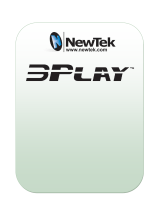Page is loading ...

HR-J240E
VIDEO CASSETTE RECORDER
INSTRUCTIONS
LPT0002-085B
PAL
¶
REC
1
4¢
7
STOP
3
PLAY
8
PAUSE
FF
¡
TV
123
45
/ADD TIME
6
7
/
8
/DAILY
0
/AUX
9
/
WEEKLY
TV/VCR
(MONITOR)
.
CANCEL
/C.RESET
PROG CHECK
4 TIMER
TV PROG
DATESTOPSTART
PROG
/MENU
OK
C.MEMORY
TV VOL
TV VOL
DISPLAY
2
1
3
EXPRESS PROGRAMMING
PUSH JOG
Press and hold TV button while pressing
, TV PROG. + / –, TV / VCR
REW
23
TV PROG
DISPLAY
q6
5
/
8
COUNTER RESET
COUNTER MEMORY
STANDBY/ON
REVIEW
M
EN
CONTENTS
ENGLISH
SAFETY FIRST 2
Safety Precautions ...................... 2
INSTALLING YOUR NEW RECORDER 3
Basic Connections...................... 3
INITIAL SETTINGS 4
Auto Set Up ............................... 4
Video Channel Set...................... 5
Clock Set.................................... 6
PLAYBACK 7
Basic Playback ........................... 7
Playback Features....................... 8
RECORDING 11
Basic Recording ....................... 11
B.E.S.T. Picture System ............. 12
On-Screen Displays.................. 14
Recording Features................... 15
TIMER RECORDING 16
Timer Programming.................. 16
EDITING 19
Edit To Or From Another Video
Recorder .................................. 19
Edit From A Camcorder ............ 20
TUNER SET 21
QUESTIONS AND ANSWERS 25
TROUBLESHOOTING 26
INDEX 28
SPECIFICATIONS 31

2 EN
SAFETY FIRST
IMPORTANT
n Please read the various precautions on this page before
installing or operating the recorder.
n It should be noted that it may be unlawful to re-record
pre-recorded tapes, records, or discs without the consent
of the owner of copyright in the sound or video record-
ing, broadcast or cable programme and in any literary,
dramatic, musical, or artistic work embodied therein.
The rating plate and the safety caution are on the rear of the unit.
WARNING: DANGEROUS VOLTAGE INSIDE
WARNING: TO PREVENT FIRE OR SHOCK HAZARD, DO NOT EXPOSE THIS UNIT TO RAIN OR
MOISTURE.
Safety Precautions
CAUTION
n When you are not using the recorder for a long period of
time, it is recommended that you disconnect the power
cord from the mains outlet.
n Dangerous voltage inside. Refer internal servicing to
qualified service personnel. To prevent electric shock or
fire hazard, remove the power cord from the mains
outlet prior to connecting or disconnecting any signal
lead or aerial.
WARNING
There are two different types of SECAM colour systems:
SECAM-L, used in FRANCE (also called SECAM-West), and
SECAM-B, used in Eastern European countries (also called
SECAM-East).
1.This recorder can also receive SECAM-B colour
television signals for recording and playback.
2.Recordings made of SECAM-B television signals produce
monochrome pictures if played back on a video recorder
of SECAM-L standard, or do not produce normal colour
pictures if played back on a PAL video recorder with
SECAM-B system incorporated (even if the TV set is
SECAM-compatible).
3.SECAM-L prerecorded cassettes or recordings made with
a SECAM-L video recorder produce monochrome
pictures when played back with this recorder.
4.This recorder cannot be used for the SECAM-L standard.
Use a SECAM-L recorder to record SECAM-L signals.
The STANDBY/ON button does not completely shut
off mains power from the unit, but switches operating
current on and off. "
" shows electrical power standby
and " " shows ON.
For Italy:
"It is declared that this product, brand JVC, conforms to the
Ministry Decree n. 548 of 28 Aug.'95 published in the
Official Gazette of the Italian Republic n. 301 of 28 Dec.'95"
PAL
n Only cassettes marked "VHS" can be used with this
videorecorder.
n HQ VHS is compatible with existing VHS equipment.
Failure to heed the following precautions may result in
damage to the recorder, remote control or video
cassette.
1. DO NOT place the recorder . . .
... in an environment prone to extreme temperatures or
humidity.
... in direct sunlight.
... in a dusty environment.
... in an environment where strong magnetic fields are
generated.
... on a surface that is unstable or subject to vibration.
2. DO NOT block the recorder’s ventilation openings.
3. DO NOT place heavy objects on the recorder or remote
control.
4. DO NOT place anything which might spill on top of the
recorder or remote control.
5. AVOID violent shocks to the recorder during transport.
MOISTURE CONDENSATION
Moisture in the air will condense on the recorder when you
move it from a cold place to a warm place, or under extremely
humid conditions—just as water droplets form in the surface of
a glass filled with cold liquid. Moisture condensation on the
head drum will cause damage to the tape. In conditions where
condensation may occur, keep the recorder turned on for a few
hours to let the moisture dry.
ABOUT HEAD CLEANING
Accumulation of dirt and other particles on the video heads
may cause the playback picture to become blurred or inter-
rupted. Be sure to contact your nearest JVC dealer if such
troubles occur.

EN 3
Basic
Connections
CHECK CONTENTS
1
Make sure the package contains all of the accessories
listed in “Specifications” (Z pg. 31).
SITUATE RECORDER
2
Place the recorder on a stable, horizontal surface.
CONNECT RECORDER TO
TV
3
The connection method you use depends on the type
of TV you have.
RF CONNECTION
●
To Connect To A TV With NO AV Input Terminals . . .
a– Disconnect the TV aerial cable from the TV.
b– Connect the TV aerial cable to the ANT. IN jack
on the rear panel of the recorder.
c– Connect the provided RF cable between the RF
OUT jack on the rear panel of the recorder and
the TV’s aerial terminal.
Before operating the recorder, make sure the
TV’s channel is set to the VIDEO channel
(
Z pg. 5).
AV CONNECTION
●
To Connect To A TV With AV Input Terminals . . .
a– Connect the aerial, recorder and TV as per “RF
CONNECTION”.
b– Connect an optional SCART cable between the
AV1 IN/OUT socket on the rear panel of the
recorder and the TV’s 21-pin SCART connector.
Before operating the recorder, make sure the TV
is set to the VIDEO (or AV) mode.
CONNECT RECORDER TO
MAINS
4
Plug the end of the mains power cord into a mains
outlet.
It's essential that your video recorder be properly connected.
Follow these steps carefully. THESE STEPS MUST BE COM-
PLETED BEFORE ANY VIDEO OPERATION CAN BE PER-
FORMED.
INSTALLING YOUR NEW RECORDER
21-pin SCART
connector
Back of TV
Mains Power
Cord
Aerial terminal
After you plug the mains power cord into a mains outlet, the
Auto Set Up display appears on the TV screen and/or on the
recorder's front display panel when the button on the
recorder/remote control is pressed for the first time to power
on the recorder Z pg. 4.
RF Cable
(provided)
TV Aerial
Cable
Mains outlet
Rear View
AV1 IN/OUT
21-pin SCART Cable

4 EN
23
q6
5
/
8
INITIAL SETTINGS
When the button on the recorder/remote control is pressed
for the first time to power on the recorder after you plug the
mains power cord into a mains outlet, the Auto Set Up function
sets the tuner channels automatically.
You can refer to the front display panel and/or the on-screen
display to perform this procedure.
Before starting, make sure of the following:
● The TV aerial cable should be connected to the recorder.
● The recorder's mains power cord should be connected to
a mains outlet. Z pg. 3
● If you want to use the on-screen display, the TV should
be set to its AV mode (with AV connection Z pg. 3) or
UHF channel 36 (with RF connection Z pg. 3).
Auto Set Up
Auto Channel Set
START AUTO SET UP
1
Press .
● The Auto Set Up function scans all the channels that
are receivable by your VCR. It then automatically
assigns each receivable channels to the TV PROG
buttons. It skips non-receivable channels.
● As Auto Set Up progresses, the "
" mark on the
screen moves from left to right.
● After you perform Auto Set Up, if the tuner channels
have not been set properly or if "CH – –" is displayed
on the front display panel, make sure that the aerial
cable is connected to the recorder properly and turn
off the recorder power once, and turn the power back
on to try Auto Set Up again.
● If there is a power cut, or if you press
or MENU
while Auto Set Up is in progress, Auto Set Up will be
interrupted; be sure to turn off the recorder power once
and try again.
4
123
456
7
/
8
0
9
ATTENTION
Once you have performed Auto Set Up, even if the
recorder's memory backup has expired, all the stored
stations remain in the recorder's memory and the recorder
will not perform Auto Set Up again.
If you have moved to a different area or a new station starts
broadcasting in your area, perform tuner setting. Z pg. 21
On-Screen Display
Front Display Panel
NOTES:
●
If you have connected your TV to the recorder with RF connection and the on-screen display appearing on UHF channel 36
looks distorted, refer to the front display panel.
●
If you want to set the tuner manually such as to add or skip channels, to swap channel positions, or to fine-tune channels,
Z
pg. 22.
AUTO CH SET
PLEASE WAIT
START FINISH
TV Screen
During Auto Set Up
"PLEASE WAIT" blinks on the screen and "Auto" blinks on
the front display panel.
When Auto Set Up is completed, the lowest position
number will appear on the front display panel.
DO NOT press any button on the recorder or remote control while Auto Set Up is in progress.

EN 5
Video
Channel Set
Video Channel (RF Output Channel) is the channel on
which your TV receives picture and sound signals from the
video recorder through the RF cable.
23
q6
5
/
8
STOP/EJECT
The video recorder is designed to send picture and sound signals
via the connected RF cable to your TV on UHF channel 36.
After you have turned on the recorder, set your TV to UHF
channel 36, fine-tune as necessary, and check if picture and
sound being received from the recorder come out clearly or not:
● If clear enough you don't have to perform the following
steps.
● If not UHF channel 36 or neighbouring channels
may be occupied by local stations. Perform
the following steps to change the Video
Channel to another channel between 32 – 40.
TEST SIGNAL
The channel on which the screen to
the left appear clearly in step 3 is
your Video Channel.
To view picture signals from the video recorder, set
your TV to the Video Channel.
Before starting, make sure of the following:
● The recorder's power should be off.
● No cassette should be inserted in the recorder.
● The connected TV's power should be on.
SET TV CHANNEL
1
Set your TV to a channel between 32 and 40 that you
want to use as the Video Channel on the TV.
BRING TEST SIGNAL ON
SCREEN
2
Hold down the recorder's STOP/EJECT button for more
than 5 seconds.
● "– OUT" appears on the display panel.
TUNE YOUR RECORDER
3
Turn the RF output channel adjustment screw on the
rear panel of the recorder by using a screwdriver until
the two vertical bars become as clear as they can be.
EXIT VIDEO CHANNEL SET
MODE
4
Press the recorder's STOP/EJECT button again to finish
the setting.

6 EN
INITIAL SETTINGS (cont.)
TURN THE RECORDER ON
1
Press .
ACCESS MAIN MENU
SCREEN
2
Press MENU twice.
ACCESS CLOCK SET
SCREEN
3
Press PUSH JOG %fi to place the pointer next to "CLOCK
SET", then next press OK. The Clock Set screen appears.
SET TIME
4
Press START +/– to set the time.
● Press and hold either button to delay or advance the
time by 30 minutes.
SET DATE
5
Press STOP +/– to set the date.
● Press and hold either button to change the date by 15
days.
SET YEAR
6
Press DATE +/– to set the year.
START CLOCK OPERATION
7
Press MENU.
Clock Set
Turn on the TV and select the VIDEO channel (or AV mode).
4
¶
1
4¢
7
3
8
¡
123
456
7
/
8
0
9
2
1
3
MENU
OK
PUSH JOG
CLOCK SET
TIME DATE YEAR
00: 00 01 . 01 00
[+/–] =
[MENU] : EXIT
MAIN MENU
FUNCTION SET
TUNER SET
CLOCK SET
[5/
∞
] =
[MENU] : EXIT
NOTE:
If the year digits are automatically cleared, it is possible that you
have input 29th February for a non-leap year. Input the correct
data.
START+/–
STOP+/–
DATE+/–

EN 7
PLAYBACK
Basic
Playback
The easiest, most basic operation possible with your video
recorder is tape playback. Already-recorded signals on a video
tape are read by your video recorder and displayed on your TV
just like a TV programme.
Usable cassettes
LOAD A CASSETTE
1
Make sure the window side is up, the rear label side is
facing you and the arrow on the front of the cassette is
point toward the recorder. Don’t apply too much
pressure when inserting.
● The recorder power comes on automatically and the
counter is reset to 0:00:00.
● If the record safety tab has been removed, playback
begins automatically.
FIND PROGRAMME START
POINT
2
If the tape is advanced past the start point, press REW.
To go forward, press FF.
START PLAYBACK
3
Press PLAY. “BEST” appears blinking in the recorder's
display panel during automatic tracking. (Z pg. 12)
STOP PLAYBACK
4
Press STOP on the remote or STOP/EJECT on the
recorder’s front panel. Then press STOP/EJECT to
remove the cassette.
● Compact VHS camcorder recordings can be played on
this video recorder. Simply place the recorded cassette
into a VHS Cassette Adapter and it can be used just like
any full-sized VHS cassette.
● This video recorder can record on regular VHS and
Super VHS cassettes. However, it will record and play
back regular VHS signals only. It is not possible to play
back a recorded Super VHS tape.
Turn on the TV and select the VIDEO channel (or AV mode).
4
¶
1
4¢
7
3
8
¡
123
456
7
/
8
0
9
2
1
3
23
q6
5
/
8
PLAY
REW
FF
STOP/EJECT
FF
PLAY
REW
STOP

8 EN
Playback
Features
Take advantage of special functions possible with the recorder’s
controls or the remote control.
23
q6
5
/
8
Variable-Speed Search
ACTIVATE VARIABLE-SPEED
SEARCH
1
During playback, press PUSH JOG or .
● The more times you press, the faster the playback
picture moves.
● To decrease speed, press the button for the opposite
direction.
To resume normal playback, press PLAY.
4
¶
1
4¢
7
3
8
¡
0
2
1
3
High-Speed Search
ACTIVATE HIGH-SPEED
SEARCH
1
During playback or still, press FF for forward high-
speed search, or REW for reverse high-speed search.
To resume normal playback, press PLAY.
%
%
PAUSE
PLAY
PUSH JOG
FF
REW
PLAYBACK (cont.)
FF
PLAY
PAUSE
REW
TV PROG
TV PROG
Slow Motion
ACTIVATE SLOW-MOTION
PLAYBACK
1
During still picture, press and hold PAUSE for 2
seconds, then release. Press and release again to return
to still picture.
OR
During still picture, press and hold PUSH JOG or .
Release to return to still picture.
To resume normal playback, press PLAY.
%
%
Still Picture/Frame-By-Frame
Playback
PAUSE DURING PLAYBACK
1
Press PAUSE. If there is vertical jitter, use the TV PROG
buttons to correct the picture.
ACTIVATE FRAME-BY-FRAME
PLAYBACK
2
Press PAUSE.
OR
Press PUSH JOG or .
To resume normal playback, press PLAY.
%
%
NOTES:
●
For short searches, press and hold FF or REW for over 2
seconds. When released, normal playback resumes.
●
In the search, still, or frame by frame playback mode, noise
may appear in the picture, the picture may be distorted, and
there may be a loss of colour.

EN 9
Manual Tracking
Your video recorder is equipped with automatic tracking
control. During playback, you can override this and adjust the
tracking manually by pressing the TV PROG buttons.
OVERRIDE AUTOMATIC
TRACKING
1
Press the recorder's TV PROG + and – simultaneously
to engage manual tracking.
ADJUST TRACKING
MANUALLY
2
Press TV PROG + or – to adjust tracking.
RETURN TO AUTOMATIC
TRACKING
3
Press the recorder's TV PROG + and – simultaneously
to re-engage automatic tracking.
NOTE:
When a new tape is inserted, the recorder enters the automatic
tracking mode automatically.
Repeat Playback
Your video recorder can automatically play back the whole tape
20 times repeatedly.
START PLAYBACK
1
Press PLAY.
ACTIVATE REPEAT
PLAYBACK
2
Press PLAY and hold for over 5 seconds, then release.
● The Play indicator ($) on the display panel blinks
slowly.
● The tape plays 20 times automatically, and then
stops.
STOP PLAYBACK
3
Press STOP at any time to stop playback.
NOTE:
Pressing PLAY, REW, FF or PAUSE also stops Repeat Playback.
Information On Colour
System
You can also record SECAM signals, or play back a MESECAM
tape on this recorder. When a MESECAM tape is played back,
"MESECAM" appears on the screen for about 5 seconds.
MESECAM is the designation for tapes with SECAM signals that
have been recorded on a MESECAM-compatible PAL video
recorder.
NTSC Playback
Your video recorder is equipped with NTSC circuitry that can
play back NTSC tapes.
LOAD A CASSETTE
1
Insert a cassette recorded in NTSC.
START PLAYBACK
2
Press PLAY.
● "NTSC" appears on the screen for about 5 seconds.
● Some TVs shrink the picture vertically and place
black bars at the top and bottom of the screen. This is
not a malfunction on the part of either the video
recorder or the TV.
● The picture may roll up and down. This can be
corrected using the V-HOLD control found on some
TVs. (This cannot be corrected if the TV does not
have a V-HOLD control.)
● The counter and tape remaining time readings will be
incorrect.
● During search, still, or frame-by-frame playback, the
picture will be distorted, and there may be a loss of
colour.
● Depending on the type of TV, the top and bottom
portions of superimposed displays may be cut off
during NTSC playback.

10 EN
Index Search
Your recorder automatically marks
index codes at the beginning of
each recording. This function gives
you quick access to any one of 9
index codes in either direction.
NOTE:
Before starting, make sure the
recorder is in the Stop mode.
ACTIVATE INDEX SEARCH
1
Press PUSH JOG or (™ or £) on the remote
control. “™ 1” or “£ 1” is displayed on screen
and search begins in the corresponding direction.
● To access index codes 2 through 9, press PUSH JOG
or repeatedly until the correct index number is
displayed.
Ex.: To locate the beginning of B from the current
position, press PUSH JOG twice.
To locate the beginning of D from the current
position, press PUSH JOG once.
● When the specified index code is located, playback
begins automatically.
%
fi
fi
%
fi
%
Current position
AB C D E F
–2 –1 1 2 3
%
%
Index number
Next Function Memory
You can set your recorder's power to go off automatically after
the tape is fully rewound. Before starting, make sure the
recorder is in the Stop mode.
For Automatic Power Off After Tape Rewind . . .
. . . press REW, then press within 2 seconds.
NOTE:
If you want the power to be turned off automatically when the
counter reads “0:00:00” (instead of at the beginning of the
tape), press C. MEMORY so that the “M” mark appears before
pressing REW.
Counter Memory
Returns to the counter reading of “0:00:00” to conveniently find
a specific place on the tape automatically.
SET COUNTER MEMORY
1
Press C.(COUNTER) RESET during playback at a point
you wish to locate later. The counter reads “0:00:00”.
Then press C.(COUNTER) MEMORY, and “M” appears
in front of the counter digits.
ACTIVATE COUNTER
MEMORY
2
When you wish to return to the designated point, press
STOP and then REW or FF.
● The tape rewinds or fast-forwards and stops at about
0:00:00 automatically.
● To cancel Counter Memory, press C.(COUNTER)
MEMORY again.
Instant ReView
Simply by pressing a single button, the recorder power comes
on, rewinds, and begins playback of the last timer-recorded
programme. If you have several programmes recorded, you can
easily access any of them.
NOTE:
Before starting, make sure that the recorder is off and that the
Timer mode is disengaged.
ACTIVATE INSTANT
REVIEW
1
Press REVIEW. The recorder power comes on and the
recorder searches for the index code indicating the start
of the last timer-recorded programme. Once it’s found,
playback begins automatically.
The front display panel tells you how many programmes
have been recorded. If you have, for example, 3
programmes, “REVIEW” and "3" appear and blink. To
watch the first of the 3 programmes, press REVIEW three
times. The recorder searches and begins playback
automatically. You can access a programme as far as 9
index codes away from the current tape position.
NOTE:
Instant ReView is not possible while the recorder is in the Timer
mode.
PLAYBACK (cont.)
£ 2
Tape Position Indicator
The tape position indicator
appears on screen when, from
the Stop mode, you press FF,
REW or perform an Index
Search. The position of “5” in
relation to “0” (beginning) or
“+” (end) shows you where you
are on the tape.
”O.S.D.” (Z pg. 14) must be
set to “ON”, or the indicator
will not appear.
NOTE:
Depending on the type of tape used, there may be times when
the indication is not correct.
3
1:23:45
0
+++
Beginning End

EN 11
4
¶
1
4¢
7
3
8
¡
123
456
7
/
8
0
9
2
1
3
TV signals being received by the recorder’s built-in tuner can be
recorded onto a video tape. You can “capture” a TV programme
using your video recorder.
RECORDING
Basic
Recording
23
q6
5
/
8
Turn on the TV and select the VIDEO channel (or AV mode).
LOAD A CASSETTE
1
Insert a cassette with the record safety tab intact.
● The counter is reset to 0:00:00 and the recorder
power comes on automatically.
CHOOSE A PROGRAMME
2
Press TV PROG +/– or the NUMBER keys to select the
channel you wish to record.
START RECORDING
3
Press and hold RECORD and PLAY on the remote
control, or press RECORD on the recorder.
PAUSE/RESUME
RECORDING
4
Press PAUSE. Press PLAY to resume recording.
STOP RECORDING
5
Press STOP on the remote control or STOP/EJECT on
the recorder. Then press STOP/EJECT to remove the
cassette.
NUMBER
PLAY
PAUSE
STOP
RECORD
B.E.S.T. takes place at the beginning of the first
recording after inserting the cassette (Z pg. 12).
Recording Resume Function
If there is a power outage during recording (or Instant Timer
Recording or timer recording), the recording will resume
automatically when power is restored to the recorder unless the
recorder's memory backup has expired.
● To prevent accidental recording on a recorded cassette,
remove its safety tab. To record on it later, cover the hole
with adhesive tape.
Record safety tab
Accidental erasure prevention
STOP/EJECT
PAUSE
PLAY
RECORD
TV PROG
TV PROG

12 EN
B.E.S.T. Picture
System
Turn on the TV and select the VIDEO channel (or AV mode).
23
q6
5
/
8
RECORDING (cont.)
The B.E.S.T. (Biconditional Equalised Signal Tracking) system
checks the condition of the tape in use during recording and
playback, and compensates to provide the highest-possible
recording and playback pictures. The default setting for both
recording and playback is “ON”.
Recording
LOAD A CASSETTE
1
Insert a cassette with the record safety tab intact.
● The recorder power comes on automatically.
ACCESS MAIN MENU SCREEN
2
Press MENU twice.
ACCESS FUNCTION SET SCREEN
3
Place the pointer next to
"FUNCTION SET" by
pressing PUSH JOG %fi,
then press OK.
ACCESS B.E.S.T. SCREEN
4
Place the pointer next to
"B.E.S.T." by pressing
PUSH JOG %fi, then press
OK.
SELECT MODE
5
Place the pointer next to
"ON" by pressing PUSH
JOG %fi, then press OK.
RETURN TO NORMAL SCREEN
6
Press MENU.
START RECORDING
7
Press and hold RECORD and PLAY on the remote, or
press RECORD on the recorder.
● The recorder spends approximately 7 seconds
assessing the condition of the tape, then begins
recording.
● When the "BEST" indicator begins blinking, that
means adjustment is complete.
● Pressing the recorder's RECORD button while "BEST"
is displayed does not start Instant Timer Recording
(Z pg. 15).
MAIN MENU
FUNCTION SET
TUNER SET
CLOCK SET
[5/
∞
] =
[MENU] : EXIT
B.E.S.T.
ON
OFF
[
5
/∞] =
[MENU] : EXIT
Display Panel Indication
As the tape check progresses, the “—” marks on the display
panel increase upward. Once the "BEST" indicator starts
blinking, the check is complete.
4
¶
1
4¢
7
3
8
¡
123
456
7
/
8
0
9
2
1
3
PLAY
MENU
OK
PUSH JOG
RECORD
RECORD
FUNCTION SET
AUTO TIMER
O.S.D.
B.E.S.T.
[5/∞] =
[MENU] : EXIT

EN 13
4
¶
1
4¢
7
3
8
¡
123
456
7
/
8
0
9
2
1
3
23
q6
5
/
8
NOTES:
●
The B.E.S.T. system works only after a tape has been inserted
and the Record mode is first initiated. It does not work during
recording.
●
In the case of timer recording, the B.E.S.T. system works
before recording is initiated.
●
Once the cassette is ejected, the B.E.S.T. data is cancelled.
The next time the cassette is used for recording, B.E.S.T. is re-
performed.
RECORD
PAUSE
START PLAYBACK
1
Press PLAY.
● The recorder adjusts the playback picture quality
based on the quality of the tape in use.
● B.E.S.T. is active during Auto Tracking. “BEST”
appears blinking on the recorder’s display panel.
NOTES:
●
When watching a rental tape or one recorded on another
video recorder, or when using this recorder as the player for
editing, set B.E.S.T. to your preference by performing steps 2
through 6 on page 12.
●
"BEST" only appears at the beginning of automatic tracking.
Even though it doesn't appear after that, the B.E.S.T. function
is operative.
Playback
The recorder assesses the quality of the tape once you initiate
playback.
When watching a tape recorded with “B.E.S.T.” set to “ON”, it is
recommended that you leave B.E.S.T. on during playback as well.
ATTENTION:
Since the B.E.S.T. system works before recording actually
starts, there is a delay of approximately 7 seconds after
RECORD and PLAY on the remote are pressed, or RECORD
on the recorder is pressed. To make sure you record the
desired scene or programme in its entirety, first perform the
following steps:
1) Press and hold PAUSE and RECORD to engage the
RECORD PAUSE mode.
●
The recorder then automatically checks the condition
of the tape and, after approximately 7 seconds, re-
enters RECORD PAUSE.
2) Press PLAY to start recording.
●
If you want to bypass the B.E.S.T. system and begin
recording immediately, set “B.E.S.T.” to “OFF” in step
5 on page 12.
PAUSE
RECORD
PLAY
PLAY

14 EN
On-Screen
Displays
You can choose whether or not to have various operational
indicators appear on screen, by setting this function ON or OFF.
Turn on the TV and select the VIDEO channel (or AV mode).
RECORDING (cont.)
4
¶
1
4¢
7
3
8
¡
123
456
7
/
8
0
9
2
1
3
PUSH JOG
MENU
TURN ON THE RECORDER
1
Press .
ACCESS MAIN MENU SCREEN
2
Press MENU twice.
ACCESS FUNCTION SET SCREEN
3
Place the pointer next to "FUNCTION SET" by pressing
PUSH JOG %fi, then press OK.
ACCESS O.S.D. SCREEN
4
Place the pointer next to
"O.S.D." by pressing PUSH
JOG %fi, then press OK.
ENABLE/DISABLE
ON-SCREEN DISPLAY
5
The default setting is
“ON”, so if you want on-
screen displays, leave the
setting as it is and go to
step 6. If you don’t want
the displays to appear,
press PUSH JOG %fi to
place the pointer next to
"OFF", then press OK.
RETURN TO NORMAL
6
Press MENU.
NOTES:
●
When you use this recorder as the player for editing, be sure
to set "O.S.D." to "OFF" before starting.
●
During playback, the operation mode indicators may be
disturbed depending on the type of tape being used.
FUNCTION SET
AUTO TIMER
O.S.D.
B.E.S.T.
[
5
/∞] =
[MENU] : EXIT
O.S.D.
ON
OFF
[5/
∞
] =
[MENU] : EXIT
OK
The superimposed indication on the TV screen tells you what the recorder is doing.
1– Operation mode indicators
2– Channel position number/Aux. indicator (AUX)
3– Cassette loaded mark
4– Clock display
5– Current day/month/year
6– Tape direction
7– Tape position indicator (Z pg. 10)
8– Counter display (including Counter Memory indicator)
9– NTSC/MESECAM display (Z pg. 9)
q6
PR. 12
]
21 : 00 MESECAM
24. 12. 97
M –1 : 23 : 45
13
9
2
4
5
8
6
0
++
+
+
7

EN 15
4
¶
1
4¢
7
3
8
¡
123
456
7
/
8
0
9
2
1
3
Recording
Features
Record One Programme
While Watching Another
23
q6
5
/
8
C. RESET
DISPLAY
TV/VCR
COUNTER RESET
RECORD
TV PROG
SELECT CHANNEL TO
WATCH
1
Once recording is in progress, all you need to do is to
set the channel controls on the TV for the station you
wish to view.
● The programme selected with the TV’s channel
controls appears on the TV screen while the one
selected with the recorder's TV PROG buttons is
recorded on the tape.
Instant Timer Recording (ITR)
This easy method lets you record for from 30 minutes to 6 hours
(selectable in 30-min. increments), and shuts the recorder off
after recording is finished.
START RECORDING
1
Press RECORD on the recorder.
ENGAGE ITR MODE
2
Press RECORD again. " " blinks and 0:30 appears on
the front display panel.
SET RECORDING DURATION
3
If you want to record for more than 30 minutes, press
RECORD to extend the time. Each press extends
recording time by 30 minutes.
NOTE:
You can only perform ITR using the RECORD button on the
recorder's front panel.
Elapsed Recording Time
Indication
You can check the exact time of a recording.
SET COUNTER DISPLAY
1
Press DISPLAY until a counter reading appears on the
dispay panel.
● By pressing the DISPLAY button, you can change the
display to show the counter reading, channel
position* or clock time.
* channel position is not displayed during playback.
RESET COUNTER
2
Press C.(COUNTER) RESET before starting recording or
playback.
● The counter is reset to “0:00:00” and shows the exact
elapsed time as the tape runs.

16 EN
Timer
Programming
Remember, the clock must be set before you can
programme the timer (Z pg. 6).
Before performing the following steps:
● Insert a cassette with the safety tab in place. The recorder
will come on automatically.
● Turn on the TV and select the VIDEO channel (or AV mode).
23
q6
5
/
8
4
¶
1
4¢
7
3
8
¡
123
456
7
/
8
0
9
2
1
3
ACCESS TIMER
PROGRAMMING SCREEN
1
Press PROG.
ACCESS PROGRAMME
SCREEN
2
Press START +/–. (If you’re
just starting out, “P1”
appears.)
ENTER PROGRAMME
START TIME
3
Press START +/– to enter
the time you want
recording to start.
● Press and hold START
+/– to move in 30-
minute increments, or
press and release
repeatedly to move 1
minute at a time.
ENTER PROGRAMME STOP
TIME
4
Press STOP +/– to enter the time you want recording to
stop.
ENTER PROGRAMME DATE
5
Press DATE +/–. (The current date appears on screen.
The date you enter appears in its place.)
ENTER CHANNEL
POSITION
6
Press TV PROG +/–.
START+/–
TIMER RECORDING
– P1 –
START STOP
–:– – = –:– –
DATE TV PROG
25.12 – –
[+/–] =
[MENU] : EXIT
– P1 –
START STOP
21:00 = –:– –
DATE TV PROG
25.12 – –
[+/–] =
[MENU] : EXIT
– P1 –
START STOP
21:00 = 22:00
DATE TV PROG
25.12 1
[+/–] =
[MENU] : EXIT
DATE+/–
STOP+/–
PROG
TV PROG

EN 17
RETURN TO NORMAL
SCREEN
7
After confirming all information is correct, press OK
and the normal screen appears.
● Repeat steps 1–7 for each additional programme.
ENGAGE RECORDER’S
TIMER MODE
8
Press TIMER. The recorder turns off automatically.
To Timer-Record Weekly Or Daily Serials . . .
. . . anytime during steps 2 through 7, press WEEKLY (NUMBER
key “9”) for weekly serials or DAILY (NUMBER key “8”) for
daily serials (Monday–Friday). Either "WEEKLY" or "DAILY"
appears on the screen. Pressing the button again makes the
corresponding indication disappear.
4
¶
1
4¢
7
3
8
¡
123
456
7
/
8
0
9
2
1
3
TIMER
WEEKLY
DAILY
NOTES:
●
To timer-record a satellite broadcast through a satellite tuner
connected to the AV1 IN/OUT connector on the back of the
recorder, in step 6, set "TV PROG" to "AUX" by pressing TV
PROG +/–. Before the selected programme begins, select the
appropriate channel on the satellite tuner, then set the tuner's
timer. If your satellite tuner doesn't have a timer, leave the
unit's power switched on.
●
You can programme this recorder to timer-record as many as
8 programmes. If you try to programme the recorder to record
a ninth, "PROGRAM FULL" appears on screen. To record the
extra programme, you must first cancel any unnecessary
programmes (
Z
pg. 18).
OK
TV PROG

18 EN
Auto Timer
When the Auto Timer is set to ON the timer is automatically
engaged when the recorder power is turned off and automati-
cally disengaged when the recorder is powered back on.
ACCESS MAIN MENU
SCREEN
1
Press MENU twice.
ACCESS FUNCTION SET
SCREEN
2
Press PUSH JOG %fi to
place the pointer next to
"FUNCTION SET", then
press OK.
ACCESS AUTO TIMER
SCREEN
3
Press PUSH JOG %fi to
place the pointer next to
"AUTO TIMER", then press
OK.
SELECT MODE
4
Press PUSH JOG %fi to
select either "ON" or "OFF".
RETURN TO NORMAL
SCREEN
5
Press MENU.
NOTE:
For safety, when Auto timer is set to "OFF", all other recorder
functions are disabled while the Timer mode is engaged. To
disengage the timer, press TIMER.
TIMER RECORDING (cont.)
MAIN MENU
FUNCTION SET
TUNER SET
CLOCK SET
[5/
∞
] =
[MENU] : EXIT
FUNCTION SET
AUTO TIMER
O.S.D.
B.E.S.T.
[
5
/∞] =
[MENU] : EXIT
AUTO TIMER
ON
OFF
[5/
∞
] =
[MENU] : EXIT
Check And Cancel
Programmes
ACCESS PROGRAMME
SCREEN
1
Press PROG CHECK.
● If the recorder is turned on and the TV is set to its
VIDEO channel or AV mode, you can check program
information on screen.
● Each time you press PROG CHECK, the next
programme's information appears.
If All Information Is Correct . . .
. . . programming is completed.
If You Wish To Revise Data . . .
. . . with the recorder's power turned on, go to step 2.
If You Wish To Cancel A Program . . .
. . . with the recorder's power turned on, press CANCEL.
All information you input is deleted.
REVISE PROGRAMME
INFORMATION
2
Input the appropriate data using the START +/–, STOP
+/–, DATE +/– and TV PROG +/– buttons on the
remote control.
4
¶
1
4¢
7
3
8
¡
123
456
7
/
8
0
9
2
1
3
START+/–
STOP+/–
MENU
OK
PUSH JOG
DATE+/–
TIMER
CANCEL
PROG CHECK
TV PROG

EN 19
EDITING
Edit To Or
From Another
Video
Recorder
You can use your video recorder as the source player or the
recording deck.
MAKE CONNECTIONS
1
Connect the player’s 21-pin SCART connector to the
recorder’s 21-pin SCART connector as illustrated below.
SET RECORDING DECK’S
INPUT MODE
2
Set to AUX. With this video recorder, press NUMBER
key "0" and/or TV PROG so that "AU" appears on the
display panel.
START SOURCE PLAYER
3
Engage its Play mode.
START RECORDING DECK
4
Engage its Record mode.
NOTE:
All necessary cables can be obtained from your dealer.
RF Cable
(provided)
VIDEO
CHAN-
NEL or
AV mode
Another recorder
Another recorder
Player Your recorder Your recorderTV Receiver TV ReceiverRecorder
Recorder
Player
4
¶
1
4¢
7
3
8
¡
123
456
7
/
8
0
9
2
1
3
NUMBER "0"
RF Cable
(provided)
VIDEO
CHANNEL
21-pin SCART
Cable
(not provided)
21-pin SCART
Cable (not
provided)
TV PROG

20 EN
You can use a camcorder as the source player and your video
recorder as the recorder.
Edit From A
Camcorder
MAKE CONNECTIONS
1
Connect the camcorder’s AUDIO/VIDEO OUT connec-
tors to the recorder’s AUDIO/VIDEO input connectors.
SET RECORDER’S INPUT
MODE
2
Press NUMBER key "0" and/or TV PROG so that "AU"
appears on the display panel.
START CAMCORDER
3
Engage its Play mode.
START RECORDER
4
Engage its Record mode.
EDITING (cont.)
4
¶
1
4¢
7
3
8
¡
123
456
7
/
8
0
9
2
1
3
Player
AUDIO OUT
VIDEO OUT
Audio/Video signals
Cable adapter
Camcorder
Your recorder
NUMBER "0"
TV PROG
/