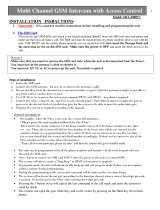Page is loading ...

Issued by
Information and Communication mobile
Haidenauplatz 1
D-81667 Munich
Germany
© Siemens AG, 2001.
All rights reserved. Subject to availability.
Rights of modification reserved.
Siemens Aktiengesellschaft
http://www.siemens.com/mobiles
Ref.-No.: A31008-H4800-A1-3-7619
User Guide
s
be inspiredbe inspired
SL45 SL45
A5B00025203682
0081-01-JWT SL45 Bedien_cov_GB 13.02.2001 16:15 Uhr Seite 1

25.4.01 u35vgb.fm U35 /SL45- English, A31008-H4800-A2-3-7619
Your SL45 package
User guide
Stereo headphones with PTT key
(PTT = Push-to-talk)
Power supply unit Data cable
Sync Station
CD ROM
SL45
MultiMediaCard™
(in the phone)
Battery
U2
(Rückseite der vorderen Umschlagseite) U2

25.4.01 u35gbivz.fm U35 /SL45- English, A31008-H4800-A2-3-7619
Safety precautions......................... 3
Overview of keys/display.............. 4
General instructions...................... 5
The User Guide........................ 5
Menu Control........................... 5
Helpsystem ............................. 6
SIM card.......................................... 7
Battery ............................................ 8
MultiMediaCard™ .......................... 9
Switch on, off / PIN entry ............. 10
Making a phone call...................... 12
Dialling with digit keys............ 12
End call................................... 12
When number is busy ............ 13
Redial previous numbers........ 13
Accept call.............................. 14
Reject call............................... 14
During a call............................ 15
Send DTMF tones .................. 17
Addressbook................................. 18
New entry............................... 18
Read entry.............................. 19
Search entry ........................... 20
Call entry................................. 20
SIM location............................ 21
Store control code ................. 22
Voice control................................. 24
Voicedialling............................ 24
Voice command...................... 24
MP3 Player
................................ 25
Play......................................... 25
Load music............................. 27
Dictaphone.................................... 28
Record .................................... 28
Play......................................... 29
Answer.message.......................... 30
Calendar........................................ 31
New appointment................... 32
Calculator / Currency Conv......... 33
Internet (WAP)............................... 34
Settings................................... 34
Internet access ....................... 34
Profiles.................................... 36
Games / Chronometer.................. 38
Chronometer........................... 38
Message (SMS)............................. 39
Read Messages...................... 39
Compose message................. 40
Text entry with “T9”............... 41
Incoming list, outgoing list...... 43
Archive.................................... 43
Predef. message..................... 44
Setup ...................................... 45
Voice message / mailbox............. 46
Setup ...................................... 46
Listen to.................................. 46
Cell broadcast............................... 47
Records......................................... 49
Calls missed............................ 49
Calls received.......................... 49
Calls dialled............................. 49
Alarms missed........................ 49
Profiles .......................................... 50
Activate................................... 50
Without Alarm......................... 51
Contents
See also Index
at the end of this User Guide
1
1

25.4.01 u35gbivz.fm U35 /SL45- English,A31008-H4800-A2-3-7619
Audio.............................................. 52
Ringer setting ........................ 52
Volume .................................. 52
Silent alert............................... 53
Filter........................................ 53
Service tones ......................... 53
Time/Charge.................................. 54
Divert ............................................. 55
Setup.............................................. 57
Menu mode............................ 57
Device..................................... 57
Security................................... 60
Network.................................. 61
During calls............................. 64
Headset ................................. 64
Car use ................................... 64
IrDA ........................................ 64
Fast access key ............................ 65
Soft key .................................. 65
Speed dialling number............ 66
Quick menu selection............. 66
Card-Explorer................................ 67
Fax/data mode using a PC........... 68
Fax/data.................................. 68
Speech/fax.............................. 68
Data exchange .............................. 69
Sync Station............................ 69
IrDA (Infrared)......................... 69
Integral modem ...................... 69
PC software................................... 70
Data Exchange Software........ 70
Siemens QuickSync................ 71
Display symbols........................... 72
Siemens Service........................... 73
Troubleshooting........................... 74
Specifications/maintenance........ 77
Declaration of conformity........ 77
Technical data......................... 77
Maintenance tips .................... 77
General accessories..................... 78
Car Accessories ........................... 79
Index.............................................. 81
Contents
See also Index
at the end of this User Guide
2
2

25.4.01 u35sec.fm U35 /SL45- English, A31008-H4800-A2-3-7619
3
Safety precautions
All radio transmitters are subject to
restrictions such as:
Switch off in hospitals; medical
equipment such as pacemakers
and hearing aids may be
affected.
While driving:
Do not hold the phone in your
hand. Only use one earpiece of
the stereo headphones
("Car Accessories", page 79).
Mobile phones must be
switched off at all times in an
aircraft.
Prevent accidential activation.
Switch off near petrol stations,
fuel depots, chemical plants or
blasting operations.
TVs, radios, PCs, and so on may
be affected by interference.
Do not use magnifying glasses
or the like to view the infrared
port during operation [Class
1LED product (classified accord-
ing to IEC 60825-1)].
The ring tone is reproduced
through the earpiece. First
accept the call, then hold the
phone to your ear.
Caution: The MultiMediaCard
™
and SIM card can be removed;
small parts could be swallowed
by children.
Please note:
Neither the phone nor the bat-
tery should be opened under
any circumstances.
No modifications may be made
to the phone. Any such modifi-
cations will invalidate its ap-
proval for use.
We recommend you use only
original Siemens batteries and
charging devices. Otherwise
you risk damaging your health
and the product.
The battery cover must not be
removed from the battery.
Dispose of used batteries ac-
cording to statutory require-
ments.
We recommend you use only
original Siemens accessories to
avoid possible damage and en-
sure that the phone complies
with all the relevant regulations.
Improper use will invalidate the warranty.

25.4.01 u35over.fm U35 /SL45- English, A31008-H4800-A2-3-7619
4
Overview of keys/display
Infrared interface
(IrDA, e.g. for PC/
PDA communication)
Display indicators
Reception strength/
battery level
(see also p. 72).
Key lock
To switch on and off:
Hold
down
.
2.
Confirm
(switching
off only).
Device interface
Side keys
At the top:
Activate dictaphone.
Centre
(context-sensitive)
t
Hold
down
: Start
voice dialling.
tr
:Set volume/
scroll up and down in
menus and messages.
At the bottom:
Activate MP3 player.
Ringer
To switch on and off:
Hold
down
.
Soft keys
The current functions
are displayed as icons
or text above the keys.
The soft keys display
the “quick selection”
and menu access in
standby mode or offer
access to a special
service such as
Q
the SIM service.
Empty? Menu
Call key
"
Select displayed phone number
or name, accept calls.
Display last calls in standby
mode.
4
On/Off/End key
Press briefly:
End call or jump back to
the previous menu level.
Hold down:
Switch phone on/off
or return to standby mode.
Control key
In standby mode
b
Hold
: Voice dialling
a
Open Addressbook.
d
Open menu.
In lists and menus:
b
a
Scroll up and down.
d
Select function.
Menu level back.
SMS and Calendar:
c
d
Move cursor.
b
a
Scroll up and down.
Service Provider
01.02.2001 10:35
Internet
Menu

25.4.01 u35gb.fm U35 /SL45- English, A31008-H4800-A2-3-7619
5
General instructions
The User Guide
The short guide will suffice for
experienced users and those in a
hurry.
We recommend you read this User
Guide carefully, so that you can use
all the functions of the phone fully.
The following symbols are used:
+
Enter numbers or letters.
4
On/Off/End key.
"
Call key.
$
Press control key on the
side indicated.
0HQX
Displays a soft key
function.
_
Function depends on the
Service Provider; special
registration may be necessary.
Steps for menu access (e. g.):
0HQX
Î
Audio
Î
Volume
The procedure above corresponds to:
0HQX Press soft key.
7
Scroll to
Audio
.
$
Select
Audio
.
7
Scroll to
Volume
.
$
Select
Volume
.
Menu Control
The menus provide access to
functions, network services and
individual settings.
Main menu
You always reach it from the
standby mode when you press the
right soft key:
0HQX
or with
Menu control
#
Use the control key to
scroll in the menus.
$
Select a submenu or a
function.
:
Go back one menu level
(or press
4
briefly
).
Option menu
In other situations (e.g. when
Addressbook is open), a
corresponding option menu
appears:
2SWLRQV Press.

25.4.01 u35gb.fm U35 /SL45- English, A31008-H4800-A2-3-7619
6
General instructions
Helpsystem
In every menu, you will find the help
line at the top which gives you
access to the help system by
subject. Calling up the help for the
first time after switching on can take
a few seconds, as the WAP
Browser is used to display the help.
No Internet connection is
established however.
Navigation
!
Leave the help system.
You return to the point at
which you called up the
help system.
R
Go to the main menu of
the help system.
/LQN Follow the highlighted link
and jump to this topic in
the help system.
4
Press briefly: Go back to
the previous topic in the
help system.
Hold down: End help and
return to standby mode.
! R

25.4.01 u35gb.fm U35 /SL45- English, A31008-H4800-A2-3-7619
7
SIM card
Insert SIM card
The Service Provider supplies you
with a SIM card on which all the
important data for your line is
stored.
If the SIM card has been delivered in
credit card size, snap the smaller
segment out and remove any rough
edges.
• Insert SIM card under the retain-
ing ribs
n
. Make sure the angled
corner is in the correct position,
gold contacts pointing downward.
• Press SIM card downward
o
un-
til the latch engages.
• Then insert the battery (see p. 8).
Only 3 Volt SIM cards are supported. Older
SIM cards (5 Volt technology) cannot be
used. Please contact your Service Provider.
o
n
Remove SIM card
• Switch off phone.
• Unlock and remove battery.
• Press latch inward
p
until the
SIM card jumps out a short way.
• Remove the SIM card.
Functions without SIM card
If the phone is switched on without
the SIM card, the following appears:
0HQX Press soft key.
All the functions that can be used
without the SIM card are shown.
You will find a description of these
functions in this User Guide.
626 "Emergency number
(SOS)", p. 11.
p
Latch
Please insert
your SIM card!
SOS Menu
q

25.4.01 u35gb.fm U35 /SL45- English, A31008-H4800-A2-3-7619
8
Battery
Insert battery
• Insert battery at the bottom of the
phone
n
and press inward until it
clicks into place
o
.
• Switch off the phone before you
remove the battery.
• Unlock battery
o
, then remove
n
.
Charge battery
• The battery is not fully charged
when delivered, so:
• Interconnect the socket and the
Sync Station
n
with the plug-in
power supply.
• Insert the phone into the Sync
Station
o
and press downward
until it engages. The contact mes-
sage is displayed (alternatively:
plug in power supply directly to
the phone).
n
o
o
n
The voltage indicated on the
Sync Station must not be
exceeded.
Charging
The charger heats up when used for long
periods. This is normal and not dangerous.
5
When charging is in progress.
F
End of charging
An empty battery is fully charged after
about 2 hours. Charging is only possible in
an ambient temperature of 5°C to 40°C
(the charge icon flashes as a warning when
the temperature is 5°C above/below).
Usage time
A fully charged battery provides 60 to 170
hours of standby time or 1½ to 4 hours of
talk time. The standby times/talk times are
average values; the actual values depend
on the operating conditions (see table
below).
Charge level display:
Fully
B
CD
Empty
charged
A beep sounds when the battery is nearly
empty.
Operation
carried out
Time
(min)
Decrease of
standby time
Calling 1 30 - 60 min.
Playing music 30 20 - 30 h.
Display
backlight*
½30 min.
Network search 1 5 - 10 min.
*Key input, games, organizer etc.

25.4.01 u35gb.fm U35 /SL45- English, A31008-H4800-A2-3-7619
9
MultiMediaCard™
With the MultiMediaCard™, your
phone acquires a very large memory.
It enables you to store numerous
addresses, MP3 music files or voice
memos. You may also use the
MultiMediaCard™ like a floppy-disk
to save any other desired files.
Change the MultiMedia-
Card™
• The MultiMediaCard™ is already
in the phone when it is shipped
from the factory.
• Push open the small button oppo-
site
n
(using a pen for example).
Remove the MultiMediaCard™
carrier from the phone
o
.
• Insert the MultiMediaCard™ into
the carrier
p
.
n
o
p
• Slide the carrier with the Multi-
MediaCard™ into the phone again
o
.
File management
The Card-Explorer is available in the
phone for organising your files (see
p. 67). In combination with a PC, you
can also use the Data Exchange
Software (see p. 70).
Note that the entries on the
MultiMediaCard™ are not
automatically linked with the entries
on the SIM card. For example,
entries that you make in the
Addressbook are only stored on the
MultiMediaCard™.
Please, treat the MultiMediaCard™
carefully. Do not bend it or expose it to
static electricity.
New MultiMediaCard™
1. Save the data of your old
MultiMediaCard™ on a PC using the
Data Exchange Software .
Save your Addressbook entries with the
Siemens QuickSync Software.
2. Format the new MultiMediaCard™ using
the Data Exchange Software.
3. Copy the data from the PC to the
new MultiMediaCard™ using the Data
Exchange Software. Copy the
Addressbook entries with Siemens
QuickSync.

25.4.01 u35gb.fm U35 /SL45- English, A31008-H4800-A2-3-7619
10
Switch on, off / PIN entry
Switch on
Hold
down
On/Off/End key
to switch
on or off.
Enter PIN
The SIM card can be protected with
a 4-8 digit PIN code.
• Enter your PIN code using the
digit keys (shown as a series of
asterisks,if you make a mistake
press
m&
).
• Confirm input.
Press the soft key (see diagram).
When you switch the phone on for the first
time the language of your Service Provider
is loaded for the display prompt (see also
p. 57). This takes a few seconds.
Please enter
your PIN:
****
c
COK
'
Logging on to the network will take
a few seconds.
When the name of the Service
Provider appears in the display,
the phone
is
in standby mode
and
ready for use
.
Addressbook
When you switch on the phone for the first
time the Phonebook entries are copied from
the SIM card to the Addressbook. Please do
not interrupt this process and reject all
incoming calls.
SIM card
Whenever you change a SIM card you are
prompted to copy the names and phone
numbers stored there to the
MultiMediaCard™ after you have switched
on the phone. Follow the instructions on the
display.
If you want to copy the data of the SIM Card
to the MultiMediaCard™ later on, you can
use the functions in the SIM memory menu
(see p. 21).
Problems with the SIM card
If “
Please insert your SIM card!
“ is
displayed, check for faults, see p. 75.
Wrong PIN?
If the PIN is entered incorrectly three times,
the SIM card is barred, see p. 75.
Activate/Deactivate PIN control,
Change PIN No., see p. 61.

25.4.01 u35gb.fm U35 /SL45- English, A31008-H4800-A2-3-7619
11
Switch on, off / PIN
Emergency number (SOS)
By pressing the soft key 626 you can
make an emergency call on any network
without a SIM card and without entering a
PIN . This must only be used in real
emergencies.
Network connection
U
6
Strength of the incoming signal.
A weak signal reduces the call
quality and may lead to loss of
connection. In this case, change
your location.
Do not interfere with the antenna at the top
of the phone unnecessarily during
operation, otherwise the quality of the
connection may be impaired.
If you are outside your “home network“,
your phone automatically selects another
GSM network (see also p. 61).
SIM services
Q
This symbol is displayed if your
SIM card supports special
applications such as banking.

25.4.01 u35gb.fm U35 /SL45- English, A31008-H4800-A2-3-7619
12
Making a phone call
Dialling with digit keys
The phone must be switched on
(standby mode).
+
Enter the
number
- if necessary with interna-
tional dialling code
- national only for calls to
the national fixed network.
&OHDU
A short press clears
the last digit, a long press
clears the entire number.
Store phone number
in the Addressbook, see
p. 18.
"
Press the Call key. The
phone number displayed
is dialled.
End call
4
Press the End key. The call
is ended.
Press this key even if the person on
the other end of the line has hung up
first.
International dialling code
You can access international dialling codes
stored in your phone:
Press the key until a “+“ symbol
appears.
/LVW Press.
Select the required country from the list.
The international dialling code is displayed.
Now add the national number (in many
countries without the first digit if it is a zero)
and press the Call key.
Stereo headphones:
Plug in the stereo headphones at the
bottom of the phone. With the PTT key you
can use the functions “answer call, end call
” and in standby mode you can use voice
dialling (see p. 24).
If there is a call, the music is automatically
interrupted. Press the PTT key on the
headset cable to accept the call (see p. 26).
Warning:
Both earpieces must never be used when
driving or operating machinery.
Microphone
PTT key

25.4.01 u35gb.fm U35 /SL45- English, A31008-H4800-A2-3-7619
13
Making a phone call
When number is busy
If the number called is busy or it
cannot be reached because of
network problems, the following
options are available:
Auto redial previous numbers
$XWR'LDO Press. The number is
automatically dialled for up
to 15 minutes at
increasing intervals.
During this period, no
other phone number can
be dialled.
To end:
Press 2II
or
end key
4
.
Reminder
3URPSW Press. A beep reminds
you to redial the phone
number after 15 minutes.
Any other call ends the function.
Redial previous numbers
To redial the phone number
last
called:
"
Press the Call key
twice
.
To redial other numbers that were
dialled previously:
"
Press the Call key once.
#
Pick out the required
phone number from the
list of last calls, then
press...
"
... to dial.
2SWLRQV You can add a phone number
to the Addressbook or edit an
entry or delete it.
Calling other stored phone numbers,
see p. 49.

25.4.01 u35gb.fm U35 /SL45- English, A31008-H4800-A2-3-7619
14
Making a phone call
Accept call
The phone must be switched on to
receive calls (in standby mode).
or, if call divert is set:
accept a call with:
"
or
$QVZHU or with
'LYHUW divert the call.
End call
4
Press.
Reject call
4
or
5HMHFW
The caller hears the busy signal.
'LYHUW Diverts, say, to the mailbox, if
this diversion has been set, see
p. 55.
_
+498912345
Answer Reject
,
Answer Divert
Accepting with stereo headphones
If a call comes in, the music is automatically
interrupted. Press the PTT key to accept the
call or to end the call (see p. 26).
Accepting with Answer.message
You must have recorded and activated an
Answer.message.
When a call comes in, press the dictation
key
briefly
. The call is accepted and an
Answer.message is played without your
having to speak (see also p. 30).
The numbers of calls that have been
received and missed are stored for call
backpurposes, see p. 49.
You can also press any key to accept a call,
for the setting, see "Any key answer", p. 57.
An incoming call will interrupt any other use
of the phone.
For data calls and fax calls see p. 68.
For functions during the call
see p. 15.
Switch off the ringer for the current call:
Hold down.
The call is displayed. The caller
hears the dialling tone.

25.4.01 u35gb.fm U35 /SL45- English, A31008-H4800-A2-3-7619
15
Making a phone call
During a call
Call waiting
During a call you may be advised
that there is another call waiting.
You will hear a special tone during
the call. Now, you have the
following options:
Swap
6ZDS Accept the waiting call and
place the current call on
hold.
To swap between the two
calls, press 6ZDS each
time.
Reject
5HMHFW Reject the waiting call. The
caller will hear the busy
tone.
or
'LYHUW If this is set, the caller will
be diverted to the mailbox
for example (see p. 55).
End current call
4
End the current call.
$QVZHU Accept the new call.
You may need to register for this service
with your Service Provider and set your
phone accordingly (see p. 64).
_
Set volume
You can adjust
the handset
volume with
the keys on
the phone.
If a car kit is used, its volume setting
does not affect the usual setting on
the phone.
Dictaphone
You can play back a recording (the
person on the other end of the line
also hears it) or record the call, see
p. 28.
Phone number memo
You can key in a number during a
call. The person on the other end of
the line can hear the number
entered. It can be stored or
contacted after the current call has
ended.
Follow the instructions on the
display.
High
Low

25.4.01 u35gb.fm U35 /SL45- English, A31008-H4800-A2-3-7619
16
Making a phone call
Swap/Conference
You can call another number during
a call.
You can swap back and forth
between both calls or link all callers
together in a conference.
During a call, inform your partner
about your intention then:
+ROG Put the current call on
hold.
Now you can dial a new number.
When the connection is established,
you have the following options:
Swap
6ZDS Swap back and forth
between the two calls.
Some functions may not be supported by
your Service Provider.
_
U B
J
J
Hold
"
menu
Conference
ZPHQX Open call menu and select
Conference
.
A held call is added (conference call
with up to five subscribers).
To end:
4
All calls are ended
simultaneously when the
End key is pressed.
Call transfer
ZPHQX Open call menu and select
Call transfer
.
The original call is joined to the
second call. For you, both calls are
now ended. Not supported yet by all
Service Providers.
When the current call is ended, the
following query is displayed: “Return to call
on hold?“
<HV Return to the held call.
1R The held call is ended.
_

25.4.01 u35gb.fm U35 /SL45- English, A31008-H4800-A2-3-7619
17
Making a phone call
Call menu Options
Microphone
off
Switch the microphone
on or off. If switched
off, the person on the
other end of the line
can hear nothing.
Alternatively:
Hold
down
.
Conference
(see p. 16)
Time/Charge
While the connection
continues, the call
duration and (if set, see
p. 54) the call time/cost
are displayed.
Call transfer
(see p. 16)
Main menu
Direct access to the
main menu.
Call status
List all held and active
calls (e.g. participants
in a conference call).
Send DTMF
tones
Transmit the control
codes created by the
keys or Addressbook.
Send DTMF tones
Digits entered during a call are
transmitted directly as DTMF
signals so that an answering
machine, for example, can be
controlled (DTMF = Dual Tone Multi
Frequency).

25.4.01 u35gb.fm U35 /SL45- English, A31008-H4800-A2-3-7619
18
Addressbook
0HQX
Î
Organiser
Î
Addressbook
or
7
from standby mode
You can store names, addresses
and phone numbers in the
Addressbook. The Addressbook is
only available if a MultiMediaCard™
is inserted. Without a
MultiMediaCard™ you can only
access the SIM card (with restricted
functionality) (p. 21).
New entry
7
Open Addressbook (in
standby mode).
6HOHFW Press.
The entry card for an address is dis-
played.
w
Addressbook
o
Zacharias
New entry
Businesscard
Select
v
Abc
Addressbook
Last name:
|
First name:
Save
Enter
at least
the first or last name
and a phone number.
#
Make your entries field by
field:
• Last name:
• First name:
• Company:
• Email:
• Phone:
• Tel.office:
• Tel.mobile:
• Fax:
• Street:
• Postcode:
• City:
• Country:
• URL:
(Internet address)
• VIP
: (see below)
6DYH Press.
VIP
You should only assign important entries to
the VIP group.
You may display the VIP entries at the top of
the Addressbook (see p. 20).
You can set your phone so that the ringer
sounds only for calls from numbers in the
VIP group (see p. 53).
A call from a VIP entry can be announced by
a special melody (see p. 54).
Copy data from a different
Addressbook entry.
/