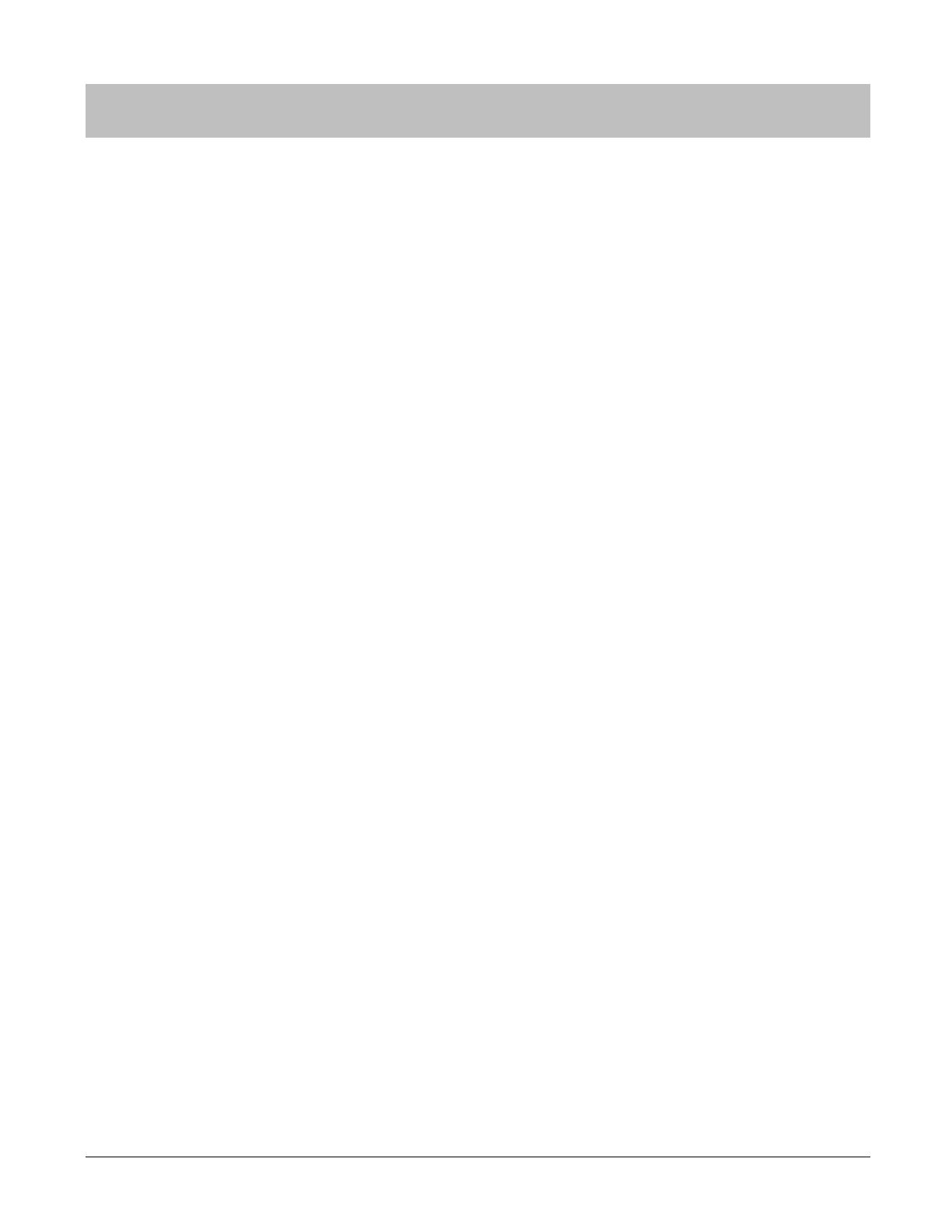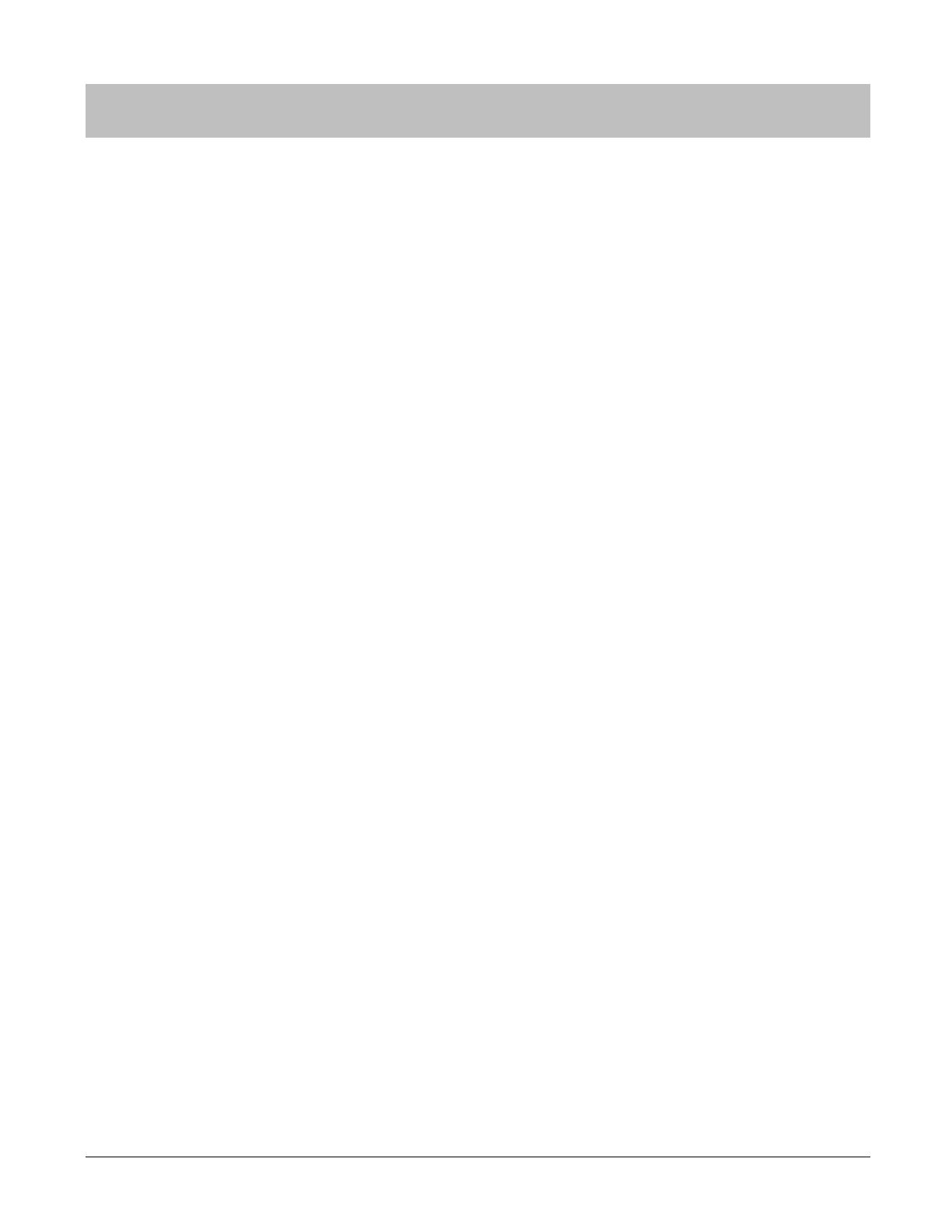
Contents
Introduction 2
Description in the User’s Manual .................................................................................. 2
Trademarks................................................................................................................... 2
Caution: ........................................................................................................................ 2
System Requirement .................................................................................................... 2
Contents 4
Using this Device Safely 6
Symbols in this manual ................................................................................................. 6
Notes on Using the Product and Components ........................................................ 7
Notes on using the cradle ........................................................................................ 8
Regulatory and Safety Notices ..................................................................................... 8
Set up and Basic Operation 9
Things You Can Do With The Product ....................................................................... 10
Measuring items ..................................................................................................... 10
The heart rate zone ................................................................................................ 10
What’s in the box ........................................................................................................ 10
Options ................................................................................................................... 10
Getting Started ........................................................................................................... 11
To record your data ................................................................................................ 11
How to cancel the battery protection mode ........................................................... 11
Start-up operation: ................................................................................................. 14
Wearing the PS-100 ............................................................................................... 15
Initial Configuration ..................................................................................................... 17
Smart device user .................................................................................................. 17
How to Use 20
Heart rate measurement ............................................................................................. 21
How to stop and resume heart rate measurement ................................................ 24
Low battery notification ............................................................................................... 25
Airplane Mode............................................................................................................. 26
Turn off Airplane Mode .......................................................................................... 27
Additional Functions 28
Notification Settings .................................................................................................... 29
Wake-up Alarm ........................................................................................................... 29
Maintenance 30
Looking after your device ........................................................................................... 31
About the wristband ............................................................................................... 31
Replacing the Battery ................................................................................................. 31
Updating the Firmware ............................................................................................... 31
Contents • 4