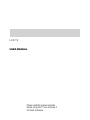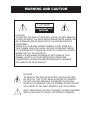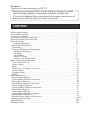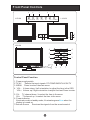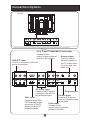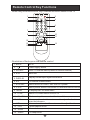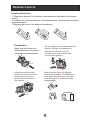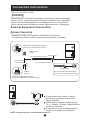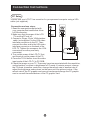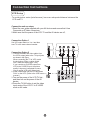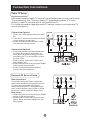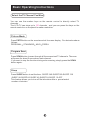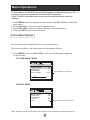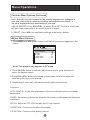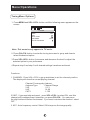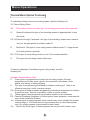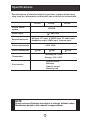Please read this manual carefully
before using this TV set and keep it
for future reference.
LCD TV
USER MANUAL

WARNING AND CAUTION
CAUTION:
TO REDUCE THE RISK OF ELECTRIC SHOCK, DO NOT REMOVE
COVER (OR BACK). NO USER SERVICEABLE PARTS INSIDE.FOR
ANY PROBLEM, REFER SERVICING TO QUALIFIED SERVICE
PERSONNEL.
THERE IS A LIGHTNING ARROW SYMBOL IN THE TRIANGLE:
THIS SYMBOL INDICATES HIGH VOLTAGE IS PRESENT INSIDE.
IT IS DANGEROUS TO MAKE ANY KIND OF CONTACT WITH ANY
INSIDE PART OF THIS PRODUCT.
THERE IS A EXCALMATION MARK IN THE TRIANGLE: THIS
SYMBOL ALERTS YOU THAT IMPORTANT LITERATURE
CONCERNING. OPERATION AND MAINTENANCE HAS BEEN
INCLUDED WITH THIS PRODUCT.
CAUTION
DO NOT OPENDO NOT OPEN
RISK OF ELECTRIC SHOCK RISK OF ELECTRIC SHOCK
!!
!!
CAUTION:
TO REDUCE THE RISK OF ELECTRIC SHOCK AND FIRE,
DO NOT PUT THE TV SET NEAR SOURCES OF HUMIDITY.
DO NOT USE ANY ABRASIVE CLEANSERS WHICH MAY
SCRATCH OR DAMAGE THE LCD SCREEN. AVOID CONTACT
WITH OBJECTS THAT MAY SCRATCH THE LCD SCREEN.
NOTE: SERVICING THE UNIT YOURSELF IS UNAUTHORIZED
AND COULD LEAD TO INJURY OR PRODUCT DAMAGE.

IMPORTANT SAFETY INSTRUCTIONS
1) Read these instructions.
2) Keep these instructions.
3) Heed all warnings.
4) Follow all instructions.
5) Do not use this apparatus near water.
6) Clean only with a dry cloth.
7) Do not block any ventilation openings. Install in accordance with the
manufacturer's instructions.
8) Do not install near any hear sources such as radiators, heat registers,
stoves, or other apparatus (including amplifiers) that produce heat.
9) Do not defeat the safety purposes of the polarized or grounding type plug.
A polarized plug has two blades with one wider than the other. A grounding
type plug has two blades and a third grounding prong. The wide blade or
the third prong is provided for your safety. When the provided plug does
not fit into your outlet, consult an electrician for replacement of the obsolete
outlet.
10) Protect the power cord from being walked on or pinched particularly at
plugs, convenience receptacles, and the point where they exit from the
apparatus.
11) Only use the attachments/accessories specified by the manufacturer.
12) Use only with the cart, stand, tripod, bracket, or table specified by the
manufacturer, or sold with the apparatus.
When a cart is used, use caution when moving the cart/apparatus
combination to avoid injury from tip-over.
13) Unplug this apparatus during lightning storms or when unused for long
periods of time.
14) Refer all serving to qualified service personnel. Servicing is required when
the apparatus has been damaged in any way, such as power supply cord
or plug is damaged, liquid has been spilled or objects have fallen into the
apparatus, the apparatus has been exposed to rain or moisture, does not
operate normally, or has been dropped.
15 Apparatus shall not be exposed to dripping or splashing and no objects
filled with liquids, such as vases, shall be placed on the apparatus.

To users:
Thank you for our LCD-TV. purchasing
CONTENT
Safety Notice Items...................................................................................
Front Panel Controls..................................................................................
Connection Options...................................................................................
Connection Options(continued)..................................................................
Remote Control Key Functions...................................................................
Remote Control ..................................................................................
Installing Batteries..................................................................................
Connection Instructions.............................................................................
Grounding..............................................................................................
External equipment Connections..............................................................
Antenna Connection.............................................................................
PC Setup.............................................................................................
VCR Setup...........................................................................................
Cable TV Setup....................................................................................
External AV Source Setup......................................................................
Basic Operating Instructions.......................................................................
Turn on the LCD-TV.................................................................................
Audio Control..........................................................................................
Mute......................................................................................................
Select the TV Channel You Want...............................................................
Picture Mode...........................................................................................
Program Scan.........................................................................................
Sleep......................................................................................................
Menu Operations.......................................................................................
Picture Menu Options...............................................................................
Picture Menu Options Continued...............................................................
Sound Menu Options................................................................................
Sound Menu Options Continued................................................................
Function Menu Options.............................................................................
Function Menu Options Continued.............................................................
Adjust Menu Options................................................................................
Tuning Menu Options..............................................................................
Tuning Menu Options Continued..............................................................
Parental Menu Options.............................................................................
Parental Menu Options Continued.............................................................
Troubleshooting Guide...............................................................................
Specifications...........................................................................................
Warranty terms.........................................................................................
1
2
3
4
5
6
6
7
7
7
7
8
9
9
10
11
11
11
11
12
12
12
12
13
13
14
14
15
16
17
17
18
19
19
20-22
23
24
25
Before connecting the LCD-TV and turning on the power, please
read this book carefully. Please keep this book for later use.
If the unit is disabled by an electrostatic discharge, please turn off
the power to the unit and turn it back on to reset.

Safety Notice Items
Incorrect usage may cause fire or electric shock.
Please keep this manual for later use;
Please comply strictly with the warning instructions on the machine and
in this book;
Before operation, please make sure that the operating voltage of your unit is
correct;
Do not remove the back cover. If service is needed, please contact an
Authorized service technician.
To prevent this, please do as
required when you are installing, using and cleaning this machine. To insure your
safety and extend the life-span of LCD-TV, please read the following items
carefully before using:
l Please read and understand all the instructions before operation;
l
l
l Please comply with the instructions provided;
l Please do not use additional devices that are not recommended by
manufacturer:
l
l Do not place the unit on unstable, dusty and humid places;
l Never put the unit in direct sunlight or near heat sources;
l Allow enough space for proper ventilation;
l Please keep water away from the LCD-TV . If water comes in contact with the
LCD-TV, disconnect the power cord from the power source, then wipe the set
with a dry soft cloth;
l

Front Panel Controls
Control Panel Function
6
7
TV/AV MENU VOL- VOL+ CH- CH+ POWER
2 3 4 5
1. Power supply switch
2.TV/AV PC/COMPONENT/AV/SV/TV
3. MENU Press to select the main menu
4. VOL- Volume down / Left orientation to adjust the item in the OSD
VOL+ Volume up / Right orientation to adjust the item/Press to enter
5. CH- TV channel down / to select the item in the menu
CH+ TV channel up / to select the item in the menu
6. Power indicator
Illuminates red in standby mode, illuminates green when the
display is turned on
7.Remote Sensor
Selects the input signals:
Receives the signals from the remote control
/blue
1
4
5
4
2
3
16 7
5
L1510A
L2310A
6
7
L1910A

AV /S-VIDEO/COMPONENT Audio Input
Connect audio
output from an external
device to this jack
VGA Input
Connect to the VGA
15PIN analog output
connector of the PC
display card for PC
display purpose
S-Video Input
Connect S-Video out
from an S-Video device
to the jacks.
Antenna Input
Connect cable or
antenna signals to
the TV, either direc-
tly or through your
cable box.
Connection Options
Earphone port
PC Audio Input
Connect the PC output
connector from a PC to
the audio input port
The figure is just for reference, please see the actual unit. )
L1510A/L1910A
DVD/DTV Input
Connect a component video/audio
device to these jacks
ANT IN
S-VIDEO
VGA IN
PC AUDIO IN
AUDIO IN
R
L
VIDEO IN
V
Pb
Pr Y
COMPONENT IN
ANT IN
S-VIDEO
VGA IN
PC AUDIO IN
AUDIO IN
R
L
VIDEO IN
V
Pb
Pr Y
COMPONENT IN
Video Input
Connect video
output from an external
device to this jack

AV /S-VIDEO/COMPONENT Audio Input
Connect audio
output from an external
device to these jacks
VGA Input
Connect to the VGA
15PIN analog output
connector of the PC
display card for PC
display purpose
S-Video Input
Connect S-Video out
from an S-Video device
to the jacks.
Antenna Input
Connect cable or
antenna signals to
the TV, either direc-
tly or through your
cable box.
Connection Options
Earphone port
PC Audio Input
Connect the PC output
connector from a PC to
the audio input port
(The figure is just for referrence, please see actual unit. AC power supply switch button is on the back )
L2310A
DVD/DTV Input
Connect a component video/audio
device to these jacks
ANT IN
S-VIDEO
VGA IN
PC AUDIO IN
AUDIO IN
R
L
VIDEO IN
V
Pb
Pr Y
COMPONENT IN
ANT IN
S-VIDEO
VGA IN
PC AUDIO IN
AUDIO IN
R
L
VIDEO IN
V
Pb
Pr Y
COMPONENT IN
Video Input
Connect video
output from an external
device to this jack

Remote Control Key Functions
When using the remote control, aim it towards the remote sensor on the TV
2.
Power supply switch
9. MENU
To display/exit the main menu
11. CH+/CH-
TV channel up/down or select the item of the menu
12. VOL+
Volume up / to select the main menu/ to adjust the item/ to
enter the submenu.
VOL-
Volume down / to select the main menu/ to adjust the item
6. 0-9
TV channel number select
3. RECALL
Quick TV channel switch(return to the last channel)
10. TV/AV
Select PC/COMPONENT/AV/SV/TV
7. MTS/SAP
Select MONO,STEREO, SAP in NTSC system
1. MUTE
MUTE
8. P.STD
Select picture mode: PERSONAL/STANDARD/MILD/FRESH
5. DISPLAY
Display current input signal information
4. EXIT
Menu exit
Illustration of the keys on the remote control:
MUTE
RECALL DISPLAY EXIT
1 2 3
4 5 6
7 8 9
MTS/SAP P.STD
MENU TV/AV
CH+
CH-
VOL
-
VOL
+
CCD SLEEP SCAN
0
1 2
3 4
5
6
7 8
9 10
11
12
13 14
15
13. CCD
Closed caption on/off
14. SCAN
Channel scan
15. SLEEP
TV sleep button

Remote Control
Installing Batteries
1.Slide open the cover of the battery compartment on the back of the remote
control.
2.Load two batteries in the compartment. (plus and minus poles to
respective mark)
3.Replace the cover of the battery compartment.
AAA alkaline
Precautions
Make sure that there is no
obstacle between the remote
controller and television set.
As strong light may interfere with the
signals, change your position to
operate the remote control if
the television cannot be turned
on or off as expected.
Keep the remote control
away from heat sources or
humid areas to ensure
effective performance of
the remote.
Make sure that two alkaline
batteries are loaded. The batteries
must be of the same type, must be
inserted properly, and must not be
rechargeable.
AAA
+
-

Connection Instructions
Ensure that you connect the grounding / earth wire to prevent possible
electric shock. If grounding methods are not possible, have a qualified
electrician install a separate circuit breaker. Do not try to ground the
unit by connecting it to telephone wires, lightening rods, or gas pipes.
Grounding
External Equipment Connections
Antenna Connection
- Antenna or Cable Service with a Cable Box Connections
- For optimum picture quality, adjust antenna direction if needed.
Multi-family Dwellings/Apartments
(Connect to wall antenna socket)
wall antenna
socket
VHF antenna
UHF antenna
outdoor
antenna
Single-family Dwellings /Houses
(Connect to wall jack for outdoor antenna)
Bronze Wire
Be careful not to bend the bronze
wire when connecting the antenna.
Bronze Wire
Turn clockwise to tighten.
RF coaxial wire (75 ohm)
To improve picture quality in a poor
signal area, purchase and install a
signal amplifier.
If the antenna needs to be split for two
TV s, install a 2-Way Signal Splitter
in the connections.
If the antenna is not installed properly,
contact your dealer for assistance.
NOTE: Cables shown are not included with the TV
Note:The connection instructions just take model L1510A for example, there may be some
difference from model L2310A.

Connection Instructions
You can use your LCD-TV as a monitor for your personal computer using a VGA
cable (not supplied).
PC Setup
Connection and use steps:
1.Read the user guide supplied with
your computer and ensure that it has
a VGA connector;
2.Make sure that the power of the LCD
-TV and the PC are off;
3.Connect a D type 15-pin VGA interface
cable ( not supplied ) to the VGA video
interface connector on the PC. Then
connect the other end to the VGA video
interface connector on the back of the
LCD-TV.Tighten the screws on the VGA
connectors once they are firmly
connected;
4.Turn on the power of the LCD-TV first ,
and then turn on the power of the PC;
5.Press the TV/AV button to set the video
input mode of the LCD-TV to PC-RGB;
6.Check the image on your TV. There may be noise associated with the resolution,
vertical pattern, contrast or brightness in PC mode. If noise is present, change
the PC mode to another resolution, change the refresh rate to another rate or
adjust the brightness and contrast on the menu until the picture is clear. If the
refresh rate of the PC graphic card can not be changed,change the PC graphic
card or consult the manufacturer of the PC graphic card.

V
IN
Connection Instructions
VCR Setup
Connection and use steps:
1.Read the user guide supplied with your AV devices and ensure that it has
Composite or S-Video connectors;
2.Make sure that the power of the LCD-TV and the AV device are off;
.Turn on the power of the LCD-TV first ;
and then turn on the power of the AV
device;
4.Press the TV/AV button to set the video
input mode of the LCD-TV to S-VIDEO
mode or AV mode.
Connection Option 1
Set VCR output switch to 3 or 4 and then
tune TV to the same channel number.
Connection Option 2
1. Connect the audio and video cables from
the VCR's output jacks to the TV input jacks,
as shown in the figure.
When connecting the TV to VCR, match
the jack colors (Video = yellow, Audio
Left = white,and Audio Right = red).
If you connect an S-VIDEO output from
VCR to the S-VIDEO input, the picture
quality is improved; compared to conne-
cting a regular VCR to the Video input.
2. Insert a video tape into the VCR and press
PLAY on the VCR. (Refer to the VCR owner s
manual.)
3
- To avoid picture noise (interference), leave an adequate distance between the
VCR and TV
.
VCR
1
2

V
IN
V
IN
Connection Instructions
Cable TV Setup
- After subscribing to a cable TV service from a local provider you can watch cable
TV programming. The TV cannot display TV programming unless a TV tuner
device or cable TV converter box is connected to the TV.
- For further information regarding cable TV service, contact your local cable TV
service provider(s).
Connection Option 1
1. Select 3 or 4 with channel switch on cable
box.
2. Tune the TV channel to the same selected
output channel on cable box.
3. Select channels at the cable box or with
the cable box remote control.
Connection Option 2
1. Connect the audio and video cables from
the Cable Box's output jacks to the TV
input jacks, as shown in the figure.When
connecting the TV to a Cable Box, match
the jack colors
(Video = yellow, Audio Left = white, and
Audio Right = red).
2. Select the input source by using the TV/AV
button on the remote control.
3. Select your desired channel with the
remote control for cable box.
External AV Source Setup
How to connect
Connect the audio and video cables from
the external equipment's output jacks to the
TV input jacks, as shown in the figure.
When connecting the TV to external equip-
ment, match the jack colors (Video = yellow,
Audio Left = white, and Audio Right = red).
How to use
1. Select the input source by using the TV/AV
button on the remote control.
2. Operate the corresponding external equi-
pment. Refer to external equipment ope-
rating guide.

Basic Operating Instructions
Turn on the LCD-TV
When the POWER button is pressed and the LCD-TV
is turned on, the indicator light on the front of the LCD-TV
changes from red to green. When the LCD-TV is turned off
using the power button, the LCD-TV will go into standby
mode and the indicator light turns red.
Note:
The display of the input mode
will disappear in 3 seconds.
PC
COMPONENT
AV
SV
Switch Among Different Inputs: TV / PC / COMPONENT / AV / SV
Each time you press the TV/AV button, TV, PC, COMPONENT, AV, SV,
will appear on the screen in order.
Audio Control
1.Press the VOL+ button to increase the volume. A number will appear
on screen indicating the volume level.
2.Press the VOL- button to decrease the volume. A number will appear
on screen indicating the volume level.
Mute
1.Press the MUTE button to mute the sound temporarily. A mute icon
appears on the screen.
2.Press the MUTE button or VOL+/VOL- again to restore the sound.
The mute icon disappears.
TV
MUTE
RECALL DISPLAY EXIT
1 2 3
4 5 6
7 8 9
MTS/SAP P.STD
MENU TV/AV
CH+
CH-
VOL
-
VOL
+
CCD SLEEP SCAN
0
30

Basic Operating Instructions
Select the TV Channel You Want
You can use the number keys on the remote control to directly select TV
channels.
The LCD-TV can store up to channels , and you can press the keys on the
remote control or on the panel to make a selection.
181
Program Scan
Press SCAN button to scan through all the memorized TV channels. The scan
will pause for about 2 seconds on each channel .
If you want to stop the function during auto scanning, simply press the SCAN
button again .
Picture Mode
Press P.STD button on the remote control for menu display . For desired mode as
follows:
PERSONAL STANDARD MILD FRESH
Sleep
Press SLEEP button to set the time : SLEEP 240-SLEEP 180-SLEEP 120
-SLEEP 90-SLEEP 60-SLEEP 45-SLEEP 30-SLEEP 15-OFF
This feature allows you to turn off the television after a pre-selected
minutesnumber of

Menu Operations
Picture Menu Options
1. Press MENU button to display the main menu, and VOL+/VOL-to select the
main menu .
2. Press CH+/CH- to scroll through the parameters
3. Press VOL+/VOL- buttons to make changes to the parameters
4. Press the EXIT button to exit the menu
* In this manual, the OSD (On Screen Display) may be different from your TV s
because it is just an example to
Press TV/AV to select the input source, and the menu is
different .
illustrate the TV operation.
for each source
Picture quality can be adjusted for any input separately .
The picture quality on the screen can be adjusted as follows:
1. Press MENU button and VOL+/VOL- until the following menu appears
on the screen.
PC/COMPONENT MENU
TV/AV/SV MENU
PICTURE
BRIGHTNESS
CONTRAST
SHARPNESS
COLOR
HUE
PICTURE
BRIGHTNESS
CONTRAST
SHARPNESS
COLOR TEMP
30
Note: Symbols on top of the menu in this manual may be different from the actual set
30
30
2
COOL
50
50
2
50
50
Only available in NTSC system
No available in component

Menu Operations
2. Press CH+/CH- button to enter the picture menu and to go up and down to
select the desired option .
3.Press VOL+/VOL- button to increase and decrease the level to adjust the
selected option to your preference .
4. Repeat step 2 and step 3 until desired picture quality has been achieved .
Function:
BRIGHTNESS :Adjust the brightness of the picture . By increasing the level, it
will add more light to dark parts of the picture and by decreasing the level ,it will
add more dark to light parts of the picture.
CONTRAST : Adjust the contrast of the picture . The higher as
the number increase.
SHARPNESS : Adjust the amount of the detail enhancement , the image
sharpness rises as the number increases (By increasing the level, it will show
cleaner and clearer images and by decreasing the level, it will make picture
smoother).
COLOR : Press VOL+/VOL- to adjust the color
HUE : Adjust the tone of the picture . Appear and be adjusted only under NTSC
mode
COLOR TEMP : Press to select the color temperature from
contrast becomes
WARM/NEUTRAL/
COOL .
Picture Menu Options continued
Sound Menu Options
Sound can be adjusted for any input as follows:
1. Press MENU and VOL+/VOL- button until the following menu appears on
the screen
VOLUME
BALANCE
BASS
TREBLE
AUDIO MODE
AVL
SOUND
50
50
30
70
VOICE
OFF

Menu Operations
Sound Menu Options continued
You can adjust sound options to the levels you prefer.
2. Press CH+/CH- button to enter the audio menu and to go up and down to
select the desired option .
3.Press VOL+/VOL- button to increase and decrease the level to adjust the
selected option to your preference .
4. Repeat step 2 and step 3 until desired sound quality has been achieved ..
Function :
VOLUME : Adjust the volume of your TV
BALANCE : Adjust the balance of the audio output from left to right . When
indication value of balance increases toward +50 , sound of the left speaker
becomes weaker . When indication value of balance decreases toward -50 ,
sound of the right speaker become weaker .
BASS : Adjust the bass of the sound . Can only be adjust under PERSONAL mode .
TREBLE : Adjust the treble of the sound . Can only be adjust under PERSONAL
mode .
AUDIO MODE : Press VOL+/VOL- to select among PERSONAL, VOICE, MUSIC
and THEATRE .
AVL:
Automatic Volume Limit Control reduces the effect of high volumes by
the limiting the same volume to all channels .

Menu Operations
Function Menu Options
Menu Language Selection:
The menus can be shown on the screen in the selected language. First select
your language.
1. Press MENU button and VOL+/VOL- until the following menu appears
on the screen.
2. Press CH+/CH- button to enter the function menu and to go up and down to
select the desired option .
3.Press VOL+/VOL- button to increase and decrease the level to adjust the
selected option to your preference .
4.
Functions:
1. INPUT SOURCE : Display current mode . There are PC, COMPONENT ,
AV , SV ,TV to display .
2. LANGUAGE : Press VOL+/VOL- to select the OSD language.
3. CC MODE :Press VOL+/VOL-buttons to select the Closed Caption options.
Closed Captioning helps the hearing impaired with the broadcast program,
as well as helping children learn how to read. A built in decoder displays the
audio portion of a program as text on the screen when this option is selected.
OFF: When OFF is displayed on CC MODE is turned off.
CC1: When CC1 on TV means CC MODE is turned on.
CC2 to CC4: For other modes of video related broadcast information.
TT1: For program guide and other information displayed by broadcasters.
(This blocks a large portion of the picture on your screen).
TT2 to TT4 :For other modes of information displayed by broadcasters.
(This blocks a large portion of the picture on your screen).
Repeat step 2 and step 3 until desired settings have been achieved .
TV, it means
is displayed
IMPORTANT: Closed captioning availability entirely depends on broadcasters
supplying the signal. Therefore, closed captioning might not always be
available and language availability will differ by broadcast.
INPUT SOURCE TV
LANGUAGE ENGLISH
CC MODE OFF
BLUE SCREEN ON
RESET
FUNCTION
Page is loading ...
Page is loading ...
Page is loading ...
Page is loading ...
Page is loading ...
Page is loading ...
Page is loading ...
Page is loading ...
Page is loading ...
Page is loading ...
-
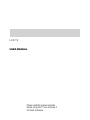 1
1
-
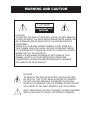 2
2
-
 3
3
-
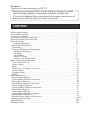 4
4
-
 5
5
-
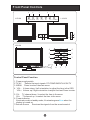 6
6
-
 7
7
-
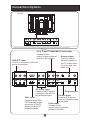 8
8
-
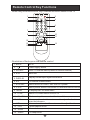 9
9
-
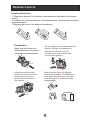 10
10
-
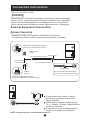 11
11
-
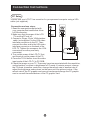 12
12
-
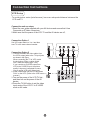 13
13
-
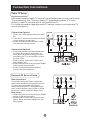 14
14
-
 15
15
-
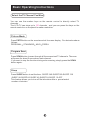 16
16
-
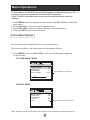 17
17
-
 18
18
-
 19
19
-
 20
20
-
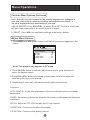 21
21
-
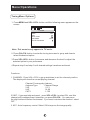 22
22
-
 23
23
-
 24
24
-
 25
25
-
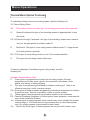 26
26
-
 27
27
-
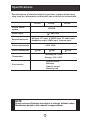 28
28
-
 29
29
-
 30
30
Haier LC-1910D User manual
- Category
- Supplementary music equipment
- Type
- User manual
Ask a question and I''ll find the answer in the document
Finding information in a document is now easier with AI
Related papers
Other documents
-
Polaroid FLM-1512 User manual
-
Zenith Z15LCD1 - 15" LCD HDTV Installation And Operating Manual, Warranty
-
Wharfedale L19T11W-C User manual
-
Samsung LTM1755 User manual
-
Samsung LTM1555B User manual
-
Samsung LTN1565 User manual
-
Samsung LTN1565 User manual
-
Palsonic TFTV385YM User manual
-
Palsonic TFTV515Y User manual
-
Palsonic TFTV525WS User manual