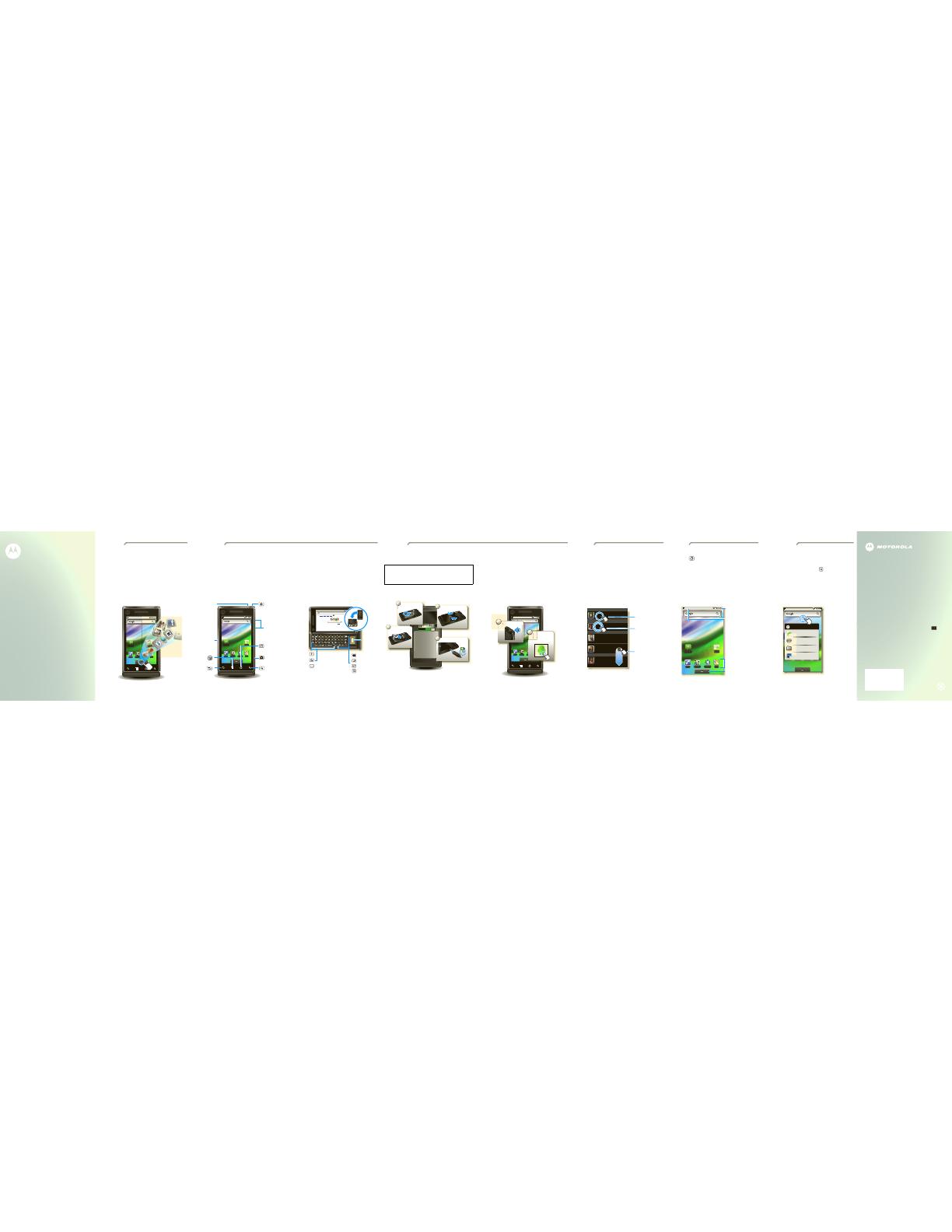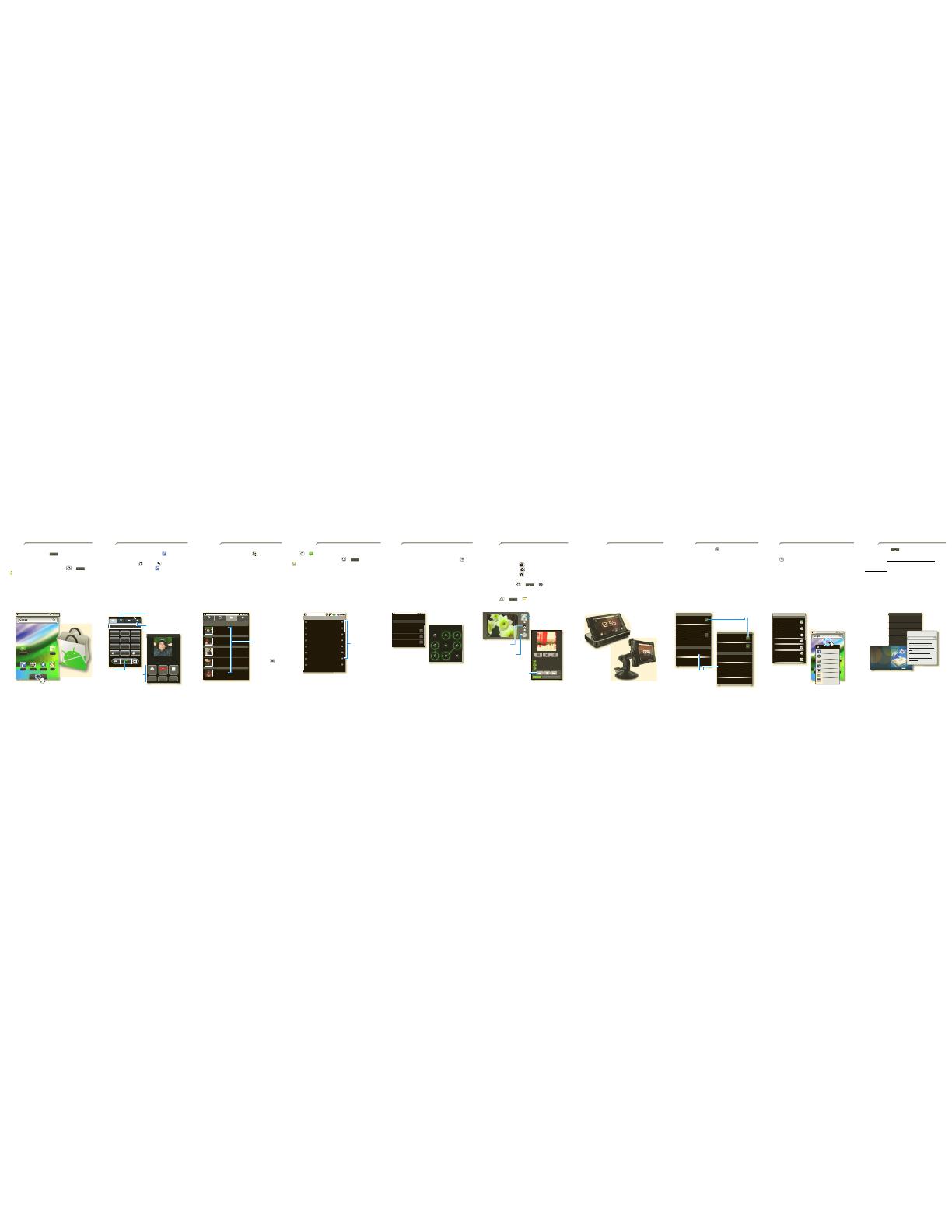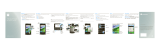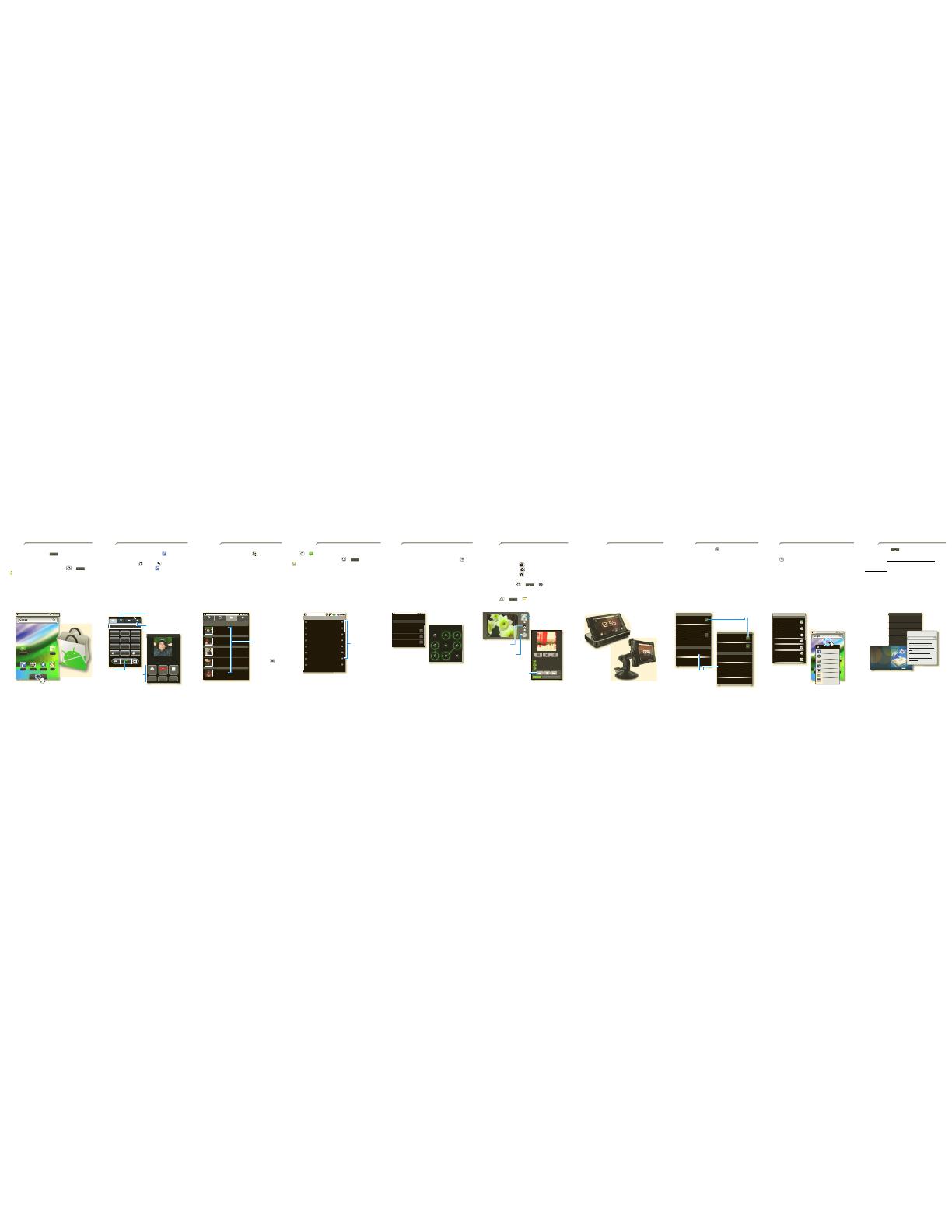
Apps
Apps
You can find all of your applications in one place. From
the home screen, just touch to see the app menu.
To open an app, just touch it.
Want more? No problem: To check out Android Market
TM
and download more apps, touch Home >
> Market.
Phone
Messaging Market
Contacts Browser Maps
aps
Calls
Your dialpad and call lists are just a touch or two away—no
menus needed. To make a call, just touch Phone fro m
the home screen.
Tip: You can touch Home or Back to hide the
active call display. To reopen it, touch Phone, then
Return to call in progress.
Alex Pico
Mobile (555) 555-2505
00:24
Call log FavoritesContactsPhone
123
456
789
0
ABC DEF
GHI JKL MNO
TUVPQRS WXYZ
Add Call
Bluetooth
Mute
End Dialpad
Speaker
Mobile
Call
Controls
Favorites
Lists your most frequently
called numbers.
Call
Enter a phone
number &
touch here to
call it.
Call Log
Lists all recent outgoing &
incoming calls.
Contacts
Now you have cont acts like you’ve never had before. View,
search, and use them your way. Touch Contacts in the
home screen.
Tip: When you flick or drag this list, a scroll bar appears on
the right. Drag the scroll bar to move the list faster. To
search the list, just open your phone and type a name.
ContactsPhone Call log Favorites
A
D
L
K
Alex Pico
Displaying 5 contacts
Dan Smith
Kate Shunney
Keith Zang
Luke Carmody
Contacts
Touch to view. Touch &
hold to edit, delete,
& more.
Menu Options
Press Menu to
edit sync groups or
to add/import new
contacts.
Messages
Text me ssaging and email like never before. Touch
Home > Messaging.
To set up your email, touch Home >
> Email. An easy “setup wizard” will guide you.
Tip: To type in a message, open your phone or touch a text
field to open the touchsc reen keypad.
WEFTI Digest, Vol 40, Issue 1 4:12 PM
WEFTa Digest, Vol 34, Issue 2 4:12 PM
Fred Vescio
John Haddon is calling t... 4:11 PM
The Kenton Review
The Kenton Review Newslett... 3:40 PM
9:57 AM
Steven Sherer
Steven Sherer also commen...
Jack bradley
FW: Coming Home to Parad...
10/3/2009
Jack bradley
For the seventeenth time ...
10/3/2009
Laura Lehman
When are you coming to... 10/03/2009
Message List
Touch to open a
message. Touch &
hold to move,
delete, & more.
Updates
To keep your phone safe, you can set an unlock pattern to
lock your screen.
To see this and other locking options, touch Menu >
Settings > Location & security
Location & security settings
(uncheck to conserve battery)
Must draw pattern to unlock screen
Show password as you type
Set unlock pattern
Screen unlock pattern
Require pattern
Use visible pattern
Use tactile feedback
Visible passwords
Allow applications to access secure
certificates and other credentials
Use secure credentials
Credential storage
Draw an unlock pattern
Media
See it, capture it, share it! You’ll even have time to relax to
some music
Note: Be sure that your memory card is installed.
• Photos: Press Camera on the side of your phone,
aim, and press Camera again.
• Videos: Press Camera on the side of your phone,
then drag the switch up.
• Music: Touch Home > > Music, and
touch a category.
Tip: To share photos, touch Share. To see your photos,
touch Home > > Gallery.
Bigfoot
Live (EP)
The Beautiful Stepdown
0:53 6:19
Music
Controls
Switch between
camera & camcorder.
Thumbnail of
Last Photo
Touch to view.
Touch to take
the photo .
Web & maps
You can easily expand how to use your phone with these
optional accessories:
• Car Mount Phone Holder: With your phone secured to
your windshield or dash, use Google Maps to show you
the way.
• Multimedia Station: Dock your phone, then sit back
and enjoy a multimedia experience.
12/28/2009
Wireless
Lose the wires—Touch Menu > Settings
> Wireless & networks.
• Bluetooth: For handsfree calls and wireless music,
touch Bluetooth settings and connect to your
accessory.
• Wi-Fi: For access to a Wi-Fi co mputer network, touch
Wi-Fi settings and connect to a home, office or hotspot
network.
Wi-Fi networks
Wi-Fi settings
Notify me when an open network is
available
Network notification
(your network)
Add Wi-Fi network
Wi-Fi
(another network)
(another network 2)
Bluetooth devices
Bluetooth settings
(#########) 38.4 MHz Class 1.5
Device name
Pair with this device
(found device name)
Make device discoverable
Discoverable
Scan for devices
Bluetooth
Pair with this device
(another found device name)
Touch to connect.
Touch to turn on & scan.
Tips
Here are some good things to know:
• Add widget : Use the Home Screen Menu. Touch
Menu > Add > Widgets.
• Transfer files to & from a PC: Connect to a computer
with a USB data cable. Touch your phone’s status bar
and drag down. Touch USB connection > Memory
card management. Then, use your computer to move
files to your phone.
Ringer volume
Set volume for incoming calls and
notifications
Media volume
Set volume for music and videos
Phone ringtone
Set your default incoming call ringtone
Phone vibrate
Vibrate phone for incoming calls
Notification ringtone
Set your default notification ringtone
Audible touch tones
Play tones when using dial pad
Silent mode
Sound settings
Sound & display settings
All sounds except media & alamrs are
silenced.
Phone
Messaging Market
Contacts Browser
Maps
Picture frame
Choose widget
Facebook
Music
News and Weather
Corporate Calendar
YouTube
Calendar
Want more?
• Answers: Touch > Help Center.
• On the Web: Find a full user guide and other helpful
information at
wwwwww.motorola.com/mymilestone
.
• Accessories: Find accessories for your phone at
www.motorola.ca
.
Everything about your device
User Guide
Get the most from your device
Tips and tricks
Video tours of key features
Guided tours
Answers to common questions
FAQs
Help Center
EMAIL, IM, TEXT, VOICEMAIL
MESSAGING
SEE IT
SHARE
TOP ANDROID FAQ
S
Search FAQs
Do I need a Data Plan on my Android\...
Will Android be locked to a single\....
What is Android Marketplace?
What is Android?
Find Answers