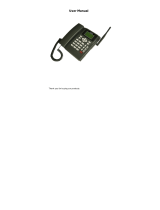Page is loading ...

User Manual
FXP-860 / FXP-860R / FXP-960
Dual band Fixed Wireless Phone

1
------------------------------------------------------------------------------------------------------------
USER’S GUIGE
This page intentionally left blank

2
PREFACE
WELCOME
Congratulations on the purchase of your FXP-860 / FXP-860R / FXP-960 product!
Please retain your original dated sales receipt for your records.
For warranty service of your FXP-860 / FXP-860R / FXP-960 product, you will need to
provide a copy of your dated sales receipt to confirm warranty status.
Thank you for choosing Motorola product.
Please read important safety instructions before use.
Read and understand all instructions before use.
Please retain this guide for future reference.
The information contained in the FXP-860 / FXP-860R / FXP-960 user guide is
believed to be correct at the time of printing. We reserve the right to change or modify
any information, product specifications, features or functionality without notice. The
contents of the FXP-860 / FXP-860R / FXP-960 user guide are provided “as is.”
Certain features may not be activated by your service provider, and/or their network
settings may limit the feature’s functionality. Additionally, certain features may require
a subscription.
Contact your service provider for details.

3
CONTENTS
SAFETY PRECAUTIONS 6
PRECAUTIONS 6
SAFETY INFORMATION 7
PACKAGE CONTENTS 11
PACKAGE CONTENTS 11
ABOUT YOUR PHONES 12
PHONE OVERVIEW 12
INSTALLATION 13
KEY FUNCTION 15
DISPLAY INDICATORS AND ICONS 17
BASIC FUNCTION 18
BASIC OPERATION 18
USING PHONE MENUS 22
ENTER LETTERS AND NUMBERS 23
MAIN MENU 26
OVERVIEW OF MENU TREE 26
THE CONTACTS 29
READ 29
ADD 29
MEMORY STATUS 30
SERVICE DIAL 30
SPEED DIAL 30
COPY 31

4
CLEAR ALL RECORDS 32
GROUP 32
MY NUMBER 33
MESSAGE 34
WRITE NEW 34
INBOX 35
OUTBOX 36
DRAFTS 36
VOICEMAIL 37
BROADCAST MESSAGE 37
MESSAGE SETTINGS 37
TEMPLATE 38
MEMORY STATUS 38
DIAL RECORDS 39
INCOMING CALL 39
OUTGOING CALL 39
MISSED CALL 39
CALL OPTIONS 40
CALL DURATION 40
SETTINGS 41
PHONE SETTINGS 41
MELODY 43
DISPLAY 44
CALL SETUP 44
NETWORK SETUP 47
SECURITY SETUP 48

5
FACTORY DEFAULT 50
APPLICATION 51
ALARM 51
CALCULATOR 51
CALENDAR 52
RADIO 52
REFERENCE INFORMATION 54
TECHNICAL INFORMATION 54
REGULATORY 55
FCC NOTICE TO USERS 56
TROUBEL SHOOTING 58

6
SAFETY PRECAUTIONS
PRECAUTIONS
1. Please do not try to take out the SIM card of this phone.
This SIM card is a special encrypt card, it cannot be used in other mobile phones. It’s
the warranty of the product, if you try to rip or remove the SIM Card, the warrant will
be not valid and your product will not be warranty in any case.
2. Please do not turn around the antenna at will, in order to avoid create the
damage of antenna.
3. Keep the phone away from water and damp areas.
Water or other liquids may cause overheating, electrical leakage, and failure of the
phone.
4. Do not try to disassemble the phone.
This can cause electric shock and failure of the phone. Tampering will also void the
phone’s warranty.
5. Put the phone in a safe and stable place.
6. Keep away from dust and heat radiation (i.e. microwaves, stoves, etc.)
7. Try to use the phone away from ordinary telephones, television sets, radios,
and automated office equipment to avoid interference between the devices.
8. Use clean soft dry cloth to wipe the phone. Do not use any chemical agents.
9. Do not put the phone near explosive or inflammable materials.
10. Use the phone only within the temperature range of -20℃~60℃ and humidity
range of 0%~90%.
11. Keep all accessories or batteries out of the reach of small Children or babies.
Please instruct children the proper ways of handling phone during usage. Shock
circuit or breakdown may occur and may cause severe danger to user due to
improper usage.

7
SAFETY INFORMATION
1. EXPOSURE TO RADIO FREQUENCY (RF) ENERGY
Your phone contains a transmitter and a receiver. When it is ON, it receives and
also sends out radio frequency (RF) signals. When you communicate with your phone,
the system handling your call controls the power level at which your phone transmits.
Your phone is designed to comply with local regulatory requirements in your
country concerning exposure of human beings to RF energy.
2. OPERATIONAL PRECAUTIONS
To assure optimal phone performance and make sure human exposure to RF
energy is within the guidelines set forth in the relevant standards; always adhere to
the following procedures.
3. EXTERNAL ANTENNA CARE
Use only the supplied Motorola approved antenna. Unauthorized antennas,
modifications, or attachments could damage the phone.
Do NOT hold the antenna when the phone is IN USE. Holding the antenna
affects call quality and may cause the phone to operate at a higher power level than
needed. In addition, use of unauthorized antennas may result in non-compliance with
the local regulatory requirements in your country.
4. PHONE OPERATION
When placing or receiving a phone call, hold your phone as you would use a
wireless telephone.
To maintain compliance with RF energy exposure guidelines, ensure the phone
antenna is at least 10 inches (25centimeters) from your body when transmitting.

8
5. APPROVED ACCESSORIES
Use of accessories not approved by Motorola, including but not limited to
batteries and antennas, may cause your phone to exceed RF energy exposure
guidelines.
6. RF ENERGY INTERFERENCE / COMPATIBILITIES
Nearly every electronic device is susceptible to RF energy interference from
external sources if inadequately shielded, designed, or otherwise configured for RF
energy compatibility. In some circumstances your phone may cause interference.
7. MEDICAL DEVICES
1) Pacemakers
Pacemaker manufacturers recommend that a minimum separation of 10 inches
(25centimeters) be maintained between the fixed wireless phone and a pacemaker.
Persons with pacemakers should:
Always keep the phone more than 10 inches (25 centimeters) from your pacemaker
when the phone is turned ON. Turn OFF the phone immediately if you have any
reason to suspect that interference is taking place.
2) Hearing Aids
Some digital wireless phones may interfere with some hearing aids. In the event of
such interference, you may want to consult your hearing aid manufacturer to discuss
alternatives.
3) Other Medical Devices
If you use any other personal medical device, consult the manufacturer of your device
to determine if it is adequately shielded from RF energy. Your physician may be able
to assist you in obtaining this information.

9
8. BATTERIES
Batteries can cause property damage and / or bodily injury such as burns if a
conductive material such as jewelry, keys, or beaded chains touches exposed
terminals. The conductive material may complete an electrical circuit (short circuit)
and become quite hot. Exercise care in handling any charged battery, particularly
when placing it inside a pocket, purse or other container with metal objects. Use only
original batteries and chargers.
Your battery or phone may contain symbols, defined as follows.
Important safety information will follow
Your battery or phone should not be disposed of in a fire
Your battery or phone may require recycling in
accordance with local laws. Contact your local
regulatory authorities for more information
Your battery or phone should not be thrown in the trash
Please don’t use any damaged battery or charger and use the battery only for
its intended purpose.
Don’t apply extreme shock to the battery. It’s dangerous to disassemble a
battery or to apply extreme shock to the battery via nail or heavy metal objects.
Keep the charger or batteries out of reach of small children or babies.
Always try to keep the battery between -10 ~ 55 Celsius.
Use only manufacturer approved rechargeable batteries and charger
designated for this devise.

10
9. Seizures / Blackouts
Some people may be susceptible to epileptic seizures or blackouts when
exposed to flashing lights, such as when watching television or playing video games.
These seizures or blackouts may occur even if a person never had a previous seizure
or blackout.
If you experienced seizures or blackouts, or if you have a family history of such
occurrences, please consult with your doctor.

11
PACKAGE CONTENTS
Transceiver / Phone Handset Handset Cord
Adapter / Charger Antenna Backup Battery
The appearance of the parts in your package may be different from those in this
Manual.
Package contents may vary by market. Please check with your service provider.

12
ABOUT YOUR PHONES
PHONE OVERVIEW
No. Description No. Description
1 Left / Menu / OK Key 9 Numeric Key
2 Call / Send key 10 Receiver of Handset
3 Right / Dial Record / Back Key 11 Speaker
4 End / Power off Key 12 Volume key
5 Antenna 13 Coil cord
6 Up / Down Key 14 Microphone
7 SMS / FM.AM Key* 15 Speaker key
8 Contacts Key
* In case of above no. 6, the function could be different according to the model
name ( FXP-860 have SMS key for this, in the other hands, FXP-860R have
FM/AM key instead )

13
INSTALLATION
[1] Installing Coil Cord
Connect the coil cord to both the handset and the transceiver (phone).
[2] Installing Antenna
Install the antenna to the antenna connector. Hold the plastic portion of the antenna
and turn the metal screw clock-wise.
[3] Plugging AC/DC Adapter
Connect the adaptor to the AC Wall outlet and put adapter jack into the hole on the
rear side of transceiver
[4] SIM Card and battery
1) Remove the battery door.
2) Insert SIM card into the SIM slot in the right direction.
3) Connect the rechargeable battery pack into the battery plug.
4) Replace the battery door.
[5] Turning Phone’s Power On/Off
After installing the handset correctly, press the power key which is on the right of the
front panel for about 3 seconds, the phone will then automatically test whether the
SIM Card is inserted and valid. Wait for the antenna icon to display indicator bars
before you make a call.
1) When the battery icon is empty, connect the external power adapter’s barrel
connector to the external power input on back panel of unit.
2) Plug the external power adapter into the power socket. The unit will power up
automatically.
3) Check the cellular signal strength and move the unit until the best signal possible is
achieved.
4) In state of power-on, press and hold power key button, LCD screen closes.

14
Note:
The battery pack is a backup for emergencies in case of a power failure. Do not
operate the phone without having the AC/DC adaptor connected.
Be sure to carefully match the positive and negative terminals as shown on the
battery. When using the phone for the first time, charge it for over 6 hours to
ensure optimum battery charge.
Caution:
It is prohibited to use the SIM card for this Fixed Wireless Phone in other GSM
phone. Once the SIM pin number is entered, the SIM pin maybe automatically
changed so the initial PIN is no longer valid. Therefore, it is highly
recommended
NOT to take out the SIM card once it is installed in this product.
DO NOT bend or scratch your SIM card, and avoid exposing it to static
electricity, water, or dirt.

15
KEY FUNCTION
[1] Left / Right Soft Key ( Menu / Contacts key )
Press the left soft key (Menu/OK) to perform the function indicated by the text on
the screen above the key.
Press the right soft key (Dial Record/Back) to directly access the Dial Record
list
Note:
The functions of the soft keys depend on the guiding text shown above the keys. For
example, when the text Menu is above the left soft key, press, and the left key enters
the menu functions. Similarly, pressing the right soft key under the text Dial Record
accesses the Dial Record list functions
[2] Send key
Press to make a call to a name / number shown on the screen.
Press to answer a call.
Press to access the list of recently outgoing call .
[3] End key
Press to end a call.
Press once to exit a function and return to the idle screen.
[4] Numeric Keys / ‘*
**
*’ keys / ‘#’ Keys
Used for entering numbers and letters.
Press and hold number 1 key to call the voice mailbox.
Press ‘#’ key to toggle between upper case, lower case and numeric modes in
message mode.

16
Press ‘*
**
*’ key to toggle between letters and symbols in message mode.
[5] Scroll keys
Press up/down key to up / down the phone’s menu.
[6] Speaker key
If you are using the handset to call and you want to transfer the call to the
speakerphone mode, press the Speaker key button and hang up the receiver to
transfer the call to the speakerphone.
[7] Volume key
Press Volume up/down key to change volume level.
Press Volume up/down key to move the cursor when entering letters.

17
DISPLAY INDICATORS AND ICONS
The display indicators and icons provide information about the operation of the phone.
The start screen is displayed when the phone is turned ON. Several features can be
used only when the phone is at the start screen.
Signal Strength Indicator
Indicate the strength of the network signal
Volume tone Indicator
Indicate the tones of the Volume
Battery Level indicator
Mute:
s
hows when
turn
off the volume of MIC
Call Divert
Voice message
Received New message
SMS read already
Sent
SMS
Unread SMS
Contacts / Messages stored in SIM card
Contacts / Messages stored in Phone
s
hows when
turn
off the volume of ring tone

18
BASIC FUNCTION
BASIC OPERATION
[1] Switching the phone ON and OFF
1) To turn on your phone, press and hold “End key” for a few seconds or until the
display turns on.
2) To turn off your phone, press and hold “End key” for a few seconds.
[2] Making a call
1) Dial a Call
Raise your receiver and enter phone number which you want to call. After entering
phone number and press “Call key” to make a call.
Tip: In some menus like Contacts, Dial Records, etc. which have individual
phone number, Press “Call key” directly to make a call.
2) Dial the Fixed Phone Extension Number
Some fixed phone extension can’t be called directly, it need a phone exchange. If you
input the pause character ‘P’ between the exchange phone number and extension n
umber, the phone will finish the dial procedure, connect to the extension. To get the “P
”, press the “
*
**
*
” key some time till the “P” displayed on the phone screen.
3) Dial a International Call
Press the “
*
**
*
” key some time till the character “+” displayed on the phone screen.
Input the country code and the phone number after the prefix.
4) Dial From Contacts
Press Contact key to get into the phone book. Press Up / Down key to scroll the list t

19
o search the caller’s name. Then press call key to make a call.
5) Speed Dial
Press 2 -
9 keys for a while, the phone number stored in speed dial list will be sent out. Make
sure the speed dial key has been set up.
[3] Answering a call
When your phone rings, just raise your receiver to answer, or press “Call key” or
“Speaker key” to answer in speaker phone mode.
[4] Speaker mode.
You can make or answer a phone call by pressing Speaker key when the handset is
on the base
To make a call:
1) Press the number you want to connect to without pick the handset up.
2) Press Send key
Note: The call is automatically made without pressing, approximately 3
seconds after you dial the number.
To answer a call
When the phone rings, press Speaker key to turn ON the speaker phone mode.
[5] Adjusting the Ring Volume
You can adjust the ring tone volume by pressing the Volume keys on the phone in
setting menu.
/