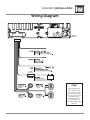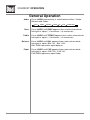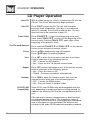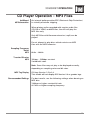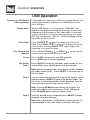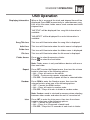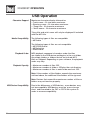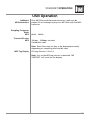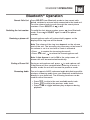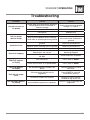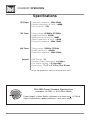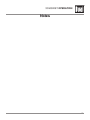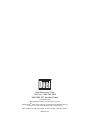Dual DC206BT Installation & Owner's Manual
- Category
- Car media receivers
- Type
- Installation & Owner's Manual
This manual is also suitable for

INSTALLATION/OWNER'S MANUAL
AM/FM/CD Receiver
XDM280BT

2
XDM280BT INSTALLATION
Preparation
Please read entire manual before installation.
Before You Start
• Disconnect negative battery terminal. Consult a qualified technician for instructions.
• Avoid installing the unit where it would be subject to high temperatures, such as from
direct sunlight, or where it would be subject to dust, dirt or excessive vibration.
Getting Started
• Remove trim ring from unit.
• Remove 2 transit screws located on top of the unit.
• Insert the supplied keys into the slots as shown, and slide the unit out of the mounting
sleeve.
• Install mounting sleeve into opening, bending tabs to secure.
• Connect wiring harness and antenna. Consult a qualified technician if you are unsure.
• Certain vehicles may require an installation kit and/or wiring
harness adapter (sold separately).
• Test for correct operation and slide into mounting sleeve to secure.
• Snap trim ring into place.
TYPICAL FRONT-LOAD DIN MOUNTING METHOD
FUSE
When replacing the
fuse, make sure new
fuse is the correct type
and amperage. Using
an incorrect fuse could
damage the radio.
The uses
one 10 amp AGC fuse
located beside the wiring
connector.
10 AMP
AGC Fuse
XDM280BT
Antenna
Connector

3
XDM280BT INSTALLATION
Wiring Diagram
FUSE
When replacing the
fuse, make sure new
fuse is the correct type
and amperage. Using
an incorrect fuse could
damage the radio.
The uses
one 10 amp AGC fuse
located beside the wiring
connector.
10 AMP
AGC Fuse
XDM280BT
Antenna
Connector

4
XDM280BT OPERATION
Control Locations
Preset
5 / Folder Down
Preset 4 / Play / Pause
Preset 3 / Intro Preset 2 /
Random Preset 1 /
Repeat Display
Mode
Reset - (behind faceplate)
Tune / Track Up Tune /
Track Down
Release
Band / Go Back
Power / Mute
Bluetooth Talk
Volume Knob
Audio / Menu
Eject
USB Port
Auxiliary Input
Preset 6 / Folder Up
1 3 4 7
1 11
2 12
3 13
4 14
5 15
6 16
7 17
8 18
9
10
19
9
8
16 15 14 13 12 11 1020
18
2
6
5
17
19
20

5
XDM280BT OPERATION
Remote Control
1
2
4
5
7
8
9
3
10
12
14
15
16
6
17
Preset 6 / Folder Up
Mute
Audio / Menu
Preset 5 / Folder Down
Preset 4 / Play / Pause
Preset 1 / Repeat
Bluetooth Talk
Tune / Track Down
1
2
3
4
5
6
7
8
10
11
12
13
14
15
16
17
Mode
Volume Up
Power
Select
Tune / Track Up
Volume Down
Band / Go Back
Preset 3 / Intro
Preset 2 / Random
11
13
9

6
XDM280BT OPERATION
Press
or any other button (except EJECT) to turn the unit
on. Press to turn the unit off.
Press MODE to select between AM/FM, CD player, Bluetooth,
auxiliary and USB. Modes of operation are shown in the
display.
NOTE: CD and USB modes will not appear unless a CD is
inserted or USB device is connected.
The XDM280BT offers a 3.5 mm auxiliary input port on the
front panel of the unit for connecting an audio device, MP3
player, etc. Press MODE to select auxiliary input mode.
Adjust volume using volume knob (00-46).
Press DISP to show the clock. During playback of MP3/files,
ID3 tag information, elapsed time, track number and file/
folder names will automatically rotate on the display.
Press RESET upon initial installation or if abnormal
operation occurs.
With the unit on, press and hold DISP until the clock begins
to flash, then release. Press the arrow to the right to adjust
the hours or the arrow to the left to adjust the minutes.
The clock will display 12-hour AM/PM time in USA frequency
spacing mode (PM 10
:
00). In European frequency spacing
mode, the clock will display 24-hour time (22:00).
Press and hold AUDIO for more than 3 seconds to access the
setup menu. Press AUDIO momentarily to select between
the menu functions and rotate the volume knob left/right to
adjust or activate the desired function.
Power On/Off
Mode
Auxiliary Input
Volume
Display
Reset
Set the Clock
12/24-hour Clock
Setup Menu
General Operation

7
XDM280BT OPERATION
General Operation - Setup Menu
Menu Function Options Action
Auto Station
Store
AUTO STORE
Press the volume knob to seek and save 6 strong stations in
the current band. (Tuner mode only)
Local/Distance
Tuning
LOCAL OFF Activates distance tuning (Tuner mode only).
LOCAL ON
Activates local tuning for strong station reception only (Tuner
mode only).
Tuner
Frequency
Spacing
FREQ USA
Programs the unit to USA tuner spacing.
(200kHz for FM and 10kHz for AM). (Tuner mode only)
FREQ EURO
Programs the unit to European tuner spacing.
(50kHz for FM and 9kHz for AM). (Tuner mode only)
Auxiliary Input
AUX ON Enables the front panel 3.5mm auxiliary input.
AUX OFF Disables the front panel 3.5mm auxiliary input.
Beep
Confirmation
BEEP OFF Disables the confirmation beep.
BEEP ON Enables the confirmation beep.
Programmable
Turn On Volume
PRO-VOL #
Programs unit to always turn on at a specific volume (default is
OFF). Any volume level 1-30 can be selected.
Power On
Message
MSG OFF Disables power on message. (Example: GOOD MORNING)
MSG ON Enables power on message to be displayed.
Scrolling
Option
SCROLL 15 SP Programs unit to scroll information every 15 seconds (default).
SCROLL ONCE
Programs unit to scroll once then show the first 10 characters
on display
SCROLL ON
Programs unit to scroll continuously.
SCROLL OFF Programs the unit to show the first 10 characters on display.
Demonstration
Mode
DEMO OFF Disables the demonstration mode.
DEMO ON Enables the demonstration mode.
Bluetooth
BT ON Enables Bluetooth functionality.
BT OFF Disables Bluetooth functionality.
Auto Answer
ANSWER
Auto
Programs unit to automatically answer every incoming phone
call after 2-3 rings.
ANSWER
Manual
Programs unit to require the
button must be pressed to
answer incoming phone calls (default).

8
XDM280BT OPERATION
Press AUDIO momentarily to select between Bass, Treble,
Balance and Fader.
BASS TREBLE BALANCE FADER EQ LOUD SOURCE LEVEL
Press AUDIO until BASS appears then rotate volume knob
left/right to adjust ( -6 minimum / +6 maximum).
Press AUDIO until TREBLE appears then rotate volume knob
left/right to adjust ( -6 minimum / +6 maximum).
Press AUDIO until BAL appears then rotate volume knob
left/right to adjust
(BAL 12L - BAL 12R).
BAL EVEN represents equal balance
Press AUDIO until FAD appears then rotate volume knob
left/right to adjust (FAD 12R - FAD 12F).
FAD EVEN represents equal fader
Audio
Bass
Treble
Balance
Fader
General Operation

9
XDM280BT OPERATION
AM/FM Tuner Operation
Seek Tuning
Manual Tuning
Band
Storing and Recalling
Station Presets
Automatically Store
Stations
Press TUNE
nn
or TUNE
ll
momentarily to seek to the
next strong station.
Press and hold TUNE
nn
or TUNE
ll
until "MANUAL"
appears, then press TUNE
nn
or TUNE
ll
momentarily
to change radio frequency up or down one step at a time.
Press and hold to advance quickly.
Note: Seek and manual tuning functions are reversed if
Seek Priority is set to SEEK 2 in the setup menu (refer to
page 7 for details on setting Seek Priority).
Press BAND to select between FM1, FM2, FM3, AM1 and
AM2 bands.
Up to 18 FM stations and 12 AM stations can be stored. To
store a station, select the desired band and station. Press
and hold the desired preset button (1-6) for more than
2 seconds. When stored, the preset number will appear in
the display. The station can be recalled anytime by pressing
the corresponding preset button.
Press and hold AUDIO/MENU for more than 3 seconds to
find auto store in the display. Then press volume knob to
automatically store strong 6 stations in the current band.

10
XDM280BT OPERATION
Insert CD
Eject CD
Track Select
Fast Forward/Reverse
Pause
Intro
Repeat
Random
CD-R/CD-RW
Compatibility
With the label facing up, insert a standard size CD into the
CD slot. The CD will automatically begin playback.
Press EJECT to eject the CD. The unit will change to
previous mode of operation. If the disc is not removed
within 10 seconds, the unit will reload the disc. The unit
does not have to be turned on to eject CD.
Press TRACK
ll
to skip to the beginning of the next
track. Press TRACK
nn
to return to the beginning of the
current track. Pressing TRACK
nn
again skips to the
beginning of the previous track.
Press and hold TRACK
ll
or TRACK
nn
on the remote
control to fast forward or reverse a track.
Press
l
/
II
to temporarily stop CD playback.
Press
l
/
II
again to resume playback.
Press INT to enter the Intro menu, then turn the volume
knob to select one of the following options:
• OFF - Cancels the INT function.
• ALL - Plays the first 10 seconds of each track.
Press RPT to enter the Repeat menu, then turn the volume
knob to select one of the following options:
• ALL - Plays all tracks on CD.
• TRACK - Continuously repeats selected track.
Press RDM to enter the Random menu, then turn the
volume knob to select one of the following options:
• OFF - Cancels the RDM function.
• ALL- Plays all tracks in random order.
Some CD-Rs and CD-RWs may be incompatible with this
unit, depending on media type and recording method. In
addition, the following CDs may be incompatible with this
unit:
CDs exposed to extreme temperatures or direct sunlight
for extended periods of time, CDs recorded in which a
recording session failed or a re-recording was attempted
and, or encrypted or copy-protected CDs which do not
conform to the audio CD-DA red book recording standard.
CD Player Operation

11
XDM280BT OPERATION
CD Player Operation - MP3 Files
Playing an MP3 CD
Displaying Information
Title Icon
Artist Icon
Folder Icon
File Icon
Character Support
When an MP3 encoded disc is first inserted,
“DISC READ" will appear in the display. Depending on the
number of files and folders, this may take several seconds.
Press DISP to select between song title, artist, file name,
folder name, track number, and clock/elapsed time.
“NO ARTIST” or "NO TITLE" will be displayed if the MP3 file
contains no ID3 tag information.
“ROOT” will be displayed if the directory name of a root
folder is not labeled.
This icon will illuminate when the song title is displayed.
This icon will illuminate when the artist name is displayed.
This icon will illuminate when the folder name is displayed.
This icon will illuminate when the file name is displayed.
Maximum character display information
• Track name – 32 character maximum
• Directory name – 32 character maximum
• *Song title – 32 character maximum
• *Artist name – 32 character maximum
*Song title and Artist Name will only be displayed if included
with the MP3 file.
When referring to MP3 playback, the following terms
are synonymous:
• File name and track name
• Folder name and directory name

12
XDM280BT OPERATION
CD Player Operation - MP3 Files
The following types of discs/files are compatible:
• CD-ROM (ISO), CD-R, CD-RW
• CD-DA
• MP3 data
The following types of discs/files are not compatible:
• Discs recorded with Track At Once or packet writing
• MP3 PRO format
• MP3 playlists
• WAV format
MP3 playback sequence is based on recorded order
of files and begins in the root folder of the disc. Any empty
folders or folders that do not include MP3 files are
skipped. This unit may not play files in the order they were
recorded in. Refer to your recording software’s user’s
manual for more information.
• ISO9660 level 1
• ISO9660 level 2
• Yellow Book MODE 1
• Yellow Book MODE 2 FORM 1
• Multi session
• Maximum files - 999
• Maximum folders - 255
• Maximum folder levels - 8
• MPEG-1/2/2.5 Audio Layer-3
ISO9660 standards:
• Maximum nested folder depth is 8 (including the root
folder).
• Valid characters for folder/file names are letters A-Z
(all caps), numbers 0-9, and “_” (underscore). Some
characters may not be displayed correctly, depending on
the character type.
• This device can play back discs in Joliet, Romeo, and other
standards that conform to ISO9660. MP3 written in
the formats other than the above may not play and/or
their file names or folder names may not be displayed
properly.
Media Compatibility
Playback Order
Compatible Recording
Formats

13
XDM280BT OPERATION
CD Player Operation - MP3 Files
An internal buffer provides ESP (Electronic Skip Protection)
to virtually eliminate skipping.
When playing a disc recorded with regular audio files
(CD-DA or .WAV) and MP3 files, the unit will play the
MP3 files only.
Only MP3 files with filename extension (.mp3) can be
played.
Do not attempt to play discs which contain non-MP3
files with the MP3 extension.
8kHz ~ 48kHz
32kbps ~ 320kbps constant
Variable bit rates
Note: Some files may not play or be displayed correctly,
depending on sampling rates and bit rates.
ID3 tags Version 1.0 to 2.4.
This model will not display ID3 Version 2.4 or greater tags.
For best results, use the following settings when burning an
MP3 disc:
128kbps or higher constant bit rate
44.1kHz or higher sampling frequency
Additional
MP3Information
Sampling Frequency
Rates
MP3
Transfer Bit rates
MP3
MP3 Tag Display
Recommended Settings

14
XDM280BT OPERATION
USB Operation
To play MP3 files from most USB mass storage devices, line
up the USB connector and insert the USB device into the
unit's USB port.
When a USB device is first connected, “USB READ” will
appear in the display and playback will begin momentarily.
Depending on the number of files and folders, it may take
several seconds for the device to begin playing. If no valid
MP3 files are detected, “NO FILE” will be displayed and the
last mode will be resumed.
Press TRACK
ll
to skip to the beginning of the next
track. Press TRACK
nn
to return to the beginning of the
current track. Pressing TRACK
nn
again skips to the
beginning of the previous track.
Press and hold TRACK
ll
or TRACK
nn
on the remote
control to fast forward or reverse a track.
Press
l
/
II
to temporarily stop USB playback.
Press
l
/
II
again to resume playback.
Press SELECT to enter the file/folder search mode. A list of
all the folders from the USB device will be displayed.
Note: Any files located in the root directory will be located in
the folder named "ROOT". Press SELECT to view the files on
the root folder.
Turn the volume knob to cycle through all the folders on the
device and press SELECT to choose the desired folder. The
list of files in the selected folder will be displayed. Turn the
volume knob to cycle through the list of files.
Note: Pressing GO BACK when viewing the contents of a
folder will return to the list of folders on the USB device.
Press GO BACK again to exit the search menu.
Once the desired song is displayed, press SELECT to begin
playback of the desired song.
Note: Due to differences in USB device transfer speeds, it is
recommended to limit each folder to less than 30 songs.
Connecting a USB Device
(sold separately)
Playing Music
Track Select
Fast Forward and
Reverse
Pause
File Search
Step 1
Step 2
Step 3

15
XDM280BT OPERATION
USB Operation
When a file is accessed, the clock and elapsed time will be
displayed. Press DISP momentarily to select beween song
title, artist, file name, folder name, track number and clock/
elapsed time.
"NO TITLE" will be displayed if no song title information is
available.
"NO ARTIST" will be displayed if no artist information is
available.
This icon will illuminate when the song title is displayed.
This icon will illuminate when the artist name is displayed.
This icon will illuminate when the folder name is displayed.
This icon will illuminate when the file name is displayed.
Press
to select the previous folder.
Press
to select the next folder.
Note: Folder access is only available on devices with more
than one folder.
Press RPT to enter the Repeat menu, then turn the volume
knob to select one of the following options:
• ALL - Plays all tracks on the device.
• TRACK - Continuously repeats selected track.
• FOLDER - Continuously repeats all files in selected folder.
Press RDM to enter the Random menu, then turn the
volume knob to select one of the following options:
• OFF - Cancels the RDM function.
• ALL - Plays all tracks in random order.
• FOLDER - Plays all tracks in folder in random order.
Note: Random mode is retained in memory when selecting
between other modes and when the unit is turned on/off.
Press INT to enter the Intro menu, then turn the volume
knob to select one of the following options:
• OFF - Cancels the INT function.
• ALL - Plays first 10 seconds of each track.
• FOLDER - Plays first 10 seconds of each track in folder.
Displaying Information
Song Title Icon
Artist Icon
Folder Icon
File Icon
Folder Access
Repeat
Random
Intro

16
XDM280BT OPERATION
USB Operation
Character Support
Media Compatibility
Playback Order
Playback Capacity
USB Device Compatibility
Maximum character display information
• Track name – 32 character maximum
• Directory name – 32 character maximum
• *Song title – 32 character maximum
• *Artist name – 32 character maximum
*Song title and artist name will only be displayed if included
with the MP3 file.
The following types of files are compatible:
• MP3 data
The following types of files are not compatible:
• MP3 PRO format
• MP3 playlists
• WAV format
MP3 playback sequence is based on order the files
are copied to the USB device and begins in the root folder.
Any empty folders or folders that do not include MP3
files are skipped. Depending on your software, the playback
order may vary.
• Maximum number of files: 999
• Maximum number of folders: 255 plus the root directory
• Maximum number of files in each folder and root: 999
Note: If the number of files/folders exceeds the maximum
outlined above, the additional files/folders will be ignored.
Note: Devices that exceed the maximum number of files or
folders may not function properly.
Due to the differences of USB devices, some devices may
not be compatible. USB devices must be ‘mass storage
class’ and formatted to the FAT or FAT32 file system in
order to ensure compatibility.

17
XDM280BT OPERATION
USB Operation
Only MP3 files with filename extension (.mp3) can be
played. Do not attempt to play non-MP3 files with the MP3
extension.
8kHz ~ 48kHz
32kbps ~ 320kbps constant
Variable bit rates
Note: Some files may not play or be displayed correctly,
depending on sampling rates and bit rates.
ID3 tags Version 1.0 to 2.4
Note: If an invalid ID3 tag version is detected, "NO
SUPPORT" will scroll on the display.
Additional
MP3Information
Sampling Frequency
Rates
MP3
Transfer Bit rates
MP3
MP3 Tag Display

18
XDM280BT OPERATION
Bluetooth
®
Operation
Before you can use a Bluetooth device, it must be paired and
connected. Make sure that Bluetooth is activated on your
device before you begin the pairing process.
The unit broadcasts the pairing signal constantly when
no devices are currently connected. Complete the pairing
sequence from your Bluetooth device. Refer to the owner's
manual for your device for more details.
The device name is "DUAL BT"
The Bluetooth passcode "1234"
Note: The unit can be in any mode of operation when pairing
is performed.
If a device is currently connected, press and hold
to
disconnect the current device before a new device can be
paired. Then begin the pairing sequence from the new
Bluetooth device.
Most Bluetooth devices support the auto-connect feature,
and will connect automatically if the device is in range when
the unit is powered-on. If your device was previously paired
but does not connect, use these instructions below.
• If your most recently connected Bluetooth device becomes
disconnected or does not reconnect, press and hold from
Bluetooth mode to reconnect your mobile device.
• To connect a previously paired device that was not recently
connected:
1) Press and hold to disconnect any connected mobile
devices when Bluetooth is paired. Press and hold to
connect Bluetooth device again when Bluetooth is not paired.
2) The paired device name will appear on the LCD once it is
connected.
3) Turn the volume knob to cycle through the list of devices.
4) Press the volume knob to cycle through the list of recent
calls up to ten and select the phone number to dial when
Bluetooth is paired. NONE appears on the LCD if there are
no recent calls.
Press and hold for 3 seconds to disconnect a connected
device. The device will remain paired and appear in the
SEARCH menu, but not be connected.
Note: Placing a phone call from your cell phone will also
initiate Bluetooth function.
Pairing a New Device
Pairing Additional Devices
Connecting a
Paired Device
Disconnecting a Device

19
XDM280BT OPERATION
Bluetooth
®
Operation
Press SELECT from Bluetooth mode to view recent calls
dialed, received or missed while connected to the head unit.
Turn the volume knob to cycle through the recent phone
numbers. Press SELECT or
to dial
To redial the last phone number, press
from Bluetooth
mode. Press
or SELECT again to redial the phone
number.
Incoming phone calls will automatically appear on the
display and a ring tone will be heard.
Note: The volume of the ring tone depends on the volume
level of the unit. The incoming ring tone may not be heard if
the volume is set to a low level or mute is activated.
• Press
to receive the incoming phone call.
• Press and hold
to refuse the incoming phone call.
Note: If Auto Answer is set to ON in the setup menu, all
phone calls will be received automatically.
During an active phone call, press
to end a phone call.
If the phone call was received when listening to music in
another mode, the unit will resume the previous mode.
The unit supports A2DP (advanced audio distribution profile)
wireless streaming audio from your Bluetooth mobile device
directly to your head unit. The following functions can be
used to control the music:
• Press
ll
to skip to the next available audio track.
• Press
nn
to skip to the previous audio track.
• Press
l
/
II
to toggle between play and pause during
playback.
Recent Calls List
Redialing the last number
Receiving a phone call
Ending a Phone Call
Streaming Audio

20
XDM280BT OPERATION
Bluetooth
®
Operation
The unit supports A2DP (advanced audio distribution profile) wireless streaming audio
from your Bluetooth mobile device directly to your head unit. You can also control your
music from the front panel of the head unit using AVRCP (audio video remote control
profile).
Notes:
• To stream music to your head unit, your mobile device must support the A2DP and
AVRCP Bluetooth profiles. Check the owner's manual of your mobile device for details.
• Streaming audio must be enabled from your mobile device. This option will vary
depending on the device. Some devices allow streaming audio to be disabled.
After pairing, connecting and enabling streaming audio from a compatible mobile device,
begin playing music using the music player on your mobile device. Once the music is
playing, the following functions can be used to control the music:
• The
ll
button will skip to the next available audio track.
• The
nn
button will skip to the previous audio track.
• The
l
/
II
button will toggle between play and pause during playback.
Note: Some Bluetooth devices may not fully support these commands.
Streaming Audio Operation
Page is loading ...
Page is loading ...
Page is loading ...
Page is loading ...
Page is loading ...
Page is loading ...
-
 1
1
-
 2
2
-
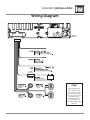 3
3
-
 4
4
-
 5
5
-
 6
6
-
 7
7
-
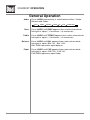 8
8
-
 9
9
-
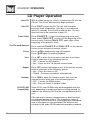 10
10
-
 11
11
-
 12
12
-
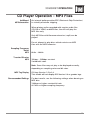 13
13
-
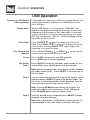 14
14
-
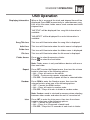 15
15
-
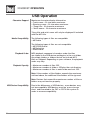 16
16
-
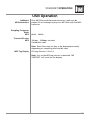 17
17
-
 18
18
-
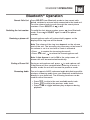 19
19
-
 20
20
-
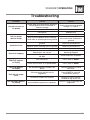 21
21
-
 22
22
-
 23
23
-
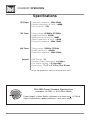 24
24
-
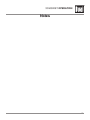 25
25
-
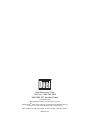 26
26
Dual DC206BT Installation & Owner's Manual
- Category
- Car media receivers
- Type
- Installation & Owner's Manual
- This manual is also suitable for
Ask a question and I''ll find the answer in the document
Finding information in a document is now easier with AI
Related papers
Other documents
-
Jensen MPR529 Owner's manual
-
Jensen MPR210 User manual
-
Sharp WX-T82 User manual
-
 Boss Audio Systems 840UBI User manual
Boss Audio Systems 840UBI User manual
-
Jensen MPR319 Owner's manual
-
West Marine WM4000 Owner's manual
-
Axxera AC328BT Installation & Owner's Manual
-
Jensen MPR2110 AM/FM Receiver User manual
-
 DUAL LITE DUAL-LITE XD18BT AM/FM Receiver Owner's manual
DUAL LITE DUAL-LITE XD18BT AM/FM Receiver Owner's manual
-
Marantz PMD-526C User guide