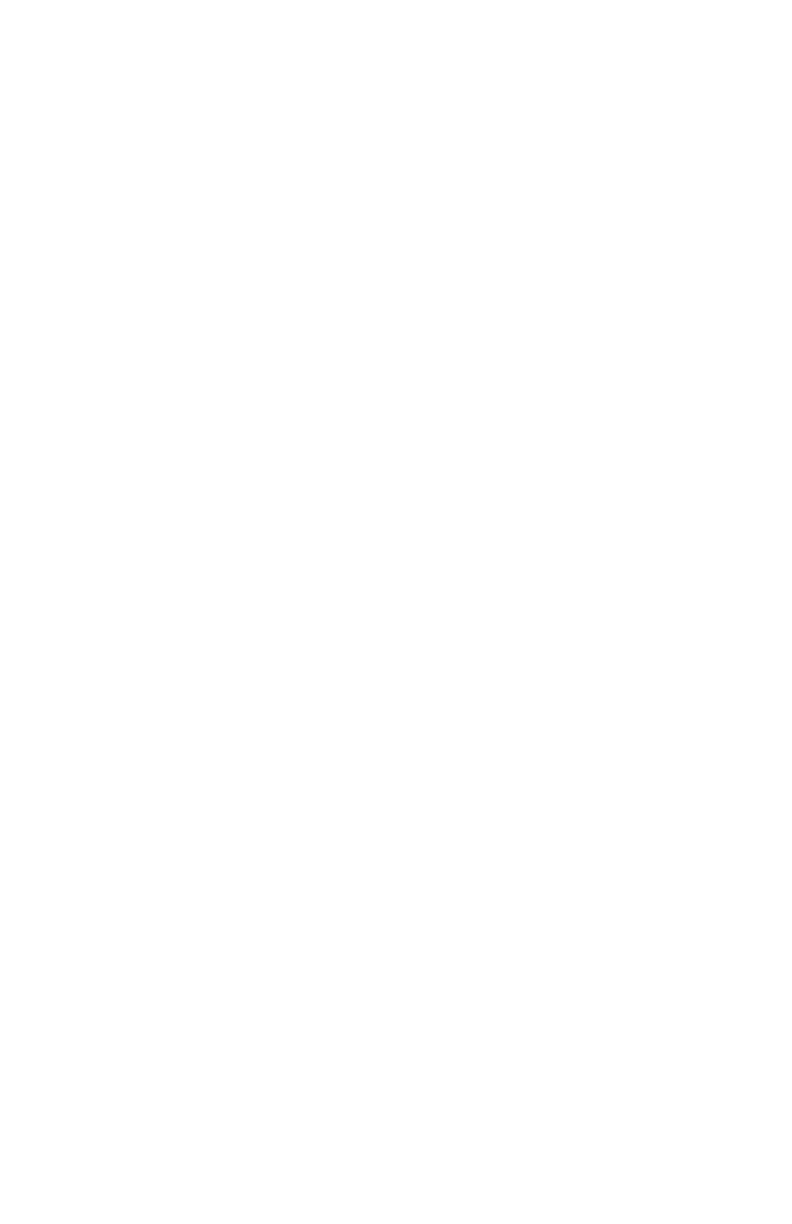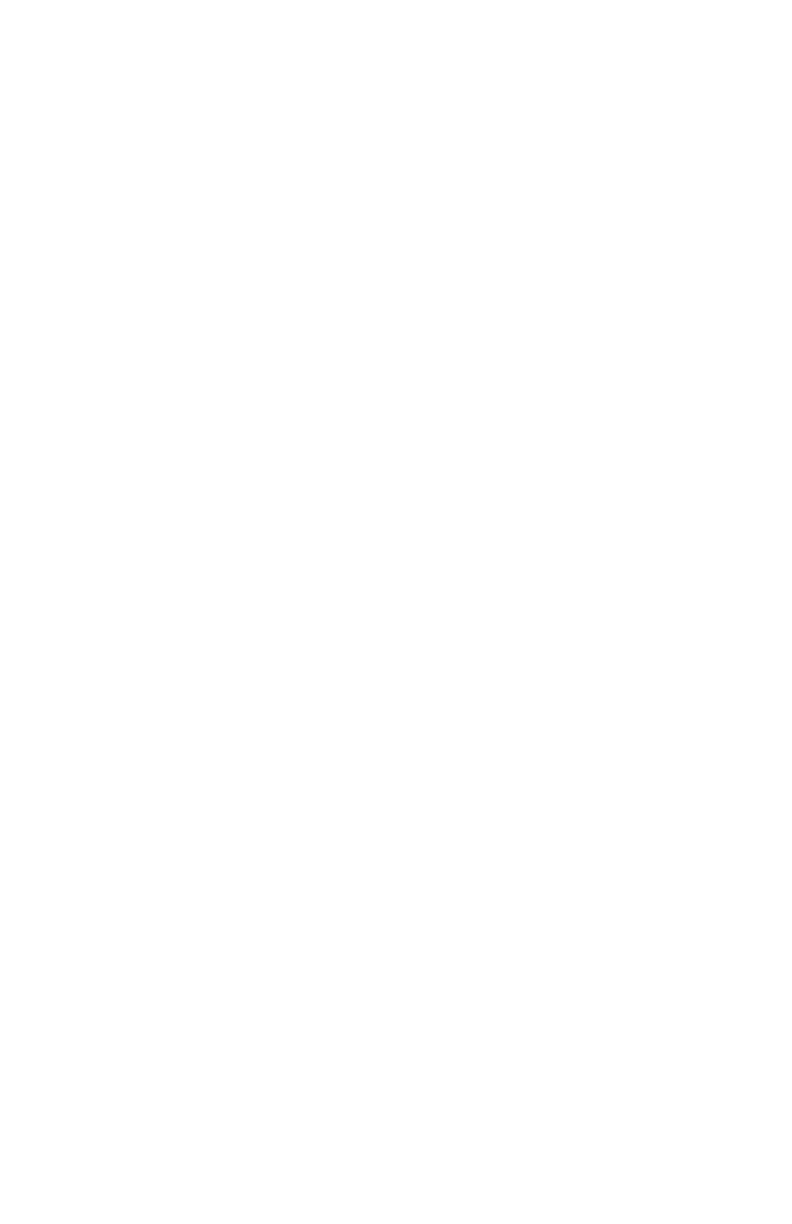
v
4092
Code Module Removal. .......................... 4-6
Edge Guide Asm and Paper Load Shaft Removal...... 4-6
Encoder Card Removal .......................... 4-6
Encoder Strip Removal .......................... 4-6
ExitDriveBeltRemoval.......................... 4-7
ExitRollerRemoval............................. 4-7
FeedArmAssemblyRemoval..................... 4-7
FrontCoverRemoval............................ 4-8
GutterPadRemoval............................. 4-8
InsideIdlerGearsRemoval....................... 4-9
LargeFeedRollRemoval........................ 4-10
LargeOutsideGearRemoval..................... 4-11
LeftSideFrameAssemblyRemoval............... 4-12
MaintenanceStationAssemblyRemoval............ 4-13
MaintenanceWipersandCapsRemoval............ 4-13
Manual Insert Tray Removal ..................... 4-13
MidFrameAssemblyRemoval ................... 4-13
Paper Feed Motor Removal...................... 4-14
Paper Guide and EOF Flag Assembly Removal ...... 4-14
Paper Load Door Removal....................... 4-16
Pick Roll Shaft, Hub and Envelope Bucklers Removal . 4-16
Power Supply Removal ......................... 4-16
Printhead Cable, Cradle & Paper Deflector Removal . . 4-17
Printhead Carrier Assembly Removal .............. 4-19
Printhead Rubber Backer Removal ................ 4-19
RearCoverRemoval........................... 4-20
RightSideFrameAssemblyRemoval.............. 4-20
Small Feed Roll Shaft, Rollers & Paper Flap Removal . 4-21
StarRollerRemoval............................ 4-21
SystemBoardRemoval......................... 4-21
ConnectorLocations ..................................5-1
System Board Connectors . .......................... 5-1
EncoderCardConnector........................... 5-2
PreventiveMaintenance ...............................6-1
Lubrication Specifications. . .......................... 6-1
PartsCatalog ........................................7-1
HowToUseThisPartsCatalog....................... 7-1
Assembly1:Covers................................ 7-2
Assembly2:Frames................................ 7-4
Assembly 3: Paper Feed . . .......................... 7-6
Assembly4:Electronics............................. 7-8
Assembly5:Carrier............................... 7-12
Assembly6:CarrierTransport....................... 7-14