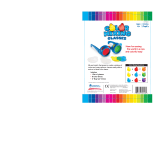Page is loading ...

Universal 3D active eyewear system
OWNERS MANUAL


1
MONSTER VISION MAX 3D SYSTEM USER’S MANUAL
table of contents
I Product Safety ...................................................................................... 2
II Compliance
......................................................................................... 4
1 Overview
............................................................................................ 7
1.1 Before You Begin
.................................................................................... 7
1.2 Unpacking
........................................................................................... 8
2 Transmitter Operation
............................................................................... 9
2.1 Max3D Transmitter Operations
...................................................................... 9
3 Eyewear Operation
................................................................................. 12
3.1 Charging the Eyewear
.............................................................................. 12
3.2 Eyewear Power Button Operation
.................................................................. 12
4 Installation and Setup
.............................................................................. 15
4.1 Installation Guidelines
............................................................................. 15
4.2 Power Guidelines
.................................................................................. 15
4.3 MAX 3D Transmitter Connection
................................................................... 16
4.4 Advanced Setup
................................................................................... 19
5 Fine Tuning Performance
........................................................................... 21
5.1 Basics of Fine Tuning
............................................................................... 22
5.2 Accessing Fine Tuning Mode
....................................................................... 25
5.3 Fine Tuning Operation
.............................................................................. 25
5.4 Adjusting Delay
..................................................................................... 25
5.5 Adjusting Lens Duty Cycle
.......................................................................... 26
5.6 Adjusting Polarity
................................................................................... 26
6 Upgrading Firmware
............................................................................... 27
6.1 Transmitter Updates
................................................................................ 27
6.2 Eyewear Updates
................................................................................... 28

2
i. ProDUct safety
CAUTION
RISK OF ELECTRIC SHOCK
DO NOT OPEN
The lightning flash with arrowhead symbol, within an equilateral triangle, is intended to alert the
user to the presence of un-insulated dangerous voltage within the product’s enclosure that may
be of sufficient magnitude to constitute a risk of electric shock to persons.
The exclamation point within an equilateral triangle is intended to alert the user to the presence
of important operating and maintenance (servicing) instructions in the literature accompanying
the appliance.
WARNING: TO REDUCE THE RISK OF FIRE OR ELECTRIC SHOCK, DO NOT EXPOSE THIS APPLIANCE
TO RAIN OR MOISTURE.
CAUTION: TO REDUCE THE RISK OF ELECTRIC SHOCK, DO NOT REMOVE THE COVER. NO USER-
SERVICEABLE PARTS INSIDE. REFER SERVICING TO QUALIFIED SERVICE PERSONNEL.
I.I SAFETY INSTRUCTIONS
1. Read Instructions – All the safety and operating instructions should be read before the
appliance is operated.
2. Retain Instructions – The safety and operating instructions should be retained for
future reference.
3. Heed Warnings – All warnings on the appliance in the operating instructions should be adhered to.
4. Follow Instructions – All operating and user instructions should be followed.
5. Water and Moisture – The appliance should not be used near water; for example, near a bathtub,
washbowl, kitchen sink, laundry tub, in a wet basement, or near a swimming pool. The apparatus
shall not be exposed to dripping or splashing liquids and no objects filled with liquids, such as
vases, shall be placed on the apparatus.
6. Wall or Ceiling Mounting – The appliance should be mounted to a wall or ceiling only as
recommended by the manufacturer.
7. Ventilation – The appliance should be situated so that its location or position does not interfere
with its proper ventilation. For example, the appliance should not be situated on a bed, sofa, rug,
or similar surface that may block the ventilation openings, or placed in a built-in installation, such
as a bookcase or cabinet that may impede the flow of air through the ventilation openings.
8. Heat – The appliance should be situated away from heat sources such as radiators, heat
registers, stoves, or other appliances (including amplifiers) that produce heat.
9. Power Sources – The appliance should be connected to a power supply only of the type
described in the operating instructions or as marked on the appliance.
10. Grounding or Polarization – Precaution should be taken so that the grounding or polarization
means of an appliance is not defeated.

3
11. Power Cord Protection – Power supply cords should be routed so that they are not likely
to be walked on or pinched by items placed upon or against them, paying particular attention
to cords at plugs, receptacles, and the point where they exit from the appliance.
12. Cleaning – The appliance should be cleaned only as recommended by the manufacturer.
13. Non-Use Periods – The power cord of the appliance should be unplugged from the outlet when
left unused for a long period of time. To remove all power (supply mains) from the appliance,
remove the plug from the wall outlet.
14. Object and Liquid Entry – Care should be taken so that objects do not fall and liquids are not
spilled into the enclosure through the openings.
15. Damage Requiring Service – The appliance should be serviced by qualified service
personnel when:
a. The power supply cord or the plug has been damaged; or
b. Objects have fallen, liquid has been spilled into the appliance; or
c. The appliance has been exposed to rain; or
d. The appliance does not appear to operate normally; or
e. The appliance has been dropped or the enclosure is damaged.
16. Servicing – The user should not attempt to service the appliance beyond that described in the
operating instructions. All other servicing should be referred to qualified service personnel.
I.II PRECAUTIONS
1. Power – WARNING: BEFORE TURNING ON THE POWER FOR THE FIRST TIME, READ THE
FOLLOWING SECTION CAREFULLY.
2. Do Not Touch The Unit With Wet Hands – Do not handle the unit or power cord when your hands
are wet or damp. If water or any other liquid enters the cabinet, unplug the unit from power
immediately and take it to a qualified service person for inspection.
3. Location of Unit – Place the unit in a well-ventilated location. Take special care to provide plenty
of ventilation on all sides of the unit especially when it is placed in an audio rack. If ventilation
is blocked, the unit may overheat and malfunction. Do not expose the unit to direct sun light or
heating units as the unit internal components temperature may rise and shorten the life of the
components. Avoid damp and dusty places.
4. Care – From time to time you should wipe off the front and side panels of the cabinet with a soft
cloth. Do not use rough material, thinners, alcohol or other chemical solvents or cloths since this
may damage the finish or remove the panel lettering.
WARNING – FIRE AND INJURY
DO NOT puncture, pierce, damage, destroy, or modify the battery contained in the glasses.
Puncturing the battery may result in combustion or a fire, which could lead to severe burns
and injury. DO NOT expose the battery to hot or cold temperature extremes. If there are any
signs of damage to the battery, discontinue use of the glasses immediately.

4
ii. comPliance
Product Brand FCC Canada
Glasses Monster YN3-50007001 9186A-50007003
Transmitter Monster YN3-01007001 9186A-50007003
II.i FCC COMPLIANCE
THIS DEVICE COMPLIES WITH PART 15 OF THE FCC RULES. OPERATION IS SUBJECT TO THE
FOLLOWING TWO CONDITIONS:
1. THIS DEVICE MAY NOT CAUSE HARMFUL INTERFERENCE, AND
2. THIS DEVICE MUST ACCEPT ANY INTERFERENCE RECEIVED, INCLUDING INTERFERENCE THAT
MAY CAUSE UNDESIRED OPERATION.
CAUTION: Changes or modifications to this unit not expressly approved by the party responsible for
compliance could void the user’s authority to operate the equipment.
NOTE: This equipment has been tested and found to comply with the limits for a Class B digital device,
pursuant to Part 15 of the FCC Rules. These limits are designed to provide reasonable protection against
harmful interference in a residential installation.
This equipment generates, uses and can radiate radio frequency energy and, if not installed and used
in accordance with the instructions, may cause harmful interference to radio communications. However,
there is no guarantee that interference will not occur in a particular installation. If this equipment
does cause harmful interference to radio or television reception, which can be determined by turning
the equipment off and on, the user is encouraged to try to correct the interference by one or more of
the following measures:
• Reorient or relocate the receiving antenna
• Increase the separation between the equipment and receiver
• Connect the equipment into an outlet on a circuit different from that to which
the receiver is connected
• Consult the dealer or an experienced radio/TV technician for help

5
II.ii CANADA COMPLIANCE
Industry Canada: 9186A-50007003
Industry Canada: 9186A-01007003
ICES -003: Digital Apparatus: Spectrum Management and Telecommunications Policy;
Interference-Causing Equipment Standard.
This Class B digital apparatus complies with Canadian ICES -003.
II.iii WARNING – SAFETY INFORMATION & PRECAUTIONS
FOR INDOOR USE ONLY. NOT FOR USE AS SUNGLASSES.
THE 3D KIT CONTAINS ELECTRONIC DEVICES AND THE FOLLOWING PRECAUTIONS
SHOULD BE FOLLOWED:
• Do not wear 3D glasses for any other activity except viewing 3D pictures. These glasses will
degrade visual perception in normal situations and are only intended for 3D use. Do not attempt
to use as sunglasses.
• Handle the lenses carefully, especially when cleaning as too much force can easily damage the
glass. Do not drop any unit or flex the glasses. When cleaning, do not soak or immerse or over wet
the glasses as these are electronic devices and moisture can damage or impair their function.
• Do not use chemicals containing alcohol, solvents or surfactants or chemicals such as wax,
benzene, thinner, lubricant or cleaners. These may result in discoloration or cracks on the
product surface and cause the indication labels to peel from the product surface. Use only
fluids and products designed for screen cleaning and use them in accordance with the
manufacturer’s recommendations.
IMPORTANT: REVIEW THE FOLLOWING WARNINGS REGARDING THE EFFECTS OF 3D VIEWING
PRIOR TO ENGAGING IN 3D VIEWING AND ENSURE YOU UNDERSTAND THE PRECAUTIONS AND
POTENTIAL IMPACTS THAT 3D VIEWING CAN HAVE ON YOU AND/OR YOUR CHILDREN.
• Parental supervision is required especially when children or teenagers view 3D images.
You may wish to consult a physician before allowing young children to view 3D.
• 3D TV’S and other 3D display devices use high speed flashes of light to generate a 3D effect.
The light flash effect may produce seizures or epileptic seizures in certain individuals in addition
to the following:
– Some light patterns may cause viewers to experience an epileptic seizure or stroke upon
exposure to certain flashing images or light patterns contained in certain 3D television
pictures or 3D video games. You should consult a physician before viewing 3D material
if you or any of your relatives has a history of epilepsy or strokes.

6
– “Photosensitive epileptic seizures” (reaction to flashes of light) can be caused by an
undiagnosed condition even when family members have no history of epilepsy.
– If you experience any of the following symptoms immediately stop watching 3D pictures
and consult physician or other medical specialist: altered vision; lightheadedness;
dizziness; involuntary movement such as eye or muscle twitching; confusion; nausea; loss of
awareness of your surroundings; convulsions; muscle cramps; and/or disorientation. Parent’s
should monitor and discuss with their children the above symptoms. Children and teenagers
may be more susceptible than adults to experiencing these symptoms.
– Do not watch 3D picture when you feel incoherent, sleepy, tired or sick. Avoid watching
3D pictures for long periods of time. Take regular breaks, especially during long periods
of 3D viewing.
• Watching TV while wearing 3D glasses for an extended period of time may cause
headache, fatigue or dizziness. Remove the glasses and stop watching TV immediately
if you experience this.
• Some 3D pictures may startle viewers. Due to the immersive nature of 3D viewing some scenes
may cause viewers to reach out or react suddenly, to avoid these possibly dangerous reactions the
pregnant, young children, elderly, epileptic and those suffering from serious physical conditions
are advised to avoid watching 3D pictures.
• You should not watch 3D pictures if you are under the influence of alcohol, suffer from sleep
deprivation or are in poor physical condition.
• 3D viewing is designed to be immersive. 3D glasses are designed to be worn only in a safe
environment. If you are startled or misconstrue the 3D image as real, you may move in surprise,
contact a nearby object or person and break nearly objects or injure yourself or others.
• Do not use the 3D glasses for any purpose other than the purpose it was designed for. Wearing
the 3D glasses for any other purpose (as general spectacles, sunglasses, protective goggles,
etc.) may physically harm you or weaken your eyesight.
• Some lights, such as compact florescent, florescent, and LED lighting systems, may flicker
at rates that are not perceivable to the naked eye but perceivable when wearing 3D glasses.
Some lights that are particularly bright may also appear to flicker when observed with 3D
glasses. DO NOT look directly into bright lights whether or not you are wearing 3D glasses.
If you observe lights that flicker while wearing 3D glasses, discontinue use of the glasses
immediately and turn off or move the lights so that there is no visible flicker while watching 3D.

7
1
overview
The following information will guide you through the connection, setup, and operation of the
Vision Max3D Eyewear. For full 3D Home Theater enjoyment please read through the entire
manual before proceeding.
1.1 BEFORE YOU BEGIN
To ensure proper placement, connection, and setup of the Vision Max3D Eyewear please make
sure that you take the time to plan out location and hookup based on how you intend to use them.
Additionally, please make sure that you have everything available so that you can start enjoying your
Vision Max3D Eyewear right away.
IMPORTANT: The Vision Max3D Eyewear utilizes RF communication to sync with the TV; the most
common usage requires that battery is fully charged to provide UP to 60 hours of continuous operation.
The Eyewear can also be powered during use by USB cable when the internal batteries do not have
sufficient charge for proper operation.
Please see section 4.2.2 MAX 3D Eyewear Power on page 15 before proceeding with the installation.
This will allow the glasses to charge while the other components are being installed.
1.1.1 Items to Have Available
• This owner’s manual
• The Quick Start Guide included with the Vision MAX 3D Eyewear*
• All hardware included with the Vision MAX 3D Eyewear*
• All cables included with the Vision MAX 3D Eyewear*
• A copy of your TVs owner’s manual
• 3D Source Material
*See section 1.2 Unpacking for a list of items included in carton.
1.1.2 Sections to Read Prior to Install
The following sections contain information relating to installation of your Vision MAX 3D Eyewear,
please be sure to read these sections prior to continuing with installation.
4.1 Placement on pg. 15
4.2 Power Guidelines on pg. 15
4.3.1 Connection Guidelines on pg. 16

8
1.2 UNPACKING
Take care when unpacking your Vision MAX 3D Eyewear so as to not scratch or damage any
component or misplace any needed cables for connection. Monster recommends this should
you require movement or returning for any reason.
1.2.1 What’s Included
• 1 MAX 3D Glasses Eyewear
• 1 MAX 3D Transmitter
• 1 MAX 3D IR Sensor
• 1 VESA Cable
• 2 USB Cables
• 1 Quick Start Guide

9
2
transmitter oPeration
2.1 MAX 3D TRANSMITTER OPERATION
RF Communication of Synchronization Signal
Advanced RF communications enable the MAX 3D System to provide an extraordinary 3D
viewing experience that is uninterruptable. Unlike IR-based 3D systems where the quality
of the viewing experience is highly susceptible to line of sight obstructions, placement of
transmitter considerations, and where the viewer sits relative to the transmitter; issues
of sync between the MAX 3D Transmitter and MAX 3D Eyewear never arise thanks to the
advanced RF technology used by the MAX 3D System.
LED Indicators
The MAX 3D Transmitter uses 5 multicolored
LEDs to indicate modes of operation or other
information. The LEDs are located on the top of
the transmitter close to the joystick. The colors
they display are red, green, or orange.
Joystick
With the MAX 3D Transmitter, you can access
different modes of operation and make changes
to various settings. The joystick has two axes
and a center button function. How the transmitter
functions along an axis and what the button will
do depends on its current operating mode.
UP
DOWN
RIGHTLEFT
PRESS
Modes of Operation
The MAX 3D Transmitter operates in 5 different modes:
• Normal
• IR Signal Strength
• Manual Performance Tuning of Eyewear
• Pairing MAX 3D Transmitter with MAX 3D Eyewear
• IR Signal Search and Learning

10
Accessing Modes
• During normal operation, the
joystick is used to access different
modes of operation.
• Press & hold the joystick to the left
to cycle through the available modes.
• Once the desired mode is indicated,
release the joystick to select a mode.
• In any mode, the normal mode of
operation resumes after 60 seconds
of inactivity.
Normal Operation
During normal operating mode, the MAX 3D Transmitter interprets signals from
the 3D TV and controls the MAX 3D Eyewear through RF.
Transmitters using 3D Emitter Connection: A Single LED will be illuminated.
Transmitters using IR 3D Sync Connection: Indicate IR signal strength.
IR Signal Strength Indicator
The signal strength indicator provides a visual measurement of IR signal quality.
Use this mode to determine the ideal location for placing the MAX 3D IR Sensor. The
number of lit green LEDs indicates the quality of the IR signal where more means better.
Weak Signal:
Strong Signal:
Manual Performance Tuning
The MAX 3D Transmitter and MAX 3D Eyewear are preprogrammed to work with
a wide variety of 3D TVs and 3D content types. Manual performance tuning enables
you to fine-tune the performance of the MAX 3D System.
NOTE: Uninformed use of this feature can yield improper or undesired results.
Pairing Transmitter and Eyewear
In environments where more than one MAX 3D Transmitter is present, MAX 3D
Eyewear should be paired with a specific MAX 3D Transmitter to ensure proper
operation. See the section 4.4.1 for more information about MAX 3D Eyewear
and this operating mode.

11
IR Signal Search and Learning
This is used to sync the Transmitter with your 3D TV; each TV has a unique IR code that
allows the transmitter and the TV to communicate. Once a code is synced the transmitter
will look for the same code upon power up. Should you wish to use the eyewear on a
different 3D TV, this mode is used to learn a new IR sync code.
Resetting to Factory Defaults
If the MAX 3D Transmitter is not working properly and other troubleshooting methods have failed,
use Reset to Factory Defaults mode to restore proper operation.
WARNING:
• Any settings that were set while in Manual Performance Tuning mode will be erased.
• All pairing information will be removed and pairing to any eyewear will need to be re-established.
1. Press & Hold the Joystick to the left for 10 Seconds
2. All LEDs should illuminate GREEN, Hold until this occurs
3. The factory Reset is complete when all LEDs flash really fast
NOTE: This will only reset the Transmitter, please reset the eyewear as described in section
3.2.3 Resetting Eyewear Transmitter Sync on pg. 13.

12
3
eyewear oPeration
3.1 CHARGING THE EYEWEAR
The Eyewear is charged using the included USB Cable which can be connected to a computers
USB port or by using a Monster iSlimCharger. Please refer to section 4.2 Power Guidelines on pg. 15
for information on accessing a power source to charge the Eyewear.
IMPORTANT: Prior to operating the Eyewear with the transmitter it is recommended that
the glasses be fully charged; please charge the glasses for 3 hrs, or until the LED indicates
full charge as stated below.
Charging Operation
• When attached to a PC the Eyewear will charge, however they will not appear as a USB device
• Eyewear will reach a full charge from a completely dead battery in 3 hrs. The LED will flash
in a slow heart beat indicating full charge
• Eyewear can be worn by charging
• Eyewear battery life is approximately 60 hrs. on a full charge, as the Eyewear is used
it may consume more power to maintain the performance of the connection to the transmitter.
Under the most adverse conditions the Eyewear battery life may be reduced to approximately
15 hrs. as a minimum.
3.2 EYEWEAR POWER BUTTON OPERATION
The power button is located on the top of the left earpiece with a power LED located inside
of the left earpiece.
Power Button

13
3.2.1 Checking the Battery Level
1. Press and hold the button until the red LED comes on, then release the button.
2. The LED will blink in a pattern as described below; the LED will blink shorter and slower,
the more charge the battery has.
Blink Activity After Power-on Blink Blink Activity After Power-on Blink
2 long blinks 50% or more, 20 hours or more remains.
6 medium blinks 10% or more, 4 hours or more remains.
12 fast blinks 10% or less, eyewear will require charging before
the end of a long movie.
Power on indicator never blinks Battery is completely discharged; eyewear needs
to be charged before use.
NOTE: LED will flash in a slow Heart beat indicating a full battery charge while the eyewear
is connected to the power source.
3.2.2 Auto Power Shutdown
• If your MAX 3D Eyewear unit does not detect a MAX 3D Transmitter, its LED will blink
on and off once per second for 5 minutes and then power off automatically.
• If the MAX 3D Transmitter is active (because the TV is in 3D mode) before the 5 minute
period expires, the eyewear unit will stop blinking and remain on.
3.2.3 Resetting Eyewear Transmitter Sync
Under normal conditions the eyewear will not be reset, however if the need arises to connect
to a different transmitter, then the sync between the units needs to be reset.
To Rest Your Max 3d Eyewear Unit
1. Press and hold the power button.
2. After 1 second, the LED will light up.
3. Release the power button.
The LED will blink as indicated in the section 3.2.1 Checking the Battery Level on pg. 13
and will look for a transmitter that is in sync with a TV.
3.2.4 Restoring Factory Defaults
IMPORTANT: Please read through the following steps before proceeding, the operation
is time sensitive.
Should for any reason the Eyewear not be perform correctly and other troubleshooting methods
fail, the firmware can be restored to factory defaults. This will clear any information in the Eyewear
and allow it to perform at its optimum level.

14
After Restoring Defaults
Firmware reverts to its original version – The Eyewear will reinstall new firmware once it syncs
with the transmitter.
Eyewear returns to an un-paired state – If the Eyewear was previously paired to a transmitter
the pairing will need to be re-established.
To Restore a Pair of Glasses to Factory Defaults
1. Press & hold the power button.
2. Continue holding the power button for around 10 seconds until the LED blinks
in a heartbeat indicating pairing mode.
3. Continue holding the power button for around 10 more seconds until the LED starts
blinking rapidly.
4. Release the power button within 20 seconds.
NOTE: IF the button is not released within 20 seconds of the start of rapid LED blinking
the Eyewear will power off.
The MAX 3D Eyewear unit will restore its factory default settings and firmware. This can take
several seconds. After the process is complete, the unit will resume normal operation.

15
4
installation anD setUP
4.1 INSTALLATION GUIDELINES
The following guidelines describe the basics for proper setup and installation of your
Vision Max3D Eyewear, please read through this section carefully so that you are prepared
for all aspects of the installation.
4.1.1 Transmitter Placement
The placement of the transmitter in relation to other electronics that transmit electromagnetic
signal is important. Due to the nature of RF, outside electromagnetic interference can impede
the performance. Be sure and keep the transmitter a good distance from the TV or any device
that can emit electromagnetic signals.
4.1.2 Glasses Placement
Additionally, the Eyewear requires a pre-determined location as they require charging while not in
use. Choose a location that is close to the TV for quick access so that the Eyewear is always close at
hand. This location must be accessible to a power source as described in section 4.2.1 on page 15.
4.2 POWER GUIDELINES
4.2.1 MAX 3D Transmitter Power
While some TVs have USB ports that can provide power to the transmitter, a USB port may
not be available.
In cases such as this other methods for power can be used:
• USB Port on the rear of a Blu Ray player
• USB Port on a computer or USB hub
• Power adapters such as the Monster iSlimCharger
• If a wall outlet is not in close proximity to the location for the transmitter, a USB extension
with the Monster iSlimCharger can be used for this function.
4.2.2 MAX 3D Eyewear Power
The glasses are charged via USB micro B connection located on the bottom of the left support,
power can be supplied via a Type-A USB port on a computer or hub utilizing the included USB cable.
Additionally, the glasses can be charged via a USB port on the TV. Should no USB port on a computer or
the TV be available, a power adapter such as the Monster iSlimCharger can be used for this function.

16
4.3 MAX3D TRANSMITTER CONNECTION
4.3.1 Connection Guidelines
Due to the nature of how 3D TVs function, there are different connections based on your 3D TV.
Please refer to the owner’s manual for your TV to ensure that the proper connections are used.
3D Sync/Emitter Direct Connection
USING INCLUDED VESA CONNECTOR – This applies ONLY to TVs with a VESA PORT.
3D Sync Out or 3D Glasses Emitter on TV
3D
SYNC OUT
The Vision Max3D Eyewear include all the cables that you will need to connect them to your
TV, however some installations may require extending the cables. Please be sure to plan out
your installation so that any needed extra cables can be purchased prior to installing your
Vision Max3D Eyewear.
For complete connection information see section 4.3 Max3D Transmitter Connection on pg. 16.
4.3.2 Connecting to TVs with Emitter Port
1. Place the Max3D Transmitter in a
location behind the TV.
2. Connect the 3.5mm jack to the
IR Sync port on the transmitter.
3. Connect the VESA jack to the
3D sync out / 3D glasses emitter
port on your TV.
DIGITAL
AUDIO OUT
(OPTICAL)
3D SYNC
OUT
3D
GLASSES
EMITTER

17
4.3.2.1 Detecting a Signal
1. Turn on your 3D TV.
2. Place TV into 3D Mode (refer to TV owner’s manual for how to turn 3D on).
3. The transmitter LEDs will display a RED moving pattern while the
transmitter attempts to acquire a 3D signal, this will continue until
it detects a 3D signal.
Should the transmitter not acquire a 3D signal within 60 seconds, repeat steps 1 and 2.
Upon finding a 3D signal, all LEDs turn GREEN.
You are now ready to enjoy 3D viewing with your MAX 3D Eyewear...
The MAX 3D Transmitter is preprogrammed and configured to operate with 3D TVs that have a
3D Sync Port. If the image, when viewed through your MAX 3D Eyewear, is fuzzy, ghosted, or out
of polarity, see section 5.1 Basics of Fine Tuning on pg. 22.
NOTE: “Out of polarity” can look 2D or flat. It refers to the display of a left eye image while the right
lens is opened or display of a right eye image while the left lens is opened.
4.3.3 Connecting to TVs for IR Sync (No 3D Emitter Port)
1. Place the Monster Vision MAX
3D IR sensor near the built-in 3D
transmitter of your 3D TV.
Diagram shows likely location;
consult your TV owner’s manual for
exact location.
2. Connect the 3.5mm jack on the
IR receiver cable to the IR Sync
connection on the transmitter.

18
3. Connect the Micro-USB end
of the included USB cable to
the transmitter.
4. Connect the other end of the USB to a
power source following the guidelines
in section 4.2.1 Max3D Transmitter
Power on pg. 15.
4.3.3.1 Setup for TVs with IR 3D Sync
1. Turn on your 3D TV.
2. Place TV into 3D Mode (refer to TV owner’s manual for how to turn 3D on).
3. Hold or place the IR Sensor below the front of the TV near the location of the TVs 3D IR Sync.
4. The transmitter LEDs will display a RED moving pattern while the
transmitter attempts to acquire a 3D signal, this will continue until
it detects a 3D signal.
Should the transmitter not acquire a 3D signal within 60 seconds repeat steps 1 and 2.
Upon finding a 3D signal, all LEDs turn GREEN and indicate the IR signal level:
Weakest Signal
Strongest Signal
Strong Signal
If a strong signal is present you are now ready to enjoy 3D viewing with your Max3D Eyewear...
Monster recommends that the IR sensor be mounted with double sided tape to the TV or cabinet so
that the signal strength can remain strong. Upon first viewing it is advisable to verify the quality of
the 3D image. If the image, when viewed through your MAX 3D Eyewear, is fuzzy, ghosted, or out
of polarity, see section 5.1 Basics of Fine Tuning on pg. 22.
Weak Signal
If a weak signal is present, follow the steps in section 4.3.4 Optimizing IR 3D Sync Signal on pg. 19 until
a strong signal can be found.
/