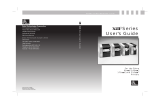5
6. If the RS-422 interface was selected, go on by pressing the key to
reach the parameters Baud rate and Handshake. The settings can be
made in the same way as described in step 5.
7. If the RS-485 interface was selected, go on with the setting of the
parameters Baud rate and Network address.
8. After the settings are finished, return to the Online mode by pressing the
key several times.
NOTICE !
If you use an A3 printer, the baud rate setting affects the baud rate of all
serial interfaces (RS-232, RS-422, RS-485) !
Interface Cables
To control the printer by RS-422- or RS-485 interface, only the signals TDATA+,
TDATA-, RDATA+ and RDATA- are necessary.
Check the pin assignment of the interface of your computer and use the pin
assignment of the RS-422/485 interface connector as shown in table 2 to
obtain a suitable cable.
The pins of TDATA+ and RDATA+ and the pins of TDATA- and RDATA- have to
be connected whith each other. For long transmission distances it is
recommanded to terminate the lines.
Pin Assignment of the Interface Connector
The RS-422/485 interface board is equipped with a 25 pin SUB-D connector.
Pin 1
Pin 13
Pin 14
Pin 25
Fig. 3 Connector of the RS-422/485 interface board
Table 2 Pin Assignment of the RS-422/485 interface connector
Pin Signal Function
1 CG Protective Ground
7 GND Logic Ground
9 TDATA+ Transmit Data +
10 TDATA- Transmit Data -
13 GND Logic Ground
18 RDATA+ Receive Data +
19 RDATA- Receive Data -