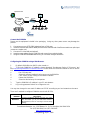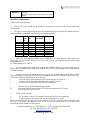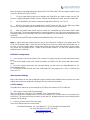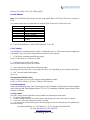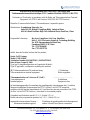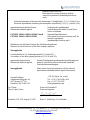Grandstream Networks GXW-410x Installation guide
- Category
- Gateways/controllers
- Type
- Installation guide
This manual is also suitable for

Grandstream Networks, Inc., 1297 Beacon St., 2
nd
Flr, Brookline, MA 02446 USA
Tel: (617) 566-9300, FAX: (617) 249-1987
www.grandstream.com
GXW410x Analog FXO Gateway Quick Installation Guide
Part Number:
418-02008-10
Document Version Number: 1.0
Last updated on April 1, 2008
1

Grandstream Networks, Inc., 1297 Beacon St., 2
nd
Flr, Brookline, MA 02446 USA
Tel: (617) 566-9300, FAX: (617) 249-1987
www.grandstream.com
Grandstream Analog IP Gateway GXW410x Quick Installation Guide
WARNING:
Please DO NOT power cycle the GXW410x during system boot up or firmware upgrade.
You may corrupt firmware images and cause the unit to malfunction.
WARNING:
Use only the power adapter included in the GXW410x package. Using an alternative non-
qualified power adapter may possibly damage the unit.
Overview
The GXW410x offers an easy to manage, easy to configure IP communi
cati
ons solution for any small
business or businesses with virtual and/or branch locations who want to leverage their broadband
network and/or add new IP Technology to their current phone system. The Grandstream Enterprise
Analog VoIP Gateway GXW410x series converts SIP/RTP IP calls to traditional PSTN calls. There are
two models - the GXW4104 and GXW4108, which have either 4 and 8 FXO ports respectively. The
installation is the same for both models.
A SIP proxy server such as Asterisk or a SIP registra
r server can be deployed with the GXW410x series.
In this environment, the SIP server handles SIP registration and call control and the GXW410x processes
media conversion between IP and PSTN calls. By design, the system supports the North American call
progress tones and signaling standards on PSTN sides.
Equipment Packaging
Unpack and check all accessories
y
one device unit
y one Ethernet cable
y one 12V universal power adapter
Application Diagram
GXW410x series can be deployed in the following enterprise topology:
Last updated on April 1, 2008
2

Grandstream Networks, Inc., 1297 Beacon St., 2
nd
Flr, Brookline, MA 02446 USA
Tel: (617) 566-9300, FAX: (617) 249-1987
www.grandstream.com
P
P
S
S
T
T
N
N
C
C
l
l
o
o
u
u
d
d
Anywhere in the world
GXW-410x
4 or 8 Ports
FXO Lines
PSTN Analog Lines
Grandstream IP Phones
IPPBX or
SIP Server
IP/L
AN
IP/WAN
Connect the GXW410x
Please use the equipment included in the packaging. Using any other power source may damage the
prod
uct.
1. Connect one or more PSTN (PBX) telephone lines to FXO ports.
2. Insert the Ethernet cable into the WAN p
ort and connect the other end of the Ethernet cable to an uplink port
(a router or a modem, etc.).
3. Connect a PC to the LAN port (optional).
4. Insert the power adapter into the GXW-410x and connect it to an electrical outlet.
5. Using the GXW-400x embedded web server, you can fu
rther configure the device.
Configuring the GXW410x using a Web Browser
1. By default, GXW410x has DHCP option turned on.
2. To find out GXW410x’s IP addre
ss, please download “Grandstream Device IP Discovery” tool
from http://www.grandstream.com/resources.html
. Please follow the instructions below on how to use the
tool:
a.
Run "IP Query.exe"
b.
Select the network interface that has access to the GXW410x.
c.
Click “Listen” to start sniffing on the network interface.
d.
Reboot the GXW410x.
e.
Select the desired entry from output box
3. Type the GXW410x’s IP address in your PC web browser.
4. Log in using password “admin” to configure the unit.
You may then change it to use stati
c IP address or PPPoE according to your local network environment.
There are 2 methods to configure GXW410x to work with IP PBX:
METHOD
Description
METHOD 1
Configure GXW410x with SIP Accounts in IP PBX,
this
will enable you to put GXW-410x behind a
NAT/Firewall (Used for one-stage and two-stage
dialing)
Last updated on April 1, 2008
3

Grandstream Networks, Inc., 1297 Beacon St., 2
nd
Flr, Brookline, MA 02446 USA
Tel: (617) 566-9300, FAX: (617) 249-1987
www.grandstream.com
METHOD 2
Configure GXW410x to function
as a PEER
gateway
(No SIP accounts needed; only used for one-stage
dialing)
METHOD 1 (Configuration):
Please follow the steps below:
1. Enter a SIP Server IP Address (or FQDN ex. sip.m
ysipserver.com) in the SIP Server field under
Profile 1 page.
2. Go to the Channels page and enter up to 8 accounts/extension
s along with their Authentication ID
and Authentication Passwords, and select the corresponding Profile.
Channels SIP
User
ID
Authen
ID
Authen
Pass
word
Profile ID
1 101 101 *** Profile1
2 102 102 *** Profile1
3 103 103 *** Profile1
4 104 104 *** Profile1
5 105 105 *** Profile1
6 106 106 *** Profile1
7 107 107 *** Profile1
8 108 108 *** Profile1
3. One of the most important settings on the GX
W410x is the “Stage Method” setting under FXO
Lines page. You can set this different (1 or 2) for each Channel. For simplicity purposes please keep
Stage Method to 2.
Ex. Stage Method (1/2): Ch1-8:2;
4. Click on Update and Reboot the unit. When the GXW410x bo
ots up, click on “Status Page” to
check if the Account/extensions show up as “Registered:Yes”. If not, please double check the passwords
or network settings.
5. Once the accounts are registered to the SIP Server, you shoul
d be able to make VoIP to PSTN
calls (assuming you have physical PSTN Lines connected to the FXO Ports at the back panel of the unit).
Below is an example showing VoIP-to-PSTN call flow:
y Acco
unts 101 to 108 registered on the Channels page to SIP Server A.
y IP Phone with Acco
unt 201 registered to the same SIP Server A.
y PSTN Line X is co
nnected to FXO X port on GXW-410x.
a. 201 dials 101 (or 102/103/104/105/106/107/108).
b. It will hear ring back tone and then PSTN dial tone played from PSTN Line X.
c. 201 can dial out via PSTN Line X.
6. PSTN-to-VoIP call flow:
a. PSTN numb
er Y dials PSTN number X (connected to FXO1 on the gateway)
b.
Y gets ring back tone and then VoIP dial tone played from 101 (only)
Note: VoIP-to-PSTN calls function in round robin fashion, so the
next available port is selected to route
the call. PSTN-to-VoIP calls depend on the PSTN line you are calling and will be routed to the
corresponding VoIP Account on that channel.
Last updated on April 1, 2008
4

Grandstream Networks, Inc., 1297 Beacon St., 2
nd
Flr, Brookline, MA 02446 USA
Tel: (617) 566-9300, FAX: (617) 249-1987
www.grandstream.com
Note: Generally for two-stage dialing the “Wait for Dial Tone” field under FXO Lines page should be set to
N (No) Ex. Wait for Dial Tone: ch1-8:N;
7. For One Stage Dialing, before you configure the GXW-410x you need to make sure the SIP
Server is
configured to forward certain calls (ex. external calls dialed with a prefix, etc) to the GXW-410x.
8. On the GXW410x, you need to change the Stage Method field to 1. ex. Ch1-8:1;
9. Based on the prefix you have configured on the SIP
Server (ex. 91), if a user dials any number
91-xxx-xxxx, it will be routed to the GXW-410x, which will route it to the PSTN directly.
10. Next you need to enter a VoIP account number for “Unconditional Call Forward to VOIP” under
FXO Lines pa
ge. This account generally will be a dummy account on your SIP Server used simply to be a
forwarding number for all incoming PSTN calls on the GXW410x. Ex. Unconditional Call Forward to VOIP:
ch1-8:500;
So now all incoming PSTN calls will directly be forwarded to 500 on SIP Server A.
Note: In
regions other than North American, user is also required to configure call progress tones and
PSTN line termination fields. Check with local PSTN service carriers on values service providers use on
the lines. If service provider doesn’t provide those values and users don’t know what the correct values
are, please use the default values. Please contact product support if you still have questions about
configuring your GXW-410x.
METHOD 2 (Configuration):
1. In this scenario, you do not need any SIP accounts.
So simply keep the Channels table shown above
blank.
2. You will still need to enter a SIP Server IP Address
(or FQDN) in the SIP Server field under Profile 1
page.
3. Since this scenario works only with one-stage dialing, you will have to set Stage Method to 1. Ex.
Stage Metho
d: ch1-8:1;
4. It is advised to have “Wait for Dial Tone” field under FXO Lines page set to Y (Yes). Ex. Wait for Dial
Tone: ch1-8: Y;
Other Important Settings:
Most of the settings on the web configuration pages should
be kept to default value. But there are some
settings that need to be configured according to the local network environment.
A. PSTN Settings
The fields which need to be set according to the PSTN Service provider (or PSTN PBX) are:
1. Call Progress Tones (under Channels page)
(Dial Tone, Ring back Tone, Busy Tone, Reorder Tone, Confirmation Tone)
These should be set according to the PSTN Service Provider
or PSTN PBX that you are using with the
GXW-410x. The format and syntax are shown on the web GUI. By default they are set according to North
American PSTN settings.
2. Caller ID Scheme (under FXO Lines page)
There are 5 different options to choose from:
Last updated on April 1, 2008
5

Grandstream Networks, Inc., 1297 Beacon St., 2
nd
Flr, Brookline, MA 02446 USA
Tel: (617) 566-9300, FAX: (617) 249-1987
www.grandstream.com
Bellcore, ETSI_RING, ETSI_TAS, DTMF and NTT
B. DTMF Methods
Note: The DTMF Method field under Channels page applies ONLY to PSTN to VOIP calls, not VOIP to
PSTN.
The gateway allows several combinations of sending DTMF across from PSTN to the IP end.
Setting DTMF Method
1 In-audio
2 RTP (RFC2833)
3 In-audio + RTP (RFC2833)
4 SIP INFO
5 In-audio + SIP INFO
6 RTP (RFC2833) + SIP INFO
7 In-audio + RTP (RFC2833) +
SIP INFO
Ex. To set DTMF Method as in-audio: DTMF Method (1-7): ch1-8:1
C. NAT Settings
If the GXW410x is connected behind a firewall, an Outbound Proxy
or a STUN server must be configured to
solve the NAT issue. Here are four settings that can be useful in such a scenario:
1. STUN Server (under Advanced Settings page)
Enter a STUN Server IP or FQDN in this
field.
2. Outbound Proxy (Under Profile pages)
Enter an Outbound Proxy server IP or FQDN.
3. Use Random Ports (under Advanced Settings page)
By default, this field is set to No. It may needs to be set to “Yes” d
epending on your network environment.
4. NAT Traversal (under Profile pages)
Set to Yes.
D. Preferred VOCODER (Codec)
Under Profile pages, you can choose fro
m the following different codecs:
PCMU (or G711u), PCMA (or G711a), G729A/B, G723 and GSM.
E. Firmware Upgrade
Under Advanced Settings page, enter “Firmware Server Path” (IP address or FQDN) under “Firmware Upgrade
and Provisi
oning” field. Select upgrade protocol TFTP or HTTP accordingly. By default, “Always Check for New
Firmware” is selected.
F. Factory Reset
The ONLY way to set the GXW410x to factory default is by following the steps below:
1. Unplug the Ethernet cable.
2. Locate a needle sized hole on the back panel of the g
ateway unit next to the Power connection.
3. Enter a pin in this hole and press for about 7 seconds.
4. You will see the LAN port LEDs (green and orange)
go off and on simultaneously; this indicates the
reset went through.
Last updated on April 1, 2008
6

Grandstream Networks, Inc., 1297 Beacon St., 2
nd
Flr, Brookline, MA 02446 USA
Tel: (617) 566-9300, FAX: (617) 249-1987
www.grandstream.com
5. Take out the pin. All configuration settings are restored to factory settings.
Grandstream Networks, Inc. Corporate Headquarters
www.grandstream.com
1297 Beacon Street
Brookline, MA 02446
Tel: +1 (617) 566 – 9300
Fax: +1 (617) 247 – 1987
About Grandstream Networks
Grandstream Networks, Inc. is an award-winning designer and
manufacturer of next generation IP voice & video
products for broadband networks. Grandstream’s products deliver superb sound and picture quality, rich
telephony features, full compliance with industry standards, and broad interoperability with most service providers
and 3
rd
party SIP based VoIP products. Grandstream is consistently recognized in the VoIP industry for their
innovation, affordability and superior value in their products. Grandstream Networks is a private company
headquartered in Brookline, MA with offices in Los Angeles, Dallas and China. For more information, please visit
www.grandstream.com
.
Declaration of Conformity
Last updated on April 1, 2008
7

Grandstream Networks, Inc., 1297 Beacon St., 2
nd
Flr, Brookline, MA 02446 USA
Tel: (617) 566-9300, FAX: (617) 249-1987
www.grandstream.com
Konformitätserklärung gemäß dem Gesetz über Funkanlagen und
Telekommunikationsendeinrichtungen (FTEG) und der Richtlinie 1999/5/EG (R&TTE)
Declaration of Conformity in accordance with the Radio and Telecommunications Terminal
Equipment Act (FTEG) and Directive 1999/5/EC (R&TTE Directive)
Hersteller /Verantwortliche Person / The manufacturer / responsible person
Manufacturer: Grandstream Networks, Inc.
Suite 201-205, Bldg #1 (LangFeng Bldg), Industrial Zone
#2 KeFa Road NanShan High Tech Industrial Park, ShenZhen, China
Responsible Laboratory: Bay Area Compliance Lab Corp. ShenZhen
Suite C, 41-D Electronics Science & Technology Building,
No. 2070 Shennanzhong Rd ShenZhen,
Guandong 518031, P.R. China
Tel: (755) 83296449
Fax: (755) 83273756
erklärt, dass das Produkt/ declares that the product:
Series: VoIP Gateway
Model: GXW 4104/8
Attestation Number: RSZ06072501-1, RSZ06072501-2
Date of Issue: August 2, 2006
Type (ggf. Anlagenkonfiguration mit Angabe der Module):
Type (if applicable, configuration including the modules)
[X] Telekommunikations(Tk-)endeinrichtung [ ] Funkanlage
Telecommunications terminal equipment Radio equipment
Telecommunication via Voice over IP (VoIP) ............................................
Verwendungszweck Geräteklasse
Intended purpose Equipment class
bei bestimmungsgemäßer Verwendung den grundlegenden Anforderungen des § 3 und den
übrigen einschlägigen Bestimmungen des FTEG (Artikel 3 der R&TTE) entspricht.
complies with the essential requirements of §3 and the other relevant provisions of the FTEG
(Article 3 of the R&TTE Directive), when used for its intended purpose.
Gesundheit und Sicherheit gemäß § 3 (1) 1. (Artikel 3 (1) a))
Health and safety requirements pursuant to § 3 (1) 1. (Article 3(1) a))
angewendete harmonisierte Normen ... Einhaltung der grundlegenden Anforderungen auf
Harmonised standards applied... andere Art und Weise (hierzu verwendete
Last updated on April 1, 2008
8

Grandstream Networks, Inc., 1297 Beacon St., 2
nd
Flr, Brookline, MA 02446 USA
Tel: (617) 566-9300, FAX: (617) 249-1987
www.grandstream.com
Standards/Spezifikationen) ...
Other means of proving conformity with the
essential requirements (standards/specifications
used)...
Schutzanforderungen in Bezug auf die elektromagn. Verträglichkeit § 3 (1) 2, Artikel 3 (1b))
Protection requirements concerning electromagnetic compatibility § 3(1)(2), (Article3(1)(b))
angewendete harmonisierte Normen Einhaltung der grundlegenden
Harmonised standards applied... Anforderungen auf andere Art und Weise
(hierzu verwendete
EN 55022: 1998+A1:2001+A2:2003 Class B Standards/Spezifikationen)...
EN 55024: 1998+A1:2001+A2:2003 Other means of proving conformity with the
essential requirements
(standards/specifications used)...
Maßnahmen zur effizienten Nutzung des Funkfrequenzspektrums
Measures for the efficient use of the radio frequency spectrum
Non-applicable
Luftschnittstelle bei § 3 Funkanlagen gemäß (2) (Artikel 3(2))
Air interface of the radio systems pursuant to § 3(2) (Article 3(2))
angewendete harmonisierte Normen Einhaltung der grundlegenden Anforderungen auf
Harmonised standards applied andere Art und Weise (hierzu verwendete Standards/
Schnittstellenbeschreibungen)...
Non-applicable Other means of proving conformity with the essential
requirements (standards/interface specifications used)...
Anschrift/Address
Grandstream Networks, Inc.
1297 Beacon St 2
nd
Flr
Brookline, MA 02446 USA
+ TK-Nr./Phone, fax, e-mail
Tel: +1 (617) 566-9300 x 804
Fax: +1 (617) 249-1987
Ort, Datum Name und Unterschrift
Place & date of issue Name and signature
Brookline, MA, USA August 20, 2007 Bruce G. MacAloney, Vice President
Last updated on April 1, 2008
9
-
 1
1
-
 2
2
-
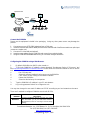 3
3
-
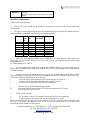 4
4
-
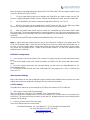 5
5
-
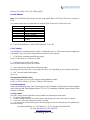 6
6
-
 7
7
-
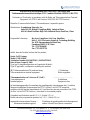 8
8
-
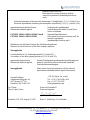 9
9
Grandstream Networks GXW-410x Installation guide
- Category
- Gateways/controllers
- Type
- Installation guide
- This manual is also suitable for
Ask a question and I''ll find the answer in the document
Finding information in a document is now easier with AI
Related papers
-
Grandstream Networks GXW-410x Quick Installation Manual
-
Grandstream Networks Network Router GXW4104 User manual
-
Grandstream Networks GXW410X User manual
-
Grandstream Networks GXW410X User manual
-
Grandstream Networks GXW-400x User manual
-
Grandstream Networks GXW410X User manual
-
Grandstream Networks GXW-410xv User manual
-
Grandstream Networks 418-02005-10 User manual
-
Grandstream Networks GXP2010 User manual
-
Grandstream Networks GXP2000 User manual
Other documents
-
Rosewill RC-410X User manual
-
Robin SV Series Tech Note
-
Hama 00040965 Datasheet
-
Hama 00040976 Datasheet
-
Grandstream GHP610-W Compact Hotel Phone Installation guide
-
Rosen Necvox InDash DVD Player - DVA410X User manual
-
LevelOne SIP IP PBX VOI-9300 How To Set Up
-
Robin C01067 User manual
-
Grandstream GUV3100 Quick Installation Guide
-
Grandstream GUV3100 Owner's manual