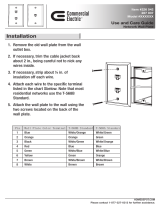Page is loading ...

DC Power
Connection
Serial
Connections
8 bi-directional
RS-232 Ports
Sense Input
Connections
4 ELAN Sensor
input Ports
Serial
Connections
2 bi-directional
RS-485 Ports
IR Outputs
10 discrete IR channels.
Compatible with Xantech
single and dual emitters.
USB Modem Connections
USB - See Integration Notes
for compatible equipment
Ethernet Connection
Ethernet - 10/100 Mbps
PoE IEEE 802.3at Type 2
48 VDC, 600 mA
Relay
Connections
10 Normally Open Relays
12VDC 24VAC @ 1 AMP
Compatibility
WIFI Antenna
802.11 b/g/n
Reset
Reset's the
unit's IP address
to factory default
(DHCP).
Press and hold
for programming
reset.
Factory use
ONLY
gSC10
Rear Panel Connections
gSC10
Quick Install Guide
®
1. Read these instructions.
2. Keep these instructions.
3. Heed all warnings.
4. Follow all instructions.
5. Do not use this apparatus near water.
6. Clean only with dry cloth.
7. Install in accordance with the manufacturer’s instructions.
8. Do not install near any heat sources such as radiators,
heat registers, stoves or other apparatus
(including amplifiers) that produce heat.
9. Only use attachments/accessories specified
by the manufacturer.
10. Unplug this apparatus during Iightning storms or when
unused for long periods of time.
11. Refer all servicing to qualified service personnel.
Servicing is required when the apparatus has been
damaged in any way such as power-supply cord or plug
is damaged, liquid has been spilled or objects have
fallen into the apparatus, the apparatus has been
exposed to rain or moisture, does not operate normally,
or has been dropped.
FCC and IC Information:
This equipment complies with Part 15 of FCC RF Rules.
Operation is subject to the following two conditions:
1. This device may not cause interference and
2. This device must accept any interference, including
interference that may cause undesired operation
of the device.
This Device complies with ICES-003 and RSS-210 of the IC Rules.
Operation is subject to the following two conditions:
1. This device may not cause interference and
2. This device must accept any interference received,
including interference that may cause undesired operation.
Warning: Changes or modifications to this unit not expressly
approved by the party responsible for compliance could void
the user’s authority to operate the equipment.
FCC and IC Radiation Exposure Statement:
This equipment complies with FCC radiation exposure limits set
forth for an uncontrolled environment and meets the exemption
from the routine evaluation limits in section 2.5 of RSS 102.
1. This Transmitter must not be co-located or operating
in conjunction with any other antenna or transmitter.
2. This equipment complies with FCC RF radiation exposure
limits set forth for an uncontrolled environment.
This equipment should be installed and operated
with a minimum distance of 20 centimeters from user
and bystanders.
Warning: The device meets the exemption from the routine
evaluation limits in section 2.5 of RSS 102, and users can
obtain Canadian information on RF exposure and compliance
from the Canadian Representative Product Solutions Group
at Tel: (519) 763-4538.
Notice: Use only the antenna provided with the product:
R-SMA Antenna, Aristotle Enterprises Inc.
p/n RFA-02-L2M2-M10-N, gain of 2.0 dBi.
English
Important Safety Instructions
© 2013 Core Brands, LLC. All rights reserved.ELAN
®
, g!
®
and Panamax
®
are registered trademarks ofCore Brands,LLC,aNortek company.
P/N 9901335 Rev. D 03/2014
Dimension: 17”W x 2.25” H x 14” D (431.8mm W x 57.2mm H x 355.6mm D)
This radio transmitter has been approved by Industry Canada to operate with the antenna types listed below with the maximum permissible gain and required
antenna impedance for each antenna type indicated. Antenna types not included in this list, having a gain greater than the maximum gain indicated for that type,
are strictly prohibited for use with this device.
Cet émetteur radio a été approuvé par Industrie Canada pour fonctionner avec les types d’antennes énumérés cidessous avec le gain maximal admissible et impédance
d’antenne requise pour chaque type d’antenne indiqué. Types d’antennes n’est pas inclus dans cette liste, ayant un gain supérieur au gain maximal indiqué pour ce type,
sont strictement interdits pour une utilisation avec cet appareil.
Antenna Type Peak Gain
Dipole Antenna 2.09dBi
FEDERAL COMMUNICATIONS COMMISSION
INTERFERENCE STATEMENT:
This equipment has been tested and found to comply with
the limits for a Class B digital device, pursuant to part 15
of the FCC Rules.
These limits are designed to provide reasonable protection
against harmful interference in a residential installation.
This equipment generates, uses and can radiate radio
frequency energy and, if not installed and used in
accordance with the instructions, may cause harmful
interference to radio communications.
However, there is no guarantee that interference will not
occur in a particular installation. If this equipment does cause
harmful interference to radio or television reception,
which can be determined by turning the equipment off and on,
the user is encouraged to try to correct the interference
by one or more of the following measures:
- Reorient or relocate the receiving antenna.
- Increase the separation between the equipment and receiver.
- Connect the equipment into an outlet on a circuit different
from that to which the receiver is connected.
- Consult the dealer or an experienced radio/ TV technician for help.
Informations concernant l’exposition aux fréquences radio (RF):
La puissance de sortie émise par l’appareil de sans fil est inférieure à la limite ‘exposition aux fréquences radio d’Industry Canada (IC). Utilisez l’appareil de sans fil de
façon à minimiser les contacts humains lors du fonctionnement normal. Ce périphérique a également été évalué et démontré conforme aux limites d’exposition aux
RF d’IC dans des conditions d’exposition à des appareils mobiles (antennes sont supérieures à 20 cm à partir du corps d’une personne).

Mount the gSC10 in the desired location
The gSC10 is designed to mount on a shelf or hang in a cabinet
or rack.
Shelf Mounting:
The gSC10 has feet to protect finished surfaces. Set
the gSC10 in a location that will allow you to properly
manage connected wiring so that tension is not placed on the
connections. Wire tension will cause the unit to move and may
cause wires to become disconnected.
Dimension: 17” W x 2.25” H x 14” D
(431.8mm W x 57.2mm H x 355.6mm D)
Rack Mounting:
The Rack Mount Brackets included with the gSC10 attach to the
chassis using the included screws.
Do not use longer screws to attach the brackets as this may
permanently damage the gSC10.
Remove the feet from the gSC10 before rack mounting the unit.
When mounting in very warm locations (i.e. enclosed rack or
cabinet) leave a rack space above and/or below the gSC10 for
ventilation.
Dimensions without feet: 1U or 19” W x 1.75” H
(482.6mm W x 44.45mm H)
1
To protect your equipment from power surges and momentary power interruptions we strongly
suggest you utilize a battery-backed power supply (UPS) with this equipment.
ELAN recommends Panamax UPS and power conditioning products for use with your new gSC10.
Unpack the gSC10. Verify that you have all packaging contents.
You should have received:
a. gSC10 f. 1ea RJ-45 to serial DB9
b. 12VDC 2.5A Power Supply female adaptor (P/N 8900598)
c. Rack Mount Brackets g. Relay wiring connector (2 each)
d. 7ea RJ-45 to serial DB9 h. WiFi antenna
male adaptors (P/N 8900597) i. Quick Install Guide (this document)
e. 2ea RJ-45 to serial DB9 female
null modem adaptors (P/N 8900599)
The g! Training Guide contains valuable hardware and software reference documentation and is considered
an important supplement to this document. You would have received the training guide while attending
g!School, however the g! Training Guide is updated regularly. Make sure you have the latest version by visiting
the ELAN Dealer website at www.elanhomesystems.com and following the “dealer” link.
Note: The gSC10 does not have a ViaNET connection. If your installation has devices that require
ViaNET communication you will need to connect an ELAN SC1 to one of the serial RS-232 ports.
www.elanhomesystems.com
Relay Connections
Ten normally open relays are available for controlling third
party devices. The included removable connectors will
accept up to 16ga bare copper leads. Be careful to verify
that no portion of one wire touches the other wire. Prior to
connection verify that the connected load does not exceed 24volts
AC/DC or 1amp. If either parameter is exceeded, add a higher
capacity relay to control the load and use the gSC10 output to
control that relay.
Sense Input Connections
ELAN sensors can be used to input a status from 3rd party
devices. The status can either be ON or OFF. This can be used to
trigger an event map or as a condition of an event map. Connect
ONLY ELAN sensors to these ports.
3
4
RS-232 Serial Connections
Connect up to 8 RS-232 serial controlled devices using the in-
cluded DB9 to RJ-45 adaptors. Please note that each RS-232
port on the gSC10 supports hardware hand-shaking, which is
required by some 3rd party devices. See the Integration Notes for
the devices you are connecting to determine which DB9 to RJ-45
adaptor should be used and programming specifics. The chart be-
low shows the wiring pin outs for T-568A and T-568B standards
RS-232 wiring pin-outs are as follows:
RS-485 Serial Connections
The two RS-485 ports allow connection to Full Duplex (Aprilaire
for thermostats, for example) and Half Duplex (Pentair Pool
and Spa controllers, for example) RS-485 controlled devices
without using adapters. The table below shows the T-568A
and T-568B color codes and the function of each conductor of
the RS-485 ports. Please refer to the Integration Notes for the
device you are integrating for wiring and programming specifics.
RS-485 wiring pin-outs are as follows:
2
12
13
Software upgrade
Prior to configuring the product, upgrade the gSC10 software to
the latest version of g! Core Module. Core Module can be found
on the ELAN dealer website. The gSC10 is not compatible with g!
Core Module releases prior to g!7.0.
Connecting to the gSC10 on your network
The gSC10 is set from the factory for DHCP networking, which
means it receives its IP address from the network router.
Use g!Tools to find the address and connect to the gSC10.
Power Connection
Once all other connections have been completed, connect the
supplied 12VDC power supply and engage the power switch on
the front of the gSC10.
TEST
The TEST connection is for factory and repair access only.
Do not plug anything into the TEST port. Plugging anything into
the TEST port will void the warranty and release the magic smoke.
10
11
RESET Switch
When pressed momentarily the RESET switch will clear the static IP setup and return the gSC10 to
DHCP as well as reset the WiFi configuration to factory default. When pressed and
held for more than 15 seconds the programming of the current version will be reset to
default. Pressing RESET while applying power will reset the software to the factory version.
WARNING! THIS CANNOT BE UNDONE!!!
9
USB connection
Some accessories may be connected to the gSC10’s USB
connector. Refer to the ELAN Integration Note for the device prior
to connection.
Ethernet Connection
Connect the Ethernet connection to an available 10/100 Mbps
port on the network. This is the preferred connection.
The gSC10 may be powered over Ethernet (PoE).
PoE connection must meet IEEE 802.3at Type 2 requirements
of up to 25W (@50VDC 600mA max).
WiFi Antenna
The gSC10 includes a WiFi radio for installations where
a hardwired Ethernet connection is not available. This flexibility
allows the gSC10 to be used as both an primary
controller and to act as an extender when necessary. Ethernet
connection is preferred, and should always be used when
available. The WiFi radio should be used sparingly and only in
Extender Mode. The antenna connector is a standard R SMA type
connector. Use only antennas provided with the equipment
or as listed on page 2 of this document. Configuring the WiFi
radio may only be accomplished while the gSC10 is connected to
an Ethernet connection and is covered in the g! Configurator
reference guide.
6
7
8
IR Output Connections
Ten discrete IR outputs are supplied to control third party devices.
The outputs may be configured in g! programming to utilize a
carrier or not. Each output is compatible with Xantech single and
dual emitters.
5
Available ELAN sensors include:
AUDIO, VIDEO, CONTACT CLOSURE,
VOLTAGE, LED/LIGHT, and CURRENT/
MAGNETIC FIELD sensors.
ELA N HC4/HC8 INSTALLATION MANUAL
© ELAN 2010 | All rights reserved.
Page 24
Sense Input Connections
The Sense Inputs of the HC4 (2) / HC8 (4) are used to conditionally execute macros and to
trigger Event Maps that have been programmed into the System Controller using the ELAN
configuration software.
When used with a conditional macro the sensor is connected to the device being
monitored. The ELAN configuration software can be used to create a macro that checks
the status of the sensor prior to issuing a command. This “conditional pro
gramming” can
be used to prevent a TV, for example, from being inadvertently turned on or off when
changing sources or turning a zone on or off.
Event Maps can be programmed that execute a command or sequence of commands when
a Sense Input is triggered. For example, a driveway sensor can be used to activate an
ELAN contact closure sensor to trigger an Event Map that turns on the outside lights. The
status of a light sensor can be used to make the triggering of the Even
t Map conditional. If
it is daytime the lights don’t come on. If it is nighttime, they do.
The HC4/HC8 provides +5 VDC to the TIP (VSNS) connection to power the Sensor. When
the Sensor is activated, it shorts the ring (SNS) to the sleeve (GND) thereby triggering the
HC4/HC8’s Sense Input. See Figure 3-7.
Figure 3-7: Sense Inputs
Available ELAN sensors include: AUDIO, VIDEO, CONTACT CLOSURE, and VOLTAGE,
LED/LIGHT, and CURRENT/MAGNETIC FIELD sensor
s.
ELA N
HC4/HC8
INSTALLATION MANUAL
© ELAN 2010 | All rights reserved.
Page 20
RS-232 Connections (Continued)
The table below shows the 568A and 568B color codes and the function of each conductor
of the RS-232 ports. Note that Comm ports one and two use pins two and three for
hardware handshaking. Some 3
rd
party devices require these connections.
See the Integration Notes for the devices you are connecting to determine which Comm
Ports and DB9 to RJ45 adapters are appropriate
RS-232 Port Pin # 568A Color Code 568B Color Code
Function
(Ports 3 +)
1 White/Green White/Orange N/C N/C
2 Green Orange DCD N/C
3 White/Orange White/Green DTR RTS
4 Blue Blue GND GND
5 White/Blue White/Blue RXD RXD
6 Orange Green TXD TXD
7 White/Brown White/Brown CTS CTS
8 Brown Brown RTS RTS
Function
RS-485 Port Pin # 568A Color Code 568B Color Code Naming Conventions:
1 White/Green White/Orange RxD + RD (B) B+
2 Green Orange RxD - RD (A) B-
3 White/Orange White/Green TxD + TD (B) A+
4 Blue Blue N/C
5 White/Blue White/Blue N/C
6 Orange Green TxD - TD (A) A-
7 White/Brown White/Brown GND GND GND
8 Brown Brown N/C
Use only with the cart, stand, tripod, bracket or table specified by the manufacturer or sold with the apparatus.
When a cart is used, use caution when moving the cart/apparatus combination to avoid injury from tip-over.
/