Page is loading ...

User Guide
SBV5220 VoIP Cable
Modem
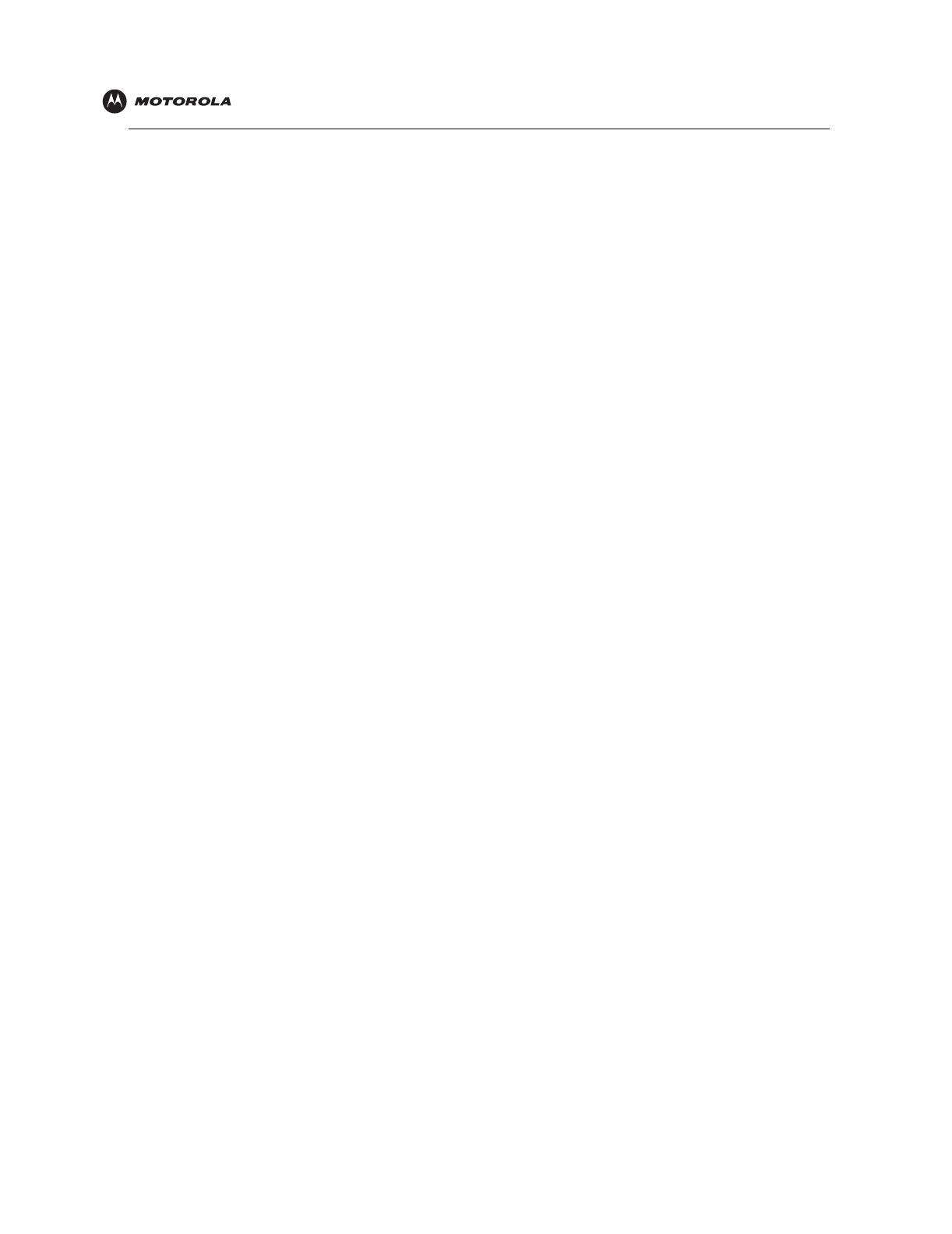
Introduction Installation Troubleshooting Glossary License
SBV5220 VoIP Cable Modem User Guide ii
Safety and Regulatory Information
WARNING: TO PREVENT FIRE OR SHOCK HAZARD, DO NOT EXPOSE THIS PRODUCT TO RAIN OR
MOISTURE. THE UNIT MUST NOT BE EXPOSED TO DRIPPING OR SPLASHING. DO NOT PLACE OBJECTS
FILLED WITH LIQUIDS, SUCH AS VASES, ON THE UNIT.
CAUTION: THIS PRODUCT WAS QUALIFIED UNDER TEST CONDITIONS THAT INCLUDED THE USE OF
THE SUPPLIED CABLES BETWEEN SYSTEMS COMPONENTS. TO ENSURE REGULATORY AND SAFETY
COMPLIANCE, USE ONLY THE PROVIDED POWER AND INTERFACE CABLES AND INSTALL THEM PROPERLY.
CAUTION: DIFFERENT TYPES OF CORD SETS MAY BE USED FOR CONNECTIONS TO THE MAIN SUPPLY
CIRCUIT. USE ONLY A MAIN LINE CORD THAT COMPLIES WITH ALL APPLICABLE PRODUCT SAFETY
REQUIREMENTS OF THE COUNTRY OF USE.
CAUTION: TO REDUCE THE RISK OF FIRE, USE ONLY NO. 26 AWG OR LARGER UL LISTED OR CSA
CERTIFIED TELECOMMUNICATION LINE CORD, OR NATIONAL EQUIVALENT.
CAUTION: INSTALLATION OF THIS PRODUCT MUST BE IN ACCORDANCE WITH NATIONAL WIRING
CODES AND CONFORM TO LOCAL REGULATIONS.
CAUTION: DO NOT OPEN THE UNIT. DO NOT PERFORM ANY SERVICING OTHER THAN THAT CONTAINED
IN THE INSTALLATION AND TROUBLESHOOTING INSTRUCTIONS. REFER ALL SERVICING TO QUALIFIED
SERVICE PERSONNEL.
CAUTION: CHANGES AND MODIFICATIONS NOT EXPRESSLY APPROVED BY MOTOROLA FOR
COMPLIANCE COULD VOID USER’S AUTHORITY TO OPERATE THE EQUIPMENT.
IMPORTANT SAFETY INSTRUCTIONS: When using your telephone equipment, basic safety precautions should
always be followed to reduce the risk of fire, electric shock and injury to persons, including the following:
• Read all of the instructions listed here and/or in the user manual before you operate this equipment. Give
particular attention to all safety precautions. Retain the instructions for future reference.
• This device must be installed and used in strict accordance with manufacturer’s instructions as described in
the user documentation that comes with the product.
• Comply with all warning and caution statements in the instructions. Observe all warning and caution symbols
that are affixed to this equipment.
• Do not use this product near water for example, near a bathtub, washbowl, kitchen sink or laundry tub, in a
wet basement, or near a swimming pool.
• Do not overload outlets or extension cords, as this can result in a risk of fire or electric shock. Overloaded AC
outlets, extension cords, frayed power cords, damaged or cracked wire insulation, and broken plugs are
dangerous. They may result in a shock or fire hazard.
• Route power supply cords so that they are not likely to be walked on or pinched by items placed upon or
against them. Pay particular attention to cords where they are attached to plugs and convenience
receptacles, and examine the point where they exit from the product.
• Place this equipment in a location that is close enough to an electrical outlet to accommodate the length of
the power cord.
• Place unit to allow for easy access when disconnecting the power cord of the device from the AC wall outlet.
• Do not connect the plug into an extension cord, receptacle, or other outlet unless the plug can be fully
inserted with no part of the blades exposed.
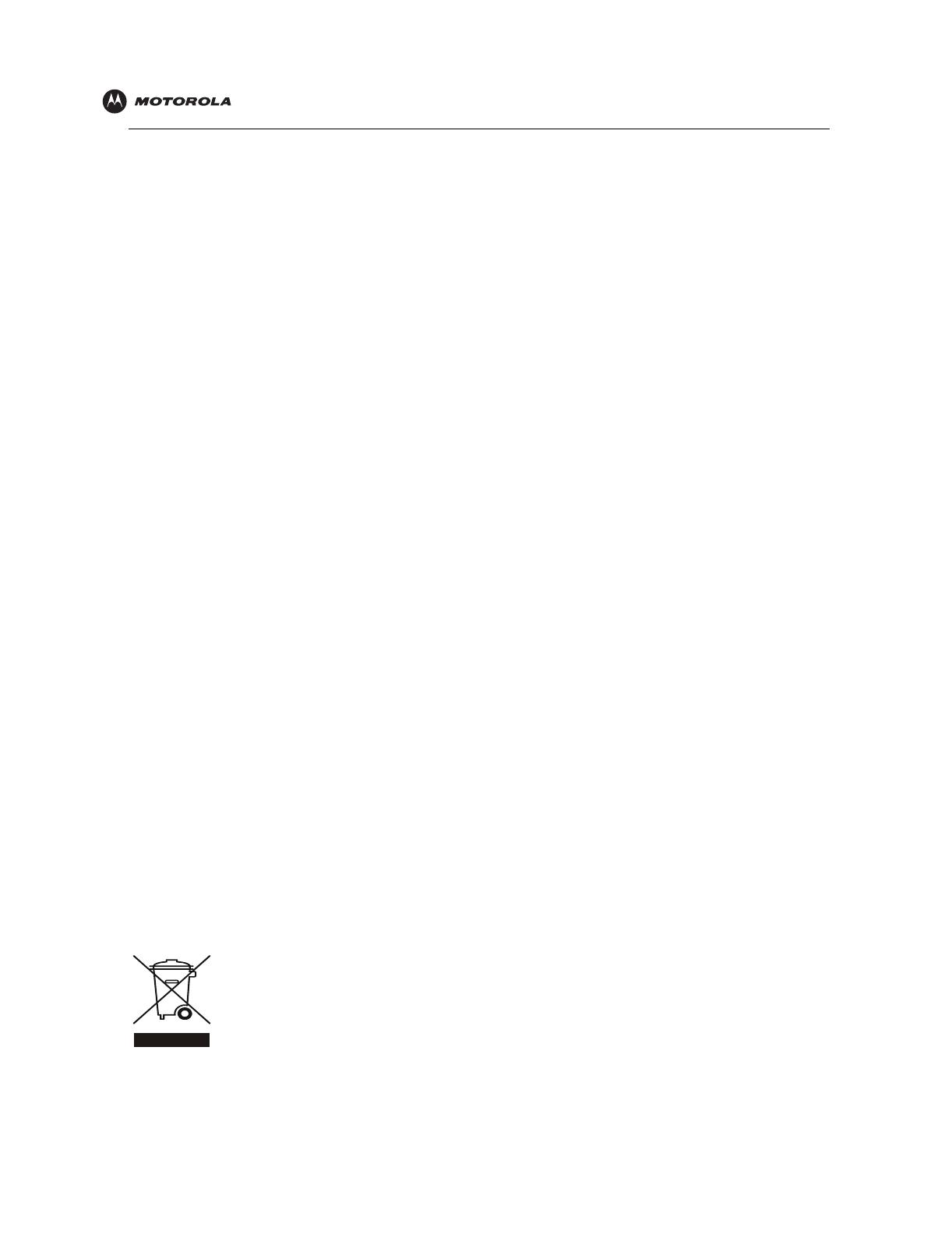
Introduction Installation Troubleshooting Glossary License
SBV5220 VoIP Cable Modem User Guide iii
• Place this equipment on a stable surface.
• Postpone cable modem installation until there is no risk of thunderstorm or lightning activity in the area.
• It is recommended that the customer install an AC surge protector in the AC outlet to which this device is
connected. This is to avoid damaging the equipment by local lightning strikes and other electrical surges.
• Avoid using a telephone (other than a cordless type) during an electrical storm. There may be a remote risk of
electric shock from lightning. For added protection for this product during a lightning storm, or when it is left
unattended and unused for long periods of time, unplug it from the wall outlet, and disconnect the cable
system. This will prevent damage to the product due to lightning and power surges.
• Do not cover the device, or block the airflow to the device with any other objects. Keep the device away from
excessive heat and humidity and keep the device free from vibration and dust.
• Wipe the unit with a clean, dry cloth. Never use cleaning fluid or similar chemicals. Do not spray cleaners
directly on the unit or use forced air to remove dust.
• Avoid damaging the cable modem with static by touching the coaxial cable when it is attached to the earth-
grounded coaxial cable-TV wall outlet.
• Always first touch the coaxial cable connector on the cable modem when disconnecting or re-connecting USB
or Ethernet cable from the cable modem or the user’s PC.
• Operate this product only from the type of power source indicated on the product’s marking label. If you are
not sure of the type of power supplied to your home, consult your dealer or local power company.
• Use only the power cord and batteries indicated in this manual. Do not dispose of batteries in a fire. They
may explode. Check with local codes for possible special disposal instructions.
• Disconnect the phone wire (RJ-11 cable) and unplug the power cable before removing the cover.
• Do not use the telephone to report a gas leak in the vicinity of the leak.
• Upon completion of any service or repairs to this product, ask the service technician to perform safety checks
to determine that the product is in safe operating condition.
SAVE THESE INSTRUCTIONS.
Be sure that the outside cable system is grounded, so as to provide some protection against voltage surges and
built-up static charges. Article 820-40 of the NEC (Section 54, Part I of the Canadian Electrical Code) provides
guidelines for proper grounding and, in particular, specifies the CATV cable ground shall be connected in the
grounding system of the building, as close to the point of cable entry as practical.
Caring for the Environment by Recycling
When you see this symbol on a Motorola product, do not dispose of the product with residential or
commercial waste.
Recycling your Motorola Equipment
Please do not dispose of this product with your residential or commercial waste. Some countries or
regions, such as the European Union, have set up systems to collect and recycle electrical and
electronic waste items. Contact your local authorities for information about practices established for
your region. If collection systems are not available, call Motorola Customer Service for assistance.
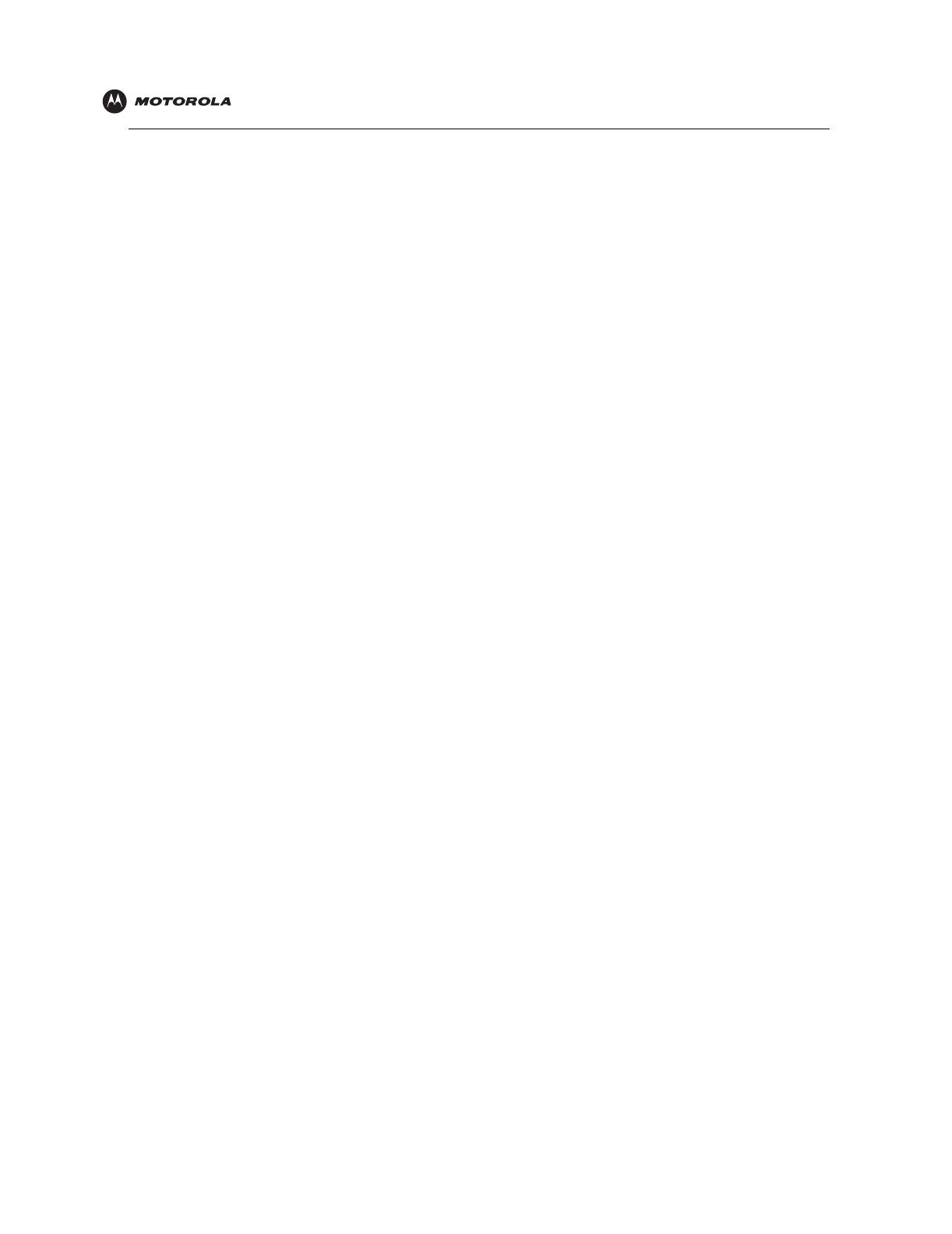
Introduction Installation Troubleshooting Glossary License
SBV5220 VoIP Cable Modem User Guide iv
Safety Requirements for the SBV5220 Lithium-Ion Battery
You must properly handle the SBV5220 lithium-ion rechargeable battery to ensure your safety. Improper handling
can cause leakage, heat, smoke, explosion, or fire resulting in damage to the equipment or the user.
• Use the SBV5220 battery only in the SBV5220 VoIP cable modem.
• CAUTION: Risk of explosion if battery is replaced by the incorrect type. Use only Motorola approved
batteries, Motorola part number 515757-001. Dispose of used batteries according to the instructions.
• Do not use the battery where static electricity is generated.
• Do not heat the battery or discard into a fire. Keep the battery away from high-temperature locations.
• Properly discard the battery if it exhibits an abnormal condition, such as heat, odor, color, or a change in
shape. When discarding, place insulated tape over the battery terminals.
• The battery should be stored out of the reach of children.
• Do not store the battery close to metal objects.
• If the battery leaks fluid and you touch it, immediately wash your hands. If the fluid gets into your eye, do not
rub the eye. Rinse with water and immediately seek medical care. Left untreated, the battery fluid could cause
damage to the eye.
• Ensure that the battery does not receive any strong impacts, such as dropping or striking with a hard object.
• At the end of battery life, the SBV5220 battery must be disposed of properly and may need to be recycled.
Contact your local recycling center for proper disposal methods.
• Do not expose the battery to ultrasonic energy.
• Do not disassemble, modify, or attempt to repair the battery.
• Before installation, the battery should not be subjected to temperatures below –10ºC or above +60ºC (14º F
to 140º F). After initial customer usage (initially charged above shipping charge state), the battery should not
be subjected to temperatures outside the operating temperature range:
Battery Pack External Exposure Operating Temperature Range:
Charging: 0.0°C to +45.0°C (0º F to 113º F)
Discharging: –10.0°C to +60.0°C (14º F to 140º F)

Introduction Installation Troubleshooting Glossary License
SBV5220 VoIP Cable Modem User Guide v
Important VoIP Service Information
Regulatory Information
FCC Compliance Class B Digital Device
This device complies with part 15 of the FCC Rules. Operation is subject to the following two conditions: (1) This
device may not cause harmful interference, and (2) this device must accept any interference received, including
interference that may cause undesired operation.
Note: This equipment has been tested and found to comply with the limits for a Class B digital device, pursuant to
part 15 of the FCC Rules. These limits are designed to provide reasonable protection against harmful interference
in a residential installation. This equipment generates, uses and can radiate radio frequency energy and, if not
installed and used in accordance with the instructions, may cause harmful interference to radio communications.
However, there is no guarantee that interference will not occur in a particular installation. If this equipment does
cause harmful interference to radio or television reception, which can be determined by turning the equipment off
and on, the user is encouraged to try to correct the interference by one or more of the following measures:
• Reorient or relocate the receiving antenna.
• Increase the separation between the equipment and receiver.
• Connect the equipment into an outlet on a circuit different from that to which the receiver is connected.
• Consult the dealer or an experienced radio/TV technician for help.
Canada - Industry Canada (IC)
This Class B digital device complies with Canadian ICES-003.
Cet appareil numérique de la classe B est conforme à la norme NMB-003 du Canada.
Any services provided through this equipment:
• Are not intended to replace or be a substitute for primary line voice services or Plain Old
Telephone Service (POTS).
• Are not meant to provide guaranteed 911 or E911 services or to permit access to 411
directory assistance services.
IMPORTANT: When using this VoIP device, you CANNOT make any calls, including an
emergency call, and E911 location services WILL NOT be available, under the following
circumstances:
• Your broadband ISP connection goes down, is lost or otherwise fails.
• You lose electrical power.
When using this VoIP device, you may be able to make an emergency call to an operator, but
E911 location services may not be available under the following circumstances:
• You have changed the physical address of your VoIP device, and you did not update or
otherwise advise your VoIP service provider of this change.
• You are using a non-U.S. telephone number.
• There are delays in making your location information available in or through the local
automatic location information database.
Note: Your service provider, not Motorola, is responsible for the provision of VoIP telephony
services through this equipment. Motorola shall not be liable for, and expressly disclaims, any
direct or indirect liabilities, damages, losses, claims, demands, actions, causes of action, risks or
harms arising from or related to the services provided through this equipment.
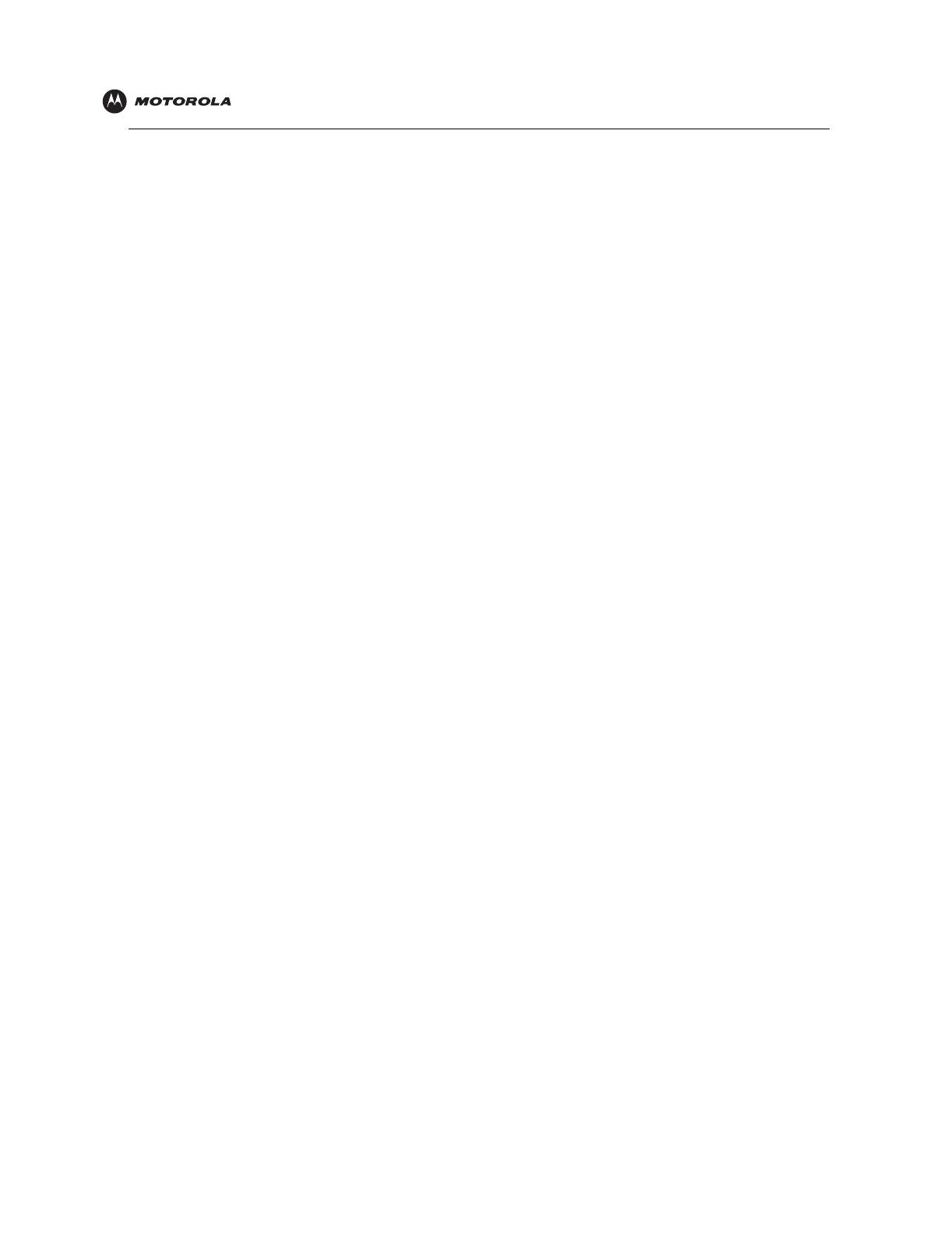
Introduction Installation Troubleshooting Glossary License
SBV5220 VoIP Cable Modem User Guide vi
FCC Declaration of Conformity
According to 47CFR, Parts 2 and 15 for Class B Personal Computers and Peripherals; and/or CPU Boards and
Power Supplies used with Class B Personal Computers, Motorola, Inc. Connected Home Solutions Business, 101
Tournament Drive, Horsham, PA 19044, 1-215-323-1000, declares under sole responsibility that the product
identifies with 47CFR Part 2 and 15 of the FCC Rules as a Class B digital device. Each product marketed is
identical to the representative unit tested and found to be compliant with the standards. Records maintained
continue to reflect the equipment being produced can be expected to be within the variation accepted, due to
quantity production and testing on a statistical basis as required by 47CFR 2.909. Operation is subject to the
following two conditions: (1) this device may not cause harmful interference, and (2) this device must accept any
interference received, including interference that may cause undesired operation. The above named party is
responsible for ensuring that the equipment complies with the standards of 47CFR, Paragraph 15.101 to 15.109.
International Declaration of Conformity
We,
Motorola, Inc.
Connected Home Solutions Business
101 Tournament Drive
Horsham, PA, U.S.A.
declare under our sole responsibility that the
SBV5220
to which the declaration relates is in conformity with one or more of the following standards:
the following provisions of the Directive(s) of the Council of the European Union:
EN55022 EN55024 EN60950 EN61000-3-2 EN61000-3-3
CISPR 22 CISPR 24 IEC 60950 3rd Edition ETSI EN 300386
EMC Directive 89/336/EEC Low Voltage Directive 73/23/EEC
Directive 93/68/EEC
Models Standards
SBV5220, SBV5220 Diagnostic FCC Part 15, ICES-003
UL/C-UL 60950 3rd Edition
SBV5220i, SBV5220 Diagnostic EN55022, EN55024, CISPR22, CISPR24,
EN61000-3-2, EN61000-3-3, EN60950-2000,
IEC60950 3rd Edition, ETSI EN 300386
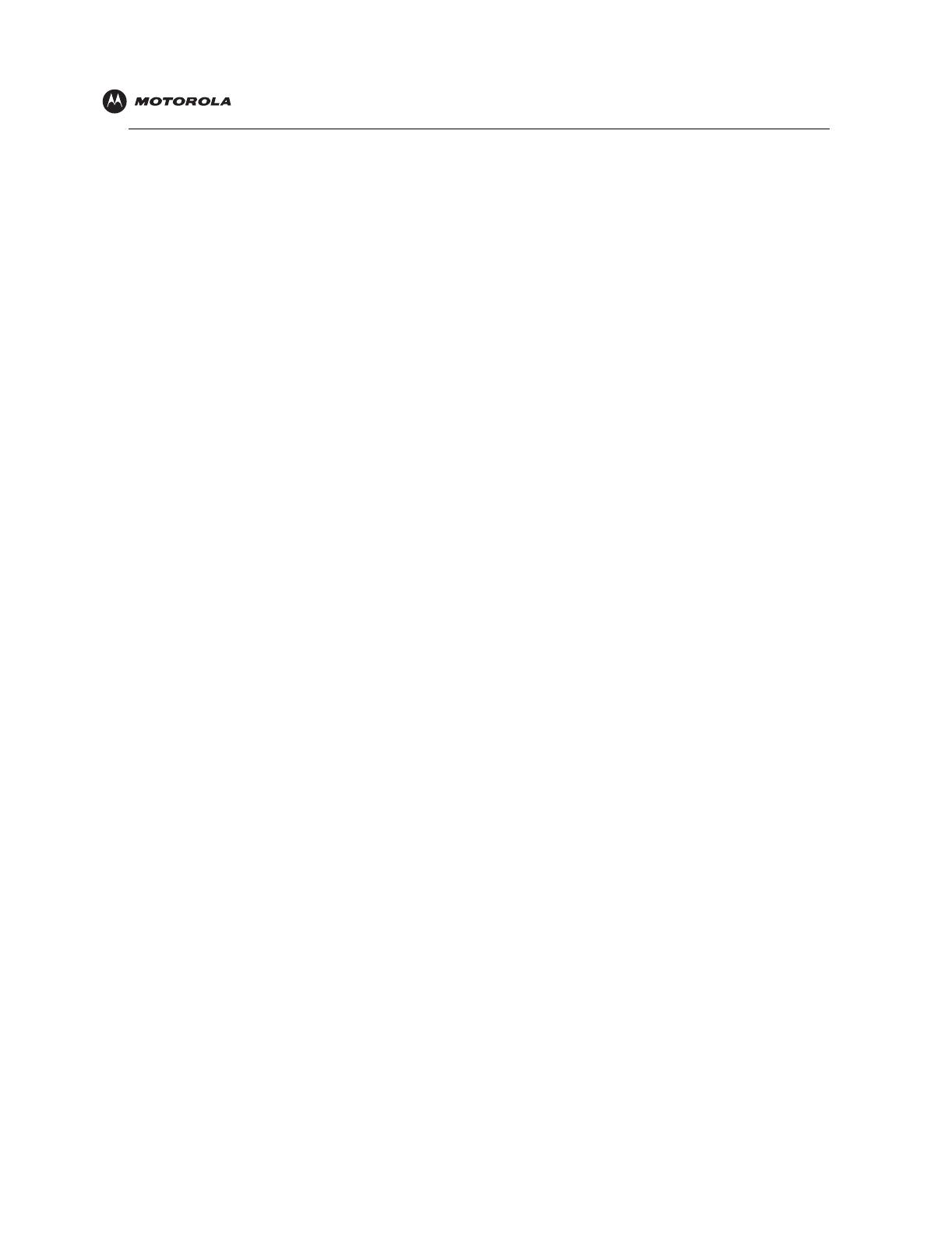
Introduction Installation Troubleshooting Glossary License
SBV5220 VoIP Cable Modem User Guide vii
Regulatory, Safety, Software License, and Warranty Information Card
This product is provided with a separate Regulatory, Safety, Software License, and Warranty Information card. If
one is not provided with this product, please ask your service provider or point-of-purchase representative, as the
case may be.
• THIS PRODUCT IS IN COMPLIANCE WITH ONE OR MORE OF THE STANDARDS LISTED ON THE
REGULATORY, SAFETY, SOFTWARE LICENSE, AND WARRANTY INFORMATION CARD. NOT ALL
STANDARDS APPLY TO ALL MODELS.
• NO WARRANTIES OF ANY KIND ARE PROVIDED BY MOTOROLA WITH RESPECT TO THIS PRODUCT,
EXCEPT AS STATED ON THE REGULATORY, SAFETY, SOFTWARE LICENSE, AND WARRANTY
INFORMATION CARD. MOTOROLA’S WARRANTIES DO NOT APPLY TO PRODUCT THAT HAS BEEN
REFURBISHED OR REISSUED BY YOUR SERVICE PROVIDER.
Copyright © 2005 by Motorola, Inc.
All rights reserved. No part of this publication may be reproduced in any form or by any means or used to make any derivative work (such as
translation, transformation or adaptation) without written permission from Motorola, Inc.
Motorola reserves the right to revise this publication and to make changes in content from time to time without obligation on the part of Motorola to
provide notification of such revision or change. Motorola provides this guide without warranty of any kind, either implied or expressed, including,
but not limited to, the implied warranties of merchantability and fitness for a particular purpose. Motorola may make improvements or changes in
the product(s) described in this manual at any time.
MOTOROLA and the Stylized M Logo are registered in the US Patent & Trademark Office. Microsoft, Windows, Windows Me, and Windows NT are
registered trademarks and
Windows XP is a trademark of
Microsoft Corporation. Microsoft Windows screen shots are used by permission of
Microsoft Corporation. Macintosh is a registered trademark of Apple Computer, Inc. CableLabs and DOCSIS are a registered trademarks and
PacketCable is a trademark of Cable Television Laboratories, Inc. Linux is a registered trademark of Linus Torvalds. Solaris, Java, and all
Java-based marks trademarks or registered trademarks of Sun Microsystems, Inc. in the United States and other countries. Adobe and Acrobat
Reader are either registered trademarks or trademarks of Adobe Systems Incorporated in the U.S. and/or other countries.
Navigator is a registered
trademark of Netscape Communications Corporation.
UNIX is a registered trademark of the Open Group in the United States and other countries.
All other
product or service names are the property of their respective owners. © Motorola, Inc. 2005.

Introduction Installation Troubleshooting Glossary License
SBV5220 VoIP Cable Modem User Guide viii
Contents
Safety and Regulatory Information . . . . . . . . . . . . . . . . . . . . . . . . . . . . . . . . . . . . . . . . . . . . . ii
Safety Requirements for the SBV5220 Lithium-Ion Battery . . . . . . . . . . . . . . . . . . . . . . . . . . . . . . . . . . . . . . . . . . iv
Important VoIP Service Information . . . . . . . . . . . . . . . . . . . . . . . . . . . . . . . . . . . . . . . . . . . . . . . . . . . . . . . . . . . . .v
Regulatory Information . . . . . . . . . . . . . . . . . . . . . . . . . . . . . . . . . . . . . . . . . . . . . . . . . . . . . . . . . . . . . . . . . . . . . . .v
FCC Compliance Class B Digital Device . . . . . . . . . . . . . . . . . . . . . . . . . . . . . . . . . . . . . . . . . . . . . . . . . . . . . . .v
FCC Declaration of Conformity . . . . . . . . . . . . . . . . . . . . . . . . . . . . . . . . . . . . . . . . . . . . . . . . . . . . . . . . . . . . . . vi
International Declaration of Conformity . . . . . . . . . . . . . . . . . . . . . . . . . . . . . . . . . . . . . . . . . . . . . . . . . . . . . . . vi
Regulatory, Safety, Software License, and Warranty Information Card . . . . . . . . . . . . . . . . . . . . . . . . . . . . . . . . . vii
Introduction . . . . . . . . . . . . . . . . . . . . . . . . . . . . . . . . . . . . . . . . . . . . . . . . . . . . . . . . . . . . . . . . 1
SBV5220 VoIP Cable Modem . . . . . . . . . . . . . . . . . . . . . . . . . . . . . . . . . . . . . . . . . . . . . . . . . . . . . . . . . . . . . . . . . . .1
SBV5220 VoIP Telephone Service . . . . . . . . . . . . . . . . . . . . . . . . . . . . . . . . . . . . . . . . . . . . . . . . . . . . . . . . . . . . . . .1
Telephone Features Supported by the SBV5220 . . . . . . . . . . . . . . . . . . . . . . . . . . . . . . . . . . . . . . . . . . . . . . . . . . .2
Top and Front Panel . . . . . . . . . . . . . . . . . . . . . . . . . . . . . . . . . . . . . . . . . . . . . . . . . . . . . . . . . . . . . . . . . . . . . . . . . . .3
Rear Panel . . . . . . . . . . . . . . . . . . . . . . . . . . . . . . . . . . . . . . . . . . . . . . . . . . . . . . . . . . . . . . . . . . . . . . . . . . . . . . . . . .4
Before You Begin. . . . . . . . . . . . . . . . . . . . . . . . . . . . . . . . . . . . . . . . . . . . . . . . . . . . . . . . . . . . 5
Precautions . . . . . . . . . . . . . . . . . . . . . . . . . . . . . . . . . . . . . . . . . . . . . . . . . . . . . . . . . . . . . . . . . . . . . . . . . . . . . . . . .6
Signing Up for Service . . . . . . . . . . . . . . . . . . . . . . . . . . . . . . . . . . . . . . . . . . . . . . . . . . . . . . . . . . . . . . . . . . . . . . . . .7
Computer System Requirements. . . . . . . . . . . . . . . . . . . . . . . . . . . . . . . . . . . . . . . . . . . . . . . 8
Ethernet Card . . . . . . . . . . . . . . . . . . . . . . . . . . . . . . . . . . . . . . . . . . . . . . . . . . . . . . . . . . . . . . . . . . . . . . . . . . . . . . . .8
USB Connection . . . . . . . . . . . . . . . . . . . . . . . . . . . . . . . . . . . . . . . . . . . . . . . . . . . . . . . . . . . . . . . . . . . . . . . . . . . . . .8
Battery Installation . . . . . . . . . . . . . . . . . . . . . . . . . . . . . . . . . . . . . . . . . . . . . . . . . . . . . . . . . . 9
Installation and Configuration . . . . . . . . . . . . . . . . . . . . . . . . . . . . . . . . . . . . . . . . . . . . . . . . 10
Cabling and Startup for a Single User . . . . . . . . . . . . . . . . . . . . . . . . . . . . . . . . . . . . . . . . . . . . . . . . . . . . . . . . . . . .10
Setting Up a USB Driver . . . . . . . . . . . . . . . . . . . . . . . . . . . . . . . . . . . . . . . . . . . . . . . . . . . . . . . . . . . . . . . . . . . . . . .12
Setting Up a USB Driver in Windows 98 Second Edition . . . . . . . . . . . . . . . . . . . . . . . . . . . . . . . . . . . . . . . . . . . .13
Setting Up a USB Driver in Windows 2000 . . . . . . . . . . . . . . . . . . . . . . . . . . . . . . . . . . . . . . . . . . . . . . . . . . . . . .17
Setting Up a USB Driver in Windows Me . . . . . . . . . . . . . . . . . . . . . . . . . . . . . . . . . . . . . . . . . . . . . . . . . . . . . . . .20
Setting Up a USB Driver in Windows XP . . . . . . . . . . . . . . . . . . . . . . . . . . . . . . . . . . . . . . . . . . . . . . . . . . . . . . . .21
Configuring TCP/IP . . . . . . . . . . . . . . . . . . . . . . . . . . . . . . . . . . . . . . . . . . . . . . . . . . . . . . . . . . . . . . . . . . . . . . . . . .22
Configuring TCP/IP in Windows 98, Windows 98 Second Edition, or Windows Me . . . . . . . . . . . . . . . . . . . . . . . .22
Configuring TCP/IP in Windows 2000 . . . . . . . . . . . . . . . . . . . . . . . . . . . . . . . . . . . . . . . . . . . . . . . . . . . . . . . . . .25
Configuring TCP/IP in Windows XP . . . . . . . . . . . . . . . . . . . . . . . . . . . . . . . . . . . . . . . . . . . . . . . . . . . . . . . . . . . .28
Verifying the IP Address . . . . . . . . . . . . . . . . . . . . . . . . . . . . . . . . . . . . . . . . . . . . . . . . . . . . . . . . . . . . . . . . . . . . . . .32
Verifying the IP Address in Windows 98, Windows 98 Second Edition, or Windows Me . . . . . . . . . . . . . . . . . . . .32
Verifying the IP Address in Windows 2000 or Windows XP . . . . . . . . . . . . . . . . . . . . . . . . . . . . . . . . . . . . . . . . . .33
Renewing Your IP Address . . . . . . . . . . . . . . . . . . . . . . . . . . . . . . . . . . . . . . . . . . . . . . . . . . . . . . . . . . . . . . . . . . . .34
Cabling for Multiple Users . . . . . . . . . . . . . . . . . . . . . . . . . . . . . . . . . . . . . . . . . . . . . . . . . . . 35
Ethernet and USB . . . . . . . . . . . . . . . . . . . . . . . . . . . . . . . . . . . . . . . . . . . . . . . . . . . . . . . . . . . . . . . . . . . . . . . . . . .35
Ethernet . . . . . . . . . . . . . . . . . . . . . . . . . . . . . . . . . . . . . . . . . . . . . . . . . . . . . . . . . . . . . . . . . . . . . . . . . . . . . . . . . . .36
Wall Mounting the SBV5220 . . . . . . . . . . . . . . . . . . . . . . . . . . . . . . . . . . . . . . . . . . . . . . . . . . 37
Wall Mounting Template . . . . . . . . . . . . . . . . . . . . . . . . . . . . . . . . . . . . . . . . . . . . . . . . . . . . . . . . . . . . . . . . . . . . . . .39
Troubleshooting . . . . . . . . . . . . . . . . . . . . . . . . . . . . . . . . . . . . . . . . . . . . . . . . . . . . . . . . . . . 40
Front-Panel Lights and Error Conditions . . . . . . . . . . . . . . . . . . . . . . . . . . . . . . . . . . . . . . . . . . . . . . . . . . . . . . . . . .41
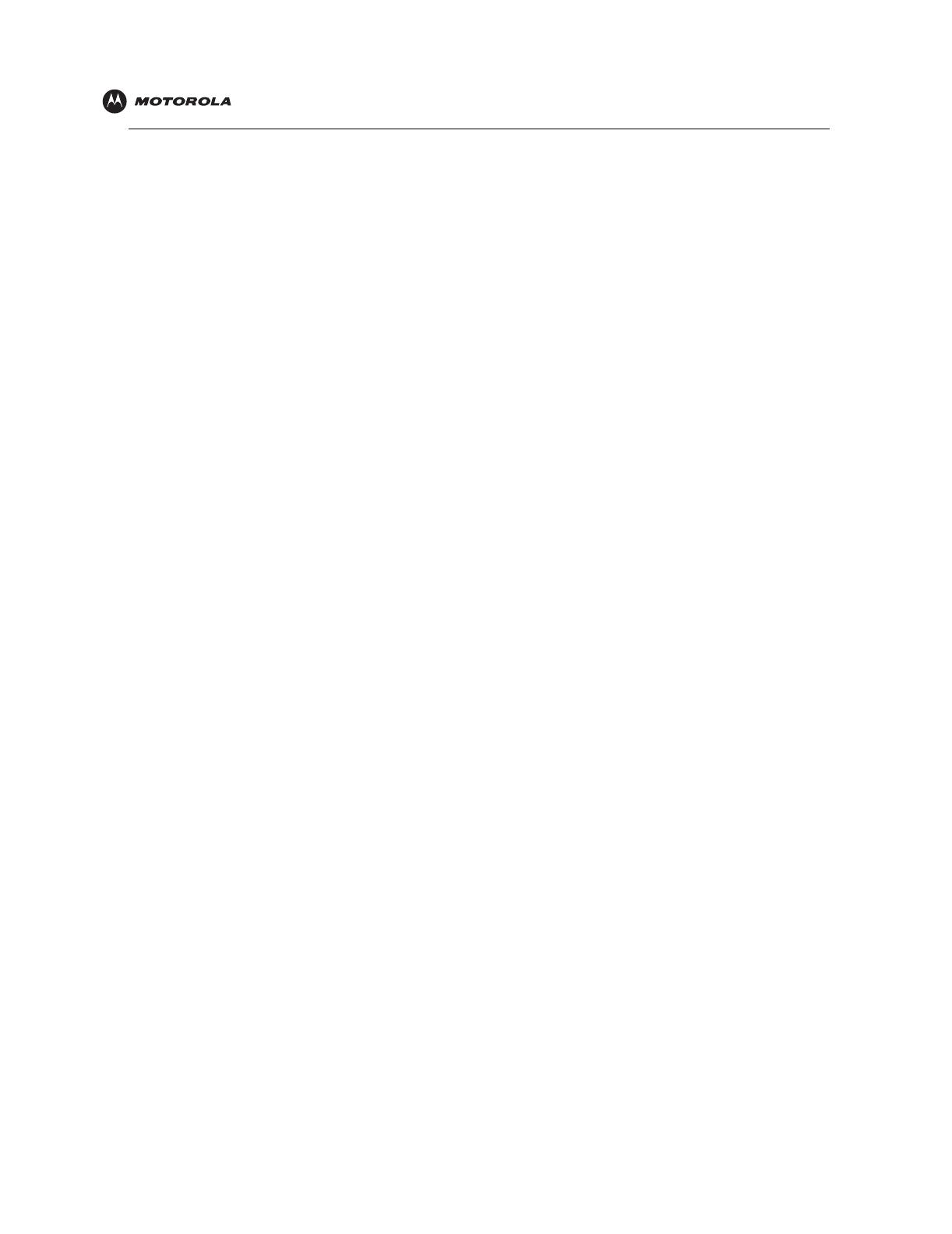
Introduction Installation Troubleshooting Glossary License
SBV5220 VoIP Cable Modem User Guide ix
Removing the USB Driver from Windows 98 Second Edition or Windows Me . . . . . . . . . . . . . . . . . . . . . . . . . . . . .42
Removing the USB Driver from Windows 2000 . . . . . . . . . . . . . . . . . . . . . . . . . . . . . . . . . . . . . . . . . . . . . . . . . . . . .43
Removing the USB Driver from Windows XP . . . . . . . . . . . . . . . . . . . . . . . . . . . . . . . . . . . . . . . . . . . . . . . . . . . . . . .45
Running the Motorola USB Driver Removal Utility . . . . . . . . . . . . . . . . . . . . . . . . . . . . . . . . . . . . . . . . . . . . . . . . . . .48
Contact Us . . . . . . . . . . . . . . . . . . . . . . . . . . . . . . . . . . . . . . . . . . . . . . . . . . . . . . . . . . . . . . . . 50
Frequently Asked Questions . . . . . . . . . . . . . . . . . . . . . . . . . . . . . . . . . . . . . . . . . . . . . . . . . 50
Glossary . . . . . . . . . . . . . . . . . . . . . . . . . . . . . . . . . . . . . . . . . . . . . . . . . . . . . . . . . . . . . . . . . . 52
Software License. . . . . . . . . . . . . . . . . . . . . . . . . . . . . . . . . . . . . . . . . . . . . . . . . . . . . . . . . . . 54
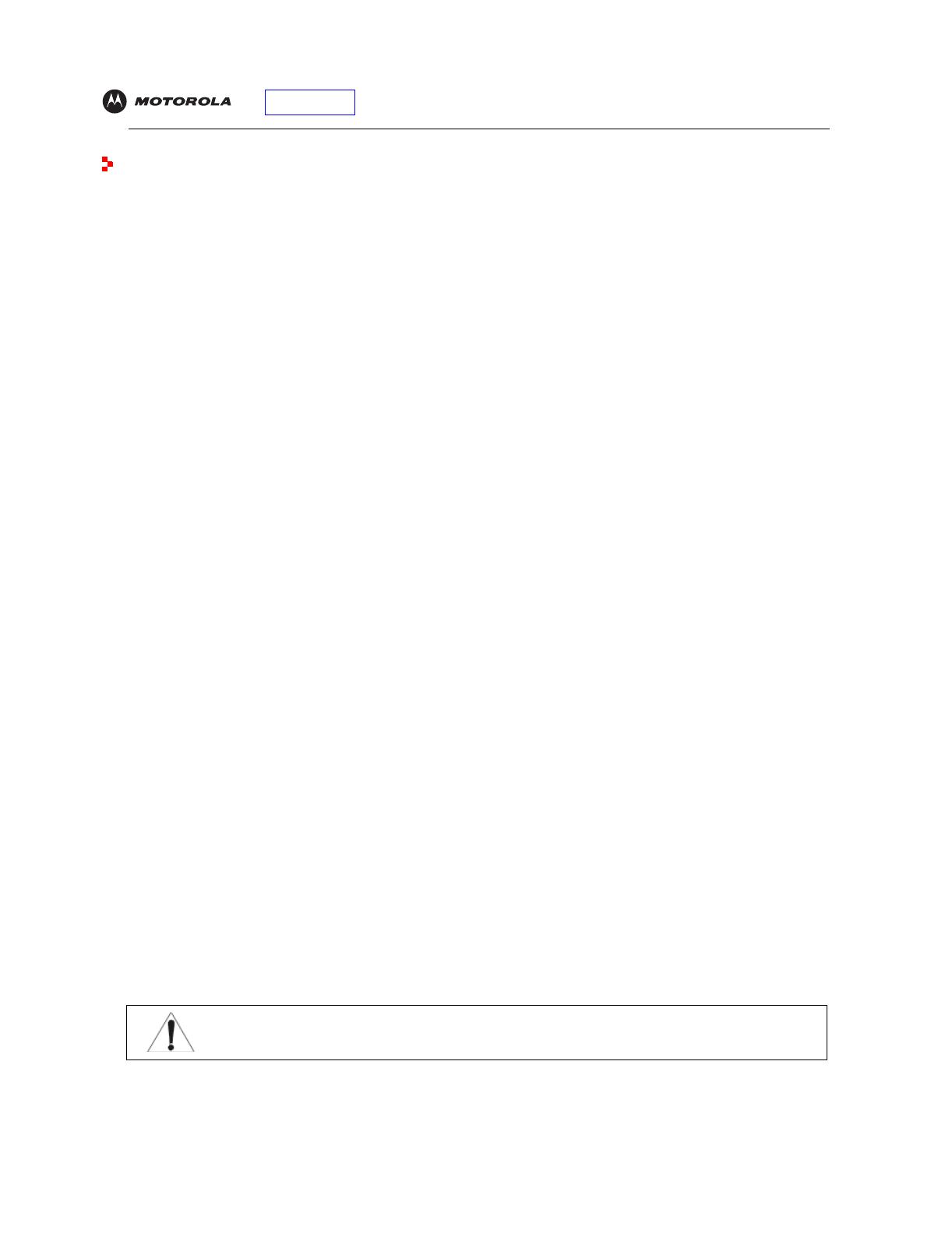
Introduction Installation Troubleshooting Glossary License
SBV5220 VoIP Cable Modem User Guide 1
Introduction
Congratulations on your new Motorola
SBV5220 Voice over Internet Protocol (VoIP) cable modem! It provides
high-speed access to the Internet and other online services, and connections for up to two telephone lines.
SBV5220 VoIP Cable Modem
Your SBV5220 VoIP cable modem transmits and receives data much faster than traditional dial-up or DSL (digital
subscriber line) modems. It lets you enjoy surfing the Web without the long wait. Because many network and other
factors can affect performance, the actual speed will vary.
Unlike a dial-up modem, your SBV5220 VoIP cable modem is always online. Just open your browser and surf!
You can use your high-speed, upgradeable VoIP cable modem to connect one or more computers in your home or
business to the Internet. You can connect:
• A single computer equipped with a Universal Serial Bus (USB) port directly to the USB port on the SBV5220
VoIP cable modem
• A single computer equipped with an Ethernet adapter directly to the Ethernet port on the SBV5220 VoIP cable
modem
• Two computers, one to the USB port and one to the Ethernet port
• Up to 31 computers to a single SBV5220 VoIP cable modem using an Ethernet hub, as shown in “Cabling for
Multiple Users” on page 35
For easiest set-up, use the Installation Assistant on the SBV5220 VoIP Cable Modem CD-ROM.
SBV5220 VoIP Telephone Service
The SBV5220 also provides telephone service through your cable connection with the same features as your
traditional phone service, including standby power with an integrated battery backup in the event that you lose AC
power. You can connect up to two standard telephone lines using your SBV5220 VoIP cable modem, supporting:
• Local and long-distance calling
• Standby power support for a minimum of six hours standby or four hours talk time
• Standard telephone feature support. For a full listing, see “Telephone Features Supported by the SBV5220”
on page 2.
• Telephone modem and fax support
• HTML diagnostic page
• Software upgrades over the network to provide new or improved services
Caution
Use only a standard telephone. Digital phones used in many businesses that connect to a PBX
(private branch exchange) do not operate with the SBV5220.

Introduction Installation Troubleshooting Glossary License
SBV5220 VoIP Cable Modem User Guide 2
Telephone Features Supported by the SBV5220
The SBV5220 supports the telephone features listed below. Some features listed may not be available on your
telephone. Feature availability may also be determined by your telephone service provider.
• Standard two-wire telephone connection for voice, fax, and telephone modem operation. The connection to
the telephone equipment is made with a standard RJ-11 jack and plug.
• Re-dial number
• Speed dial
• Call forwarding
• Call hold and mute
• Call return
• Call waiting
• Caller ID
• Caller ID block
• Three-way calling
• Voice mail
• Telephony Devices for the Disabled (TDD)
• On hook, off hook detection
• Operator barge-in
• Standard call progress signals
• Dial-tone stutter
• Dial-tone busy
• Fast-busy stutter dial-tone call waiting
• No support for pulse-dial equipment
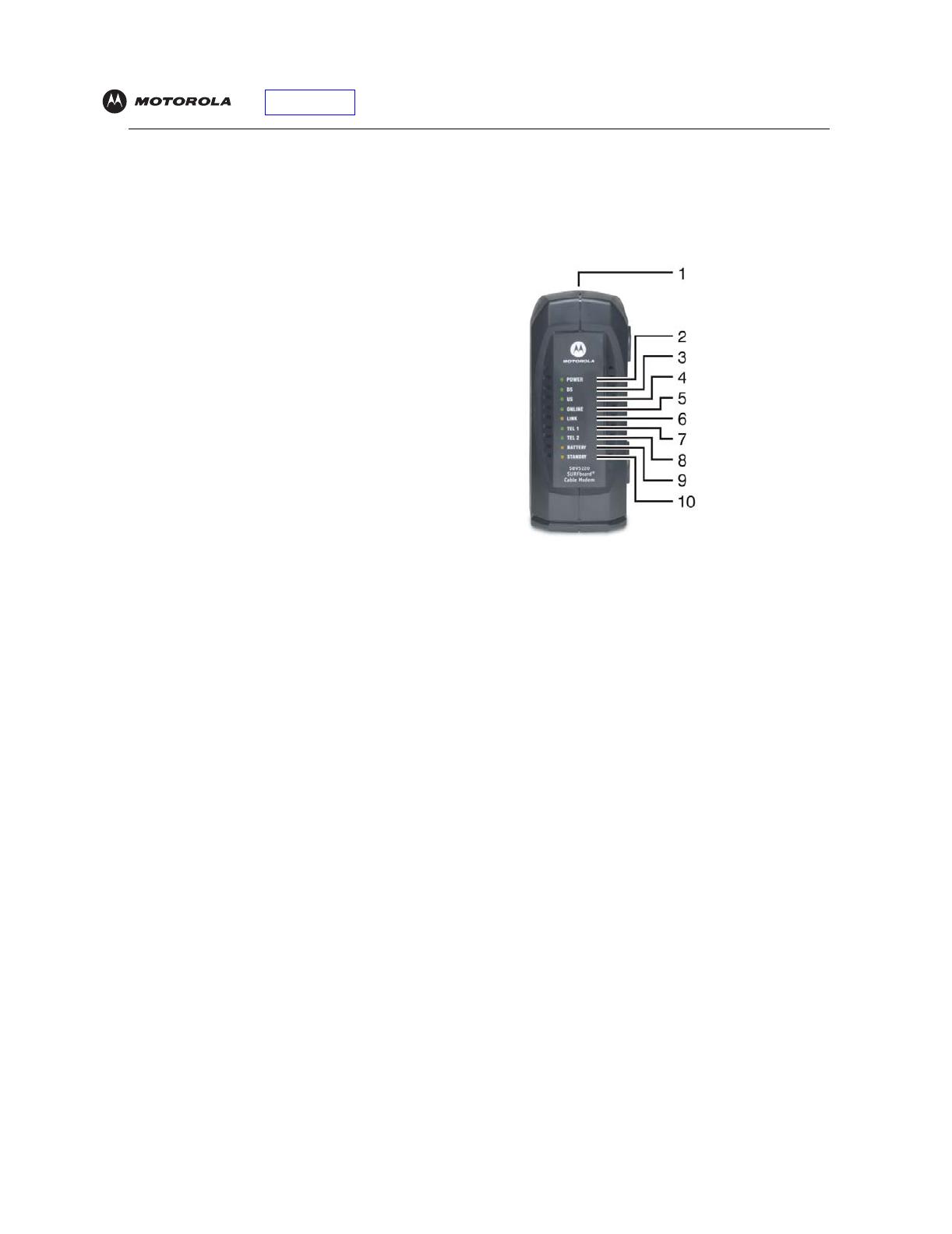
Introduction Installation Troubleshooting Glossary License
SBV5220 VoIP Cable Modem User Guide 3
Top and Front Panel
For added security, you can press the Standby button (1) to suspend your Internet connection. No data is
transmitted or received from the Internet when the Standby light is on. All other front-panel lights turn off until you
press the Standby button again, except for Tel 1 and Tel 2.
The lights provide information about power, communications, and errors:
During normal operation, the Power, DS, US, and Online lights are on and the Link light flashes when the VoIP
cable modem is transferring data.
Key Light Flashing On
2Power Startup diagnostics in progress. VoIP cable modem powered on.
3 DS (downstream) Scanning for a receive (downstream)
channel connection.
Downstream channel connected.
4 US (upstream) Scanning for a send (upstream)
channel connection.
Upstream channel connected.
5Online Scanning for a network connection. Startup process completed.
6Link Transmitting or receiving data. A device, such as a computer or hub, is connected to
the USB or Ethernet connectors on the back panel.
7Tel 1 Connected and activated,
telephone is off-hook (in use).
Connected and activated, the telephone is on-hook
(not in use).
8Tel 2 Connected and activated,
telephone is off-hook (in use).
Connected and activated, the telephone is on-hook
(not in use).
9 Battery AC power not present. Normal condition indicating that AC power present and
the battery is in good condition.
10 Standby This light does not flash. Internet service blocked because the Standby button
was pressed. If this light is on, all other lights are off,
except for Tel 1 and Tel 2.
The model number on your VoIP
cable modem may be different
than in the illustrations and
screen images in this guide.
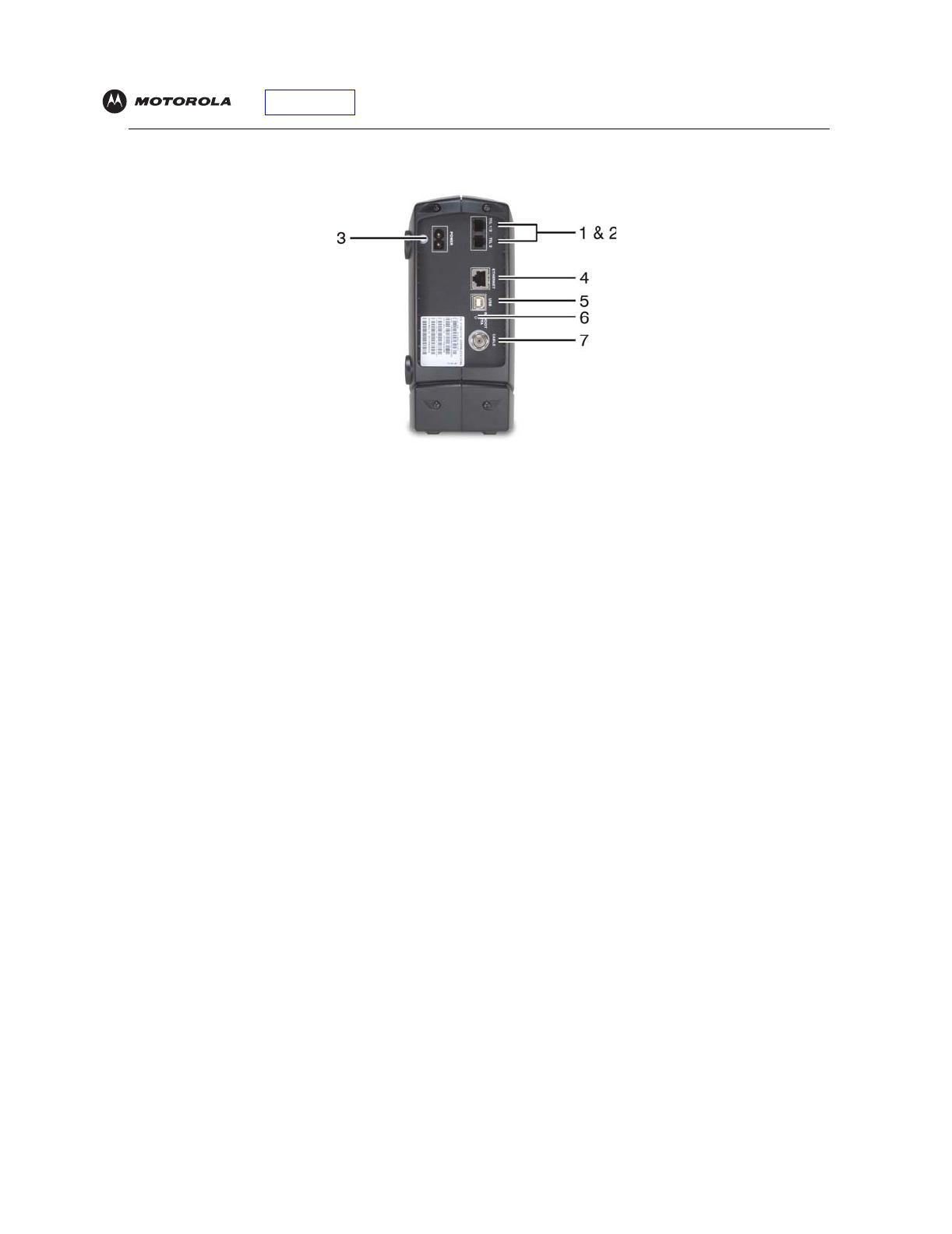
Introduction Installation Troubleshooting Glossary License
SBV5220 VoIP Cable Modem User Guide 4
Rear Panel
The rear panel provides cabling connectors and the power receptacle:
Key Item Description
1 & 2 Tel 1 and Tel 2 Telephone ports 1 and 2 provide connections for two telephone lines.
3POWER Provides AC power to the VoIP cable modem.
4 ETHERNET Provides the connection to Ethernet equipped computers using a cable terminated with an
RJ-45 connector.
5USB Provides the connection to USB equipped computers.
6 Reset If you experience a problem, you can push this recessed button to reset the VoIP cable modem
(see “Troubleshooting” on page 40). Resetting may take some time (5 to 30 minutes) because
the VoIP cable modem must find and lock on the appropriate communications channels.
7 CABLE Provides the connection to the coaxial cable (coax) outlet.

Introduction Installation Troubleshooting Glossary License
SBV5220 VoIP Cable Modem User Guide 5
Before You Begin
Before you begin the installation, check that you received the following items with your VoIP cable modem:
You will need 75-ohm coaxial cable with F-type connectors to connect your VoIP cable modem to the nearest
cable outlet. If a TV is connected to the cable outlet, you may need a 5–900 MHz RF splitter and a total of three
coaxial cables to connect both the TV and the VoIP cable modem. The coaxial cable and RF splitter are available
at consumer electronics stores. To connect your VoIP cable modem to an Ethernet hub, see the network
description in “Cabling for Multiple Users” on page 35. Check the documentation provided with your hub.
Caution
Item Description
Power
adapter or
cable
Connects to the AC power outlet
10/100Base-T
Ethernet
cable
Connects to the Ethernet port
USB cable Connects to the USB port
Phone wire Connects the telephone to the cable system to provide telephone service
SBV5220
VoIP Cable
Modem
CD-ROM
Contains the User Guide and USB drivers
Battery Provides standby power for your SBV5220 (one each). The SBV5220 has
the capability to accommodate two standby batteries. For additional standby
batteries, contact your service provider.
This product is for indoor use only. Do not route the USB, Ethernet, or telephone cables outside of the
building. Exposure of the cables to lightning could create a safety hazard and damage the product.
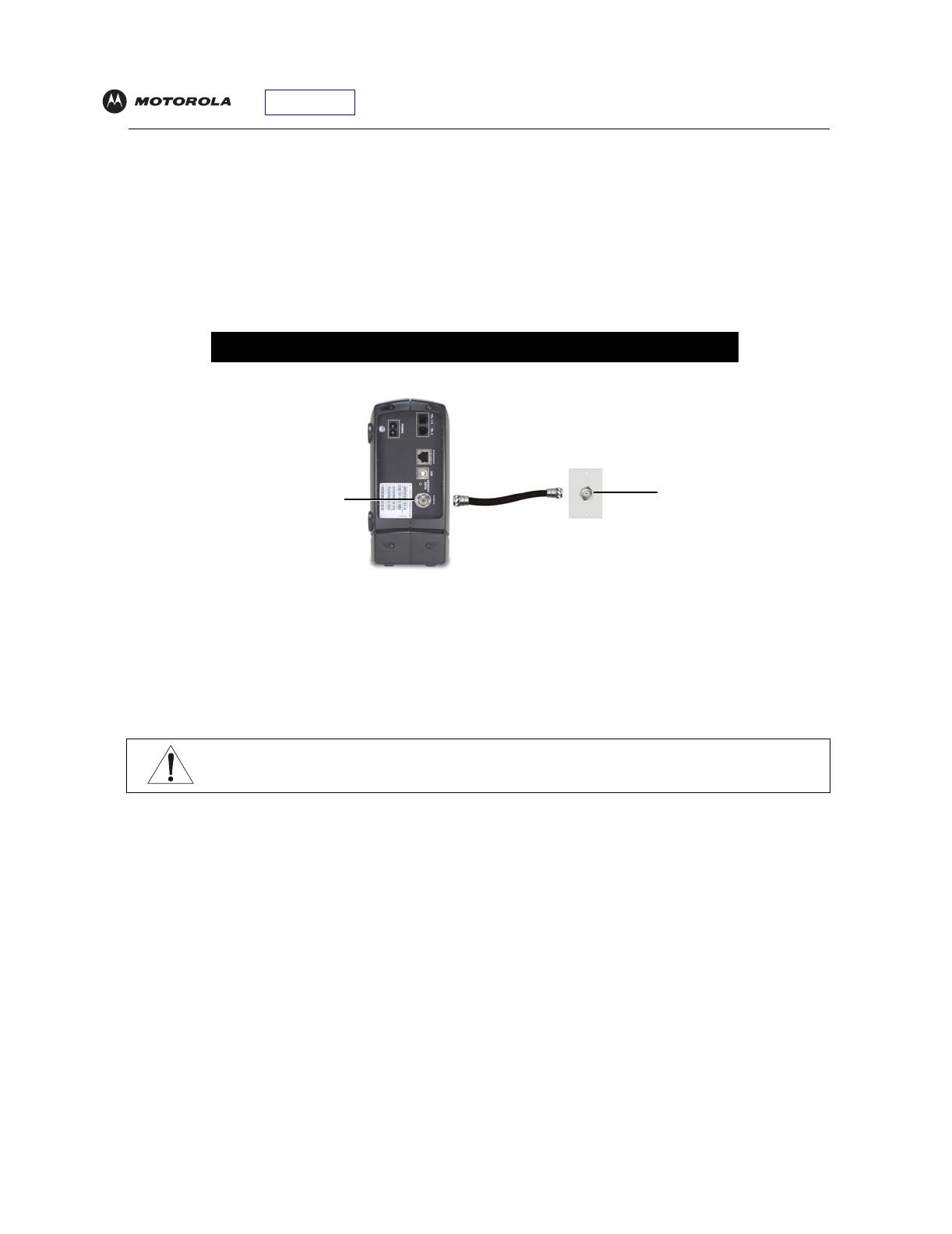
Introduction Installation Troubleshooting Glossary License
SBV5220 VoIP Cable Modem User Guide 6
Precautions
Postpone VoIP cable modem installation until there is no risk of thunderstorm or lightning activity in the area.
To avoid damaging the VoIP cable modem with static electricity:
• Always first connect the coaxial cable to the grounded cable TV wall outlet.
• Before you connect or disconnect the USB or Ethernet cable from your VoIP cable modem or PC, always
touch the coaxial cable connector on the VoIP cable modem to release any static charges.
To prevent overheating the VoIP cable modem, do not block the ventilation holes.
Do not open the VoIP cable modem. Refer all service to your cable provider.
Wipe the VoIP cable modem with a clean, dry cloth. Never use cleaning fluid or similar chemicals. Do not spray
cleaners directly on the unit or use forced air to remove dust.
Caution
Contact your cable provider before connecting your VoIP cable modem to your existing telephone wiring.
Do not connect the telephone wire to a traditional telephone (PSTN) service.
To avoid damaging your VoIP cable modem or PC with static electricity:
Before you connect or
disconnect the USB or
Ethernet cable, touch the
coaxial cable connector on
the VoIP cable modem.
Always make the wall
connection first.
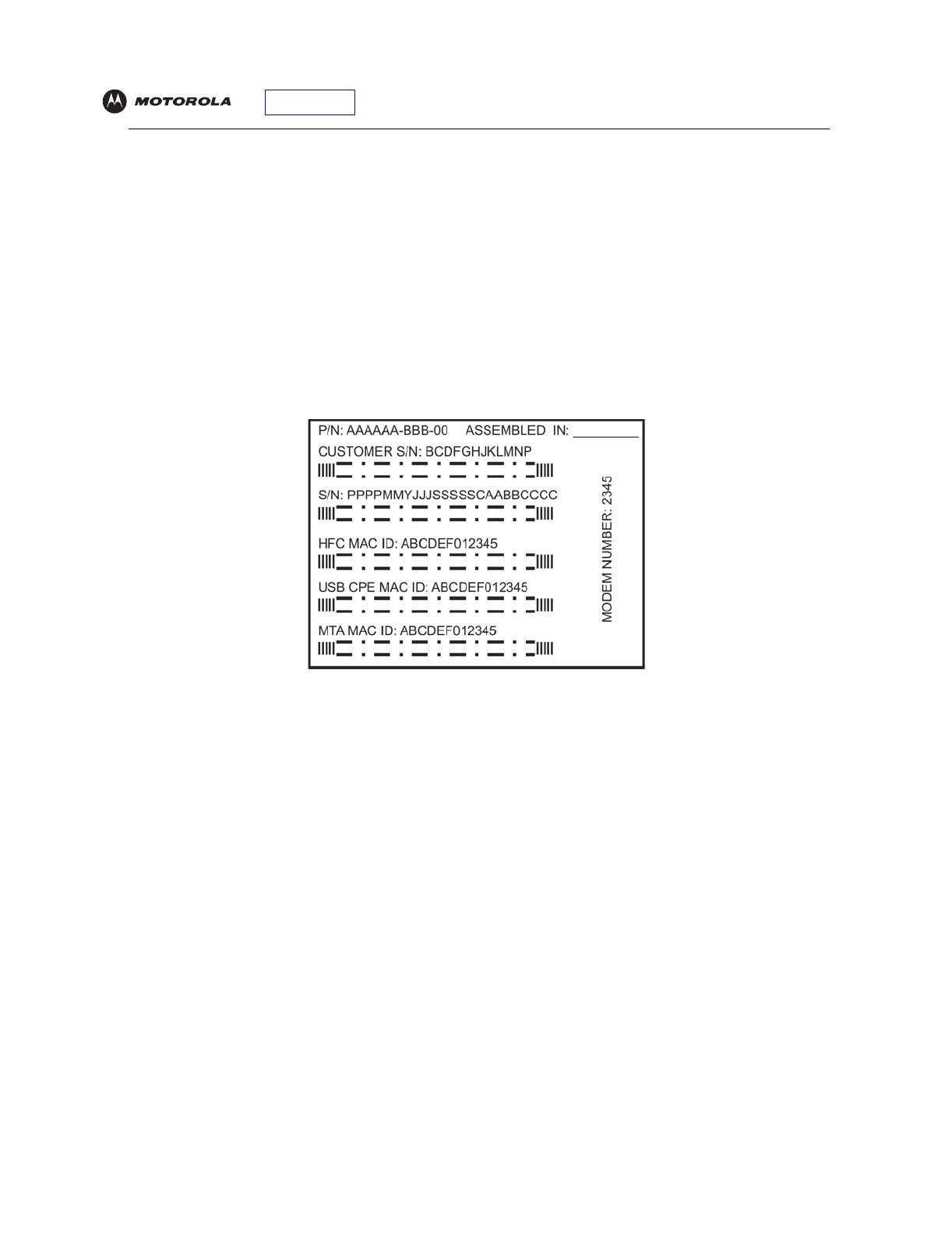
Introduction Installation Troubleshooting Glossary License
SBV5220 VoIP Cable Modem User Guide 7
Signing Up for Service
You must sign up with a cable provider to access the Internet and other online services.
To activate your service, call your local cable provider.
To receive data service, you need to provide the MAC address printed on the bar code label marked HFC MAC ID
on the back of the cable modem. You can record it here:
00 : ______ : ______ : ______ : ______ : ______
To receive telephone service, you need to provide the MAC address printed on the bar code label marked MTA
MAC ID on the back of the cable modem. You can record it here:
00 : ______ : ______ : ______ : ______ : ______
You should ask your cable provider the following questions:
• Do you have any special system requirements?
• When can I begin to use my VoIP cable modem?
• Are there any files I need to download after I am connected?
• Do I need a user name or password to access the Internet or use e-mail?
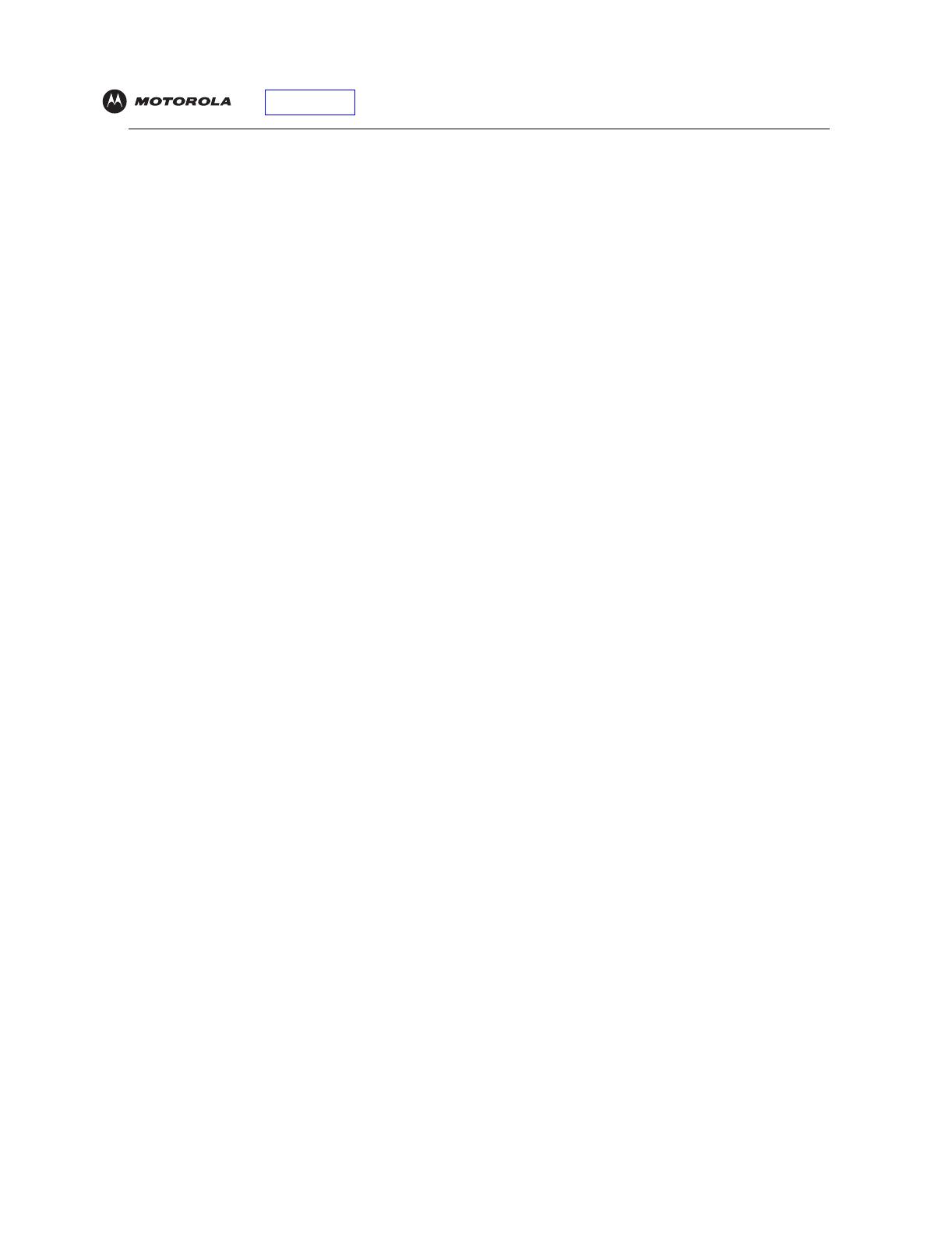
Introduction Installation Troubleshooting Glossary License
SBV5220 VoIP Cable Modem User Guide 8
Computer System Requirements
You can use any Web browser, such as Microsoft
®
Internet Explorer or Netscape Navigator
®
, with your SBV5220
VoIP cable modem.
For Microsoft Windows computers, the Installation Assistant application automatically checks your system
configuration.
You can start the Installation
Assistant from the Main Menu on the SBV5220 VoIP Cable Modem
CD-ROM.
Your SBV5220 VoIP cable modem is compatible with Microsoft Windows
®
, Macintosh
®
, UNIX
®
, and Linux
®
computers. Windows
®
95 is not supported by the SBV5220.
You must have the latest version of your operating system installed with all current service packs and patches.
Ethernet Card
You can use the Ethernet connection with any Windows, Macintosh, UNIX, or Linux computer equipped with a
10Base-T or 10/100Base-T Ethernet card.
The original version of Windows
®
98, Windows
®
NT, UNIX, Linux, or Macintosh computers must use the Ethernet
connection.
If you use an Ethernet card, it must be installed in your computer before you install your SBV5220 VoIP cable
modem. If it is not installed, follow the installation instructions provided with your Ethernet card.
USB Connection
You can use the USB connection with any PC running Windows
®
98 Second Edition, Windows
®
2000, Windows
Me
®
, or Windows XP
™
that has a USB interface. The USB connection requires special USB driver software that is
supplied on the SBV5220 VoIP Cable Modem CD-ROM.
You can upgrade your USB drivers from our Downloads page http://broadband.motorola.com/noflash/
usb_drivers.asp.
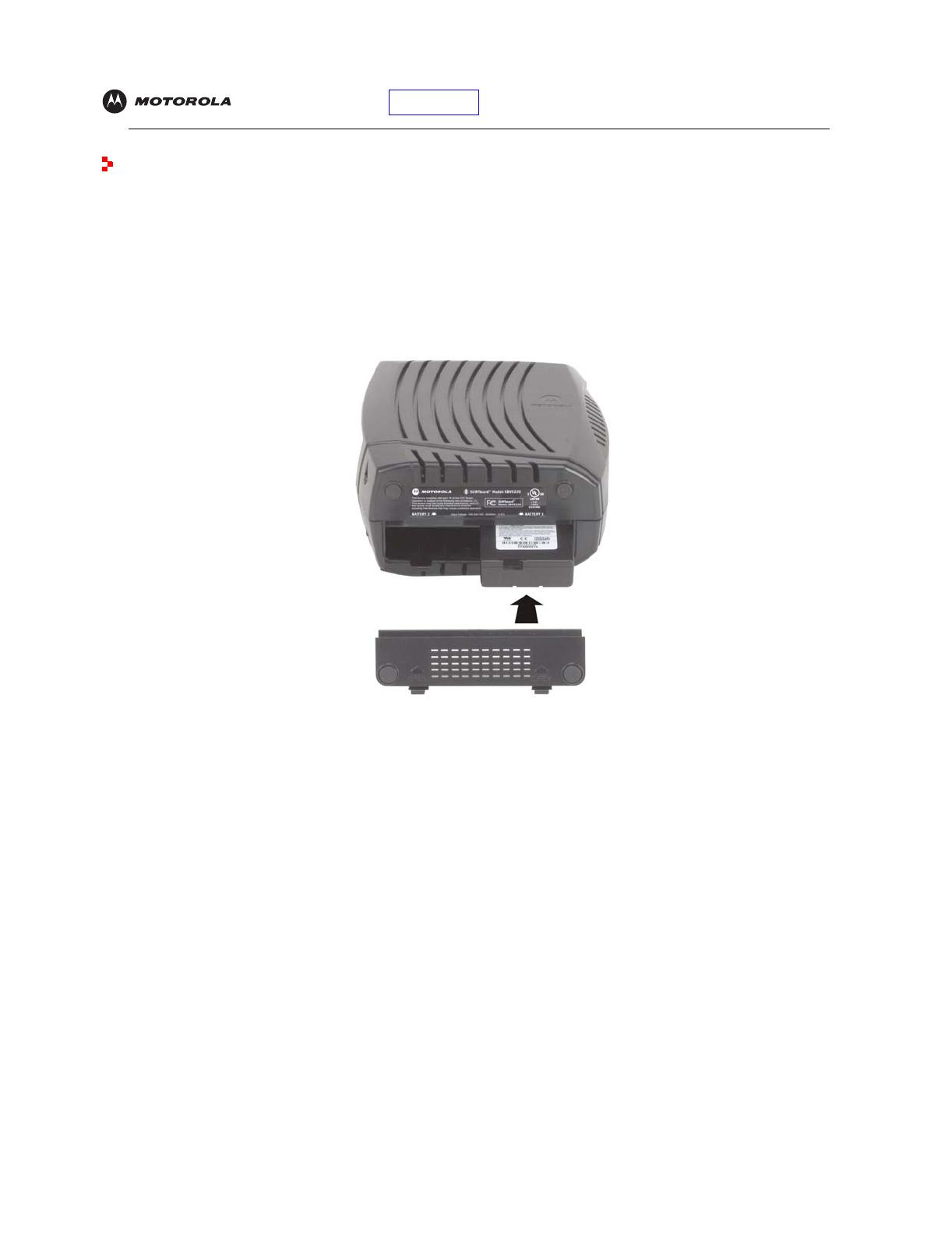
Introduction Installation Troubleshooting Glossary License
SBV5220 VoIP Cable Modem User Guide 9
Battery Installation
Before you begin the installation, you must first install the battery in your VoIP cable modem. Please read “Safety
Requirements for the SBV5220 Lithium-Ion Battery” on page iv before proceeding.
1 Place the SBV5220 on its side and remove the battery cover on the bottom.
Battery Installation
2
Slide the battery into the battery compartment until it is fully seated. The battery is keyed so that it cannot be
installed incorrectly. Make sure that the pull-tab on the battery is accessible and does not prevent the battery
cover from closing properly.
3 Re-install the battery cover with the locking tabs seated downward, and then push the cover forward.
It may take up to 12 hours to reach full charge when:
• The battery is installed for the first time.
• The battery is replaced.
• The battery is fully discharged.

Introduction Installation Troubleshooting Glossary License
SBV5220 VoIP Cable Modem User Guide 10
Installation and Configuration
To install and configure your Motorola VoIP cable modem for a single PC running Microsoft Windows, we
recommend using the
Installation
Assistant.
You can start the Installation
Assistant from the Main Menu on the
SBV5220 VoIP Cable Modem
CD-ROM. In most cases, the Installation
Assistant automatically configures your
Motorola VoIP cable modem.
Otherwise, to install and configure your Motorola VoIP cable modem:
1 Connect the cables as described for your situation:
• “Cabling and Startup for a Single User” on page 10
• “Cabling for Multiple Users” on page 35
2 If you are using the USB port only, go to “Setting Up a USB Driver” on page 12. Ethernet users can skip this
step.
3 Configure TCP/IP and verify the IP address for your computer as described for your situation:
• For Windows computers, see “Configuring TCP/IP” on page 22.
• Refer to your Macintosh or UNIX user manual for information regarding TCP/IP and IP address
configuration.
Cabling and Startup for a Single User
Allow some time (5 to 30 minutes) to power up the first time because the Motorola VoIP cable modem must find
and lock on the appropriate channels for communications.
1 Be sure your computer is on and the Motorola VoIP cable modem is unplugged.
2 Connect one end of the coaxial cable to the cable outlet or splitter. Connect the other end of the coaxial cable
to the CABLE connector on the Motorola VoIP cable modem. Hand-tighten the connectors to avoid damaging
them.
3 Insert the SBV5220 VoIP Cable Modem CD-ROM into your CD-ROM drive.
4 Plug the AC power cord into the connector on the Motorola VoIP cable modem and an unswitched AC
electrical outlet.
This turns on the Motorola VoIP cable modem. You do not need to unplug it when not in use.
To cable outlet
(step 2)
Always connect coaxial cable
to the wall outlet first.
To electrical outlet (step 4)

Introduction Installation Troubleshooting Glossary License
SBV5220 VoIP Cable Modem User Guide 11
5
Check that the lights on the front of the Motorola VoIP cable modem cycle through this sequence:
• Power flashes during the self-test and changes to solid green when the self-test is successfully complete.
• Receive flashes while scanning for the receive (downstream) channel and changes to solid green when it
is connected.
• Send flashes while scanning for the send (upstream) channel and changes to solid green when it is
connected.
• Online flashes while the Motorola VoIP cable modem downloads configuration data and changes to solid
green when the download is complete.
6 Connect your computer to the Motorola VoIP cable modem using USB or Ethernet:
USB: Be sure the SBV5220 VoIP Cable Modem CD-ROM is inserted in your CD-ROM drive. Perform the
appropriate procedure for Setting Up a USB Driver for your Windows version. Connect the USB cable to the
USB port on the Motorola VoIP cable modem. Connect the other end to the USB port on your PC.
Ethernet:
Connect the provided straight-through Ethernet cable to the Ethernet connector on the Motorola VoIP
cable modem. Connect the other end to the Ethernet port on your computer. Ethernet users do not need to set up
USB.
ComputerMotorola VoIP cable
Either/or
/

