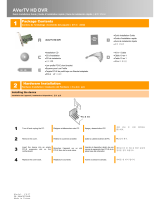Page is loading ...

What’s in the Package
System Requirements
• Intel
Pentium
1GHz, AMD
1GHz or higher
• One available PCI 2.1 compliant slot
• Windows
XP, ME, 2000, 98SE
• Audio Line-in from sound card
• AGP Graphic Card with 8MB of Memory
• CD or DVD Burner Required for Archieve
Recording CDs or DVDs
Hardware Installation
Installing the EZMaker Card to the PC
Power off your PC, insert the EZMaker card in an empty
PCI expansion slot on the motherboard, and restart PC.
Connecting the Video and Audio Source
To capture images or video from an external video source, you
need to connect a composite video or S-video source to the
EZMaker card. The diagram below shows the cable
connections.
POWER
S-VIDEO
VIDEO
S-Video Cable
(not supplied)
Video Cable
(not supplied)
VCR
Camcorder
Example:
OUT
To capture audio with video, connect an audio cable to the “LINE
IN” port of your sound card and the “Audio Out” socket of the video
device.
If you want to record your own voice while capturing video,
connect a microphone to the “MIC IN” port of your sound
card.
External Amplified Speaker
RCA to
Phono Jack
Microphone
VCR
Camcorder
Example:
OUT
RCA Audio Cable
(not supplied)
RCA Audio Cable
(not supplied)
Installing the Driver
After you have properly installed your EZMaker card, turn
on your computer. The system will automatically detect the newly
installed device on the first time you reboot your computer. Simply
follow the installation procedures and restart the computer when
you’re instructed to do so.
Installing the Driver for Windows
XP
1. In the Found New Hardware Wizard dialog box, choose Install
the software automatically (Recommended). Place the
Installation CD into your CD-ROM drive then click Next. The
wizard will automatically detect the correct driver.
2. Click Finish. The Audio and Crossbar portion of the
installation will continue. The installation screens will
be identical to the video capture installation program.
Simply follow the installation procedures and restart
your computer when you you're instructed to do so.
Installing the Driver for Windows
ME
1. The Add New Hardware Wizard will appear. Select Automatic
search for a better driver (Recommended). Place the
Installation CD into your CD-ROM drive then click Next.
Installation CD
AVerMedia
AVerDVD EZMaker Card
1 2
RCA to Phono Jack
Important! The neoDVDstandard4 software must be installed only
AFTER the drivers are completely installed. If the
neoDVDstandard4 dialog box appear, click Cancel to
resume the driver installation.
AVerMedia
AVerDVD EZMaker Quick Installation Guide

2. In the driver list, select the one with <Your CD-ROM drive
letter>:\BT878.INF then click NEXT.
3. Click Finish. The Audio and Crossbar portion of the
installation will continue. The installation screens that you’ll
encounter are exactly the same as the screens in video capture
installation.
Installing the Driver for Windows
2000
1. The Found New Hardware Wizard will appear. Click
Next to continue.
2. In the next dialog box, choose Search for a suitable
driver for my device (Recommended). click Next.
3. Select CD-ROM drives. To install the correct driver,
insert the installation CD in your CD-ROM drive. Click
Next.
4. After the Wizard has detected the correct driver, the
following dialog box will appear. Click Next.
5. Ignore the warning message and click YES to install the
rest of the file.
3 4

6. Click Finish. The Audio and Crossbar portion of the
installation will continue. The installation screens will
be identical to the video capture installation program.
Simply follow the installation procedures and restart
your computer when you you're instructed to do so.
Installing the Driver for Windows
98SE
You must have your Windows 98SE and the Installation CD
nearby.
1. The Add New Hardware Wizard will appear. Click
Next to continue.
2. In the next dialog box, choose Search for the best driver
for your device (Recommended) then click Next.
3. Select Specify a location then type: <Your CD-ROM
drive letter>:\Driver. Place the Installation CD into
your CD-ROM drive then click Next.
Note: You should always refer to the EZMaker Installation CD to
ensure that you are installing the correct drivers. Please do
not attempt to install capture drivers from the
Windows
98SE CD-ROM; they may not work correctly.
4. The wizard now detects the driver. Click Next.
5.
If the required files are in your windows directory, the
following steps are not needed.
When prompted, insert the MS Windows98SE installation CD
into your CD-ROM drive. Click OK.
In the next dialog box, type: <CD-ROM drive>:\Win98 then
click OK.
You’ll be prompted to insert the EZMaker Installation CD
again. Insert the installation CD into your CD-ROM drive
then click OK.
5 6

In the next dialog box, type: <Your CD-ROM drive letter
>:\driver then click OK.
6. Click Finish. The Audio and Crossbar portion of the
installation will continue. The installation screens will
be identical to the video capture installation program.
Simply follow the installation procedures and restart
your computer when you you're instructed to do so.
Installing the neoDVDstandard4 Software
After the driver installation has been completed, install the
utility software. Press the Eject button of your CD-ROM drive
and re-insert the Installation CD.
The
neoDVDstandard4 – installShield Wizard dialog box will then
appear:
Click Next to install the
neoDVDstandard4 software or click
Cancel to exit or stop installation.
While installing the neoDVDstandard4 software, you will be
prompted to install Media Player 7.1 and DirectX 8. Since the
program requires Media Player and DirectDraw, you must
install these programs.
AVerMedia
®
AVerDVD EZMaker
Quick Installation Guide
7
ENG 01
P/N 300AAA4X
MADE IN TAIWAN
CE NOTICE
This is a Class B product.
DISCLAIMER
No warranty or representation, either expressed or implied, is made with
respect to the contents of this documentation, its quality, performance,
merchantability, or fitness for a particular purpose. Information presented
in this documentation has been carefully checked for reliability; however,
no responsibility is assumed for inaccuracies. The information contained
in this documentation is subject to change without notice.
In no event will AVerMedia be liable for direct, indirect, special, incidental,
or consequential damages arising out of the use or inability to use this
product or documentation, even if advised of the possibility of such
damages.
AVerMedia and AVerDVD are registered trademarks of AVerMedia
TECHNOLOGIES, Inc.
2002 by AVerMedia TECHNOLOGIES, Inc. All rights reserved. No part
of this publication may be reproduced, transmitted, transcribed, stored in
a retrieval system, or translated into any language in any form by any
means without the written permission of AVerMedia TECHNOLOGIES,
Inc.
TRADEMARKS
COPYRIGHT
©
/