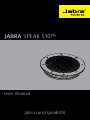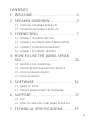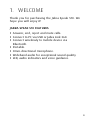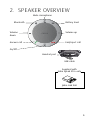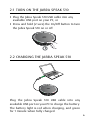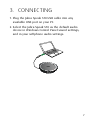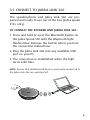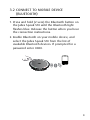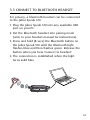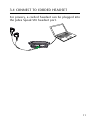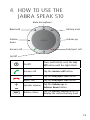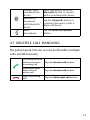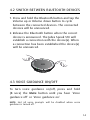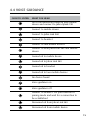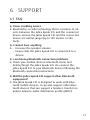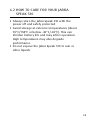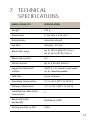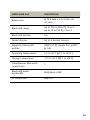Jabra Speak 510 is a personal speakerphone designed for use in conference calls and other audio applications. It features wideband audio for exceptional sound quality, an omnidirectional microphone for 360-degree coverage, and Bluetooth connectivity for wireless use with mobile devices. The Jabra Speak 510 can also be connected to a computer via USB or to a desk phone via an optional headset. With its compact design and long battery life, the Jabra Speak 510 is the perfect portable speakerphone for professionals on the go.
Jabra Speak 510 is a personal speakerphone designed for use in conference calls and other audio applications. It features wideband audio for exceptional sound quality, an omnidirectional microphone for 360-degree coverage, and Bluetooth connectivity for wireless use with mobile devices. The Jabra Speak 510 can also be connected to a computer via USB or to a desk phone via an optional headset. With its compact design and long battery life, the Jabra Speak 510 is the perfect portable speakerphone for professionals on the go.




















-
 1
1
-
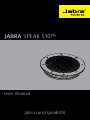 2
2
-
 3
3
-
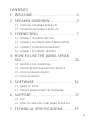 4
4
-
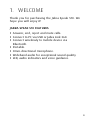 5
5
-
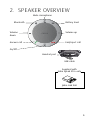 6
6
-
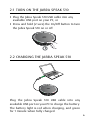 7
7
-
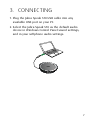 8
8
-
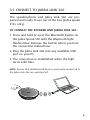 9
9
-
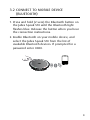 10
10
-
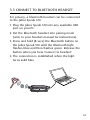 11
11
-
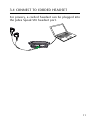 12
12
-
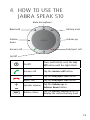 13
13
-
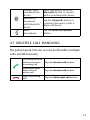 14
14
-
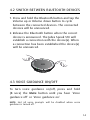 15
15
-
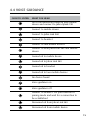 16
16
-
 17
17
-
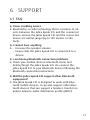 18
18
-
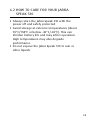 19
19
-
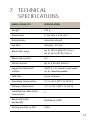 20
20
-
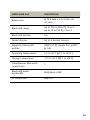 21
21
-
 22
22
-
 23
23
Jabra Speak 510 is a personal speakerphone designed for use in conference calls and other audio applications. It features wideband audio for exceptional sound quality, an omnidirectional microphone for 360-degree coverage, and Bluetooth connectivity for wireless use with mobile devices. The Jabra Speak 510 can also be connected to a computer via USB or to a desk phone via an optional headset. With its compact design and long battery life, the Jabra Speak 510 is the perfect portable speakerphone for professionals on the go.
Ask a question and I''ll find the answer in the document
Finding information in a document is now easier with AI
Related papers
-
Jabra Talk 25 SE User guide
-
Jabra 510 User manual
-
Jabra Speak 510 MS Operating instructions
-
Jabra Speak 510+ MS Portable USB and Bluetooth Speaker User manual
-
Jabra Speak 510 MS Operating instructions
-
Jabra Speak 510 MS Operating instructions
-
Jabra Talk 25 User manual
-
Jabra 7510-309 User manual
-
Jabra Link 370 MS User manual
-
Jabra Speak 510 MS User manual