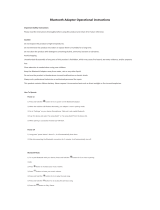Page is loading ...

Anker Aluminum Bluetooth Speaker
Package Contents
Anker Aluminum Bluetooth Speaker
3ft Micro USB charging cable
1ft auxi liary cable
0.5ft lanyard
Travel pouch
Welcome guide
Product Features
● 8 hour non-stop play time lets you listen to your music through the day.
● Premium aluminum casing gives your speaker a sleek and polished look.
● Connects automatically to the last connected Bluetooth device whenever powered on.
● Non-Bluetooth devices can be linked using the the provided auxiliary cable.
● Micro SD card reader lets you play your music without using your phone.
● Previous / Next Song, Volume, and Play / Pause buttons provide device-free control.
Specifications
Model A7911
Bluetooth Standard 3.0
Product Weight 368g / 11.0oz
Product Size 180 × 28.3 × 46.4mm / 7.1 × 1.1 ×
1.8in
Play Time 8 hours
Charge Time 6 hours
Input
5V / 500mA
Operating Range 10m / 33ft
Speaker Output Power 3.5W × 2
Audio Cable Type 3.5mm auxiliary cable
Supported Bluetooth
Profiles
HSP, HFP, A2DP, AVRCP

Product Overview
1. Volume Down / Previous Song
2. Play / Pause
3. Volume Up / Next Song
4. Auxiliary Input Port
5. Micro SD Card Slot
6. Micro USB Charging Port
7. Battery Indicator
8. On / Off Switch
9. Bluetooth Indicator
10. Power Indicator
11. Microphone
HowtoPairwithYourDevice
1. Push the on / off switch to turn on the speaker. The speaker will automatically enter
pairing mode as indicated by a flashing Bluetooth Indicator.
2. Activate your device’s Bluetooth function and search for the device.
3. Once the Bluetooth speaker has been detected, select the model name “Anker A7911” to
connect. (For devices with Bluetooth 3.0 and earlier, press “Yes” to begin pairing. Enter a
passkey or PIN code “0000” (4 zeros) and press “Yes” or “OK” to complete pairing.)
4. Once the speaker and your device have been successfully paired, the speaker will beep
once and the Bluetooth Indicator
will come on.
When turning on the speaker, it will automatically connect to the last connected device as
long as Bluetooth is still enabled. Before pairing with another device, disable the Bluetooth
function on the previous device and the speaker will automatically return to pairing mode.
Note:
To switch to SD card or Aux Line-In modes, simply insert your Micro SD card
or the auxiliary cable and its connected device when in standby or Bluetooth
mode. The speaker enters Bluetooth mode by default when turning on the

speaker, or when Micro SD card or Auxiliary cable being not connected.
Button Functions
Functions Button
Turn the Speaker On / Off
On / Off
Answer / End a Call Play / Pause
Turn Volume Up / Down Press “-” or “+”
Play Previous / Next Song Hold “-” or “+”
Delete Pairing Record
Hold “-” and “+”
HowtoRechargeYourSpeaker
When the battery is low, the speaker will beep once and the red indicator will flash for about
10 minutes.
1. Plug the Micro USB cable into the speaker’s Micro USB charging port.
2. Insert the remaining end of the USB charging cable into (a) a USB AC adapter (not included)
connected to a wall socket, or (b) a charging computer USB port. A steady red battery
indicator will show that it is charging.
3. When fully charged, the red battery indicator will go off.
LED Indicators
Indicator Status
Bluetooth Indicator
Flashing blue In pairing mode
Blue Connected to a device
Flashing red Low battery
Off Micro SD Card / Aux Line-In Mode
Battery Indicator
Red Charging
Off Fully charged
Power Indicator

White Powered on
Off Powered off
Usage Tips
1. Power off the speaker when not in use and before storing.
2. The operational range of the speakers may be influenced by obstructions such as walls and
pillars. To ensure a stable connection, we recommend avoiding such obstructions whenever
possible and/or shortening the distance during use.
3. To protect the long term performance of the battery, avoid placing the speaker in
temperatures exceeding 140°F/60°C such as in a hot vehicle or under direct sunlight.
4. Do not expose the speaker or its accessories to water or liquids.
FAQ and Solutions
1. What should I do if the speaker doesn’t connect to my device?
Check to ensure your device’s Bluetooth function is enabled and is within 3ft/1m of the
speaker.
Delete the pairing record(s) on the speaker or your device and try again.
2. Can I use the speaker to play music while charging?
To protect the long-term performance of the battery, it is better to charge while the speaker
is turned off, especially when the battery is low.
FCC STATEMENT :
This device complies with Part 15 of the FCC Rules. Operation is subject to the following two
conditions:
(1) This device may not cause harmful interference, and
(2) This device must accept any interference received, including interference that may cause
undesired operation.
Warning: Changes or modifications not expressly approved by the party responsible for
compliance could void the user's authority to operate the equipment.
NOTE: This equipment has been tested and found to comply with the limits for a Class B
digital device, pursuant to Part 15 of the FCC Rules. These limits are designed to provide
reasonable protection against harmful interference in a residential installation.
This equipment generates uses and can radiate radio frequency energy and, if not installed
and used in accordance with the instructions, may cause harmful interference to radio
communications. However, there is no guarantee that interference will not occur in a

particular installation. If this equipment does cause harmful interference to radio or
television reception, which can be determined by turning the equipment off and on, the user
is encouraged to try to correct the interference by one or more of the following measures:
Reorient or relocate the receiving antenna.
Increase the separation between the equipment and receiver.
Connect the equipment into an outlet on a circuit different from that to which the receiver
is connected.
Consult the dealer or an experienced radio/TV technician for help.
RF warning statement:
The device has been evaluated to meet general RF exposure requirement. The device can be
used in portable exposure condition without restriction.
/