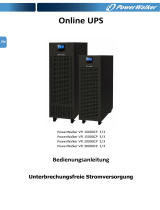Page is loading ...

iSTS
Model W
User Manual
Wall Mount Static Transfer Switch
iSTS W – User Manual R14

STATIC POWER Pty Ltd
ABN 42 101 765 913
iSTS
W – User Manual
Post to:
Box 2003
Research Delivery centre
Research, VIC 3095 - Australia
Manufactured at:
5 Candlebark Court
Research, VIC 3095
Australia
Contact us:

CONTENTS
1. SAFETY INSTRUCTIONS
2
1.1 Introduction 2
1.2 Transport, Storage, Unpacking 2
1.3 Installation 2
1.4 Maintenance Bypass 3
1.5 Fire Regulations 3
1.6 Standards Applied & Conformity 3
1.7 Warranty 3
2. SYSTEM OVERVIEW & OPERATION
4
2.1 Description
4
2.2 Overview
4
2.3 Operational Parameters
5
2.4 Line Diagram: Single Phase/2-Pole
5
2.5 Line Diagram: 3 Phases, Neutral available and not switched
6
2.6 Line Diagram: 3 Phases, Neutral switched
6
3. OPERATION
7
3.1 Safety
7
3.2 Installation
8
3.3 Terminating Cables to the iSTS
8
3.4 Synchronism
9
3.5 Start-up
9
4. USER INTERFACE
10
4.1 Mimic
10
4.2 Display Screen
11
4.3 Preferred Switch
13
4.4 Override Switch
13
4.5 Remote Connection Port – High Density DA-26
14
4.6 Confirm Operation
15
5. MAINTENANCE BYPASS
15
5.1 Overview
15
5.2 Maintenance Bypass Procedure
15
5.3 Reinstatement from Maintenance Bypass
16
6. WEB BROWSER INTERFACE
16
6.1 Connection to a Network
16
6.2 Connecting to a PC
17
6.3 Connecting to the Web Server
17
6.4 Control Panel
18
6.5 Email
20
6.6 Advanced Settings
21
6.7 Input Steady State Settings
22
6.8 Input Transient Settings
23
6.9 Output Settings
24
7. FAULT DIAGNOSIS
25
7.1 Fault Codes
25
7.2 Load Fault
25
8. RECOMMENDED MAINTENANCE SCHEDULE
26
9. SPECIFICATIONS
27
iSTS W
– User Manual
Page 1

1
. SAFETY INSTRUCTIONS
1
.1 Introduction
Some
aspects of this manuals contents may differ to the equipment as supplied due to technical
improvements,
specific
model variations etc. If in any doubt in respect to the procedures and safety issues consult
the
manufacturer
and do not proceed until clarification is received.
This
manual contains important instructions that should be followed and fully understood before proceeding
and
commissioning
and operation to prevent harm to personnel and equipment.
Installation
and commissioning should be carried out only by qualified and experienced electricians.
The
iSTS
should be operated by technically qualified personnel that are authorized, experienced and have
knowledge
and
understanding of the equipment and the critical loads, using the documented procedures.
Read
this whole document thoroughly. Understand every aspect before proceeding. Request further assistance
if
you
do not understand any aspect of the operation of the iSTS. Support and contact numbers are at the end
of
the
manual.
These
instructions cover normal operation in the automatic as well as in manual modes. Special
operating
conditions,
such as short circuit tests, input supplies, etc., are not covered in this document. These
operations
require
comprehensive knowledge of the overall system and should be carried out by properly qualified,
skilled
and
competent service personnel only.
1
.2 Transport, Storage, Unpacking
Procedure
for Receiving Shipment:
▪ If the ShockWatch indicator is RED, it does not mean that damage has occurred, it only indicates that
the
carton received an impact or movement. If the indicator on the label is RED, make a notation to that
effect
on the bill of lading or delivery receipt or document. Examine contents immediately for possible damage.
If
damage is discovered, inform carrier immediately and follow normal procedure for a carrier inspection
and
filing of a concealed damage claim
▪ If the packaging is damaged unpack carefully and inspect the unit. We recommend that if there is any sign
of
mechanical damage that the unit not be powered up; but, returned for re-processing
▪ If damage is discovered, inform carrier immediately and follow normal procedure for a carrier inspection
and
filing of a concealed damage claim to the courier or your insurance company.
▪ Take a picture of the carton and contents as a record.
▪ If the packaging is OK, then please keep the packaging in a secure place in case the unit needs to be
returned
for repair.
1
.3 Installation
The
following instructions are provided for the personal safety of operators and also for the protection of
the
described
product and connected equipment.
▪ Observe the prescribed accident prevention and safety rules for the specific application.
▪ When installing the iSTS strictly observe all information on technical data and operating conditions.
Comply
with all warnings, and strictly follow the procedures and practices as described in this manual.
▪ This iSTS is intended to be used in a controlled indoor environment and free of conductive contaminants
and
protected against animal intrusion.
▪ It is important that the unit has adequate ventilation. Maintain air movement around and through the
unit.
Do not block the air vents or restrict airflow over the heatsinks.
▪ The unit must be placed in a sufficiently ventilated area; the ambient temperature should not exceed 40°
C
(104°F).
▪ Do not install the iSTS in an excessively humid environment or near water, relative humidity should
not
exceed 90% at 20°C (68°F).
▪ Avoid spilling liquids or dropping any foreign object into the iSTS.
▪ Once the connections have been made on the terminals, all terminal covers must be replaced
before
operation.
▪ Connecting cables must be supported.
▪ Earth connection must be checked for safe function after assembly.
iSTS W
– User Manual
Page 2
iSTS W

1
.5 Fire Regulations
Should
a fire break out inside the system a fire extinguisher with CO
2
or similar non-conductive, non-
corrosive
and
inert gas must be used. Do not inhale vapours.
1
.6 Standards Applied & Conformity
The
iSTS B2 conforms to the following standards and European Council Directives:
Standards to which conformity declared:
▪ IEC 60950-1
Information
technology equipment Safety - General requirements
▪ IEC 62310-1
Static
transfer systems (STS) - General and safety requirements
▪ IEC 62310-2
Static
transfer systems (STS) - Electromagnetic compatibility (EMC) requirements
▪ IEC 62310-3
Static
transfer systems (STS) - Part 3: Method for specifying performance and
test
requirements
Application of Council Directives:
▪ 2006/95/EC
Low
Voltage Directive
▪ 1992/31/EEC
EMC
Directive
▪ 1993/68/EEC
EMC
Directive amendments
▪ 2011/65/EU
Hazardous
substances in electrical and electronic equipment - RoHS
iSTS W
– User Manual
Page 3
The Standards mentioned above fulfil
the requirements for CE marking
Year of CE marking: 2015-2016
1
.7 Warranty
Static
Power operating through its authorised agents warrants that the standard products will be free of
defects
in
materials and workmanship for a period of 24 months after the date of invoice, or such other period as may
be
specified
.
This
warranty does not cover failures of the product which result from incorrect installation, misuse,
alterations
by
persons other than authorized agents or abnormal operating conditions.
More
about warranty: staticpower.com.au/wp-content/uploads/2019/11/Warranty-Statement.pdf
1
.4 Maintenance Bypass
WARNING:
REFER TO THE MAINTENANCE BYPASS SECTION BEFORE ATTEMPTING TO PUT THE UNIT INTO MAINTENANCE
BYPASS MODE.
THE MAINTENANCE BYPASS SWITCH UTILISES MAKE
-BEFORE-
BREAK SWITCHING, INCORRECT OPERATION OF
THE MAINTENANCE BYPASS FEATURES COULD RESULT IN DANGEROUS VOLTAGES OCCURING AND SHORT
CIRCUITS.

2
. SYSTEM OVERVIEW & OPERATION
2
.1 Description
A
Static Transfer Switch (STS) provides seamless switching between two power sources to provide
interrupted
power
to a critical load.
The
iSTS continuously monitors the supply sources for failure or degeneration and switches automatically to
the
alternate
source as required to protect the load against failure. The break in the supply transition is so short
that
it
is not seen by the critical load. This switching process is undertaken as a break before make
transfer,
preventing
overlapping which can cause large and unpredictable currents. In 2 and 4-pole models, all the
active
conductors
and the neutral are switched. In 3-pole models, only the active phases are switched. Thyristors
are
used
to undertake the switching process.
In
the case of downstream load fault conditions, the fault current drawn from the supply may degrade or
damage
the
supply sources; as a consequence should a fault current exist in the load the iSTS will inhibit a transfer to
the
alternate
source even if this causes source supply degradation or loss. This is to ensure that the fault will not
be
transferred
to the alternate supply with the possibility of degrading both sources.
The
current threshold for isolation is pre-set to approx. 300% of the rated current.
This
unit contains fuses. The fuses are to provide for safe operation even in high fault capacity environments.
It
should
be noted that the fuses are for the protection of the semiconductor switches (SCRs/ Thyristors), not
the
load
. The iSTS does not have any automatic tripping devices, so load discrimination is undertaken in the
primary
and
secondary supply networks.
iSTS W
– User Manual
Page 4
iSTS W
2
.2 Overview
The
picture shows a bottom cable entry iSTS W.
The
maintenance bypass switch and terminal arrangement is reversed for top cable entry models.

iSTS W
– User Manual
Page 5
2
.4 Line Diagram: Single Phase/2-Pole
2
.3 Operational Parameters
Absolute
Maximum Values
Min
Max
Input
Voltage
100
VAC
300
VAC/530VAC
Load
Current
-
16
A to 160A
Input
Synchronisation
-180
°
+
180°
Ambient
Temperature
0
°C
45
°C
Recommended
Values
Min
Max
Input
Voltage
110
VAC
277
VAC/480VAC
Load
Current
0
A*
16
A to 160A
Input
Synchronisation
-15
°
+
15°
Ambient
Temperature
0
°C
25
°C
*Due
to the nature of the silicone controlled rectifiers used in all static transfer switches, some current must be applied to
the
iSTS
to ensure a clean break during transfers.
Overload
Capacity @20°C
Time
150
%
30
s
175
%
1
s
400
A
0
.1s
2000
A
1
cycle

iSTS W
– User Manual
Page 6
iSTS W
2
.6 Line Diagram: 3 Phases, Neutral switched
2
.5 Line Diagram: 3 Phases, Neutral available and not switched

3
. OPERATION
3
.1 Safety
The
iSTS is powered from two separate sources. It is important that you install correct signage with
procedures
within
the enclosure and the immediate vicinity to warn personnel of this aspect and what isolation,
checking
and
precautionary processes, and procedures need to be adopted to make the iSTS and equipment
connected
to
the iSTS safe to work on.
This
equipment receives power from more than one source. Disconnect output and all input sources of
power
from
this equipment before servicing.
Do
not proceed with the installation or operation of the iSTS if it has been damaged. Carefully inspect the
iSTS
for
any damage that may have occurred during shipping, unpacking or during and after any
installation
process
.
Take
care when handling the iSTS and ensure that it is physically supported during the installation process.
At
the
end of the installation process the iSTS should be firmly and securely fixed to the wall or the panel.
Ensure
the cables are securely connected and supported and all covers plates are replaced. There should
be
NO
live exposed or accessible contacts that could cause electrical shock if contact is able to be made. This
unit
is
designed for fixed wiring installation only.
This
equipment is not suitable for installation into environments that utilise RCD earth leakage detectors
on
the
inputs of the static transfer switch. Consult Static Power for special considerations.
EARTH CONNECTION IS ESSENTIAL BEFORE WORKING ON CIRCUITS
OR CONNECTING / DISCONNECTING SUPPLIES.
TREAT AC INCOMING LEADS AS LIVE IF DISCONNECTING FROM SOURCE.
iSTS W
– User Manual
Page 7

3
.2 Mounting
The
unit can be mounted to the wall using the mounting rails on the back of the unit..
iSTS W
– User Manual
Page 8
iSTS W
3
.3 Cable Termination to the iSTS
Remove
screws on the protection panel on the front of the unit and the terminal cover panel on either the top
or
bottom
of the unit. Holes should be cut through the terminal cover plate to allow cables to be fed through to
the
terminals
. Feed cables through the holes before attaching lugs.
The
terminals will accommodate a standard M8 cable lug. The maximum cable size (using narrow palm lugs)
is
70
mm² / AWG 00 / 0.1 in². Ensure that the cables are supported to prevent putting strain on the terminals.
Check
that
the connections are tight before replacing the cover.
When working on live iSTS, be sure to comply with the applicable national accident prevention rules.
Single-Phase Top Entry Model
NeutralActiveEarth
Top of unit
Supply 1
Supply 2
Output
Single-Phase Bottom Entry Model
Neutral Active Earth
Top of unit
Supply 1
Supply 2
Output
Neutral
Three-Phase Top Entry Model
Line 1Line 2Line 3Earth
Top of unit
Supply 1
Supply 2
Output
Neutral
Three-Phase Bottom Entry Model
Line 1 Line 2 Line 3 Earth
Top of unit
Supply 1
Supply 2
Output

iSTS W
– User Manual
Page 9
3
.4 Synchronism
The
smoothest change-over occurs when the supplies are in synchronism, so it is best to make sure the
input
supplies
are in synchronism. Some equipment (like transformers) may saturate when a transfer occurs when
not
in
synchronism. This causes large currents to flow into the load which could cause damage to the
transformer,
trip
protective devices or blow fuses.
The
iSTS is configured to optimize the transfers. Manual transfers by default have uninterrupted
transfers,
however,
at greater phase displacements (up to ±180 degrees) a break of up to 12ms is inserted.
3
.5 Start-up
NOTE
: Due to the nature of SCRs (silicon controlled rectifiers) some load of around 0.5A is required for
correct
operation
. Before testing the operation of this iSTS, make sure this load is applied to the output.
1. Ensure that your two input sources are within the tolerances and in synchronism..
2. Apply power to both input sources. There will be a short 15 second start-up period, after which the
iSTS
will begin powering your load.
3. you will be prompted to enter the date and time. We strongly encourage the setting of the date and
time
so that real time event correlation can be undertaken. The Real Time Clock is backed up by a
rechargeable
coin cell battery. If the battery is flat at the time of commissioning it may take several days to re-charge.
4. The ALARM should not be active. If it is check the following conditions that may be active:
- ON Supply 1 when priority is Supply 2
- ON Supply 2 when priority is Supply 1
- Supply 1 or Supply 2 are not in spec
- Override Switch is in position 1 or 2
- Supply 1 & 2 are not in synchronism
- The unit is too hot (thermal bi-metal switch on H.S. activated)
- There is / was an overcurrent/ overload / load fault condition

iSTS W
– User Manual
Page 10
Name
GREEN RED Normal State
1
SUPPLY 1 OK LED
Supply 1 is within tolerance Supply 1 is out of tolerance GREEN if Supply 1 is ON
2
SYNC OK LED
Supply 1 and Supply 2 are within
synchronisation range to perform
a transparent transfer
Supply 1 and Supply 2 are not
within synchronisation range to
perform a transparent transfer
GREEN when Supply 1 and Supply
2 are both ON
3
SUPPLY 2 OK LED
Supply 2 is within tolerance Supply 2 is out of tolerance GREEN if Supply 2 is ON
4
SUPPLY 1 BYPASS LED
iSTS is bypassed to Supply 1 No RED LED
OFF unless Supply 1 bypass is
active
5
ON SUPPLY 1 LED
Load is on Supply 1 Load is not on Supply 1 GREEN if load is Supply 1
6
ON SUPPLY 2 LED
Load is on Supply 2 Load is not on Supply 2 GREEN if load is Supply 2
7
SUPPLY 2 BYPASS LED
iSTS is bypassed to Supply 2 No RED LED
OFF unless Supply 2 bypass is
active
8
iSTS OUTPUT LED
Output is OK Output is faulty GREEN
Name
Description
9
ALARM LED
RED light and audible alarm indicates a fault. Pressing the Alarm Cancel button will silence
the alarm and the light will stay on until the fault is cleared. The fault will be recorded in
the Events List
10
LCD DISPLAY
Shows Supply Status, Alarms, Settings, Events List and Settings
11
PREFERRED SUPPLY BUTTON
Press to cycle the preferred source as 1, 2 or none. The iSTS will default to the preferred
supply when it becomes available
12
LEFT/RIGHT NAVIGATION BUTTONS
Use to scroll through menu items and enter input fields
13
ENTER BUTTON
Enter/OK button
14
UP/DOWN NAVIGATION BUTTONS
Use to scroll through menu items and enter input fields
15
ALARM CANCEL BUTTON
When a fault occurs, press to acknowledge alarm and turn off the audible alarm while. The
Alarm LED will remain on until the fault is cleared
13 & 15
ALARM MUTE
Pressing the two buttons together will mute the audible alarm. The visual alarm will not be
affected
iSTS W
4
. USER INTERFACE
4
.1 Mimic

4
.2 Display Screen
HOME
SCREEN
iSTS W
– User Manual
Page 11
1 2
543
Name
Description
1
Preferred Supply Status
Shows the preferred supply and the status of the source connected to the load
2
Load Indicator
Bar and percentage represent the current capacity of the STS that is being used
3
Output Status
Indicates the status of the output
4
Inactive Supply Status
Indicates the status of the supply that is not connected to the load
5
Priority Alarm
The message displayed will be the most important alarm (refer to Event Codes in the Fault Diagnosis
section)
VARIABLE
SCREEN
1 2 3
Name
Description
1
Line Stats
Lists the Voltage, Current, Power and Power Factor for Supply 1, Supply 2 and Output across each phase
line (Single phase units will only show L1)
2
Frequency
Shows the frequency of the input supplies
3
Sync
This is the difference between the frequencies of Supply 1 and 2 in degrees

iSTS W
– User Manual
Page 12
EVENTS
SCREEN
Use
Up and Down to scroll through 200 logged events. Once the buffer is full, the oldest events will fall from
the
buffer
and get replaced by any new events. Refer to Event Codes section under Fault Diagnosis for
code
descriptions
.
SETTING
SCREEN
To
enter a passcode, use the navigation buttons left and right to change digits and up and down to change
the
value
.
Entering the default passcode 0 0 0 gives access to the Time & Date settings screen.
Entering the default passcode 1 2 3 gives access to the TCP/IP settings screen.
IP
Allocation can be set to Static and entered manually, or set to Dynamic (DHCP) where the device will
be
assigned
an IP address automatically. Refer to the Web Interface section for instructions on accessing
advance
settings
.
iSTS W

iSTS W
– User Manual
Page 13
4
.3 Preferred Switch
This
switch allows the preferred source to be set to Supply 1, Supply 2 or None (0), which will take affect
only
when
the preferred source is set to None (0) on the iSTS software. Refer to the Web Interface section
for
instructions
on changing the preferred source through LAN connectivity.
If
the iSTS has transferred the critical load to the alternate source, the iSTS will automatically transfer back to
the
preferred
again when the preferred source is within tolerance and after a pre-set settling delay, typically
4
seconds
.
4
.4 Override Switch
Setting
the override switch to 1 or 2 will force the iSTS to stay on that supply even if faults are detected on
that
source
. This switch overrides all other settings. It should not be used to transfer the critical load between
sources
(a
break may result).
NOTE
: The override provides control logic bypass only, it does not provide an alternative path for the load power.
WARNING! The override switch initiates instantaneous transfers and may transfer faults to the load.
WARNING! Never attempt to operate the OVERRIDE switch if the supplies are not in synchronism. There is no
interlock to prevent the switch from being operated when the supplies are not available or not in
synchronism. Refer to the LCD variables display and mimic diagram to check the synchronism state, (SYNC LED
will be RED, variables display will show degrees out of synchronism. Only operate when less than 10 degrees).
If the control is not operating you may need to use other means to determine that the supplies are in
synchronism. Do not operate the OVERRIDE switch onto an absent supply.

4
.5 Remote Connection Port – High Density DA-26
The
relays can switch up to 50VAC/DC – 2A and are not suitable for 110/240V or other applied voltages .
Remote
contacts are wet contacts and do not require external voltage to be applied.
iSTS W
– User Manual
Page 14
iSTS W
PINS CONNECTION FUNCTION
1 to 2 Normally Open Load Fault
3 to 2 Normally Closed Load Fault
4 to 5 Normally Open General Alarm
6 to 5 Normally Closed General Alarm
7 to 8 Normally Open Not in Sync
9 to 8 Normally Closed Not in Sync
10 to 11 Normally Open ON B (Supply 2)
12 to 11 Normally Closed ON B (Supply 2)
13 to 14 Normally Open ON A (Supply 1)
15 to 14 Normally Closed ON A (Supply 1)
16 to 19 REMOTE CONTACT Emergency power off
17 to 19 REMOTE CONTACT Transfer to Supply 1
18 to 19 REMOTE CONTACT Transfer to Supply 2
19 20 21 22 23 24 25 26
10 11 12 13 14 15 16 17 18
1 2 3 4 5 6 7 8 9

iSTS W
– User Manual
Page 15
4
.6 Confirm Operation
1. Press the Preferred Button to highlight ‘I’ on the Preferred Indicator. Wait for the STS to transfer to
Supply
1, if is not already on Supply 1. On Supply 1 LED will turn green.
2. Turn off Supply 1. Confirm that the STS transfers to Supply 2. On Supply 2 LED will turn green.
3. Turn on Supply 1. Confirm that the STS automatically transfers to Supply 1 after a 3 second delay.
On
Supply 1 LED will turn green.
4. Press the Preferred Button to highlight ‘II’ on the Preferred Indicator. Wait for the STS to transfer to
Supply
2. On Supply 2 LED will turn green.
5. Turn off Supply 2. Confirm that the STS transfers to Supply 1. On Supply 1 LED will turn green.
6. Turn on Supply 2. Confirm that the STS automatically transfers to Supply 2 after a 3 second delay.
On
Supply 1 LED will turn green.
7. The operational test is complete. You can now select a preferred supply if any.
5
. MAINTENANCE BYPASS
5
.1 Overview
Maintenance
Bypass mode allows the load to be connected to one supply without going through the
power
circuit
of the STS.
The
maintenance bypass switch is located either at the top or the bottom of the enclosure. The switch is
normally
in
the “N” position and can be used to bypass the internals of the STS to either “Supply Source 1” or
“Supply
Source
2”.
THE MAINTENANCE BYPASS SWITCH SHOULD ONLY BE USED TO SELECT THE PRESENTLY OPERATING SOURCE.
IT CANNOT BE USED TO TRANSFER THE CRITICAL LOAD FROM ONE SOURCE TO THE OTHER.
The maintenance bypass switch utilises make-before-break switching, incorrect operation of the
maintenance bypass features could result in dangerous voltages occurring and short circuits.
Note
: A padlock can be used to stop inadvertent or unauthorized operation of the switch.
5
.2 Maintenance Bypass Procedure
Bypass
Mode on Supply 1
1. Use the TRANSFER pushbutton on the front of the unit to transfer the load to Supply 1.
2. TURN OFF Supply 2 using the isolator switch on the front of the unit.
3. Finally operate the Maintenance Bypass Switch rear by turning to position 1. The unit will now be in
bypass
mode on Supply 1.
Bypass
Mode on Supply 2
1. Use the TRANSFER pushbutton on the front of the unit to transfer the load to Supply 2.
2. TURN OFF Supply 1 using the isolator switch on the front of the unit.
3. Finally operate the Maintenance Bypass by turning to position 2. The unit will now be in bypass mode
on
Supply 2.
N
Normal Source 2Source 1

iSTS W
– User Manual
Page 16
iSTS W
5
.3 Reinstatement from Maintenance Bypass
1. Turn on both Supply 1 and Supply 2 circuit breakers located at the front of the unit. Wait for the unit
to
start up. The mimic on the display screen should show Supply 1 and 2 as GREEN to indicate that
both
supplies are active in the STS.
2. Move or operate the Preferred Source selection switch to the supply that is in bypass.
3. Check the mimic LEDs and ensure that the STS and the maintenance bypass LEDs are the same (GREEN).
4. Finally operate the bypass switch, returning it to the middle position.
5. The unit will now be normal operation mode.
6
. WEB BROWSER INTERFACE
Connecting
to the LAN interface can be done two different ways with a RJ45 Cat5 Ethernet cable:
▪ To a Network hub/switch using a straight-through cable.
▪ To a PC using a cross-over cable (most PCs can now work with a straight-though cable).
6
.1 Connection to a Network
By
default the STS uses s Static default IP address of 192.168.1.2, however, if required from the display or
the
HTTP
interface a DHCP can be selected to have the IP information assigned automatically after the Ethernet
cable
is
plugged in at both ends, this process can take up to several seconds to complete. If your network does not
have
a
DHCP server or if you wish to use a static IP, you can change the IP Allocation on the Communications
Settings
screen
shown below (or the Control Panel page on the Web server).
Use
navigation buttons on the unit and move to the Settings menu, enter the passcode 1 2 3 to access
TCP/IP
settings
. Setting IP Allocation to Static allows for manual input of IP address, subnet and gateway.
COMMUNICATION SETTINGS

6
.2 Connecting to a PC
When
connecting directly to a PC, both the STS and PC must have statically assigned IP addresses on the
same
subnet
. Set the IP address of the STS in the Communications screen described earlier. By default this is
IP:
192
.168.1.2 with Mask: 255.255.255.0
To
set the IP address of your computer in Windows 7 go to: Network and Sharing Centre Change
adapter
settings,
right-click the network interface Properties. Select TCP/IPv4 Properties. Change the values to
match
as
shown below and click OK, you soon should be connected to your device.
For
other operating systems, please refer to the OS networking manual.
iSTS W
– User Manual
Page 17
6
.3 Connecting to the Web Server
To
use a ping test to confirm the connection on a PC, run command prompt (CMD) and type ping (space) then
the
IP
address of the device then press enter.
Entering
the IP address into the web browser address bar brings up the web server home page. If the DHCP
/
address
have not yet been registered on your network you may need to remove the cable for 5 to 10
seconds
and
reconnect the cable, this in turn should re-register the device on the network.

The
home page displays the connected supply, supply preference, variables and events list that can be
scrolled
through
using the arrows provided. From the home page, gain access to the Control panel by clicking
Open
Control
Panel and enter following username and password:
.
Username: admin
Password: 1234
iSTS W
– User Manual
Page 18
WEB SERVER HOME PAGE
6
.4 Control Panel
On
the Control Panel page, many more options become available:
• Viewing utilisation
• Ability to transfer supply
• Setting the preferred supply
• Setting the name and location information
• Adjusting the time and date
• Setting the IP address
NOTE
: You must press update for the information to be saved on the device
iSTS W
/