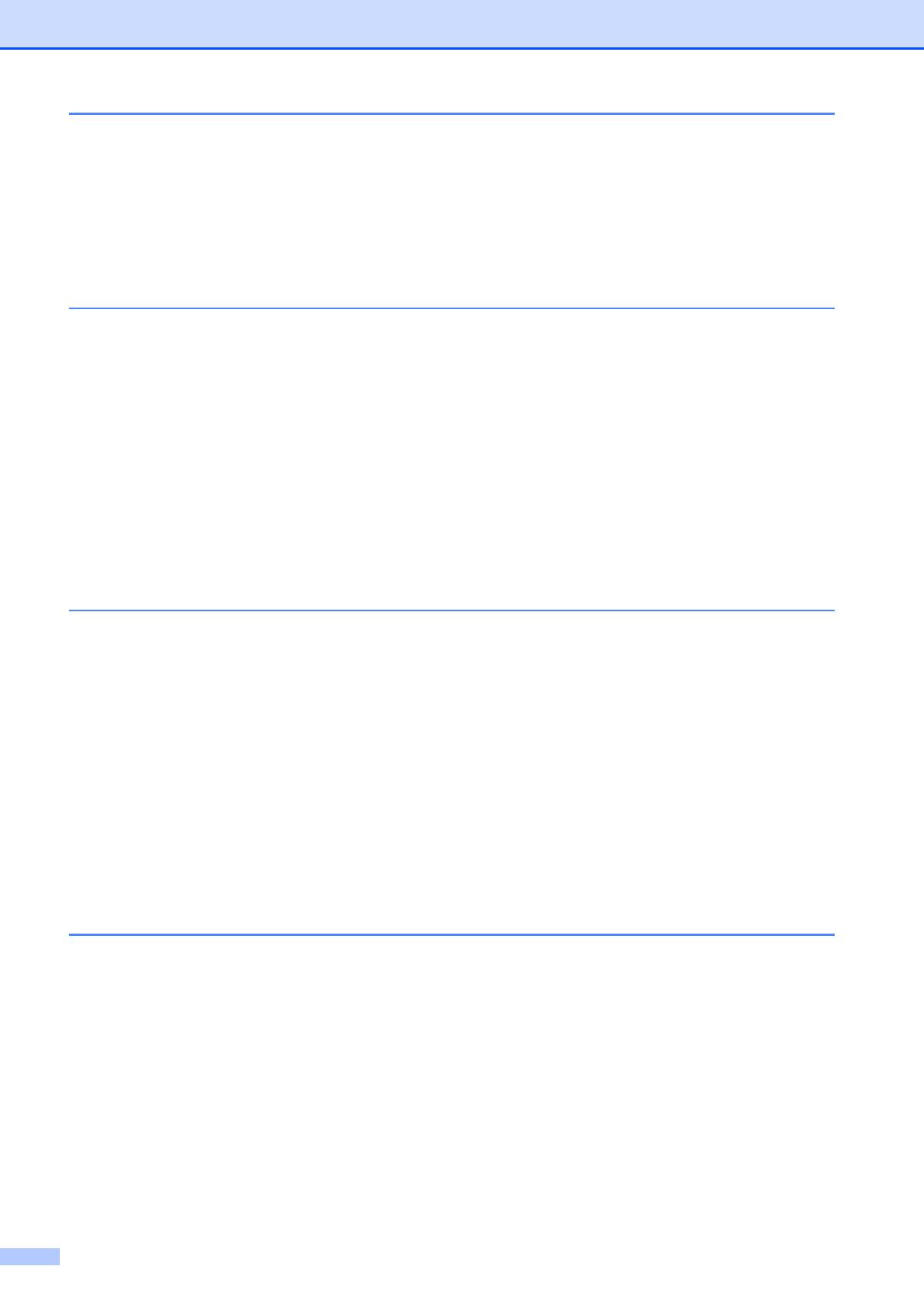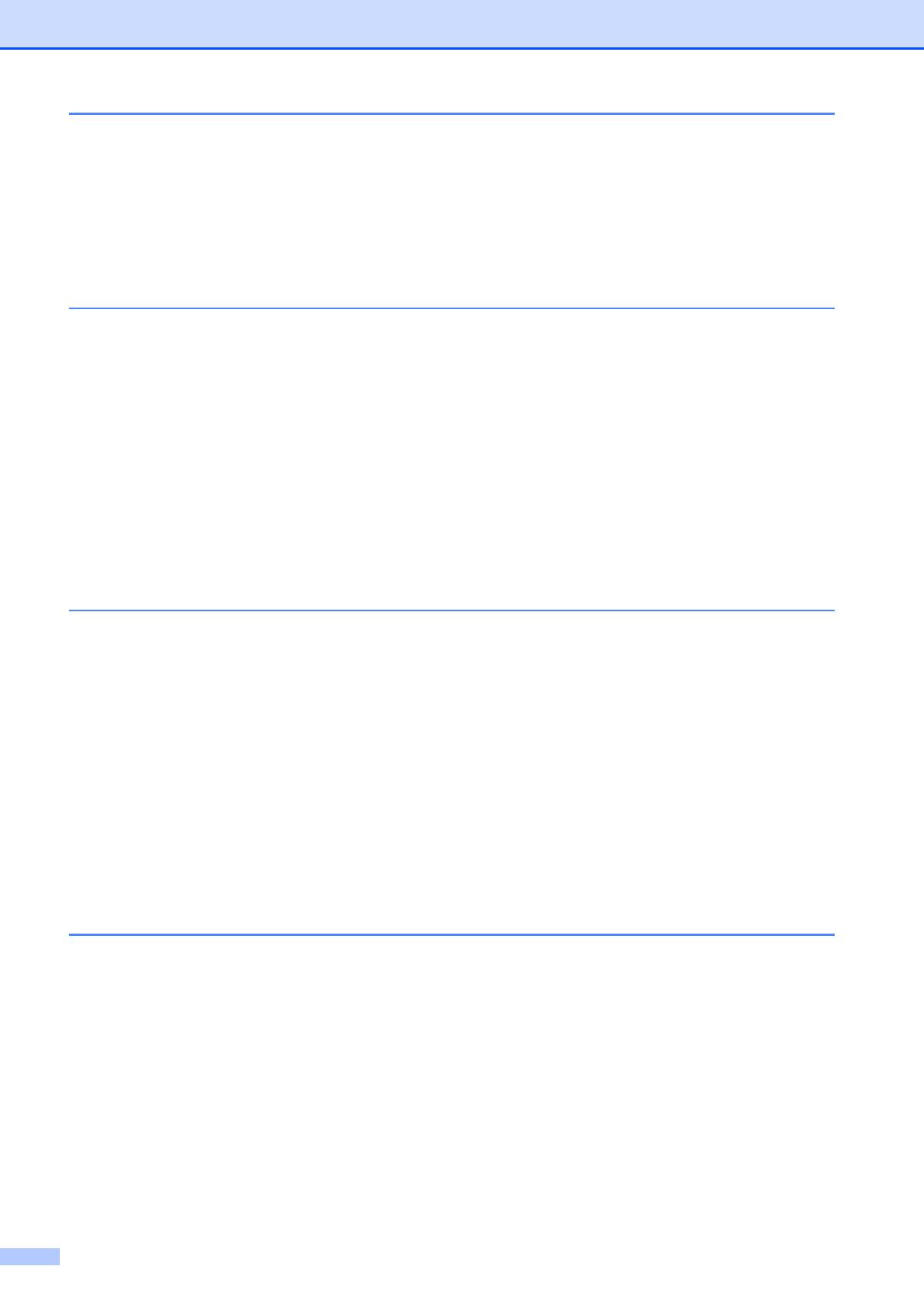
viii
4Sending a fax 29
How to send a fax ................................................................................................29
Stop faxing.....................................................................................................31
Setting scanner glass size for faxing .............................................................31
Color fax transmission ...................................................................................31
Canceling a fax in progress ...........................................................................31
Transmission Verification Report...................................................................31
5 Receiving a fax 33
Receive Modes....................................................................................................33
Choose the correct Receive Mode ................................................................33
Using Receive Modes..........................................................................................35
Fax Only ........................................................................................................35
Fax/Tel...........................................................................................................35
Manual...........................................................................................................35
External TAD .................................................................................................35
Receive Mode settings ........................................................................................36
Ring Delay ..................................................................................................... 36
F/T Ring Time (Fax/Tel mode only)...............................................................36
Easy Receive.................................................................................................37
6 Telephone services and external devices 38
Telephone services..............................................................................................38
Voice Mail ......................................................................................................38
Distinctive Ring..............................................................................................39
Connecting an external TAD (telephone answering device)................................41
Connections...................................................................................................42
Recording an outgoing message (OGM) on an external TAD.......................42
Multi-line connections (PBX) .........................................................................43
External and extension telephones......................................................................43
Connecting an external or extension telephone ............................................43
Using external and extension telephones......................................................44
Using a non-Brother cordless external telephone .........................................44
Using remote codes.......................................................................................44
7 Dialing and storing numbers 46
How to dial ...........................................................................................................46
Manual dialing ...............................................................................................46
Speed Dialing ................................................................................................46
Fax Redial .....................................................................................................46
Storing numbers ..................................................................................................47
Storing a pause .............................................................................................47
Storing Speed Dial numbers..........................................................................47
Changing Speed Dial names or numbers......................................................48