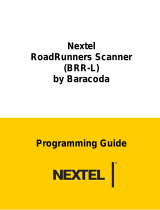Page is loading ...

Data Capture for
Workforce in Motion
The bluetooth name and Bluetooth registered trademarks are owned by Bluetooth SIG, Inc., and are used by Baracoda under license. The Baracoda names and
Baracoda trademarks are own by Baracoda. All specifications are subject to change without notice - Non contractual pictures © Baracoda - All rights reserved
Baracoda, Inc. (US Office) Baracoda SA (Europe Office: France)
45 Main street - Suite 616 - Brooklyn, NY 11201 30 Avenue de l’Amiral Lemonnier - 78160 Marly-Le-Roi
Ph: 718 488 9600 - Fx: 718 488 9601 Ph: +33 1 30 08 89 00 - Fx: +33 1 30 08 89 98
© Baracoda™ - November 2007
RoadRunners BRR-L & BBR-LA Programming Guide
Important notice
Every effort is made to ensure the accuracy of
our product information; however, we accept no
responsability for errors or omissions including, but not
limited to, the implied warranties of merchantability and
fi tness for a particular purpose. We shall not be liable for
errors contained herein or for incidental consequential
damages in connection with the furnishing, performance,
or use of this material.
Specifi cations or version may be subject to change
without notice. The actual specifi cation and version are
based on the product delivered.
Introduction
Scanning a series of programming bar code labels can
confi gure the scanner.
The scanner must be properly powered before programming.
The scanner will acknowledge a good and valid programming
barcode label reading with two beeps and a green
enlightening. It will give two other beeps (lower tone) and
a red enlightening of the RSL led for either an invalid or
bad reading.
Please do not read the programming barcodes while being
connected to the BaracodaManager.
PROGRAMMING OPTIONS:
Programmable options are divided into 2 groups. The first
groups includes the options that show the general behaviour
of the scanner. The second group sets the decoding
parameters for each barcode symbology.

RoadRunners BRR-L & BRR-LA Programming guide Nov 2007
© Baracoda 2007 2/29
RoadRunners BRR-L & BRR-LA Programming Guide
1/ INTRODUCTION ................................................................................................................................. 3
2/ GENERAL CONFIGURATION ............................................................................................................ 4
2.1/ Reset all parameters: .................................................................................................................. 4
2.2/ Erase all barcodes in memory .................................................................................................... 4
2.3/ Baracoda advanced features ...................................................................................................... 4
2.3.1/ Switch on delay .......................................................................................................................................... 4
2.3.2/ Shutdown timers ........................................................................................................................................ 5
2.3.3/ No data loss mode and Baracoda Header ................................................................................................ 5
2.3.4/ Timestamp Option ...................................................................................................................................... 6
2.4/ Reading Mode ............................................................................................................................ 7
2.5/ Operating Mode .......................................................................................................................... 8
2.5.1/ Real time mode .......................................................................................................................................... 8
2.5.2/ Batch mode ................................................................................................................................................ 9
2.6/ Cradle / RS232 jack .................................................................................................................. 10
2.6.1/ Cradle ....................................................................................................................................................... 10
2.6.2/ RS232 jack ............................................................................................................................................... 10
2.7/ Buzzer and Led Settings ........................................................................................................... 10
2.8/ Bluetooth commands ................................................................................................................ 11
2.8.1/ Bluetooth name ........................................................................................................................................ 11
2.8.2/ Sniff settings ............................................................................................................................................ 12
2.8.3/ Power emission settings .......................................................................................................................... 12
2.8.4/ Security (code PIN) settings .................................................................................................................... 12
2.9/ Prefix and suffix ........................................................................................................................ 13
2.9.1/ Prefix/suffix ............................................................................................................................................... 13
2.9.2/ Postrefix/postsuffix ................................................................................................................................... 14
3/ DECODER SETTINGS ...................................................................................................................... 15
3.1/ Symbology default settings ....................................................................................................... 15
3.2/ Symbology Identifier ................................................................................................................. 15
3.3/ Voting ....................................................................................................................................... 15
3.4/ Disable All Symbologies ........................................................................................................... 15
3.5/ Set decoder barcode length ...................................................................................................... 16
3.6/ Codabar settings ...................................................................................................................... 16
3.7/ Code 11 Settings ...................................................................................................................... 17
3.8/ Code 39 settings ....................................................................................................................... 17
3.9/ Code 93 Settings ...................................................................................................................... 18
3.10/ Code 128 Settings .................................................................................................................. 19
3.10.1/ General .................................................................................................................................................. 19
3.10.2/ EAN 128: Group Separator ................................................................................................................... 19
3.11/ Interleaved 2 of 5 Settings ...................................................................................................... 20
3.12/ MSI Code Settings .................................................................................................................. 20
3.13/ Standard 2 of 5 Settings ......................................................................................................... 21
3.14/ UPC/ EAN Settings ................................................................................................................. 21
3.15/ Set min or Max length option .................................................................................................. 23
APPENDIX 1: ASCII Table (A-Z, a-z, 0-9, ponctuation, Control characters) .............................. 25
APPENDIX 2 ................................................................................................................................... 29

RoadRunners BRR-L & BRR-LA Programming guide Nov 2007
© Baracoda 2007 3/29
1/ Introduction
Please verify that your Roadrunners has a firmware version equal or superior to 3.1 before using it with this
programming Guide. Some functionality may not work with older versions of the firmware. Refer to the
BaracodaManager documentation in order to know how to upgrade your scanner.
The RoadRunners can be programmed by scanning barcode labels which contain commands for the 1D decoder.
Programming labels must be Code128, with specific starting and ending characters. These labels will always be
read, even if Code128 symbology is disabled.
The scanner will acknowledge a good and valid programming bar code label reading with two beeps and a green
enlightening of both leds. It will give two other beeps (lower tone) and a red enlightening of the RSL led for either
an invalid or bad reading.
Please do not read the programming barcodes while being connected to the BaracodaManager.
Programmable options are divided into 2 groups. The first group includes the options that show the general
behaviour of the scanner. The second group sets the decoding parameters for each barcode symbology.

RoadRunners BRR-L & BRR-LA Programming guide Nov 2007
© Baracoda 2007 4/29
2/ General Configuration
2.1/ Reset all parameters:
The reading of the "Default settings” label turns all the parameters of the BRR-L back to default settings and
switches it off.
Reset to factory defaults
2.2/ Erase all barcodes in memory
The RoadRunners has the ability to store barcodes in its internal memory (both in batch mode and in Real Time
with “No Data Loss Mode” ON). By reading the following barcode you will empty the internal memory of the
scanner.
Empty memory
2.3/ Baracoda advanced features
2.3.1/ Switch on delay
In order to switch on the BRR-L in its standard mode, you should just press the trigger. You can set up the
scanner to be switched on only after keeping the trigger pressed for two seconds by reading the appropriate
barcode.
Switch on delay : 2 seconds
Switch on delay : 0 second (*)

RoadRunners BRR-L & BRR-LA Programming guide Nov 2007
© Baracoda 2007 5/29
2.3.2/ Shutdown timers
There are two differents ‘shutdown timers’ :
- when connected timer : delay between the last scanned barcode and the switch off when the
scanner is connected to a host
- Not connected timer : delay between the last scanned barcode and the switch off when the
scanner is not connected to any host
It is possible to set those timers to ‘infinite’. In that case, the scanner will stay all the time ON.
Set shutdown timers to infinity
By default, timers value are :
when connected timer = 20 minutes
Not connected timer = 10 minutes
Set shutdown timers to defaults
2.3.3/ No data loss mode and Baracoda Header
Baracoda header:
It is a proprietary data encapsulation. It is necessary to activate it to use the Baracoda keyboard emulation
(Kemul) and Hyper terminal.
The Baracoda header is enabled in default settings
No data loss mode:
Baracoda has developed a proprietary communication protocol in order to enhance the security of the Bluetooth
transmission.
Every barcode sent to the host must be acknowledged by the host (until then, the scanner will transmit it again
and again).
This acknowledgment is disabled in default settings. It is strongly recommended to set this protocol
acknowledgment on when using the scanner with the BaracodaManager.
Enable Baracoda header
+ “No Data loss mode” ON
Enable Baracoda header
+ “No Data loss mode” OFF (*)
Disable Baracoda header
+ “No data loss mode” OFF

RoadRunners BRR-L & BRR-LA Programming guide Nov 2007
© Baracoda 2007 6/29
2.3.4/ Timestamp Option
Time stamp can be configured (ON/OFF, set new date and new time) by the following configuration barcodes
Timestamp on
Timestamp off (*)
Set Timestamp
END of
configuration
Noted that the timestamp must fit the specific following format:
{YY} {MM} {DD} {HH} {MM} {SS}
The setting is made by scanning the 0-9 labels (Appendix 1) as on a calculator; following the timestamp format
shown above.
Read « Set Timestamp » label
START
Read intermediary label
Corresponding to the next digit to set for the
Timestamp (from Appendix 1)
Finished ? (1)
Read « END of config » label
END
NO
YES
Programming procedure for “set Timestamp” option.

RoadRunners BRR-L & BRR-LA Programming guide Nov 2007
© Baracoda 2007 7/29
For example: to set the current time at 16th May 2007, 3.25 pm, the user will scan:
- “Set Timestamp” label,
- “0” label,
- “7” label,
- “0” label,
- “5” label,
- “1” label,
- “6” label,
- “1” label,
- “5” label,
- “2” label,
- “5” label,
- “0” label,
- “0” label,
- “end of config” label.
2.4/ Reading Mode
• In trigger mode, pressing the trigger will activate the beam.
• The Aiming trigger mode has been developped for users who need to scan barcodes very close each others
and they have to be sure to always read the corect one. Once in this mode, in order to read a barcode user
will have to press the trigger twice. Pressing it the first time will switch on the beam but will not switch on the
decoder (thus allowing user to aim at the correct barcode) while pressing the trigger the second time will
activate the decoder thus allowing the RoadRunners to actually decode the barcode.
• In autoscan mode the beam will be continuously on
• In Smart Autoscan, for a battery power consumption optimisation issue, the scanner will be continously
flashing.
Trigger (*)
Aiming Trigger Mode
Autoscan
Smart Autoscan

RoadRunners BRR-L & BRR-LA Programming guide Nov 2007
© Baracoda 2007 8/29
2.5/ Operating Mode
Real Time mode (standard mode): barcodes are transmitted in real time to the remote host device/terminal (with
optional acknowledgment beep from the host to the scanner).
User can choose if the scanner, when not connected, should read, memorize and later automatically upload the
barcodes or shouldn’t read the barcodes (no beam).
Batch mode: Barcodes are stored in the scanner even if the reader is connected to a device. In order to upload
the data the user will have to read the “discharge” barcode
2.5.1/ Real time mode
Important reminder: if an ACK beep or bufferisation is needed, the scanner must be set in the “no data loss mode”
first. (See part 1.2.2.)
REAL TIME mode:
Erases all codes in memory and
forces the RoadRunners in Real time mode.
No other setting is changed.
REAL TIME with ACK beep and bufferisation.
Forces the RoadRunners in Real Time mode (with
data acknowledgement). Erases all codes in
memory. The BRR should have been previously set
in the “No data loss mode” ON.
REAL TIME without ACK beep and buffersiation.
Forces the RoadRunners in Real Time mode
(without data acknowledgement). Erases all codes
in memory. The BRR should have been previously
set in the “No data loss mode” ON.

RoadRunners BRR-L & BRR-LA Programming guide Nov 2007
© Baracoda 2007 9/29
2.5.2/ Batch mode
BATCH MODE. Forces the
RoadRunners in Batch mode.
Erases all codes in memory.
When in batch mode, The BRR will wait the appropriate command in order to start uploading the barcodes: this
command can come
• from the Baracoda Manager
• from reading the “discharge” barcode here after
If this barcode is read when the reader is in batch mode and connected, the reader will automatically upload to
the host all the data in its memory. If not in batch mode and not connected, the BRR-L will ignore this barcode.
Æ For CPU firmware versions <3.16, only the following upload barcode is available:
Upload batch data
When scanning this barcode, the BRR will send all barcodes in memory using the Baracoda header, with “no data
loss mode” OFF.
Æ For CPU firmware versions ≥3.16, this upload barcode is available:
Upload batch data with no data loss mode
This upload process consists in switching temporarily the BRR into Real time with “no data loss mode” ON (all the
barcodes in memory will be sent using the no data loss protocol). Then the BRR switches back to batch mode
when all the barcodes are properly sent.

RoadRunners BRR-L & BRR-LA Programming guide Nov 2007
© Baracoda 2007 10/29
2.6/ Cradle / RS232 jack
2.6.1/ Cradle
By default, the scanner Bluetooth is always ON. (It wasn’t the case for CPU version < 3.00)
Disable dock UART (*)
2.6.2/ RS232 jack
To communicate with the scanner through the RS232 cable instead of Bluetooth way, you have to scan this
barcode.
Enable Dock UART
Note
: When the RS232 cable is not connected, it is possible to communicate with the scanner over Bluetooth.
2.7/ Buzzer and Led Settings
You can use these options to enable or disable the buzzer and / or the Led. You can also invert the led position.
LED ON (*)
LED OFF
LED CONFIG : default (*)
LED CONFIG : inverted
Good read beep on (*)
Good read beep off
ACK beep on (*)
ACK beep off
Beep level volume = HIGH (*)
Beep level Volume = LOW
Parameters are
:
Baud rate : 115200
Parity : none
Data bits : 8
Stop bit : 1

RoadRunners BRR-L & BRR-LA Programming guide Nov 2007
© Baracoda 2007 11/29
2.8/ Bluetooth commands
2.8.1/ Bluetooth name
You can change the scanner Bluetooth name; name that you see during a search of Bluetooth peripheral.
(Feature enabled for CPU firmware version > 3.00)
Set BT Name
End of config
Read « Set BT name » label
START
Read intermediary label
Corresponding to the next character to set for the
BT Name (from Appendix 1)
Finished ?
Read « END of config » label
END
NO
YES

RoadRunners BRR-L & BRR-LA Programming guide Nov 2007
© Baracoda 2007 12/29
2.8.2/ Sniff settings
The higher the Sniff period, the higher is the latency and the smaller is the power consumption.
Default value is 150ms.
Sniff period = 150ms (*)
Sniff period = 100ms
Sniff period = 200ms
Sniff period = 300ms
Sniff period = 500ms
2.8.3/ Power emission settings
You can configure your scanner to work at 20 dBm (default setting) or 10 dBm.
Due to local laws, you may not use 20 dBm in some countries
Power = 10dBm
Power = 20dBm(*)
2.8.4/ Security (code PIN) settings
Some BT device will not accept connections with devices that do not have a security code.
Disable BT security code
Enable BT security code (*)

RoadRunners BRR-L Programming guide dec 2006
© Baracoda 2006 13/29
2.9/ Prefix and suffix
The barcode string can be added a prefix, a postprefix, a suffix and/or a postsuffix. These can come as described
below:
prefix postprefix barcode suffix postsuffix
2.9.1/ Prefix/suffix
You can add a prefix and/or a suffix (strings of more than 32 characters will not be accepted) to every barcode
sent to the host device.
There is no prefix/suffix in default settings.
PREFIX on
PREFIX off (*)
SUFFIX on
SUFFIX off (*)
*= max length of the Suffix (Prefix) is 32 characters
Set prefix
Set suffix
End of configuration
Read « Set Suffix (prefix) » label
START
Read intermediary label
Corresponding to the next character to set for the
suffix (appendix 1 of this document)
Finished * ?
Read « END of config » label
END
NO
YES
Programming procedure for “set suffix (prefix)” option.

RoadRunners BRR-L Programming guide dec 2006
© Baracoda 2006 14/29
2.9.2/ Postrefix/postsuffix
You can add a postprefix and/or a postsuffix (strings of more than 32 characters will not be accepted) to every
barcode sent to the host device.
(Feature enabled for CPU firmware version ≥ 3.16)
There is no postprefix/postsuffix in default settings.
POST PREFIX on
POST PREFIX off (*)
POST SUFFIX on
POST SUFFIX off (*)
*= max length of the Suffix (Prefix) is 32 characters
Set postprefix
Set postsuffix
End of configuration
Read « Set postprefix (postsuffix) » label
START
Read intermediary label
Corresponding to the next character to set for the
postprefix/postsuffix(appendix A of this document)
Finished *?
Read « END of config » label
END
NO
YES
Programming procedure for “set postprefix (postsuffix)” option.

RoadRunners BRR-L Programming guide dec 2006
© Baracoda 2006 15/29
3/ Decoder settings
3.1/ Symbology default settings
Sets the defaults decoder settings for all the symbologies
Set Decoder Default Settings
3.2/ Symbology Identifier
AIM Identifier will be transmitted at the beginning of the barcode. More information about the AIM Identifier available in
Appendix2
Symbology identifier - AIM - not transmitted (*)
Symbology identifier - AIM - transmitted
3.3/ Voting
Standard voting set is 2. This means that a barcode is considered read by the decoder if the same data is
decoded twice. Changing this parameters will enable a stronger security on the decoding of the barcode.
Voting = 2 (*)
Voting = 3
Voting = 4
3.4/ Disable All Symbologies
Even if all symbologies are disabled, the RoadRunners will always be able to read the programming barcodes of
this document.
Disable all symbologies
Enable all symbologies

RoadRunners BRR-L Programming guide dec 2006
© Baracoda 2006 16/29
3.5/ Set decoder barcode length
You can set a fixed length for the barcode decoding. The scanner will only decode barcodes of this length.
(Feature enabled for CPU firmware version ≥ 3.16)
Set barcode length
END of config
3.6/ Codabar settings
Codabar - not active
Codabar – active (*)
Codabar - start/stop - not transmitted (*)
Codabar - start/stop - transmitted
Codabar - check digit (AIM recommendation) - not
used (*)
Read « Set barcode length » label
START
Read intermediary label
Corresponding to the next digit to set for the length (see
Appendix 1) (5 digits max)
Finished ? (1)
Read « END of config » label
END
NO
YES
Programming procedure for “set barcode length” option.

RoadRunners BRR-L Programming guide dec 2006
© Baracoda 2006 17/29
Codabar - check digit (AIM recommendation) -
checked and transmitted
Codabar - check digit (AIM recommendation) -
checked but not transmitted
Codabar - barcode length - any length
Codabar – barcode length Min=6 (*)
3.7/ Code 11 Settings
Code 11 - not active (*)
Code 11 - active
Code 11 - check digits - 1 digit (*)
Code 11 - check digits - 2 digits
Code 11 - check digits - checked and transmitted (*)
Code 11 - check digits - checked but not transmitted
Code 11 - barcode length - any length
Code 11 – barcode length – Min = 6 (*)
3.8/ Code 39 settings
Code 39 - active (*)
\
V
T
\
V
T
\
F
N
C
4
\
N
U
L
\
E
O
T
E
D
\
S
O
H
A
\
F
F
\
F
F
Code 39 - not active
Code 39 - format - standard 43 characters (*)

RoadRunners BRR-L Programming guide dec 2006
© Baracoda 2006 18/29
Code 39 - format - full ASCII
Code 39 - start/stop - not transmitted (*)
Code 39 - start/stop - transmitted
Code 39 - start/stop - accepted characters - * only
(standard Code 39) (*)
Code 39 - start/stop - accepted characters - $ only
(Trioptic Code 39)
Code 39 - start/stop - accepted characters - $ and
* (standard and Trioptic Code 39)
Code 39 - check digit - not used (*)
Code 39 - check digit - modulo 43 - checked and
transmitted
Code 39 - check digit - modulo 43 - checked but not
transmitted
Code 39 - barcode length - any length (*)
Code 39 - barcode length - minimum length = 6
3.9/ Code 93 Settings
Code 93 - not active
Code 93 – active (*)
Code 93 - barcode length - any length
Code 93 - barcode length - minimum length = 6 (*)

RoadRunners BRR-L Programming guide dec 2006
© Baracoda 2006 19/29
3.10/ Code 128 Settings
3.10.1/ General
Code 128/EAN 128 - not active
Code 128/EAN 128 – active (*)
Code 128/EAN 128 - barcode length - any length (*)
Code 128/EAN 128 - barcode length - minimum
length = 6
3.10.2/ EAN 128: Group Separator
‘FNC1’ included in an EAN128 code is transmitted by default as ‘GS’ (Group Separator – 0x1D).
(Feature enablde for CPU firmware version > 3.00)
Enable GS transmission (*)
Disable GS transmission
It is possible to replace that ‘GS’ data to an other ASCII data.
(Feature enabled for CPU firmware version > 3.00)
Define GS
End of configuration
Read « define GS » label
START
Read intermediary label
Corresponding to the next character to set for the
replacing data of GS
Finished ?
Read « END of config » label
END
NO
YES

RoadRunners BRR-L Programming guide dec 2006
© Baracoda 2006 20/29
The common request to replace ‘GS’ by the | (pipe) can be done through the scan of :
(Feature enabled for CPU firmware version > 3.00)
Define | as GS
Even if the “AIM ID transmit” is disabled, it is possible to enable the AIM ID transmission for EAN128.
(Feature enabled for CPU firmware version > 3.00)
Enable AIM ID transmission for EAN128
Disable AIM ID transmission for EAN128 (*)
3.11/ Interleaved 2 of 5 Settings
Interleaved 2 of 5 - not active
Interleaved 2 of 5 – active (*)
Interleaved 2 of 5 - check digit - not used (*)
Interleaved 2 of 5 - check digit - mod 10 - checked
and transmitted
Interleaved 2 of 5 - check digit - mod 10 - checked
but not transmitted
Interleaved 2 of 5 - barcode length - minimum length
= 6 (*)
Interleaved 2 of 5 – barcode length- any length
3.12/ MSI Code Settings
MSI Code - not active (*)
MSI Code – active
MSI Code - check digit - mod 10 - checked and
transmitted (*)
/