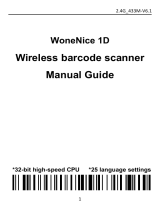Page is loading ...

RoadRunners Evolution
Programming Guide
©
Baracoda
TM
–
July 2009
RoadRunners Evolution
–L (1D) & -
LA (Laser)
Programming Guide
Data Capture
for Workforce
in Motion
LA (Laser)

RoadRunners Evolution –L (1D) & -LA (Laser) – Programming Guide v1.3 - 2 -
Data Capture
for Workforce
in Motion
SUMMARY
SUMMARY ................................................................... 2
REVISION HISTORY .......................................................... 4
INTRODUCTION .............................................................. 5
1.
GENERAL CONFIGURATION ................................................. 6
1.1.
G
ENERAL DEFAULT SETTINGS
................................................ 6
1.2.
B
ARACODA ADVANCED FEATURES
............................................... 7
1.2.1.
S
WITCH ON DELAY
.............................................................. 7
1.2.2.
S
HUTDOWN TIMERS
.............................................................. 7
1.2.3.
T
URN SCANNER
OFF ............................................................. 7
1.2.4.
N
O DATA LOSS MODE AND
B
ARACODA
H
EADER
............................................. 8
1.3.
R
EADING
M
ODE
.......................................................... 8
1.4.
O
PERATING
M
ODE
....................................................... 10
1.4.1.
R
EAL
T
IME MODE
.............................................................. 11
1.4.2.
N
O
D
ATA
L
OSS MODE
-
E
NABLE
“ACK”
BEEP
.......................................... 11
1.4.3.
N
O
D
ATA
L
OSS MODE
-
D
ISABLE
“ACK”
BEEP
.......................................... 11
1.4.4.
R
EAL
T
IME
-
B
UFFERED DATA OPTION
................................................ 11
1.4.5.
B
ATCH MODE
................................................................. 12
1.5.
T
HE DIFFERENT CONNECTION METHODS
......................................... 13
1.6.
B
UZZER AND
L
ED
S
ETTINGS
................................................ 14
1.7.
B
LUETOOTH SETTINGS
.................................................... 15
1.7.1.
B
LUETOOTH NAME
.............................................................. 15
1.7.2.
S
NIFF PERIOD SETTINGS
......................................................... 16
1.7.3.
S
ECURITY
(
CODE
PIN)
SETTINGS
.................................................. 17
1.7.4.
RF
P
OWER EMISSION SETTINGS
.................................................... 17
1.8.
D
ATA FORMAT
.......................................................... 18
1.8.1.
T
IMESTAMP OPTION
............................................................. 18
1.8.2.
D
ATA
P
REFIX
/S
UFFIX
.......................................................... 20
1.8.3.
B
ARCODE
P
REFIX
/S
UFFIX
........................................................ 21
1.8.4.
AIM
S
YMBOLOGY
I
DENTIFIER
...................................................... 22
2.
DECODER PARAMETERS ................................................... 23
2.1.
D
ECODER DEFAULT SETTINGS
............................................... 23
2.2.
E
NABLE
/D
ISABLE
A
LL
S
YMBOLOGIES
.......................................... 23
2.3.
S
ET DECODER BARCODE LENGTH
.............................................. 23
2.4.
V
OTING
.............................................................. 24
2.5.
M
IN
/M
AX LENGTH PER SYMBOLOGY
............................................ 25
2.5.1.
S
YMBOLOGY TABLE
............................................................. 26
2.6.
C
ODABAR SETTINGS
...................................................... 26
2.6.1.
E
NABLE
/D
ISABLE
C
ODABAR
....................................................... 26
2.6.2.
C
ODABAR
S
TART
/S
TOP CHARACTERS
.................................................. 27
2.6.3.
C
ODABAR
C
HECK
D
IGIT
V
ERIFICATION
(AIM
RECOMMENDATION
) .............................. 27
2.6.4.
S
ET
L
ENGTHS FOR
C
ODABAR
....................................................... 27
2.7.
C
ODE
11
S
ETTINGS
..................................................... 28
2.7.1.
E
NABLE
/D
ISABLE
C
ODE
11 ....................................................... 28
2.7.2.
C
ODE
11
CHECK DIGIT
(
S
)
VERIFICATION
............................................. 28
2.7.3.
T
RANSMIT
C
ODE
11
CHECK DIGIT
(
S
) ................................................ 28
2.7.4.
S
ET
L
ENGTH FOR
C
ODE
11 ....................................................... 28
2.8.
C
ODE
39
SETTINGS
..................................................... 29
2.8.1.
E
NABLE
/D
ISABLE
C
ODE
39 ....................................................... 29
2.8.2.
E
NABLE
/D
ISABLE
C
ODE
39
F
ULL
ASCII ............................................. 29
2.8.3.
C
ODE
39
S
TART
/
STOP CHARACTERS
.................................................. 29
2.8.4.
A
CCEPTED
C
ODE
39
CHARACTERS
................................................... 30
2.8.5.
C
ODE
39
C
HECK
D
IGIT
V
ERIFICATION
............................................... 30

RoadRunners Evolution –L (1D) & -LA (Laser) – Programming Guide v1.3 - 3 -
Data Capture
for Workforce
in Motion
2.8.6.
S
ET LENGTHS FOR
C
ODE
39 ....................................................... 30
2.8.7.
I
TALIAN
P
HARMA
C
ODE SETTINGS
.................................................... 31
2.9.
C
ODE
93
S
ETTINGS
..................................................... 31
2.9.1.
E
NABLE
/D
ISABLE
C
ODE
93 ....................................................... 31
2.9.2.
S
ET
L
ENGTHS FOR
C
ODE
93 ...................................................... 31
2.10.
C
ODE
128
S
ETTINGS
................................................... 32
2.10.1.
E
NABLE
/D
ISABLE
C
ODE
128/EAN
128 ............................................. 32
2.10.2.
S
ET LENGTHS FOR
C
ODE
128/EAN
128 ............................................. 32
2.10.3.
EAN
128:
G
ROUP
S
EPARATOR
.................................................... 33
2.10.4.
E
NABLE
/D
ISABLE
AIM
ID
T
RANSMISSION
............................................ 34
2.11.
I
NTERLEAVED
2
OF
5
S
ETTINGS
........................................... 34
2.11.1.
E
NABLE
/D
ISABLE
I
NTERLEAVED
2
OF
5 ............................................. 34
2.11.2.
I
NTERLEAVED
2
OF
5
C
HECK
D
IGIT
................................................. 34
2.11.3.
S
ET LENGTHS FOR
I
NTERLEAVED
2
OF
5 ............................................. 35
2.12.
MSI
C
ODE
S
ETTINGS
................................................... 35
2.12.1.
E
NABLE
/D
ISABLE
MSI ......................................................... 35
2.12.2.
MSI
C
HECK
D
IGIT
............................................................ 35
2.12.3.
S
ET LENGTHS FOR
MSI ......................................................... 36
2.13.
S
TANDARD
2
OF
5
S
ETTINGS
.............................................. 36
2.13.1.
E
NABLE
/D
ISABLE
S
TANDARD
2
OF
5 ................................................ 36
2.13.2.
S
TANDARD
2
OF
5
C
HECK
D
IGIT
.................................................. 36
2.13.3.
S
ET LENGTHS FOR
S
TANDARD
2
OF
5 ............................................... 37
2.14.
UPC/
EAN
S
ETTINGS
................................................... 37
2.14.1.
E
NABLE
/D
ISABLE
UPC/EAN ..................................................... 37
2.14.2.
T
RANSMIT
EAN13
C
HECK
D
IGIT
.................................................. 38
2.14.3.
T
RANSMIT
UPC-E
C
HECK
D
IGIT
.................................................. 38
2.14.4.
T
RANSMIT
EAN
8
C
HECK
D
IGIT
................................................... 38
2.14.5.
T
RANSMIT
UPC-A
C
HECK
D
IGIT
.................................................. 38
2.14.6.
T
RANSMIT
UPC
NUMBER SYSTEM FOR
UPC-E .......................................... 39
2.14.7.
UPC-A,
UPC-E,
EAN
CONVERSIONS
.............................................. 39
2.14.8.
ISSN/ISBN
SETTINGS
........................................................ 40
2.14.9.
A
DD
-
ON DIGITS SETTINGS
....................................................... 40
2.15.
GS1
D
ATA
B
AR
(RSS)
14
S
ETTINGS
........................................ 41
2.15.1.
E
NABLE
/D
ISABLE
GS1
D
ATA
B
AR
14 ................................................ 41
2.15.2.
GS1
D
ATA
B
AR
14
C
HECK
D
IGIT
T
RANSMISSION
........................................ 41
2.15.3.
GS1
D
ATA
B
AR
14
L
INKAGE FLAG
T
RANSMISSION
....................................... 41
2.15.4.
GS1
D
ATA
B
AR
14
A
PPLICATION
ID
T
RANSMISSION
..................................... 41
2.16.
GS1
D
ATA
B
AR
(RSS)
L
IMITED
S
ETTINGS
.................................... 42
2.16.1.
E
NABLE
/D
ISABLE
GS1
D
ATA
B
AR
L
IMITED
............................................ 42
2.16.2.
GS1
D
ATA
B
AR
L
IMITED
C
HECK
D
IGIT
T
RANSMISSION
.................................... 42
2.16.3.
GS1
D
ATA
B
AR
L
IMITED
L
INKAGE FLAG
T
RANSMISSION
.................................... 42
2.16.4.
GS1
D
ATA
B
AR
L
IMITED
A
PPLICATION
ID
T
RANSMISSION
.................................. 42
3.
APPENDIX 1: ASCII TABLE (A-Z, A-Z, 0-9, PUNCTUATION, CONTROL
CHARACTERS) .............................................................. 43
4.
APPENDIX 2 – AIM SYMBOLOGY IDENTIFIERS STRUCTURE ..................... 48

RoadRunners Evolution –L (1D) & -LA (Laser) – Programming Guide v1.3 - 4 -
Data Capture
for Workforce
in Motion
Revision History
Changes to the original manual are listed below.
Document Date Description
1.0 11 July 08 Initial release
1.1 26 Aug. 08 Update “Batch” section & add “The different connection method” section
1.2 11 Sept. 08 Add “Smart Autoscan” option.
1.3 02 July 09 Modify “Operating Mode” section & Add “buffered data” section.

RoadRunners Evolution –L (1D) & -LA (Laser) – Programming Guide v1.3 - 5 -
Data Capture
for Workforce
in Motion
Introduction
The RoadRunners Evolution scanner can be programmed by scanning barcode labels which contain commands
for the decoder.
Programming labels must be Code128, with specific starting and ending characters. These labels will always be
read, even if Code128 symbology is disabled.
The scanner will acknowledge a good and valid programming barcode label reading with two beeps and a green
enlightening of the led. It will give two other beeps (lower tone) and a red enlightening of the led for either an
invalid or bad reading.
Please do not read the programming barcodes while being connected to the BaracodaManager software.
Programmable options are divided into 2 groups. The first group includes the options that show the general
behaviour of the scanner. The second group sets the decoding parameters for each barcode symbology.
This document concerns the Roadrunners 1D Evolution scanners, that is the BRR-L Evolution and the BRR-LA
Evolution.
All our documentations can be downloaded from the Partners download section of Baracoda website
(registration is required):
http://www.baracoda.com

RoadRunners Evolution –L (1D) & -LA (Laser) – Programming Guide v1.3 - 6 -
Data Capture
for Workforce
in Motion
1. General Configuration
1.1. General default settings
The reading of the "Reset to factory settings” label turns all the parameters of the scanner back to default
settings and switches it off
Reset to factory settings

RoadRunners Evolution –L (1D) & -LA (Laser) – Programming Guide v1.3 - 7 -
Data Capture
for Workforce
in Motion
1.2. Baracoda advanced features
1.2.1. Switch on delay
In order to switch on the scanner in its standard mode, you should just press the trigger. You can set up the
scanner to be switched on only after keeping the trigger pressed for two (2) seconds by reading the
appropriate barcode.
Switch on delay : 2 seconds
Switch on delay : 0
second (*)
1.2.2. Shutdown timers
There are two different ‘shutdown timers’:
- When connected timer: delay between the last scanned barcode and the switch off when the
scanner is connected to a host
- Not connected timer: delay between the last scanned barcode and the switch off when the scanner is
not connected to any host
It is possible to set those timers to ‘infinite’. In this case, the scanner will stay all the time ON.
Set shutdown timers to infinity
By default, timers value are:
- When connected timer = 20 minutes
- Not connected timer = 10 minutes
Set shutdown timers to defaults
1.2.3. Turn scanner OFF
To turn off the scanner, read the following barcode:
Turn off scanner
\
V
T
\
V
T
z
\
N
U
L
\
S
O
H
\
E
T
X
\
F
F
\
F
F

RoadRunners Evolution –L (1D) & -LA (Laser) – Programming Guide v1.3 - 8 -
Data Capture
for Workforce
in Motion
1.2.4. No data loss mode and Baracoda Header
Baracoda header:
It is a proprietary data encapsulation. It is necessary to activate it to use the Baracoda keyboard emulation
(Kemul) and Terminal.
The Baracoda header is enabled in default settings
No data loss mode:
Baracoda has developed a proprietary communication protocol in order to enhance the security of the
Bluetooth transmission.
Every barcode sent to the host must be acknowledged by the host (until then, the scanner will transmit it again
and again).
This acknowledgment is disabled in default settings. It is strongly recommended to set this protocol
acknowledgment on when using the scanner with the BaracodaManager.
Enable Baracoda header
+ “No Data loss mode” ON
Enable Baracoda header + “No Data loss mode” OFF (*)
Disable Baracoda header + “No data loss mode” OFF
1.3. Reading Mode
In Trigger mode, pressing the trigger will activate the beam.
Trigger (*)
The Aiming trigger mode has been developed for users who need to scan barcodes very close one to another
and they have to be sure to always read the correct one. Once in this mode, in order to read a barcode user will
have to press the trigger twice. Pressing it the first time will switch on the beam but will not switch on the
decoder (thus allowing user to aim at the correct barcode) while pressing the trigger the second time will
activate the decoder thus allowing the scanner to actually decode the barcode.
Aiming Trigger Mode

RoadRunners Evolution –L (1D) & -LA (Laser) – Programming Guide v1.3 - 9 -
Data Capture
for Workforce
in Motion
In Autoscan mode, the scan beam is continuously on. This mode enables to scan continuously.
Autoscan
In Smart Autoscan mode, for a battery power consumption optimisation issue, the scanner will be
continuously flashing.
Smart Autoscan
The “No duplicate scan” option has been developed for users who do not want to scan the same barcode
twice.
«
no duplicate scans
» disabled (*)
« no duplicate scans » enabled + error signal
If the same barcode is scanned, an error signal is played (two beeps (lower tone) and a red
enlightening of the led)
« no duplicate scans » enabled + no decoding
If the same barcode is trying to be scanned, it won’t be. The laser beam will still be enlightening.

RoadRunners Evolution –L (1D) & -LA (Laser) – Programming Guide v1.3 - 10 -
Data Capture
for Workforce
in Motion
1.4. Operating Mode
Real Time mode
In real time mode, the barcode is decoded and transmitted to the remote host without any delay. If the
scanner is not connected, the data is lost.
Real Time mode with No Data Loss option
If the No Data Loss option is activated and if the scanner is not connected or out of Bluetooth range, the
scanner will store the data. It can memorise up to 10 000 barcodes (UPC format) and later automatically upload
them to the remote host when a Bluetooth connection is established to the host.
Every barcode sent to the host must be acknowledged by the host. If the host fails to send an
acknowledgement, the scanner will continue to transmit the barcode until the host does send an
acknowledgement.
This acknowledgment is disabled in the default settings. It is strongly recommended to set the No Data Loss
mode to ON. This configuration can be set with the BaracodaManager software or with the Programming
Guide.
Additionally, this protocol acknowledgment allows an end user to set an audio acknowledgment indicating that
the barcode has been successfully transmitted to the host.
Batch mode
Barcodes are always stored in the scanner. Once the batch mode is selected, the BCL led (right) emits an
orange flash. In batch mode, the barcode can read up to 10 000 barcodes (UPC format) and store them into its
non-volatile memory for later transmission to the host. When the internal memory is full, both Leds will be full
orange (no blinking).
To upload barcodes from the scanner, connect it to the host computer via Bluetooth. The BaracodaManager
software is used to configure the location where the barcodes are sent once the barcodes are extracted from
the scanner.
Once connected, the scanner will wait for the appropriate command in order to start uploading the barcodes:
this command can come from:
• The BaracodaManager: The user has to click on the button “Upload”.
• A configuration scan barcode: the user has to read the appropriate configuration barcode.
Be aware that with BaracodaManager, two (2) different ways to upload barcodes are possible:
• To an application window: In this case always double check before starting the upload
procedure that the cursor in your text window is active. Otherwise you will loose all the data
saved into your scanner.
• To a .txt file (default option). The BaracodaManager gives you the possibility to modify the
name of the file in which you may want to save the data.

RoadRunners Evolution –L (1D) & -LA (Laser) – Programming Guide v1.3 - 11 -
Data Capture
for Workforce
in Motion
1.4.1. Real Time mode
Erases all captured data stored in memory and forces the scanner in Real time mode. No other setting is
changed.
Important reminder: if an ACK beep or buffer is needed, the scanner must be set in the “no data loss mode”
first.
Enable
Real Time with
«
No Data Loss
»
mode
Enable Real Time without « No Data
Loss » mode
1.4.2. No Data Loss mode - Enable “ACK” beep
Forces the scanner in Real Time mode (with data acknowledgement); Erases all captured data stored in
memory. The scanner should have been previously set in the “No data loss mode” ON (So scan the “Enable Real
Time with No Data Loss mode” barcode before).
Enable
ACK beep
1.4.3. No Data Loss mode - Disable “ACK” beep
Forces the scanner in Real Time mode (without data acknowledgement); Erases all captured data stored in
memory. The scanner should have been previously set in the “No data loss mode” ON (So scan the “Enable Real
Time with No Data Loss mode” barcode before).
Dis
able
ACK beep
1.4.4. Real Time - Buffered data option
It’s possible to set the scanner in “Real Time with No Data Loss mode” but with no bufferisation (buffer
configured to 0) when it’s not connected. In this particular situation the trigger will not activate the beam: so
impossible to read barcodes in this mode, and Both LEDs blinks orange.
Max Buffered Barcodes = 0

RoadRunners Evolution –L (1D) & -LA (Laser) – Programming Guide v1.3 - 12 -
Data Capture
for Workforce
in Motion
1.4.5. Batch mode
BATCH MODE
Forces the RoadRunners Evolution in Batch mode. Erases all codes in memory
When in batch mode, the scanner will wait for the appropriate command in order to start uploading the
barcodes: this command can come
• from the BaracodaManager
• from reading the “Upload batch data” barcode here after
If this barcode is read when the reader is in batch mode and connected, the reader will automatically upload to
the host all the data in its memory. If not in batch mode or not connected, the scanner will ignore this barcode.
Upload batch data (with No Data Loss on)
When scanning this barcode, the scanner will send a message to the host, meaning that it wants to upload its
data. Following this, the host will launch the upload process and grab the batch data.
If the host application has received all the expected data, it will acknowledge the upload to the scanner which
will erase the data from its memory. If not, the host application will send a negative acknowledgment message
to the scanner which will keep the data in memory, ready to retry an upload.
If the data transfer has been successful (the scanner has received the acknowledgment and erased its memory)
and, for any reason, the user gets to realize that data has been lost at a higher level (keyboard emulation for
example), it still has the possibility to recover the last batch data into the scanner’s memory, by scanning the
below barcode.
Restore last batch data Restore last batch + launch upload
Please note that the data recovering won’t be possible if other barcodes have been scanned or if the scanner
has been shut down after the upload.
Max Buffered Barcodes = MAX

RoadRunners Evolution –L (1D) & -LA (Laser) – Programming Guide v1.3 - 13 -
Data Capture
for Workforce
in Motion
1.5. The different connection methods
There are two (2) different way to create a connection from a Host and a scanner:
- Slave mode (by default)
The Host (PC, BaracodaManager, …) is creating the connection onto the scanner.
- Master mode
The scanner is creating itself a connection to the recorded Host Bluetooth address. This connection
attempt is set after a scan of barcode. The configuration of Host address (on which the scanner will set
up a connection) can be done:
o Via BaracodaManager software.
o Via scan of barcodes.
All usage mode (Real Time, No Data Loss, Batch) are obviously available on those two different ways of
connection.
The configuration of the Host Bluetooth address (BDA) is made by scanning the 0-9, a-f, A-F labels (Appendix 1)
as on a calculator; following the timestamp format shown above.
For example: to set the following BDA: 00:c3:EF:44:a2:B9, the user will scan:
- “Set Remote BDA” label,
- “0” label,
- “0” label,
- “c” label,
- “3” label,
- “E” label,
- “F” label,
- “4” label,
- “4” label,
- “a” label,
- “2” label,
- “B” label,
- “9” label,
- “End of Config” label.
\ V T \ V T Z \ N U L \ S O H \ S O H \ F F \ F F
Enable master mode
\ V T \ V T Z \ N U L \ S O H \ N U L \ F F \ F F
Disable master mode
\ V T \ V T Z \ N U L \ S T X \ S O H \ S O H \ F F \ F F
Enable master mode and disconnect
\ V T \ V T Z \ N U L \ S T X \ N U L \ S O H \ F F \ F F
Disable master mode and disconnect
\ V T \ V T ^ \ N U L \ S O H \ E N Q \ L F \ L F
Set Remote BDA
\ L F \ L F E N D \ F F \ F F
End of Config

RoadRunners Evolution –L (1D) & -LA (Laser) – Programming Guide v1.3 - 14 -
Data Capture
for Workforce
in Motion
1.6. Buzzer and Led Settings
You can use these options to enable or disable the buzzer and / or the Led.
LED ON (*)
LED OFF
Good read beep on (*)
Good read beep off
ACK beep on (*)
ACK beep off
Beep level volume = HIGH (*)
Beep level Volume = LOW
BUZZER ON (*)
BUZZER OFF

RoadRunners Evolution –L (1D) & -LA (Laser) – Programming Guide v1.3 - 15 -
Data Capture
for Workforce
in Motion
1.7. Bluetooth settings
1.7.1. Bluetooth name
You can change the scanner Bluetooth name; name that you see during a search of Bluetooth peripheral.
Programming procedure for “Set Bluetooth Name”
Set BT Name
End of config

RoadRunners Evolution –L (1D) & -LA (Laser) – Programming Guide v1.3 - 16 -
Data Capture
for Workforce
in Motion
1.7.2. Sniff period settings
Change the Sniff period. If the higher is the latency and the smaller is the power consumption.
Default value is 150ms.
Sniff period = 150ms (*)
Sniff period = 100ms
Sniff period = 200ms
Sniff period = 300ms
Sniff period =
500ms

RoadRunners Evolution –L (1D) & -LA (Laser) – Programming Guide v1.3 - 17 -
Data Capture
for Workforce
in Motion
1.7.3. Security (code PIN) settings
Some Bluetooth device will not accept connections with devices that do not have a security code.
Disable BT security code
Enable BT security code (*)
1.7.4. RF Power emission settings
For regulation purposes, some countries may limit the RF power emission to 10dBm (Class2 device).
Set device to Class1 power emission (20dBm)(*)
Limit device to Class2 power emission (10dBm)

RoadRunners Evolution –L (1D) & -LA (Laser) – Programming Guide v1.3 - 18 -
Data Capture
for Workforce
in Motion
1.8. Data format
The barcode string can be added a timestamp, prefixes and/or suffixes. The symbology prefix/suffix can be
added by BaracodaManager only.
These can come as described below:
Timestamp Data prefix Data (which type can be barcode or RFID) Data suffix
12 chars Max. 32 chars - Max. 32 chars
Barcode Data:
If data type is barcode, it comes with this data frame format
Barcode prefix Barcode Barcode suffix
Max. 32 chars - Max. 32 chars
Barcode:
Depending on the barcode type (symbology), additional data can be added
Symbology prefix AIM identifier Data (barcode) Symbology suffix
Max. 4 chars 0, 2 or 3 chars - Max. 4 chars
1.8.1. Timestamp option
Timestamp can be configured (ON/OFF, set new date and new time) by the following configuration barcodes.
Timestamp on
Timestamp off (*)

RoadRunners Evolution –L (1D) & -LA (Laser) – Programming Guide v1.3 - 19 -
Data Capture
for Workforce
in Motion
Set Timestamp
END of configuration
Noted that the timestamp must fit the specific following format:
{YY} {MM} {DD} {HH} {MM} {SS}
The setting is made by scanning the 0-9 labels (Appendix 1) as on a calculator; following the timestamp format
shown above.
For example: to set the current time at 16th May 2007, 3.25 pm, the user will scan:
- “Set Timestamp” label,
- “0” label,
- “7” label,
- “0” label,
- “5” label,
- “1” label,
- “6” label,
- “1” label,
- “5” label,
- “2” label,
- “5” label,
- “0” label,
- “0” label,
- “end of config” label.
Read «
Set Timestamp
» label
START
Read
intermediary
label
Corresponding to the next digit to set for the
Timestamp (from Appendix 1)
Finished
?
(1)
Read «
END of config
» label
END
NO
YES
Programming procedure for “set Timestamp” option

RoadRunners Evolution –L (1D) & -LA (Laser) – Programming Guide v1.3 - 20 -
Data Capture
for Workforce
in Motion
1.8.2. Data Prefix/Suffix
You can add a data prefix and/or suffix (strings of more than 32 characters will not be accepted) to
every barcode sent to the host device.
There is no data prefix or suffix in default settings.
Enable
data prefix
Disable
data prefix
(*)
Enable
data suffix
Disable
data suffix
(*)
If enabled, a data prefix/suffix can be set as following:
Start
Read «
«
set prefix (suffix)
» barcode
Read intermediary label corresponding to the
next character to set for the prefix (suffix)
(see appendix 1)
Read
«
end of config
» barcode
End
Finished ?
YES
NO
Procedure to define Data/Barcode Prefix/Suffix
/