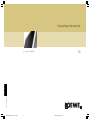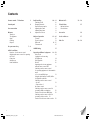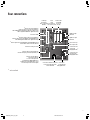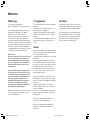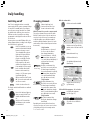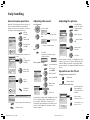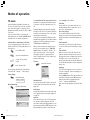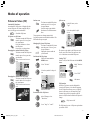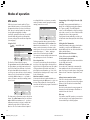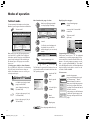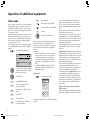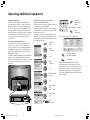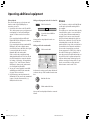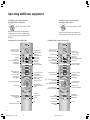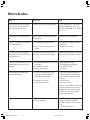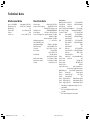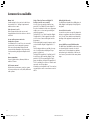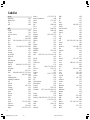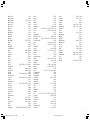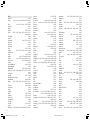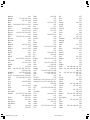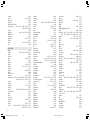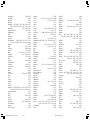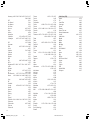LOEWE Articos 32HD-DR+ User manual
- Category
- CRT TVs
- Type
- User manual
This manual is also suitable for

1
233–31310.021
Operating Instructions.
■
Articos 32 HD/DR+
TV.
BAQ2550H_31310_021_4_GB 22.07.2004, 10:15 Uhr1

2
Daily handling 10 – 11
Switching on/off 10
Changing channels 10
General menu operation 11
Adjusting the sound 11
Adjusting the picture 11
Operation on the set 11
Modes of operation 12 – 16
TV mode 12
Picture in picture 13
EPG mode 14 –15
Teletext mode 16
LOEWE Dialog 17
Operating additional equipment 18 – 22
Video mode 18
Logging in and connecting
AV equipment 19
Video playback 20
IR-Link 20
Operating other Loewe equipment
with the remote control RC3 21
Switching over the remote control
for operating equipment of other manufac-
turers
or for a Loewe DVD player 21
Using the drive buttons for VCR, DVD or
for Digital Recorder Plus 21
Switching over the remote control
– by code 21
– Step and set of
the remote control 21
Switching over the remote control for
operating a DVD recorder/player 22
Functions for the Loewe DVD player 22
Switching over the remote control for
operating a video recorder 22
Functions for the Loewe video recorder 22
What to do if… 23 – 24
Technical data 25
Mechanical data
Electrical data
Accessories 26
Service addresses 27
Code list 28 – 34
Contents
Remote control – TV functions 3
Control panel 4
Rear connections 5
Welcome 6
Thank you
TV equipment
Setup
Cleaning
Disposal
For your own safety 7 – 8
Initial installation 9
Batteries – for the remote control
Adjusting the remote control for operating
the TV set
Connection
Switching on
Initial installation
BAQ2550H_31310_021_4_GB 22.07.2004, 10:15 Uhr2

33
Remote control – TV functions
abc def
RADIO
-Set
TV
DVD STB
VCR
REC-MENU
ghi jkl
mno
pqrs
tuv
wxyz
EPG
AV
DISC-M
CARD
SV
TITLE
C-SET
PIP
P+
OK
P—
V— V+
-List
Sound off/on (mute)
Control LED for programming
the remote control
Switch on/off – in standby
yellow key: last station
✳
Digital Recorder: bookmark forward/fast forward
Digital Recorder: play/set bookmark
Digital Recorder: Stop (Live picture)
blue key: programme info on/off
✳
V–/V+ volume quieter/louder
Call main information
/in menu: Info texts on/off
Status display on/off
/in menu: hide menu
Call AV selection
PIP on/off
Picture menu on/off
Sound menu on/off
Radio mode on/off
Select programme directly
in menu: enter numbers or letters
Digital Recorder: freeze frame/pause
(delayed viewing: start)
Digital Recorder: bookmark back/rewind
✳
green key: call up personal settings
✳
red key: DR archive on/off
in menu: select/set
Station table list on
/in menu: confirm
P+/P– select program up/down
Teletext mode on/off
Call menu /in menu: back
EPG on/off
Set picture format
Video operation with video operating lin on/off
Timer overview
Change-over switch for operation of
TV, VCR, DVD recorder/player or Set Top Box
✳
You can assign other functions to the color keys
for the TV mode.
You can switch over the drive buttons for operating
a DVD player/recorder or a video recorder.
Digital Recorder: record immediately
BAQ2550H_31310_021_4_GB 22.07.2004, 10:15 Uhr3

4
Control panel
LR
AV-S
V IN
AUDIO
Headphones socketTo display menu
Video input AVS
(Y/C, CVBS)
Audio input
(white=left, red= right)
Standby indicatorOperating indicator On/Off key
Video input AVS (CVBS)
Press here to open and close the control panel
Channel up/down
/in a menu: adjust
+
—
BAQ2550H_31310_021_4_GB 22.07.2004, 10:15 Uhr4

5
Rear connections
AV2/RGB
AV3
AV1
SAT
IN
OUT
RC5/RC6
VHF/UHF
R
SUR
DIG OUT
DIG IN
AUDIO IN
SERVICE
AUDIO OUT
VHF/UHF
R
IR
1
L
2
SUBWOOFER
STAND
VGA
SUB
L
C
CTRL
Audio output sockets
External audio input
✳
VGA-input
and output for
remote control signal
(RC5/RC6)
✳
in Twin-Sat: antenna socket of the 1st satellite tuner
Antenna socket of the terrestrial digital TV tuner (DVB-T, DVB 2T/S-CI)
with Satellite Digital-Tuner DVB2 S-Basic: digital audio output
✳
Antenna socket of the satellite tuner
in Twin-Sat: antenna socket of the 2nd satellite tuner
with Satellite Digital-Tuner DVB2S-Basic, DVB 2T/S-CI: antenna socket
with terr. digital tuner DVB2T-Basic: digital audio output
Connection for rotating foot control
Connection for IR link
Digital tone inputs
DIS module
Digital tone output
DIS module
Service
socket/
ConnectionLoewe
audio systems (L-Link)
Connection for active
surround speakers
Dolby digital module
✳
Connection for active
center speaker
Dolby digital module
✳
Connection for subwoofer in the stand,
Loewe active loudspeaker systems
or Home Automation
Connection for
special subwoofer
Dolby digital module
✳
Sockets for video
recorder, DVD,
decoder etc.
(Euro-AV)
Antenna socket of the antenna/cable tuner
insert the antenna plug of the IP tuner(distributor) here
Antenna socket of the PIP tuner
/insert antenna cable here
/or connect to the output of the
terr. digital TV tuner DVB2T-CI/DVB 2T/S-CI
/or with the terr. dig. tuner DVB2T-Basic, connect
to the antenna system via an antenna splitter
✳
Antenna output of the terrestrial Digital-TV tuner (DVB2T-CI/DVB 2T/S-CI)
/connect with the antenna socket of the PIP tuner
✳
can be retrofitted
BAQ2550H_31310_021_4_GB 22.07.2004, 10:15 Uhr5

6
Welcome
Thank you,
for choosing a Loewe product.
We are very happy to have you as a customer.
Loewe combines high quality in technology,
design and user friendliness. This applies
equally for TV, video and accessories.
Neither the technology nor the design are an
end in themselves but serve to give our cus-
tomers pure watching and listening enjoyment.
We have not allowed ourselves to be led astray
by short-lived fashion trends in the design. You
have, after all, purchased a high-quality piece
of equipment which you don’t want to get tired
of looking at tomorrow or the day after.
About the set
We have designed the TV set in such a way
that it is easy to operate with menus. If
you need information about how to oper-
ate it, just display the info texts with the i
button, you will soon get a grasp of the
relationships.
You will find the answers to many techni-
cal questions in the index of your TV set. If
it’s a matter of operating the TV, you can
access a function directly from the index.
This saves you from having to read
through detailed operating instructions
and is the reason why this operating
manual you are reading only explains the
most important operating steps.
With the remote control, you can operate three
Loewe units, this TV, a Loewe video recorder
and a Loewe DVD player.
TV equipment
This operating manual describes the maximum
equipment.
The illustrated menu contents may vary
depending on the TV equipment.
Operation of the Digital Recorder and the DIS
module are described in separate operating
manuals.
You can find out what equipment your TV has
in the main information – Technical spec. of
TV set.
Setup
Have the contrast filter panel fitted to the front
of the set by your dealer. Assembly instructions
are enclosed with the panel.
The On/Off switch is combined in one unit with
the display.
The control panel is integrated in the base of
the set underneath the power switch and dis-
play unit. To move the control panel out, press
it at the bottom. This unlocks and drops it
down. The buttons and connections are now
accessible. To close again, press the control
panel up until it snaps in.
Please note that the feet of the TV set could
leave marks on soft wood furniture (e.g. deal,
pine, fir etc.) due to the weight and moving the
set about.
The plastic material of the feet contains
softeners which could in some cases etch the
surfaces of furniture.
In such cases you should place a firm underlay
about the same size as the base of the TV set
underneath it.
Please also read and observe the safety
instructions on the following pages.
Make sure no bright light or sunlight falls
on the screen and impairs the picture by
reflections.
Cleaning
Clean the TV set and the remote control only
usingwith only a damp, soft, clean cloth (never
use aggressive or abrasive cleaning agents).
A cleaning agent, special cloth and protective
gloves are included with the set for cleaning
the contrast filter screen. Spray the cleaning
agent onto the screen and wipe with the
special cloth until no smears remain.
Disposal
Packing and box
You have chosen a very high-quality, long-
lasting piece of technical equipment. In compli-
ance with national regulations, we have paid a
fee to authorized disposal companies who will
collect the packing from the dealers. Neverthe-
less we recommend that you keep the original
box and packing material so that the TV set has
optimum protection if you have to transport it.
The TV set
Please consult your dealer for environmentally
friendly disposal of the TV set.
BAQ2550H_31310_021_4_GB 22.07.2004, 10:15 Uhr6

7
10 cm
5 cm
5 cm
For your own safety
For your own safety and in order to avoid
unnecessarily damaging your TV set, please
read and observe the following safety
instructions:
•This TV set is designed exclusively for re-
ceiving and reproducing audio and visual
(AV) signals.
• It is designed for the home or office and
may not be used in rooms with high humid-
ity (e.g. bathroom, sauna) or a high concen-
tration of dust (e.g. workshops). If the unit
is used in the open air ensure that it is
protected against moisture (rain, dripping or
splashing water, or dew). Do not place con-
tainers filled with water, such as vases, on
the TV set. High moisture and dust concen-
trations produce creep currents in the set
which can lead to danger of electric shock
or fire.
The manufacturer’s warranty is only valid
for use of the TV set in the specified permis-
sible environment.
•This set may only be connected to a power
supply with the voltage and frequency
specified on the rating plate using the en-
closed power cable. The wrong voltages can
damage the set.
• If the set is moved from a cold environment
to a warm room, condensation forms on all
parts of the set. Moisture produces creep
currents in the set which can cause a fire. In
this case, you should leave the set for a
reasonable time to acclimatize (when the
condensation on the screen has evaporated)
before switching it on.
• Like every piece of electronic equipment,
your TV needs air for cooling. Obstructing
the air supply to the set can cause fires. The
air vents on the back of the TV set must
always be kept free. Do not leave news-
papers or cloths lying on the TV set. The air
supply is also impaired when the TV set is
placed on a blanket or a thick pile carpet.
If the TV set is placed in a cabinet or on a
shelf, at least 5 cm clearance at the sides
and at least 10 cm at the top must be left to
allow air to circulate.
Stand the TV set in a place where it is not
exposed to direct sunlight or additional
heating from radiators.
• Magnetic fields influence the picture quality
of the TV set. Therefore, do not place loud-
speakers or other magnetic sources immedi-
ately next to the TV set.
• Avoid dropping metal objects, needles,
paper clips, liquids, wax or similar into the
air vents at the back of the set. This causes
short circuiting of the set and could start a
fire. If anything should get inside the set,
switch it off immediately, pull out the plug
and call the after-sales service to check it.
Do not place vases filled with water, lighted
candles etc. on the top of the TV set.
BAQ2550H_31310_021_4_GB 22.07.2004, 10:15 Uhr7

8
For your own safety
•You should never attempt to remove the
rear panel of the TV yourself. The set oper-
ates with high voltages which could be
fatal. Leave repairs and servicing of your TV
set to authorized TV technicians.
• Due to the picture tube, TV sets have their
center of gravity fairly near to the front. The
TV set therefore has a tendency to tip for-
ward relatively easily which could cause
injury to persons.
Only stand the TV set on a level, firm base.
The set must stand on all feet. The TV
should not overhang particularly when it is
placed in a cabinet or on a shelf.
If the TV is placed on a stand, makes sure
this is larger than the surface area of the
base of the TV.
When using turntables and drawer shelves,
make sure they have a sufficient load capac-
ity.
We recommend you to use only original
parts, e.g. Loewe racks and stands.
If the TV set is placed on a console with
castors, move the console carefully because
the console and the TV could tip over. Con-
soles with castors may considerably reduce
the stability of the sets placed on them so
only use consoles specially designed and
approved for the TV.
Never allow children to handle the TV set
unsupervised.
Do not allow children to play close to the TV
set, they could knock, push or pull it from
the stand and injure someone.
• Do not place the TV anywhere where it may
be exposed to vibrations because this can
lead to overloading of materials.
• Do not leave the TV on unsupervised.
• Pull out the antenna and mains plugs dur-
ing a thunderstorm. Surge voltages from
lighting strikes can damage the set both
through the antenna system and the mains.
You should also pull out the antenna and
mains plugs during long periods of absence.
•The mains plug of the TV must be easily
accessible so that it can be disconnected
from the mains quickly at any time.
• Lay the power cable so that it cannot be
damaged. The power cable may not be
kinked or laid over sharp edges, and may
not be walked over or exposed to chemicals;
the latter applies for the entire TV set. A
power cable with defective insulation can
lead to electric shocks and is a fire risk.
• When you pull out the mains plug, do not
tug the cable but hold the housing of the
plug. The cables in the mains plug could be
damaged and cause a short circuit the next
time it is plugged in.
BAQ2550H_31310_021_4_GB 22.07.2004, 10:15 Uhr8

9
+
+
Initial installation
Remote control
Batteries
To insert or change the batteries, press the point
marked by an embossed arrow. Push the cover of
the battery compartment down and remove it.
Insert the batteries of the alkaline manganese
type LR 03 (AAA) with the correct polarity (+/–).
Then push the cover back on.
If the batteries are almost empty you will see the
”low battery” message on the TV screen when
you operate it. The batteries must then be
changed.
Note on disposal of batteries:
The original batteries do not
contain any pollutants such as
cadmium, lead and mercury.
Used batteries do not belong in
the domestic waste. They must be
taken to the appropriate collec-
tion points according to the na-
tional laws. Ask your dealer.
Adjust the remote control for operating the
TV set
Turn the rotary switch to ”TV”.
See page 21 follow. for how to switch over the
remote control for operating other equipment.
Connection
Mains
Connect the TV set to a 230V/50–60 Hertz out-
let.
Antennas
Remove the rear cover from the unit by pulling it
backwards. Clip the cables into the cable holders
and feed them downwards, through the opening.
Connect your antenna or cable system to the
antenna socket of the PIP tuner.
Plug the antenna plug protruding from above
the PIP tuner into the antenna socket of the VHF/
UHF tuner.
If your TV set is equipped with the terrestrial
digital tuner 2 T CI or 2 S/T-CI, connect your
antenna system to the top socket of the DVB-T
module (IN) and connect the bottom socket
(OUT) to the antenna input of the PIP tuner.
If when equipped with the terrestrial digital
tuner 2 T-Basic a common antenna is used for
digital and analog signals, connect the terrestrial
digital tuner and the analog tuner to the antenna
system via an antenna splitter.
If equipped with one or two satellite tuners,
connect the SAT antennae to the SAT sockets
(see figure on page 5).
Replace the cover.
Switching on
The display and the On/Off switch are combined
in one unit.
Press the On/Off button so that it
is pressed in.
Initial installation
Automatic programming of the TV set is started
the first time you switch it on. Follow the menus.
First you have to select the menu language for
your set. Then you specify which antenna you
have connected to your TV and in what country
you are using it. Then you start the station
search. The TV set searches for, stores and sorts
all the stations which your antenna system re-
ceives. You then see a list of the stored stations
in which you can mark your favorites. Finally log
in your video recorders, decoders, Loewe audio
system and Home Automation with the connec-
tion wizard and connect these to the TV set
according to the illustrated connection plan.
Pressing the OK button in the
direction of the arrow to select
the settings
....confirm the settings with OK.
You then move on to the next
menu...
...press this button if you
want information about the
settings.
You can repeat initial installation at any time,
e.g. after moving house. Call the index in the
main information (i button). Then select the item
”Repeat initial installation”. Then start ”Initial
installation” with OK.
AV2/RGB
AV3
AV1
SAT
RC5/RC6
SAT A/D
R
SUR
DIG OUT
DIG IN
AUDIO IN
SERVICE
AUDIO OUT
VHF/UHF
R
IR
1
L
2
SUBWOOFER
STAND
VGA
SUB
L
C
CTRL
OK
OK
TV
DVD STB
VCR
BAQ2550H_31310_021_4_GB 22.07.2004, 10:15 Uhr9

10
Daily handling
Switching on/off
Your TV set is equipped with an eco-standby
power supply unit. The power consumption drops
to low power in standby mode. If you want to
save even more energy, switch the set off with
the On/Off switch. However, please note that
EPG data are then lost and timer recordings
programmed on the Digital Recorder set will not
be carried out.
However, please note that EPG data will be lost
and programmed timer recordings for the Digital
Recorder will not be performed.
If the TV is switched on, you can
switch it off with the blue On/Off
button on the remote control.
The red standby LED on the set
lights up. If the green LED also
lights, a timer recording is in
progress on the VCR or built-in
digital recorder, EPG data is
being acquired or radio mode
without screen display is active.
From standby it is best to switch
back on with the blue On/Off
button or with a numeric key
(station 0 – 9). The green operat-
ing LED then lights up.
When you switch on the TV with
OK, you see the station table and
can choose a station.
Switch on in the radio mode.
The display and the On/Off switch are combined
in one unit.
None of the indicators lights up
when you switch off the TV set
with the On/Off button on the
set.
Switch on the TV set with the
On/Off button on the set when
it is switched off.
Changing channels
Channels up/down (only
favorite stations if these are
shown in the station table).
With the numeric keys on the remote control
The set has a dynamic memory with 220 (with
DVB 1470) memory slots. If up to 9 stations are
stored, you only need to enter one number, up
to 99 two numbers, up to 999 three numbers
and above 999 four numbers (please look in the
station table to find out how many stations have
been stored).
1-digit stations
Keep the button 0 – 9 pressed
for one second, the channel
then changes immediately.
Or press the button 0 – 9 briefly,
the channel then changes after
2 seconds (changes immediately if
only 9 stations are stored).
2-digit stations
Keep the second numeric key
pressed for one second, the chan-
nel then changes immediately.
Or press both numeric keys briefly,
the channel then changes after
2 seconds (immediately when
up to 99 stations are stored).
3-digit stations
Keep the third numeric key
pressed for one second, the chan-
nel then changes immediately.
Or press the three numeric keys
briefly, the channel then changes
after 2 seconds (immediately when
up to 999 stations are stored).
4-digit stations
Press the four numeric keys
briefly, the channel then changes
immediately.
Depending on how many stations have been
stored, you can place one or more zeros in front
of the number and select for example station
7 = 07 or 007 or 0007.
With the station table
Call the station table with OK
Mark the station (if possible the
marked station is shown in the PIP
picture)
Mark with numeric keys
Call the marked station
Sort alphabetically/numerically
(blue button)
Display favorite stations only
(yellow button)
Call Audio/Video programs – AV selection
for playing AV equipment
(see also page 20).
Select AV socket or VIDEO for
VCR station.
long
short long
short short long
all short
...
OK
P+
OK
P–
V— V+
pqrs
abc
pqrs
abc
pqrs
abc
pqrs
tu
v
OK
OK
AV
wxyz
OK
AV
OK
VIDEO AV1 AV2 AV3 AVS
AV Selection
Channel overview: TV Numerical
AVS
AV3
AV2
AV1
0 VIDEO
1 ARD
2 ZDF
3 SAT.1
4 RTL
5 VOX
6 S–RTL
7 N–TV
8 DSF
9 TM3
10 PRO7
11 RTL 2
12 WDR 3
13 BR 3
14 HR
15 MDR 3
0 9
Select and
press OK to proceed
Menu
Info
End
Change sorting
Change programs
DR archive
Favourite programs
... Select program:
OK
INFO
MENU
END
Channel overview: TV Alphabetical
ARD
BR-ALPHA
BR3
CNN INT.
CAM
DSF
DVD
EUROSPRT
HOT
HR
KIKA
MDR 3
N–TV
✳ABCDEFGHIJKLMNOPQRSTUVWXYZ
Select and
press OK to proceed
Menu
Info
End
Change sorting
Change programs
DR archive
Favourite programs
OK
INFO
MENU
END
RADIO
BAQ2550H_31310_021_4_GB 22.07.2004, 10:15 Uhr10

11
Daily handling
Adjusting the sound
Set the volume
Set the volume
with ”others ...” you can select
and ...
... set other sound settings.
Mute
Sound off;
Sound on: press button again
or adjust volume
Other sound settings:
Call sound menu,
or
call TV menu
using MENU …
Mark ”Sound”
and call with OK
Mark sound
function
Set/select
Sound settings: Sound via the loudspeakers of the
TV set or another system. Sound adjust, treble,
bass, loudness and balance. Sound select for
loudspeakers and headphones, AV output sound.
Volume of the headphones, automatic volume
and max. volume.
Adjusting the picture
Call the picture
menu , or call the
TV menu using
MENU …
Mark ”Picture”
… and call with
OK
Mark picture
function
Set/select
Picture settings: contrast, color, brightness, picture
format, focus, color tone, picture adjustment, noise
reduction (DNC), movement compensation (DMI),
automatic picture size adaptation (AMD) and rotate
picture.
Operation on the TV set
Changing channels on the TV set
Channel up
Channel down
Volume, contrast and color
Press the function
button until the
desired function is
marked
More volume,
contrast or color
Less volume, con-
trast or color
+
–
General menu operation
With the TV and picture menus, we show you
how to navigate within the menus. Which
buttons you can use for operation is shown at
the bottom of the appropriate menu.
Call the
TV menu
Mark
(white field)
Call the menu
with OK
or
Grey menu items cannot be se-
lected
Set
(setting value
and bar)
Mark other
menu items
Select
(frame)
Show/hide
info texts
Back to the previous menu level
Hide all menus
+
–
OK
OK
OK
OK
OK
OK
P+
OK
P—
V– V+
OK
OK
OK
OK
OK
OK
OK
OK
OK
OK
Sound off
Sound on
TV menu
Standard settings
Sound
zap2text
Picture
Connections
Settings
Sound
Sound via
Bass
Loudness
other ...
Treble
Sound adjust
Listening mode Stereo Panorama Dolby Virtual
TV menu
Standard settings
Sound
zap2text
Picture
Connections
Settings
Picture
Contrast
Brightness
Sharpness
Tint
other ...
Colour 32
Picture format
Picture
other ...
Picture adjustment
DNC off on
Back
Info
End
DMI Plus
AMD
INFO
MENU
END
TV menu
Standard settings
Sound
zap2text
Back
Info
End
Picture
Connections
Settings
OK
INFO
MENU
END
Picture
other ...
Picture adjustment
DMI Plus
AMD
DNC
i
DNC (Digital Noise Control)
With DNC you can eliminate or reduce picture
interference, e.g. due to poor reception.
Picture
Contrast
Brightness
Sharpness
Tint
other ...
Colour 32
Back
Info
End
INFO
MENU
END
Picture format
Direct control on TV
Contrast
Station –/+
Service
Colour
–
+
Change
Mark
Volume 16
Volume 36
other ...
Volume
Sound adjust
Loudness
Listening mode Stereo Panorama Dolby Virtual
BAQ2550H_31310_021_4_GB 22.07.2004, 10:15 Uhr11

12
TV mode
In initial installation and daily operation, the
TV set is in TV mode. This is also the case when
none of the other modes of operation such as
Digital Recorder, EPG, Teletext, PIP, Video or Radio
is selected.
Every one of these modes of operation has a
menu which you can call with the MENU-button
and with some color button assignments.
Function of the color buttons in TV mode
You can assign the functions of the four color
buttons yourself. The following functions are set
at the factory:
red: call DR archive
green: call standard values
yellow: call last viewed
station
blue: call station info
You can assign other functions to the buttons
in the TV menu ”Settings” – ”Function keys”.
Status display
Show/hide status
Main information
Call main information
The explanation of the remote control shows
the function of every button in different modes
of operation of the TV set and the remote con-
trol.
The index answers many questions regarding
all aspects of the TV. If it is a question about the
operation, you have direct access to the operat-
ing function from the index.
Loewe TV sets are supplied in different models
with different equipment. You can find out what
equipment your TV has under the menu item
”Technical spec. of the TV set”.
When you have made all the settings and con-
nections, you can switch over to ”Simplified
control” using ”Select Mode”. Then the ”Set-
tings” and ”Connections” can no longer be
launched in all modes of operation menus.
Switch ”Simplified control” back off when you
want to make settings.
TV menu
Launch the TV menu
Modes of operation
Some settings in the TV menu:
Child lock
Use the child lock if you want to prevent your
children watching after a certain time, once or
daily, all or certain programs.
On-screen displays
You can define duration and position of the
displays, the content of the program and status
display and activate or deactivate zap2text as a
display.
Timer functions
You can have your TV switch on and off at spe-
cific times or have yourself reminded by a signal
tone.
Time and date
When you receive teletext, the TV records the
right date and time settings. The time serves as
information for timer recordings, timer functions
and EPG. If you do not receive teletext you
should set the date and time and not switch the
TV off with the mains button as the settings will
then be lost.
Language
If ”your” menu language is not set, you have to
select the ”Language” menu in a language you
cannot understand:
Press the MENU-button (TV menu), mark the last
menu item (settings), press the OK button and
mark the last menu item (Language) under
”other ...” and press the OK button.
Now select the right language and confirm with
OK.
Standard values
You can save the setting for picture and sound
you have made in this menu and launch them
again later.
Connections
You will find information about this in the chap-
ter ”Logging in and connecting AV equipment”
on page 19.
zap2text
Some stations use this service. If teletext pages
are referred to during a program, the TV set
saves and/or displays this page number. You call
the teletext page with the TEXT button from the
display during the program or from this menu.
TV menu
Standard settings
Sound
zap2text
Picture
Connections
Settings
Main information
Autom. channel search
Explanation of the remote control
Back
Info
End
Connections
Select control level
Select and call up
with OK
Technical spec. of TV set
Index
OK
INFO
MENU
END
Clock 20:15
1 ARD Stereo
BAQ2550H_31310_021_4_GB 22.07.2004, 10:15 Uhr12

13
Station scan
The frame around the PIP picture
must be green. If it is not, press
the green button.
Start the station scan with the
blue button. The PIP frame turns
blue.
The programs now change automatically.
Stop the program scan with the blue button. The
PIP frame turns green again.
Changing PIP picture/TV picture
The frame around the PIP picture
must be green. If it is not, press
the green button.
Change the pictures with the
yellow button.
Position of the PIP picture
Call the PIP menu with the
MENU-button.
Select ”Position”
Select the symbols for the posi-
tion
Hide the PIP menu
Resolution of the PIP picture
In the PIP menu, select
”Resolution”
Set to ”large” or ”small”.
Split screen
In the PIP menu, select
”Type”
Select the symbol for Split
Screen.
Hide the PIP menu
The picture on the right is the PIP picture and
has no sound. The vertical line represents the
color of the frame around the PIP picture.
Setting ”iPIP”
Switch on PIP, call the PIP menu with the MENU
button.
Mark ”Function-
ality”
Select ”iPIP”
Hide menu
iPIP function:
In iPIP the TV picture currently displayed be-
comes the PIP picture. Select another program
for the TV picture and keep your eye on the PIP
picture. In this way you can temporarily ”ban”
commercials or parts of programs to the PIP
picture. In iPIP, the frame round the PIP picture is
orange.
PIP picture on/off
The PIP picture becomes a TV picture again when
you switch off PIP.
Modes of operation
Picture in Picture (PIP)
Standard PIP functions:
In standard PIP, a PIP picture is displayed in the
current TV picture. The frame round the PIP pic-
ture is initially green in standard PIP.
Show/hide PIP picture
PIP picture as still frame
The frame around the PIP picture
must be green. If it is not, press
the green button.
Press the red button to freeze
the PIP picture.
Press again – moving picture.
Changing the station of the PIP picture
The frame around the PIP picture
must be green. If not, press the
green button.
Then select the station as nor-
mal.
Changing the station of the TV picture
The frame around the PIP picture
must be white. If it is not, press
the green button.
Then select the station as nor-
mal.
2 ZDF
3 WDR3
PIP
P+
OK
P–
V— V+
P+
OK
P–
V— V+
OK
OK
OK
OK
OK
OK
OK
OK
PIP
PIP menu
Back
Info
End
Type
Position
Size
Functionality iPIP Standard-PIP
INFO
MENU
END
PIP menu
Back
Info
End
Type
Position
Size
Functionality
INFO
MENU
END
PIP menu
Back
Info
End
Type
Position
Size
Functionality
INFO
MENU
END
BAQ2550H_31310_021_4_GB 22.07.2004, 10:15 Uhr13

14
Modes of operation
accordingly. With the buttons, you mark a
station you want to watch (a program currently
running), memorize or record.
The frame turns blue when you press the blue
button. The blue frame signifies station selec-
tion. Use the arrow buttons to choose be-
tween your favorite stations, all stations or the
station just set. You can select another individual
station by moving to ”...” with, marking a
station in the list and storing it with OK.
The respective current settings are shown next to
the operating notes for the color buttons.
Direct input of time
You can also enter the time directly with the nu-
meric keys of the keypad. After entering the first
digit, the time is displayed first next to the symbol
of the green button by asterisks and is then re-
placed by the entered numbers, e.g. 2100. If the
entered time has already passed, its entry is used
for the following day.
Watch or memorize a station
You memorize the station marked with the
buttons by pressing the OK-button. A + sign is set
in front of the program title for noting. At the
start of the broadcast, this program is switched of
or you see a message.
Programming a VCR or Digital Recorder (DR)
recording
You prepare the program marked with the
buttons for recording by pressing the red button.
For ”Timer recording” select DR (Digital Re-
corder”) or VCR and whether a single recording is
to be made or a serial is to be recorded. A red dot
is displayed in front of the program title.
If a program is already marked by a red dot, you
can delete the timer data again (the red dot disap-
pears).
Calling detailed information
If detailed information about the selected station
is available, you will see the TEXT-button dis-
played additionally. You can call the detailed infor-
mation with this button.
Other functions in the EPG menu:
Call the EPG menu with the MENU key.
List of memorized programs
You will find the stations you have memorized in a
list, also DVB radio stations.
Switch on TV at memo
You can have the TV switched on automatically
from standby at the time of the memorized pro-
gram. If you are not in at the time, a safety prompt
makes sure the TV switches off again after 5 min-
utes.
Indicate/start memorized station
If the TV is already on when the memorized pro-
gram starts you can have the start of the program
indicated or the TV switched over immediately.
Short info lines
Short infos are broadcast for many programs. Set
how many lines this information should have or
switch the short info lines off.
EPG entry
If you want to start EPG operation, you can retain
your last settings for topic and program selection
or start with all topics and all programs.
EPG mode
EPG is the electronic station guide for TV pro-
grams. With this system, you can easily find the
programs that interest you (sorted according to
time, day, topics and programs). You can memo-
rize programs and program recordings.
A wizard is activated the first time you use EPG
(not with DVB) which guides you through the
necessary settings. Then run the data acquisition
(see next page).
Using the EPG
Switch EPG on/off
The first line is framed initially in green.
The green frame stands for time and date, with
the green button you switch between time and
day or, if the frame has a different color, back to
the green frame. With the arrow buttons
you select: now, later, the time or day for starting
stations. The list of stations below is updated
accordingly. With the buttons you mark a
station you want to watch (now running), memo-
rize or record.
The frame turns yellow when you press the yellow
button. The yellow frame means you can select
topics. With the arrow buttons you choose
between personal topics, all topics and the indi-
vidual main topics such as Film, News, Show,
Music etc. The list of stations below is updated
EPG
EPG Current: Fri 03.08./20:08
Select
and press
OK to view
Record
Day (Fri 3.8./now)
Topics (all topics)
Programmes (all)
Info
Detail
Menu
End
19:15 VOX Zurück in die Vergangenheit
19:30 ZDF WISO
19:30 BR3 Immer weiter, immer höher und dann?
19:40 SAT1 echt wahr!
19:40 RTL Gute Zeiten, schlechte Zeiten –20:15
19:50 MDR Mach dich ran
20:00 ARD Tagesschau
20:00 HR3 Tagesschau
20:00 NDR Tagesschau
20:00 WDR Tagesschau
OK
INFO
MENU
END
TEXT
now soon 21:00 22:00 23:00 00:00 01:00 02:00 03:00 04:00 05:00 ...
EPG Current: Fri 03.08./20:08
Select
and view
with OK
Record
Day (Sat 3.8./12:00)
Topics (music)
Programs (all)
person. topics all - ... Hobby Sport Child Knowledge Music ...
Info
Menu
End
12:00 NDR WunschBox -13:00
14:03 ARD WunschBox
20:45 MDR Das deutsche Schlagermagazin
21:00 NDR Bi uns to Hus
01:25 NDR Bi uns to Hus
12:00 NDR WunschBox
14:03 ARD WunschBox
OK
INFO
MENU
END
EPG Current: Fri 03.08./20:08
Select and
memorize
with OK
Record
Time (Sat 4.8./14:03)
Topics (Music)
Programs (fav.)
Favorite programs all ARD ...
Info
Menu
End
14:03 ARD WunschBox -15:00
20:45 MDR Das deutsche Schlagermagazin
14:03 ARD WunschBox
OK
INFO
MENU
END
BAQ2550H_31310_021_4_GB 22.07.2004, 10:15 Uhr14

15
If, for example, you do not receive any EPG
providers (analog TV) and no DVB is installed in
the TV set, you should switch off the data acqui-
sition.
Performing data acquisition
The data must be collected first after these
settings or every time the TV is switched off. To
do this, select the program which you have
defined as a provider and leave it switched on
for about one hour or switch the TV set to
standby mode. The green LED lights up in addi-
tion to the red LED after about two minutes.
Data acquisition takes about one hour, in sets
with a DVB module a little longer. The data are
automatically collected between 2 and 5 in the
morning when the TV is switched off to standby.
Defining personal topics
You will find the programs that interest you
faster when you define your personal topics.
Mark ”Select personal topics” in the EPG menu
and put together your list of personal topics.
TV radio mode
Switch the TV radio mode on and off by pressing
the RADIO button. If at least one satellite tuner
and possibly a DVB module are installed in your
TV set, you will be able to receive radio stations.
If none of these additional modules is installed,
you can only select the audio inputs and play
back through these with the station table or the
buttons.
Modes of operation
Performing station selection for EPG
Select the stations here for which information is
to be collected.
Stations marked by + are favorite stations. The
provider supplies information for stations marked
by E (terrestrial, cable and analog satellites) and
D (digital), these are already marked (blue let-
ters).
Mark the station/Remove the
marking
red: Only mark favorite
stations
green: Mark all stations
yellow: Only mark this station
Back to the EPG menu
Switching data acquisition on/off
Mark ”Data acquisition” in the
EPG menu under ”other”
Select data acquisition off/on
EPG settings
If you want to change the provider or want to
have other programs evaluated, you can do this
in the EPG menu.
Provider search
EPG on/off
Call EPG menu
Mark ”Provider/Select
station”
Call
Start provider search (green
button). This may take some
time.
Mark the provider
Save the provider
This is followed by a station search and a list of
TV stations is displayed which transmit data.
Move on to the provider selection with the OK-
button.
If the stations offered are what you want, move
on to the station selection with the blue but-
ton.
EPG
OK
OK
OK
OK
OK
OK
OK
EPG menu
List of memorized stations
Select provider/program
Favorite programs
Select personal topics
Timer
Switch on TV when marked yes
other ...
Info
Back
End
OK
INFO
MENU
END
Select provider
Info
3SAT
PRO7
RTL2
TV 5
TRT 1
Select provider
and confirm
with OK
Back
End
Provider search
Change provider list
Program selection
OK
INFO
MENU
END
Program selection: 3SAT
0 VIDEO
1+ARD E
2+ZDF E
3+SAT.1 E
4+RTL E
5 VOX
6+S–RTL E
7+N–TV
8 DSF
9+S–RTL E
10+MDR 3
11 DSF
12 TM3
13+PRO7 E
14+RTL 2 E
15+WDR 3 E
16+BR 3 E
17+HR 3 E
18 KIKA
19 PHOENIX E
20 EUROSPRT
21 KABEL 1
22 MTV
23 CNN INT.
24 HOT
25 TV 5
26 VIVA
Back
Info
End
Select programs
and mark
with OK
+ Mark
Mark all
Mark only
INFO
MENU
END
OK
EPG menu
other ...
Memorized stations first report
Data acquisition off on
Short info lines none
EPG entry last setting
Info
Back
End
INFO
MENU
END
Select personal topics
Info
Select topics
and mark with OK
Back
End
Film
News
Show
Hobby
Sport
Child
Knowledge
Music
Culture
General music
Jazz
Rock/Pop
Classical
Folk/Easy listening
Musicals/Opera
Other
mark all
Mark only
OK
INFO
MENU
END
BAQ2550H_31310_021_4_GB 22.07.2004, 10:15 Uhr15

16
Modes of operation
More functions for page selection Displaying teletext pages
Stop self-turning pages
(HOLD)
zoom: top half – bottom half –
normal size
TV picture on/off
(Split text)
Mark a specified page number
on the page (Page Catching)
Teletext mode
Teletext transmits information such as News,
Weather, Sport, Program Previews and Subtitles.
Teletext on/off
Launch
Scrolling in stored sub-pages. In
the bottom line you will see
which sub-pages you can already
launch.
Launch contents page 100
The TOP table is a general list of teletext. You can
only launch the table on channels which use the
TOP operating system.
Launch the TOP
table
Mark a general
topic
Select the Topics
column
Mark
menu items
Display page
Enter the page number directly
Programming timer recordings
If the remote control is set to ”TV” (no equipment
combination), you call the program pages of the
current station in teletext mode with the Record
button
•. Select the program you want to record
with and confirm with OK. For ”Timer data”
select DR (Digital Recorder) or VCR and whether a
single recording is to be made or a serial is to be
recorded. Confirm with OK.
Teletext menu
Launch teletext menu
Here you will find functions such
as ”New message”, ”Reveal”
hidden information, switch to
other, enter 4-digit sub-page num-
ber directly, program video timer
recordings via teletext and launch
the Timer overview.
In the settings you will find menus
to define the preview pages, sub-
title pages and personal teletext
pages.
Many stations use the TOP operating system,
some use FLOF (e.g. CNN). Your TV supports
both these systems. The pages are divided into
general topics and topics. After switching on
the teletext, up to 3500 pages are stored for
fast access.
Selecting pages with the colored buttons
The colored bars (in TOP) or the colored writing
(in FLOF) in the last line but one show you
which colored buttons to use to scroll to gen-
eral topics and topics.
red: back to previously viewed
page (not with FLOF)
green: forward to next page
(not with FLOF)
yellow: to the next topic (only
in TOP and FLOF)
blue: to the next topic (only in
TOP and FLOF)
Geld Optionen 2
1 2 3 4 5 6 7 8 9 1O
– +
OK
OK
OK
OK
OK
OK
abc
pqrs
AV
wxyz
PIP
OK
OK
Menu
Station –/+
Sub-page
Recording
Settings
Back
Info
End
Show
TOP table
Timer
News flash
INFO
MENU
END
OK
Page selection OK view
wer
d
en . . . . . . . . . . . . . . . . . . . . . . . . . . . . . . . .
223
1O.3O Ein Zwilling zu viel . . . . . . . 314
12.OO Tagesschau um zwölf
tagesschau. . . . 11O TV Guide. . 3OO/4OO
Wetter. . . . . . . . . 17O Kultur. . . . . . . . . 5OO
Sport. . . . . 2OO/6OO TXT-Quiz. . . . . . . 555
Lotto/Toto. . . . . 666 Wirtschaft. . . . . . 7OO
Index. . . . . . . . . . 1O1 Impressum. . . . . .1O7
– +
Inhalt tagesschau
1OO 1OO ARD-Text O1.O7.O1 1O:3O:42
ARD-Text Teletext im Ersten
Table of Pages (TOP)
Back
End
Wetter
Vorhersage
Städte
Regional
Reisen
int. Städte
Biowetter
Übersicht
tagesschau
Wetter
Sport 1
TV Guide
ARD heute
ARD morgen
FS-Sendungen
TV Guide 2
Kultur
Gesellschaft
weitere . . .
Select page and
press OK
to view
OK
MENU
END
Page selection
1OO 1OO ARD-Text O1.O7.O1 1O:3O:42
ARD-Text Teletext im Ersten
Letzte Meldung: Libyscher Botschafter
in London schließt Entschädigung für
Lockerbie-Opfer nicht mehr aus
Fußball: Rolf Hüssmann soll neuer
Sportdirektor beim VfB Stuttgart
werden . . . . . . . . . . . . . . . . . . . . . . . . . . . . . . . . 223
1O.3O Ein Zwilling zu viel . . . . . . . 314
12.OO Tagesschau um zwölf
tagesschau. . . . 11O TV Guide. . 3OO/4OO
Wetter. . . . . . . . . 17O Kultur. . . . . . . . . 5OO
Sport. . . . . 2OO/6OO TXT-Quiz. . . . . . . 555
Lotto/Toto. . . . . 666 Wirtschaft. . . . . . 7OO
Index. . . . . . . . . . 1O1 Impressum. . . . . .1O7
– +
Inhalt tagesschau
Page selection
Lotto/Toto. . . . . 666 Wirtschaft. . . . . . 7OO
Index. . . . . . . . . . 1O1 Impressum. . . . . .1O7
– +
Inhalt tagesschau
Page selection
1OO 1OO ARD-Text O1.O7.O1 1O:3O:42
ARD-Text Teletext im Ersten
Letzte Meldung: Libyscher Botschafter
in London schließt Entschädigung für
Lockerbie-Opfer nicht mehr aus
Fußball: Rolf Hüssmann soll neuer
Sportdirektor beim VfB Stuttgart
werden . . . . . . . . . . . . . . . . . . . . . . . . . . . . . . . . 223
1O.3O Ein Zwilling zu viel . . . . . . . 314
12.OO Tagesschau um zwölf
tagesschau. . . . 11O TV Guide. . 3OO/4OO
Wetter. . . . . . . . . 17O Kultur. . . . . . . . . 5OO
Sport. . . . . 2OO/6OO TXT-Quiz. . . . . . . 555
Lotto/Toto. . . . . 666 Wirtschaft. . . . . . 7OO
Index. . . . . . . . . . 1O1 Impressum. . . . . .1O7
– +
Inhalt tagesschau
BAQ2550H_31310_021_4_GB 22.07.2004, 10:15 Uhr16

17
LOEWE Dialog
The TV has simplified operation for the most
important functions, the LOEWE Dialog.
A few key clicks give you the information you
want.
You should have already made a few settings
before using the LOEWE Dialog to provide
selection possibilities.
You should have made the EPG settings de-
scribed on page 15 and run the EPG data entry.
The Digital Recorder archive should also al-
ready contain recordings. You should have
defined a few personal teletext pages. In all
these cases you then have a useful selection.
No LOEWE dialog is displayed with NTSC recep-
tion.
You call the LOEWE Dialog with the arrow
buttons on the remote control when no menu is
displayed.
Press one of the arrow buttons
for about 1 second.
OK
The TV program just selected is shown as a
small picture (the live picture).
The blue bar shows you the selectable func-
tions. The function on the left is active. You can
move the function you want to perform to the
left or right with the arrow buttons .
Above the selected function you see a selection
which you can navigate with the arrow buttons
and view with OK.
The selection of programs currently running
acquired by the EPG system is displayed in TV-
now. If no EPG is received, a program info of
the station currently being received is dis-
played.
With Archive – the selection of recorded pro-
grams in the DR archive is displayed. If no
Digital Recorder is installed, the Index is dis-
played in place of the archive, that is the index
with the selection of initial letters.
With Radio – the selection of programs of the
satellite radio is displayed. If you have switched
over to TV radio mode, LOEWE Dialog cannot
be called. If you do not receive satellite radio
(no satellite tuner/DVD module), Favorites are
displayed in place of Radio, that is favorite
programs you have defined.
With Teletext – the selection of personal tele-
text pages is displayed.
This is how you select with the example of
the ”TV now” function:
Mark the desired station with the arrow but-
tons , the name turns blue. Other sta-
tions can be displayed with ”others...”.
Press the OK button to watch the station.
You can call LOEWE Dialog with the
buttons so that the desired function
is ready for selection on the left:
Call TV now
OK
Call Archive
Call Teletext
Call Radio
OK
OK
OK
LOEWE Dialog 21:12
09.09.03
other ...
Frontal 21
21:00 - 21:45 ZDF
Wunderschöner Norden
21:00 - 21:45 N3
Rundschau-Magazin
21:00 - 21:15 BR
Quaks &Co
21:00 - 21:45 WDR
other ...
Select and view
with OK
Main info
End
EPG
Record
|TV now |Archive |Radio |Teletext
OK
INFO
END
other ...
Shimla
02.09.03 ZDF
AVO-Session Basel 2002
03.09.03 3Sat
Disco
05.09.03 3Sat
Quaks &Co
06.09.03 WDR
other ...
Select and view
with OK
Main info
End
DR-Archive
|Archive |Radio |Teletext |TV-now
OK
INFO
END
LOEWE Dialog 21:12
09.09.03
other ...
124 Bayern 3
125 RTL
126 Bayern 2
127 Melodie
128 NDR 2
129 NDR1
130 HR3
131 WDR3
132 Antenne
other ...
Select and press
OK to switch
Main info
End
Channel overview
|Radio |Teletext |TV now |Archive
OK
INFO
END
LOEWE Dialog 21:12
09.09.03
ARD-BOERSE
731 ARD
WETTER
604 BR
NACHRICHT
112 ZDF
Press OK for
more details
Main info
End
Teletext
|Teletext |TV now |Archive |Radio
OK
INFOTEXT
END
LOEWE Dialog 21:12
09.09.03
BAQ2550H_31310_021_4_GB 22.07.2004, 10:15 Uhr17

18
Operation of additional equipment
Pause (PAUSE)
Next chapter (only for DVD)
Previous chapter (only for DVD)
Record
Perform selected function
When you start a recording, the program you
have just selected is recorded. You cannot
switch over to another channel, it is locked. You
can only switch over when the recording has
finished.
Exceptions:
1. You have installed several tuners (not PIP
tuners) in the TV set, then you can watch
another channel with the second tuner.
2. You can also watch the signal via an AV
connection (e.g. DVD player or a second
VCR).
3. In a VCR with Digital Link Plus the VCR
tuner is used for the recording (not for
satellite programs).
Video menu
Show the Video menu
●
▼
▼
❚❚
You can change and delete timer data or pro-
gram new recordings in the ”Timer” menu.
The ”Record” menu gives you the option for
timer programming by EPG, teletext or manu-
ally.
You can call the archive list with ”DR Archive”
if a Digital Recorder is built in.
In the ”Connections” menu you can log other
AV equipment on or off. In the ”Digital Link
Plus transfer” menu the station data of the TV
set (not satellite stations) are transmitted to
the Digital Link Plus VCR.
In the Settings menu you can enter the record
lead and follow on time and serial recording
tolerance.
Digital Link Plus VCRs have the possibility for
transferring the station data from the TV set to
the VCR via the Euro-AV cable (not for satellite
stations). Every time you change the station
memory of the TV, you are asked whether you
want to make a data transfer.
The receiver unit of the VCR is always used for
recording with a Digital Link Plus video re-
corder (not satellite stations) and the tuner of
the TV set is available for watching TV.
Loewe VCRs also have Digital Link, a system
for controlling Loewe VCRs via the Euro-AV
cable. If the Loewe VCR only has Digital Link,
the TV tuner is used for recording. If you have
installed your Loewe VCR in a concealed place,
you can operate the Loewe VCR with the re-
mote control.
Digital Link must be switched on on the
video recorder.
Only use fully wired Euro-AV cables, otherwise
Digital Link or Digital Link Plus will not work.
Video mode
You can operate Loewe video recorders and DVD
players with the video control bars even if they
are hidden. The VCR’s must be connected to the
Euro AV sockets (Scart) and logged in under the
”Connections” menu.
Digital Link must be switched on on the Loewe
video recorder. Only then can you use the con-
trol bar. You also need Digital Link or Digital Link
Plus for timer recordings of satellite programs
controlled by the TV set.
You can display up to three control bars but they
are only displayed by logged in VCR’s and DVD
players.
Show/hide video control bar:
Select the video control bar if for
example several VCR’s or a DVD
player are connected.
Select function
Switch VCR/DVD on/off
Select video input (Euro-AV
socket) on the VCR
Rewind (only for VCR) or Scan in
rewind
Stop (STOP)
Playback (PLAY)
Fast forward (only for VCR) or
Scan in fast forward
OK
The Video menu provides you with the following
options:
Video menu
DR archive
Connections
Settings
Back
Info
End
Recording
Timer
OK
INFO
MENU
END
STOP
▼
▼
▼
▼
▼
❚❚
■
AUX
VCR STOP
▼
▼
▼
▼
▼
●
❚❚
■
Menu
Info
End
DVD
▼
▼
OK
INFO
MENU
END
▼
▼
■
▼
AUX
▼
▼
OK
OK
BAQ2550H_31310_021_4_GB 22.07.2004, 10:15 Uhr18

19
Operating additional equipment
Search for and store the VCR station
(if there is no Euro AV cable)
Switch on the test station on the VCR or insert a
recorded tape and start playback.
Then call program 0 on the TV set (set ex-factory
to channel 36). Select the first menu item (VCR)
in the AV selection list.
To prevent ”normal” TV stations being found in
the search, pull out the antenna plug from the
antenna input of the VCR temporarily (the cable
to the antenna system).
Call the TV
menu
Mark
”Settings”
Call
Mark
”Stations”
Call
Mark ”Manual
setting”
Call
Mark ”Range”
and
Select ”UHF”
Mark ”Chan-
nel”
Enter
channel 30
RFin
AV1/TV
AV2/Dec
RFout
AV2/RGB
AV3
AV1
SAT
RC5/RC6
SAT A/D
R
SUR
DIG OUT
DIG IN
AUDIO IN
SERVICE
AUDIO OUT
VHF/UHF
R
IR
1
L
2
SUBWOOFER
STAND
VGA
SUB
L
C
CTRL
Search for
channel (blue
button)
When the station is found:
Store
(red button)
A list of the stored stations is displayed
Overwrite program
(program 0 marked)
Hide menus
Plug the antenna plug back into the VCR.
If you now get interference because a TV sta-
tion is transmitting on the same channel as the
VCR station, you have to change the transmit-
ting station on the VCR (see operating instruc-
tions of the VCR) and search for the VCR station
on the TV again.
Logging in equipment
You have already logged in and connected all
connected devices (video recorders, camcorders,
DVD player, DVD recorder, Loewe audio system,
Pay-TV decoders, Loewe home automation, door
intercom) with the connection wizard when you
put it into operation for the first time. If you want
to connect further or different devices, you have
to call the connection wizard in the TV menu –
”Connections”.
Connecting video/DVD recorders
In addition to the connection via the Euro-AV
socket, you also have to connect the antenna
(only for antenna or cable systems) through the
video/DVD recorder to the TV set. The antenna
signal is then available both to the tuner in the
VCR and the TV tuner.
If a DVB-T module is installed, connect the VCR to
the IN socket of the DVB-T module using the
antenna cable, if a DVBT 2 Basic tuner is installed
via an antenna splitter, also connect the terres-
trial tuner.
OK
OK
OK
def
AV
OK
OK
OK
OK
TV menu
Standard settings
Sound
zap2text
Picture
Connections
Settings
Stations
Automatic search
Sort
Delete
Enter/change name
Manual adjustment
Preferred stations
Settings
Child lock
On-screen displays
Timer functions
AV settings
Time and date
other ...
Stations
Manual adjustment
Frequency 591.25 MHz
Name VIDEO
TV stand. B/G
Back
Info
Channel E36
Col. st. Autom.
Range VHF UHF Cable
Search
INFO
MENU
Manual adjustment
Frequency 543.25 MHz
Name E30
TV stand. B/G
Back
Info
End
Channel E30 (E21...E69)
Col. st. Autom.
Range UHF
Search
Store
0-9:Entry
INFO
MENU
END
Manual adjustment
Frequency 599.25 MHz
Name E36
TV stand. B/G
Channel E37 (E21...E69)
Col. st. Autom.
Range UHF
Back
Info
End
Search
Store
0-9:Entry
INFO
MENU
END
Store
0 VIDEO
1 ARD
2 ZDF
3 SAT.1
4 RTL
5 VOX
6 S–RTL
7 N–TV
8 DSF
9 S–RTL
10 N–TV
11 DSF
12 TM3
13 PRO7
14 RTL 2
15 WDR 3
16 BR 3
17 HR 3
18 KIKA
19 PHOENIX
20 EUROSPRT
21 KABEL 1
22 MTV
23 CNN INT.
24 HOT
25 TV 5
26 VIVA
Back
Info
End
Overwrite station
Insert station
INFO
MENU
END
OK
BAQ2550H_31310_021_4_GB 22.07.2004, 10:15 Uhr19

20
Operating additional equipment
Calling an AV program in the AV selection list
Call AV selection list
Select AV socket or VIDEO for
VCR station.
Now you will see the playback from the con-
nected AV unit.
Calling an AV in the station table
Call the station table
In the numeric sorting you will always find the AV
sockets at the top of the list without station num-
bers.
Mark the AV socket
Call the marked AV socket
Now you will see the playback from the connected
AV unit.
Video playback
There are several ways to see the picture and
hear the sound of the VCR, DVD player or
camcorder on your TV:
1. Use the Euro-AV sockets on the TV and VCR.
This is the best way to get a good picture and
sound quality. For camcorders and digital
cameras it is best to use the front sockets
AVS.
If you are playing back from a VCR with
Digital Link Plus, the VCR picture is shown on
the current station slot.
If you are playing back from a standard VCR,
DVD player, camcorder or digital camera,
select the AV socket to which the video signal
is connected in the AV selection list
(button 0 AV) or the station table.
Video recorders emit a switching voltage
during playback which the TV set can decode
(can be activated in the connection wizard or
set Settings – AV Settings – Allow switching
voltage to ”Yes” in the TV menu). Then the
VCR picture is shown on the current station
slot as in Digital Link Plus VCR’s.
2. You can also control logged-in Loewe VCRs
and DVD players with the video menu bar.
See page 18 for more details.
3. Use the antenna connection between the
VCR and the TV. The sound is only transmitted
in mono. Select the first menu item, e.g.
VIDEO, in the AV selection.
AV
OK
OK
OK
OK
Channel overview: TV Numerical
AVS
AV3
AV2
AV1
0 VIDEO
1 ARD
2 ZDF
3 SAT.1
4 RTL
5 VOX
6 S–RTL
7 N–TV
8 DSF
9 TM3
10 PRO7
11 RTL 2
12 WDR 3
13 BR 3
14 HR
15 MDR 3
0 9
Select and
press OK to proceed
Menu
Info
End
Change sorting
Change programs
DR archive
Favourite programs
... Select program:
OK
INFO
MENU
END
VIDEO AV1 AV2 AV3 AVSAV Selection
IR Link
Your TV set has a socket for an IR Link (IR) and
a cable with a jack and IR emitting diode is
also supplied.
This enables you to control most other remotely
controlled devices, such as a concealed d-Box
or a video from a different manufacturer, by
using the TV set’s remote control. Insert the
jack of the infrared emitting diode cable into
the IR socket on the back of your TV. The infra-
red emitting diode on the end of this cable
must be placed in front of the concealed device.
For transmission, the TV must be switched on.
You can order a nap strip from your dealer
(Loewe spare parts no. 29337.001) to help lay
the cables. The burl tape is self-adhesive; re-
move the protective film. Affix the burl tape on
the wall of the shelf or cabinet and press the
cable into the burl tape. The burl tape can be
split Into several pieces using a knife. To oper-
ate the concealed video recorder, point the
infrared remote control at the TV set.
BAQ2550H_31310_021_4_GB 22.07.2004, 10:15 Uhr20
Page is loading ...
Page is loading ...
Page is loading ...
Page is loading ...
Page is loading ...
Page is loading ...
Page is loading ...
Page is loading ...
Page is loading ...
Page is loading ...
Page is loading ...
Page is loading ...
Page is loading ...
Page is loading ...
-
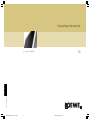 1
1
-
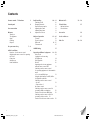 2
2
-
 3
3
-
 4
4
-
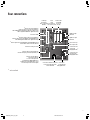 5
5
-
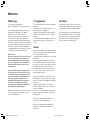 6
6
-
 7
7
-
 8
8
-
 9
9
-
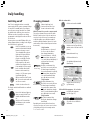 10
10
-
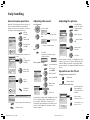 11
11
-
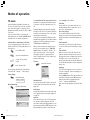 12
12
-
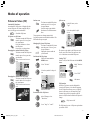 13
13
-
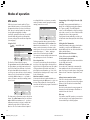 14
14
-
 15
15
-
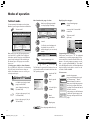 16
16
-
 17
17
-
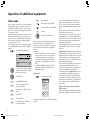 18
18
-
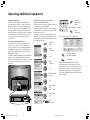 19
19
-
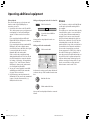 20
20
-
 21
21
-
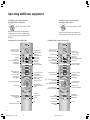 22
22
-
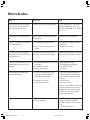 23
23
-
 24
24
-
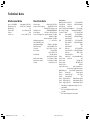 25
25
-
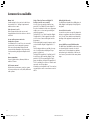 26
26
-
 27
27
-
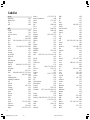 28
28
-
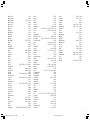 29
29
-
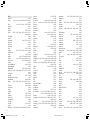 30
30
-
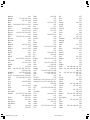 31
31
-
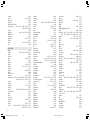 32
32
-
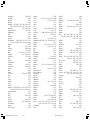 33
33
-
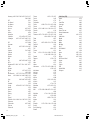 34
34
LOEWE Articos 32HD-DR+ User manual
- Category
- CRT TVs
- Type
- User manual
- This manual is also suitable for
Ask a question and I''ll find the answer in the document
Finding information in a document is now easier with AI
Related papers
-
LOEWE 9381 HD User manual
-
LOEWE 3770 ZW, 3772 Z, 3781 ZW, 3970 ZW, 3972 ZP, 3981 ZW, C 32 User manual
-
LOEWE 3781 ZW, 3981 ZW, 32, 6381 ZW, 5381 ZW User manual
-
LOEWE 46, 40 User manual
-
LOEWE Connect ID 46 Operating Instructions Manual
-
LOEWE Spheros 42 HD User manual
-
LOEWE 32HD/DR+ User manual
-
LOEWE 23332959.02 User manual
-
LOEWE Centros 2172 HD User manual
-
LOEWE XELOS A 37 User manual
Other documents
-
M3 Mobile M3 Black Quick start guide
-
Metz Slim TV User manual
-
SanDisk Video Memory Card Recorder User manual
-
Audiovox TBX9850 User manual
-
Triax DVB 250 T Owner's Instructions Manual
-
Palsonic 6138 User manual
-
Technicolor - Thomson 42PB120S5 User manual
-
Panasonic DMRHS2 Important information
-
Avanity LEGACY-V40-BU Installation guide
-
Metz MF 72TK80, MF 72TK81, MF 72TK86, MF 82TK96, MF 82TK97, MF 84TK89 User manual