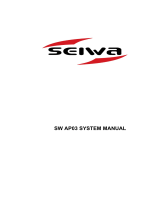Page is loading ...

ST70 Autopilot
Controller
User Reference
Guide
Document reference: 81288-2
Date: May 2010

ii

iii
Contents
Preface
Warnings and cautions
Electromagnetic Compatibility (EMC) conformance
Raymarine equipment and accessories conform to the appropriate Electromagnetic
Compatibility (EMC) regulations for use in the recreational marine environment.
Correct installation is required to ensure that EMC performance is not compromised.
Always check the installation before going to sea to make sure that it is not affected by
radio transmissions, engine starting or other forms of interference.
To do this:
1. Turn on all transmitting equipment (radar, VHF radio, etc).
2. Check that all electronic systems are unaffected by interference from the transmit-
ting equipment.
WARNING: Product installation & operation
This equipment must be installed, commissioned and operated in
accordance with the Raymarine instructions provided. Failure to
do so could result in personal injury, damage to your boat and/or
poor product performance.
CAUTION:
Before commissioning the SmartPilot X system, check that
individual components are the correct voltage for your boat’s
supply.
As correct performance of the boat’s steering is critical for safety,
we STRONGLY RECOMMEND that an Authorized Raymarine
Service Representative fits this product. You will only receive full
warranty benefits if you can show that an Authorized Raymarine
Service Representative has installed and commissioned this
product.
WARNING: Electrical safety
Make sure you have switched off the power supply before you start
installing this product.
WARNING: Navigational safety
Although we have designed this product to be accurate and
reliable, many factors can affect its performance. Therefore, it
should serve only as an aid to navigation and should never replace
commonsense and navigational judgement. Always maintain a
permanent watch so you can respond to situations as they
develop.

iv
EMC installation guidelines
Raymarine equipment and accessories conform to the appropriate Electromagnetic
Compatibility (EMC) regulations. This minimizes electromagnetic interference
between equipment, which could otherwise affect the performance of your system.
Correct installation is required to ensure that EMC performance is not compromised.
For optimum EMC performance, we make the following recommendations:
• Place Raymarine equipment and cables at least 3 ft (1 m) from any equipment that
transmits, or cables that carry, radio signals from VHF radios, cables and anten-
nas. In the case of SSB radios, the distance should be increased to 7 ft. (2 m).
• Place Raymarine equipment and cables more than 7 ft (2 m) from the path of a
radar beam. A radar beam can normally be assumed to spread 20 degrees above
and below the radiating element.
• Use a power source separate from that used for engine-start. This is important to
prevent erratic behavior and data loss which can occur if the engine-start does not
have a separate battery.
• Use Raymarine-specified cables.
• Do not cut or extend cables unless doing so is detailed in the installation manual.
Remember
Where constraints on the installation prevent any of the above recommendations:
• Always allow the maximum separation possible between different items of electri-
cal equipment.
This will provide the best conditions for good EMC performance of the installation.
Suppression ferrites
Raymarine cables may be fitted with suppression ferrites. These are necessary for
correct EMC performance. Any ferrite removed during installation must be replaced
as soon as installation is complete.
Use only ferrites of the correct type, supplied by Raymarine authorized dealers.
Connections to other equipment
If Raymarine equipment is to be connected to other equipment using a cable not
supplied by Raymarine, a Raymarine suppression ferrite MUST always be attached
to the cable near the Raymarine unit.
General cabling guidelines
• Do not mix AC and DC cables.
• Adhere to EMC guidelines (above).
• Use Kopex conduit where appropriate to protect cables.
• Label all cables for easy identification.
• Keep fluxgate compass cable separate from other cables.

Preface v
EMC Servicing and maintenance
• Undue noise and interference may be a symptom of an EMC-related problem.
Please report any EMC-related problem to your nearest Raymarine dealer. We
use such information to improve our quality standards.
• To minimize any EMC related problems and ensure the best possible perfor-
mance from your Raymarine equipment, follow the guidelines given in the instal-
lation instructions.
Product disposal
Waste Electrical and Electronic (WEEE) Directive
The WEEE Directive requires the recycling of waste electrical and electronic
equipment.
Whilst the WEEE Directive does not apply to some of Raymarine's products,
we support its policy and ask you to be aware of how to dispose of this product.
The crossed out wheelie bin symbol, illustrated above, and found on our products
signifies that this product should not be disposed of in general waste or landfill.
Please contact your local dealer, national distributor or Raymarine Technical Services
for information on product disposal.
Further assistance
Comprehensive customer support is available online and by telephone.
www.raymarine.com
In the Customer Service area you will find:
• Frequently Asked Questions (FAQs).
• Servicing information.
• Email access to the Raymarine Technical Support Department.
• Details of Raymarine agents worldwide.
Telephone helpline
In the USA
+1 603 881 5200 extension 2444
In the UK, Europe, the Middle East or the Far East
+44 (0) 23 9271 4713 (voice)
+44 (0) 23 9266 1228 (fax)
Help us to help you
When requesting service, please quote as much of the following product information
as possible:
• Product type
• Model number
• Serial number
• Software issue number

vi
Product documents
The following documents are available from www.raymarine.com/handbooks to
help you install and operate an autopilot system based around the SPX SmartPilot:
To the best of our knowledge, the information in the product documents was correct
when they went to press. However, Raymarine cannot accept liability for any
inaccuracies or omissions in product documents.
In addition, our policy of continuous product improvement may change specifications
without notice. Therefore, Raymarine cannot accept liability for any differences
between the product and the accompanying documents.
Document Part number
ST70 Autopilot Controller User Reference Guide (this
document).
Supplied with the ST70 Autopilot Controller.
81288
ST70 Pilot Operating Guide. Supplied with the ST70
autopilot controller.
81289
SPX System Installation Guide. Professional installers
should use this guide to ensure safe and effective set up
of an SPX SmartPilot system.
87072
ST70 Autopilot Controller/SmartPilot X Commission-
ing Instructions. Following installation, this document,
which is supplied with your autopilot controller, must be
used to commission your autopilot system before it can
be used safely.
81287
SeaTalk
ng
Reference Manual. This provides detailed
information regarding SeaTalk
ng
connectivity.
81300
Product installation guides. Separate installation
sheets are provided with individual components of the
autopilot system including the compass, rudder refer-
ence sensor, controller and drive

Contents vii
Contents
Chapter 1:ST70 Overview ................................................................................ 1
1.1Functions ............................................................................................... 1
1.2 Display and controls ............................................................................... 2
Controls.................................................................................................. 2
Display ................................................................................................... 2
1.3Operating principles ............................................................................... 3
1.4 System functionality ............................................................................... 4
1.5Commissioning requirement .................................................................. 4
Chapter 2:Setup Procedures ........................................................................... 5
2.1 Using the menu navigation keys ............................................................ 5
2.2 Dockside and open water procedures .................................................... 6
2.3General setup procedures ..................................................................... 6
Display settings ...................................................................................... 7
Autopilot calibration.............................................................................. 12
Diagnostics........................................................................................... 12
2.4 Response Levels ................................................................................. 14
2.5 Sailboat setup procedures ................................................................... 15
Auto Tack Angle.................................................................................... 15
Gybe Inhibit .......................................................................................... 15
Wind Trim............................................................................................. 16
Wind Selection ..................................................................................... 16
2.6 Power boat and fishing boat setup procedures ..................................... 17
Patterns................................................................................................ 17
Chapter 3:Operating instructions ............................................................... 19
3.1SmartPilot Functions ........................................................................... 19
Extended systems................................................................................ 20
3.2 Menu structure ..................................................................................... 20
Sailboat menus..................................................................................... 20
Power and fishing boat menus.............................................................. 21
3.3 Pilot view .............................................................................................. 22
Setting the default Pilot View ................................................................ 22
Changing the Pilot View........................................................................ 22
3.4 Using the SmartPilot to steer your boat ................................................ 23
Engaging a tiller drive ........................................................................... 23
Steering automatically to a heading? .................................................... 23
Returning to hand steering.................................................................... 23
Changing course in Auto mode............................................................. 23
Dodging an obstacle and then resuming course ................................... 23
3.5Using preset patterns ........................................................................... 24
3.6 Following a route set on a Chartplotter (Track mode) ........................... 24
Activating Track mode .......................................................................... 25
Leaving Track mode ............................................................................. 26
Cross track error................................................................................... 27
Tidal stream compensation................................................................... 28
Using Dodge in Track mode.................................................................. 28
Waypoint arrival.................................................................................... 28
Steering to the next waypoint in a route................................................. 29
Skipping a waypoint (SeaTalk chartplotters only).................................. 29

viii ST70 Pilot Controller Reference Guide
Waypoint Advance warning .................................................................. 30
Route completion.................................................................................. 30
3.7 Using the SmartPilot with sail boats ..................................................... 31
Using Wind Vane mode......................................................................... 31
What is Wind Vane mode?.................................................................... 31
Selecting Wind Vane mode................................................................... 31
Adjusting the locked wind angle............................................................ 31
Leaving Wind Vane mode..................................................................... 31
True and apparent wind ........................................................................ 31
WindTrim.............................................................................................. 32
Dodging an obstacle in Wind Vane mode..............................................32
Wind Shift warning................................................................................ 32
Using AutoTack in Wind Vane mode .....................................................32
Operating hints for Wind Vane mode..................................................... 33
Preventing accidental gybes................................................................. 33
Chapter 4:Maintenance and troubleshooting .......................................... 35
4.1Maintenance ........................................................................................ 35
Servicing and safety ............................................................................. 35
Instrument cleaning.............................................................................. 35
Cabling................................................................................................. 35
4.2Troubleshooting ...................................................................................36
First considerations .............................................................................. 36
Procedures...........................................................................................36
Using the About Display feature............................................................ 39
Technical support.................................................................................. 40
Chapter 5:Alarms ..............................................................................................43
Chapter 6:Data List .......................................................................................... 45
Chapter 7:Vessel Settings .............................................................................47
Chapter 8:Technical specifications ............................................................ 49

1
Chapter 1: ST70 Overview
1.1 Functions
The ST70 Autopilot controller is used to control your autopilot system. It can be used
with Raymarine SPX, S1, S2 and S3 SmartPilot systems (although it cannot be used
to calibrate an S1, S2 or S3 system).
The functions of the ST70 controller are tailored to different situations:
General
• Steering to a heading
• Steering to a waypoint (using GPS or a chartplotter)
• Power / emergency steering
Motor boats and fishermen
• Trolling for fish
Sailboats
• Maintain a fixed point of sail
• Auto tacking
TRACKDODGE
AUTO
ST ANDB Y
+
1
-- 1 0
-- 1
+
10
CANCEL
ENTER
MENU
D10821-1

2 ST70 Pilot Controller Reference Guide
1.2 Display and controls
Controls
Display
Menu mode
Each setup menu provides a number of options. Use the < and > buttons to set a value
or change the option.
When a menu selection results in a setup page, use the < and > buttons to set the
value or make the selection that you want. Press
ENTER
to confirm your choice.
If at any time during setup you want to leave a setup function without making any
changes, press
CANCEL
.
STANDBY When in Standby mode:
- Press momentarily to display the Brightness popup.
- Hold down to power off.
When in Auto mode: Press momentarily to put unit in standby
DODGE Activate Dodge mode.
TRACK Activate Track mode.
AUTO Activate Auto mode.
MENU Open the control menus.
< / -1
When in Pilot mode: -1° (port)
When in Menu mode: Cursor LEFT /decrease value (hold to decrease auto-
matically)
> / +1
When in Pilot mode:+1° (starboard)
When in Menu mode: Cursor RIGHT/increase value (hold to increase auto-
matically)
CANCEL / -10 When in Pilot mode: -10° (port)
When in Menu mode: Cancel and go back a step without making any
changes
ENTER / +10 When in Pilot mode: +10° (starboard)
When in Menu mode: Accept value and go back a step
To choose option 1
press
To choose option 3
press
Press ENTER to select
Menu Title
Selected option
i
123
D10031-1
Information box

Chapter 1: ST70 Overview 3
Auto mode
The ST70 Pilot can display current pilot data in one of three ways:
• Heading
• 2D - Compass rose
• 3D - Isometric
Refer to Section 3.3, Pilot view.
1.3 Operating principles
The ST70 Pilot has two main modes of operation: Standby and Auto.
With the ST70 in Standby, the helm is free for manual steering and all setup functions
and calibrations can be performed. These settings are stored in the Course
Computer.
When in Auto mode, manual steering is not possible and the autopilot drives the helm.
First use after installation
When the ST70 Pilot controller is first switched on after installation it will require
commissioning.
Details of how to set these values and commission the Pilot are given in the ST70
Autopilot Controller/SmartPilot X Commissioning Instructions.
Note: The values set during initial setup can be changed subsequently via the Main Menu.
Normal operation
Detailed operating instructions are given in the ST70 Pilot Operating Guide.
Mag
225
D
10931-1
M
WE
S
N
SOG KTS
14.8
Depth M
6.2
TWS KTS
19.1
D10935-1
M
SOG KTS
14.8
Depth M
6.2
TWS KTS
19.1
N
D10930-1

4 ST70 Pilot Controller Reference Guide
Setup procedures
Setup procedures are carried out during Commissioning to set:
• Language
• Vessel Type
•Time format
• Date format
• Method used for ground wind calculation
• Magnetic variation
• Response rate
If you need to change any of these after the pilot has been commissioned, refer to the
appropriate procedure in the ST70 Autopilot Controller/SmartPilot X Commissioning
Instructions.
1.4 System functionality
Your ST70 Pilot is fitted with Raymarine SeaTalk
ng
connectors, but it can be
connected to any of the following Raymarine systems, using suitable adaptor cables
as necessary:
•SeaTalk
•SeaTalk
2
•SeaTalk
ng
SeaTalk
ng
When connected to a SeaTalk
ng
system, the ST70 Pilot repeats the data on the bus.
Power protocol
Power to the ST70 Pilot can be switched on and off using the power button. However,
where a Pilot is part of a system, it may be more convenient to switch power for the
entire system from a central circuit breaker.
In this case, when system power is switched ON again:
• An ST70 Pilot that was switched on when power was last switched off will return to
the switched ON state.
• An ST70 Pilot that was OFF when system power was last switched OFF will
remain OFF and will need to be switched ON using the power button.
1.5 Commissioning requirement
WARNING: The ST70 Pilot must be prepared for use in accordance with
the Commissioning Procedures, before it is used for operational purposes.
Failure to comply with this could result in death, personal injury, damage
to your boat and/or poor product performance.

5
Chapter 2: Setup Procedures
Many operating parameters are set during commissioning and may not need to be
changed again. However, if any of these parameters are not as you want them, you
can change:
• The response levels of the pilot.
• The language.
• The time/date format.
Refer to the ST70 Autopilot Controller/SmartPilot X Commissioning Instructions for
the appropriate procedures.
Other setup procedures may be useful on a day-to-day basis. These include:
• Changing the screen brightness level. See Brightness on page 7.
• Changing the screen colors.See Colors on page 7.
• Changing data units. See Units on page 8.
• Setting local time. See Time and date on page 9.
• Auto Tack Angle (sailboats only). See Auto Tack Angle on page 15.
• Enable or disable Gybe Inhibit (sailboats only). See Gybe Inhibit on page 15.
2.1 Using the menu navigation keys
Use the
MENU
key to enter the menu system.
Use the < and > keys to:
• scroll to the required option or setting.
• increase or decrease a setting.
Use the
ENTER
key to:
• select a menu option.
• accept a setting and exit to the previous screen.
Use the
CANCEL
key to exit to the previous screen without changing anything.
When you have made the changes you require, press
CANCEL
as many times as
required to exit to the Pilot View screen.

6 ST70 Pilot Controller Reference Guide
2.2 Dockside and open water procedures
WARNING: Dockside and open water procedures.
The ST70 Pilot must be prepared for use in accordance with the
Commissioning Procedures before it is used for operational purposes.
Failure to comply with this could result in death, personal injury, damage to
your boat and/or poor product performance.
The following procedures are described in the ST70 Autopilot Controller/SmartPilot X
Commissioning Instructions and should be performed in the prescribed order when
there is any change in vessel configuration:
• Vessel type
•Drive type
• Rudder check
• Motor check
• Compass calibration
• Auto learn.
2.3 General setup procedures
The setup procedures available depend on the vessel profile as set up during
commissioning (Fishing, Sail or Power), and whether the ST70 Pilot is in Standby or
Auto mode.
Procedure Sail Fishing Power
Pilot view (see Pilot view on page 22)xxx
Display settings (see Display settings on page 7)xxx
Autopilot calibration (refer to the ST70 Autopilot Controller/
SmartPilot X Commissioning Instructions)
xx x
Diagnostics (see Diagnostics on page 12)xxx
Response level (see Response Levels on page 14)xxx
Sailboat settings (see Sailboat setup procedures on
page 15):
Auto Tack
Gybe Inhibit
Wind Trim
x
Patterns (see Power boat and fishing boat setup procedures
on page 17)
xx

Chapter 2: Setup Procedures 7
Display settings
1. Press
MENU
.
2. Use < and > to scroll to the Display Settings
screen and press
ENTER
.
3. Use < and > to scroll to the setting you want to
change.
Brightness
1. Use < and > to scroll to the Brightness box and
press
ENTER
.
2. Use < and > to adjust the screen to the required
brightness.
• A momentary press will increment the
brightness by 10%.
• Press and hold for fine adjustment.
3. Press
ENTER
to accept the new value and exit,
or
CANCEL
to exit without making any change.
Colors
There are a number of options available for day
and night use.
1. Use < and > to scroll to the Colors box and
press
ENTER
.
2. Use < and > to select the required color
scheme.
3. Press
ENTER
to accept the new value and exit,
or
CANCEL
to exit without making any change.
Press ENTER to select.
Main Menu
Display Settings
D9328-1
Press ENTER to select.
Display Settings
Brightness
i
D10814-1
Adjust the display brightness.
Press ENTER to accept.
Brightness
i
D10815-1
< & > adjust brightness. CANCEL
exits without saving.
100
%
Press ENTER to select.
Display Settings
Colours
i
D10816-1
Select the display colour palette.

8 ST70 Pilot Controller Reference Guide
Units
1. Use < and > to scroll to the Units box and press
ENTER
.
2. The summary box shows the current settings.
Press
ENTER
to display the second page of
settings.
3. Press
ENTER
to display the Units menu.
4. Use < and > and press
ENTER
to select a unit to
change. These are:
• Speed (knots, mph, km/h)
• Distance (nm, statute miles, km)
• Depth (metres, feet, fathoms)
• Wind speed (knots, metres/sec)
• Heading (true, magnetic)
• Flow rate (galls/hr, liters/hr)
• Temperature (°C, °F)
5. Use < and > to scroll to the required setting.
6. Press
ENTER
to accept the new value and exit,
or
CANCEL
to exit without making any change.
7. When you have finished setting the units, use <
and > to scroll to the Continue box, then press
ENTER
to return to the pilot screen.
Press ENTER to select.
Display Settings
Units
i
D10839-1
Change the default unit settings.
D9439-1
i
Speed KTS
Distance NM
Depth FT
Wind Speed
KTS
Heading M
These are your current settings.
Units
Press ENTER to continue
Flow Rate
G/H
Temperature
C
o
Press ENTER to select.
Units
Wind Speed Units
D10918-1
D9442-1
i
i
Press ENTER to accept
Wind Speed Units
KTS
Use < & > to adjust.
CANCEL exits without saving.

Chapter 2: Setup Procedures 9
Time and date
Note that only if a GPS is connected to the system,
the time, date and time offset will be retrieved from
the GPS and cannot be changed here.
1. Use < and > to scroll to the Time & Date box
and press
ENTER
.
2. The summary box shows the current settings.
These are:
•Time
•Date
• Time offset
• Time format (12- or 24-hour)
• Date format (dd/mm/yy or dd/mm/yy)
3. Press
ENTER
to display the Time & Date
menu.
4. Use < and > and press
ENTER
to select a set-
ting to change.
5. Use < and > to increase or decrease the value
or choose a setting.
6. Press
ENTER
to accept the new value and exit,
or
CANCEL
to exit without making any change.
7. When you have finished making changes, use
< and > to scroll to the Continue box, then
press
ENTER
to return to the pilot screen.
Languages
1. Use < and > to scroll to the Languages box and
press
ENTER
.
2. Use < and > to scroll to the language you
require.
3. Press
ENTER
to accept the new value and exit,
or
CANCEL
to exit without making any change.
Press ENTER to select.
Display Settings
Time & Date
i
D10838-1
Change the default time and
date settings.
Press ENTER to continue
Time & Date
D9424-1
i
These are your current settings.
Time
Date
Time Offset
TimeFormat
Date Format
11:01:03
14/06/07
-1 Hrs
24-hour
dd/mm/yy
D9544-1
Press ENTER to select
Time & Date
Set date format
D9542-1
i
i
Press ENTER to accept
Set date format
dd/mm/yy
< & > to adjust.
CANCEL exits without saving.
Press ENTER to select.
Advanced Options
Language
D10826-1

10 ST70 Pilot Controller Reference Guide
Data Boxes
You can define which data are displayed in each of the three data boxes in the 2D and
3D pilot views.
The data that can be displayed (providing it is available) is:
Data Display
Depth + offset Depth
Cross Track Error XTE
Distance to waypoint DTW
Bearing to waypoint BTW
Apparent wind angle AWA
Apparent wind speed AWS
True wind speed TWS
True wind angle TWA
Course over ground COG
Speed over ground SOG
Speed Speed
Average Speed Average Speed
Log Log
Trip log Trip
Sea Temperature Sea Temp.
Time of day Time
Date Date
Heading Heading

Chapter 2: Setup Procedures 11
1. Use < and > to scroll to the Data Boxes box and
press
ENTER
.
2. Use < and > to scroll to the box whose contents
you want to change.
3. Use < and > to select the data you want to be
displayed.
4. Press
ENTER
to accept the new value and exit,
or
CANCEL
to exit without making any change.
Press ENTER to select.
Display Settings
Data Boxes
i
D10818-1
Select data for the data boxes.
Press ENTER to select.
Data Boxes
Box 1
i
D
10817-1
Select the data for box 1.
Press ENTER to select.
Data Boxes
i
D10934-1
Select data to be shown.
Press CANCEL to exit without saving.
SOG

12 ST70 Pilot Controller Reference Guide
Display Response
The response setting determines the rate at which data readings update. You can
adjust the response at each pilot head to best suit the conditions under which you are
operating. You can independently adjust the response at each pilot head for individual
data types:
• Speed
•Depth
• Heading
• Wind Speed
• Wind Angle
•
1. Use < and > to scroll to the Response box and
press
ENTER
.
2. Use < and > to scroll to the response parameter
you want to change.
3. Use < and > to increase or decrease the setting
as required, from 1 to 15, where 1 is slow and 15
is fast. You may have to experiment to find out
the appropriate response level for your vessel.
4. Press
ENTER
to accept the new value and exit,
or
CANCEL
to exit without making any change.
Autopilot calibration
Refer to the ST70 Autopilot Controller/SmartPilot X Commissioning Instructions.
Diagnostics
Use < and > to scroll to the Diagnostics box and press
ENTER
.
Press ENTER to select.
Display Settings
Response
i
D10822-1
Select display response.
Press ENTER to select.
Response
Speed
D10836-1
Press ENTER to accept.
Speed
i
D10837-1
< & > adjust response level.
CANCEL exits without saving.
12
/