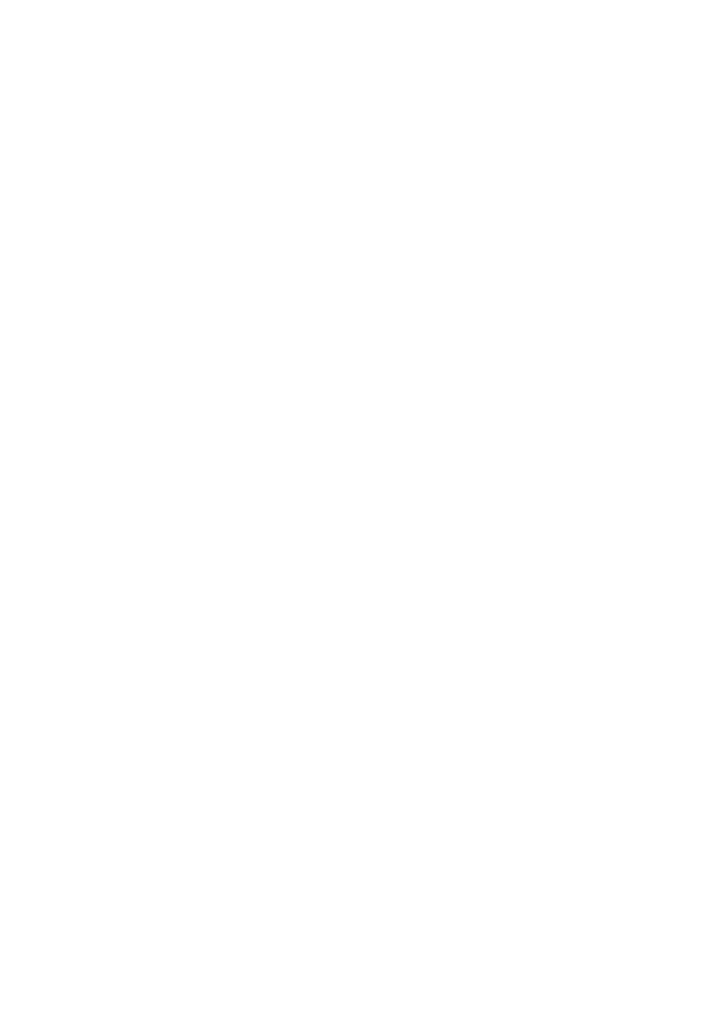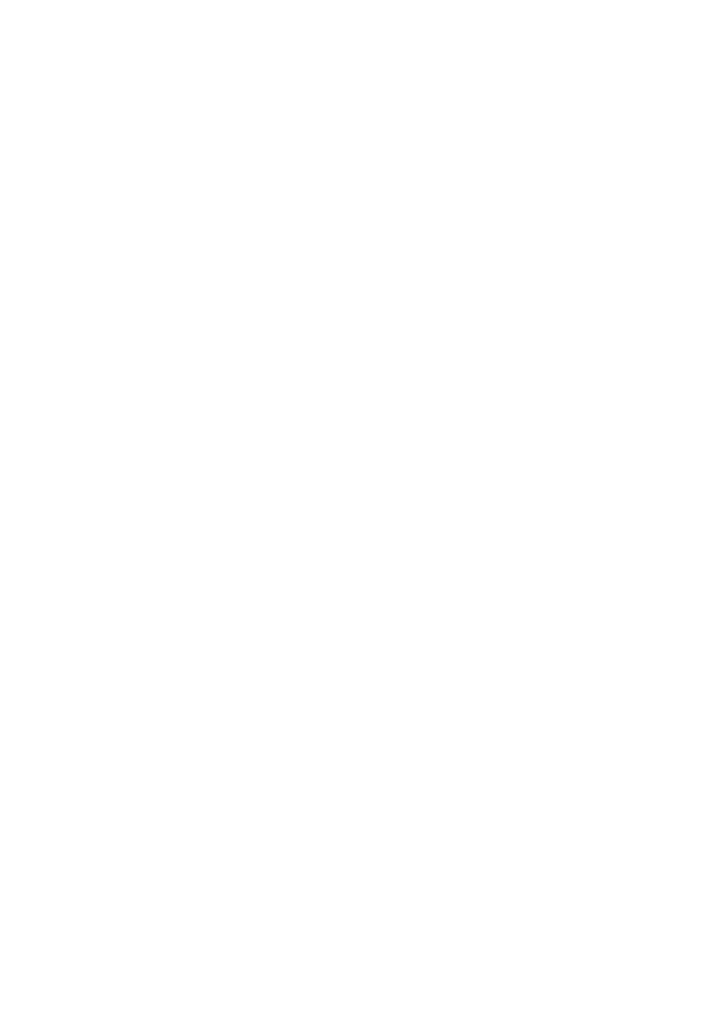
i
Table of contents
Getting started ................................. 1
Parts checklist ................................... 1
Telephone installation........................ 2
Handset battery installation ............... 3
Handset battery charging .................. 4
Installation options ............................. 5
Tabletop to wall mount installation .... 5
Wall mount to tabletop installation ..... 7
Telephone base layout ...................... 8
Handset layout................................. 10
Telephone settings ........................ 12
Using the menu ............................... 12
Ringer volume ................................. 13
Ringer tone ...................................... 13
LCD language.................................. 14
Clear voicemail indicators................ 14
Key tone .......................................... 15
Set date and time ............................ 16
CID time synchronization................. 17
Home area code .............................. 17
Dial mode ........................................ 18
Website............................................ 18
Telephone operation ..................... 19
Make a call ...................................... 19
Predial a call .................................... 19
Answer a call ................................... 20
End a call ......................................... 20
Speakerphone ................................. 20
Volume control................................. 21
Mute................................................. 21
Redial .............................................. 22
Call waiting ...................................... 23
Temporary ringer silencing .............. 23
Temporary tone dialing .................... 24
Find handset .................................... 24
Chain dialing .................................... 25
Multiple handset use ..................... 26
Join a call in progress ...................... 26
Intercom........................................... 26
Answer an incoming call during an
intercom call ................................. 29
Call transfer using intercom ............. 29
Directory ......................................... 32
About the directory .......................... 32
Add a directory entry ....................... 33
Review directory entries .................. 35
Alphabetical search ......................... 35
Dial a directory entry........................ 36
Edit a directory entry........................ 37
Delete a directory entry ................... 37
Call log ............................................ 38
About the call log ............................. 38
Information about caller ID with call
waiting .......................................... 38
Call log............................................. 39
Memory match ................................. 39
Missed call indicator ........................ 40
Review the call log........................... 40
View dialing options ......................... 41
Dial a call log entry .......................... 42
Save a call log entry to the
directory ....................................... 42
Delete call log entries ...................... 43
Call log display screen messages ... 43
Answering system settings .......... 44
Answering system ........................... 44
Announcement ................................ 44
Record your own announcement..... 44