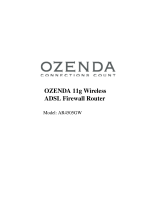Page is loading ...

802.11g Wireless ADSL
Firewall Router
ADW-4300A / ADW-4300B
User's Manual

ii
Copyright
Copyright 2004 by PLANET Technology Corp. All rights reserved. No part of this
publication may be reproduced, transmitted, transcribed, stored in a retrieval system,
or translated into any language or computer language, in any form or by any means,
electronic, mechanical, magnetic, optical, chemical, manual or otherwise, without the
prior written permission of PLANET.
PLANET makes no representations or warranties, either expressed or implied, with
respect to the contents hereof and specifically disclaims any warranties, merchant-
ability or fitness for any particular purpose. Any software described in this manual is
sold or licensed "as is". Should the programs prove defective following their pur-
chase, the buyer (and not this company, its distributor, or its dealer) assumes the
entire cost of all necessary servicing, repair, and any incidental or consequential
damages resulting from any defect in the software. Further, this company reserves
the right to revise this publication and to make changes from time to time in the con-
tents hereof without obligation to notify any person of such revision or changes..
All brand and product names mentioned in this manual are trademarks and/or regis-
tered trademarks of their respective holders.
Federal Communication Commission Interference Statement
This equipment has been tested and found to comply with the limits for a Class B
digital device, pursuant to Part 15 of FCC Rules. These limits are designed to pro-
vide reasonable protection against harmful interference in a residential installation.
This equipment generates, uses, and can radiate radio frequency energy and, if not
installed and used in accordance with the instructions, may cause harmful interfer-
ence to radio communications. However, there is no guarantee that interference will
not occur in a particular installation. If this equipment does cause harmful interfer-
ence to radio or television reception, which can be determined by turning the
equipment off and on, the user is encouraged to try to correct the interference by
one or more of the following measures:
1. Reorient or relocate the receiving antenna.
2. Increase the separation between the equipment and receiver.
3. Connect the equipment into an outlet on a circuit different from that to which the
receiver is connected.
4. Consult the dealer or an experienced radio technician for help.
FCC Caution:
To assure continued compliance.(example-use only shielded interface cables when
connecting to computer or peripheral devices). Any changes or modifications not
expressly approved by the party responsible for compliance could void the user’s
authority to operate the equipment.
This device complies with Part 15 of the FCC Rules. Operation is subject to the Fol-
lowing two conditions: (1) This device may not cause harmful interference, and (2 )
this Device must accept any interference received, including interference that may
cause undesired operation.
Federal Communication Commission (FCC) Radiation Exposure
Statement
This equipment complies with FCC radiation exposure set forth for an uncontrolled
environment. In order to avoid the possibility of exceeding the FCC radio frequency
exposure limits, human proximity to the antenna shall not be less than 20 cm(8
inches) during normal operation.

iii
R&TTE Compliance Statement
This equipment complies with all the requirements of DIRECTIVE 1999/5/CE OF
THE EUROPEAN PARLIAMENT AND THE COUNCIL OF 9 March 1999 on radio
equipment and telecommunication terminal Equipment and the mutual recognition of
their conformity (R&TTE)
The R&TTE Directive repeals and replaces in the directive 98/13/EEC (Telecommu-
nications Terminal Equipment and Satellite Earth Station Equipment) As of April
8,2000.
Safety
This equipment is designed with the utmost care for the safety of those who install
and use it. However, special attention must be paid to the dangers of electric shock
and static electricity when working with electrical equipment. All guidelines of this
and of the computer manufacture must therefore be allowed at all times to ensure
the safe use of the equipment.
Revision
User’s Manual for PLANET 802.11g ADSL Wireless Firewall Router
Model: ADW-4300A / ADW-4300B
Rev: 1.0 (March. 2004)
Part No. EM-ADW4300


i
Table of Contents
CHAPTER 1 INTRODUCTION......................................................................................1
ADSL Wireless Firewall Router Features............................................................1
Package Contents.................................................................................................3
Physical Details.....................................................................................................4
CHAPTER 2 INSTALLATION........................................................................................6
Requirements........................................................................................................6
Procedure..............................................................................................................6
CHAPTER 3 SETUP......................................................................................................8
Overview................................................................................................................8
Configuration Program.........................................................................................9
Setup Wizard.......................................................................................................10
Home Screen.......................................................................................................12
LAN Screen..........................................................................................................13
Wireless Screen..................................................................................................15
Password Screen................................................................................................19
CHAPTER 4 PC CONFIGURATION............................................................................20
Overview..............................................................................................................20
Windows Clients.................................................................................................20
Macintosh Clients...............................................................................................32
Linux Clients........................................................................................................32
Other Unix Systems............................................................................................32
Wireless Station Configuration.........................................................................33
CHAPTER 5 OPERATION AND STATUS...................................................................34
Operation.............................................................................................................34
Status Screen......................................................................................................34
Connection Status - PPPoE & PPPoA...............................................................36
Connection Details - Dynamic IP Address........................................................37
Connection Details - Fixed IP Address.............................................................39
CHAPTER 6 ADVANCED FEATURES........................................................................40
Overview..............................................................................................................40
Internet.................................................................................................................40
Dynamic DNS (Domain Name Server)...............................................................42
Firewall Rules......................................................................................................44
Firewall Services.................................................................................................49
Options.................................................................................................................51
Schedule..............................................................................................................52
Virtual Servers.....................................................................................................53
CHAPTER 7 ADVANCED ADMINISTRATION............................................................55
Overview..............................................................................................................55
PC Database........................................................................................................56
Config File............................................................................................................60
Logging................................................................................................................61
E-mail...................................................................................................................63
Diagnostics..........................................................................................................65
Remote Admin.....................................................................................................66
Routing.................................................................................................................68
Upgrade Firmware...............................................................................................72

ii
APPENDIX A TROUBLESHOOTING..........................................................................73
Overview..............................................................................................................73
General Problems...............................................................................................73
Internet Access....................................................................................................73
Wireless Access..................................................................................................74
APPENDIX B ABOUT WIRELESS LANS...................................................................76
Modes...................................................................................................................76
BSS/ESS...............................................................................................................76
Channels..............................................................................................................77
WEP......................................................................................................................77
Wireless LAN Configuration..............................................................................77
APPENDIX C SPECIFICATIONS................................................................................79
ADSL Wireless Firewall Router..........................................................................79
Regulatory Approvals.........................................................................................81

1
Chapter 1
Introduction
This Chapter provides an overview of the ADSL Wireless Firewall
Router's features and capabilities.
Congratulations on the purchase of your new ADSL Wireless Firewall Router, ADW-
4300. The ADSL Wireless Firewall Router is a multi-function device providing the
following services:
• ADSL Modem.
• Shared Broadband Internet Access for all LAN users.
• Wireless Access Point for 802.11b and 802.11g Wireless Stations.
• 4-Port Switch for 10Base-T or 100Base-TX connections.
Figure 1: ADSL Wireless Firewall Router
ADSL Wireless Firewall Router Features
The ADSL Wireless Firewall Router incorporates many advanced features, carefully
designed to provide sophisticated functions while being easy to use.
Internet Access Features
• Shared Internet Access. All users on the LAN or WLAN can access the
Internet through the ADSL Wireless Firewall Router, using only a single external IP
Address. The local (invalid) IP Addresses are hidden from external sources. This
process is called NAT (Network Address Translation).
• Built-in ADSL Modem. The ADSL Wireless Firewall Router has a built-in
ADSL modem, supporting all common ADSL connections.
• IPoA, PPPoE, PPPoA, Direct Connection Support. The ADSL Wireless
Firewall Router supports all common connection methods.
• Auto-detection of Internet Connection Method. In most situations, the
ADSL Wireless Firewall Router can test your ADSL and Internet connection to de-
termine the connection method used by your ISP.
1

ADSL Wireless Firewall Router User Guide
2
• Fixed or Dynamic IP Address. On the Internet (WAN port) connection, the
ADSL Wireless Firewall Router supports both Dynamic IP Address (IP Address is
allocated on connection) and Fixed IP Address.
Advanced Internet Functions
• Application Level Gateways (ALGs). Applications which use non-standard
connections or port numbers are normally blocked by the Firewall. The ability to
define and allow such applications is provided, to enable such applications to be
used normally.
• Virtual Servers. This feature allows Internet users to access Internet servers on
your LAN. The required setup is quick and easy.
• URL Filter. Use the URL Filter to block access to undesirable Web sites by LAN
users.
• Logs. Define what data is recorded in the Logs, and optionally send log data to a
Syslog Server. Log data can also be E-mailed to you.
• Firewall. As well as the built-in firewall to protect your LAN, you can define
Firewall Rules to determine which incoming and outgoing traffic should be permit-
ted.
• Dynamic DNS Support. DDNS, when used with the Virtual Servers feature,
allows users to connect to Servers on your LAN using a Domain Name, even if you
have a dynamic IP address which changes every time you connect.
• VPN Pass through Support. PCs with VPN (Virtual Private Networking)
software using PPTP, L2TP and IPSec are transparently supported - no configura-
tion is required.
Wireless Features
• Standards Compliant. The ADSL Wireless Firewall Router complies with the
IEEE802.11g (DSSS) specifications for Wireless LANs.
• Supports both 802.11b and 802.11g Wireless Stations. The 802.11g
standard provides for backward compatibility with the 802.11b standard, so both
802.11b and 802.11g Wireless stations can be used simultaneously.
• Speeds to 54Mbps. All speeds up to the 802.11g maximum of 54Mbps are
supported.
• WEP support. Support for WEP (Wired Equivalent Privacy) is included. Key
sizes of 64 Bit and 128 Bit are supported.
• Wireless MAC Access Control. The Wireless Access Control feature can
check the MAC address (hardware address) of Wireless stations to ensure that
only trusted Wireless Stations can access your LAN.
• Simple Configuration. If the default settings are unsuitable, they can be
changed quickly and easily.
LAN Features
• 4-Port Switching Hub. The ADSL Wireless Firewall Router incorporates a 4-
port 10/100BaseT switching hub, making it easy to create or extend your LAN.
• DHCP Server Support. Dynamic Host Configuration Protocol provides a
dynamic IP address to PCs and other devices upon request. The ADSL Wireless
Firewall Router can act as a DHCP Server for devices on your local LAN and
WLAN.

Introduction
3
Configuration & Management
• Easy Setup. Use your WEB browser from anywhere on the LAN or WLAN for
configuration.
• Configuration File Upload/Download. Save (download) the configuration
data from the ADSL Wireless Firewall Router to your PC, and restore (upload) a
previously-saved configuration file to the ADSL Wireless Firewall Router.
• Remote Management. The ADSL Wireless Firewall Router can be managed
from any PC on your LAN. And, if the Internet connection exists, it can also (op-
tionally) be configured via the Internet.
• Network Diagnostics. You can use the ADSL Wireless Firewall Router to
perform a Ping or DNS lookup.
Security Features
• Password - protected Configuration. Optional password protection is
provided to prevent unauthorized users from modifying the configuration data and
settings.
• Wireless LAN Security. WEP (Wired Equivalent Privacy) is supported, as well
as Wireless access control to prevent unknown wireless stations from accessing
your LAN.
• NAT Protection. An intrinsic side effect of NAT (Network Address Translation)
technology is that by allowing all LAN users to share a single IP address, the loca-
tion and even the existence of each PC is hidden. From the external viewpoint,
there is no network, only a single device - the ADSL Wireless Firewall Router.
• Firewall. All incoming data packets are monitored and all incoming server re-
quests are filtered, thus protecting your network from malicious attacks from
external sources.
Package Contents
The following items should be included:
• The ADSL Wireless Firewall Router Unit
• 1 Cat-5 Ethernet (LAN) cable
• 1 RJ-11 (ADSL) cable
• Power Adapter
• Quick Installation Guide
• CD-ROM containing the on-line manual.
If any of the above items are damaged or missing, please contact your dealer immedi-
ately.

ADSL Wireless Firewall Router User Guide
4
Physical Details
Front-mounted LEDs
Figure 2: Front Panel
PWR LED On - Power on.
Off - No power.
STATUS
LED
Off - Normal operation.
Blinking - This LED blinks during start up, and during a Firmware
Upgrade.
LAN
For each port, there are 2 LEDs, to indicate the connection speed
(10Base-T or 100Base-T) of each port.
• 100 LNK/ACT - This will be ON if the LAN connection is using
100BaseT, and Blinking if data is being transferred via the cor-
responding LAN port.
• 10 LNK/ACT - This will be ON if the LAN connection is using
10BaseT, and Blinking if data is being transferred via the corre-
sponding LAN port.
• If neither LED is on, there is no active connection on the corre-
sponding LAN port.
WLAN LED On – Wireless enabled.
Off - No Wireless connections currently exist.
Flashing - Data is being transmitted or received via the Wireless
access point. This includes "network traffic" as well as user data.
ADSL On - ADSL connection is available.
Off - No ADSL connection.
Flashing - Data is being transmitted or received via the ADSL
connection.

Introduction
5
Rear Panel
Figure 3: Rear Panel
Power port
Connect the supplied power adapter here.
10/100BaseT
LAN connec-
tions
Use standard LAN cables (RJ45 connectors) to connect your
PCs to these ports.
Note:
Any LAN port on the ADSL Wireless Firewall Router will auto-
matically function as an "Uplink" port when required. Just
connect any port to a normal port on the other hub, using a
standard LAN cable.
Reset Button
(Reset to De-
faults)
This button will reset the ADSL Wireless Firewall Router to the
factory default settings.
To do this, press and hold the Reset Button for five (5) sec-
onds, until the Status LED is lit, then release the Reset Button,
and wait the ADSL Wireless Firewall Router to restart using the
factory default values.
ADSL port
(ADSL port)
Connect this port to your ADSL line.

6
Chapter 2
Installation
This Chapter covers the physical installation of the ADSL Wireless
Firewall Router.
Requirements
• Network cables. Use standard 10/100Base-TX network (UTP) cables with RJ45
connectors.
• TCP/IP protocol must be installed on all PCs.
• For Internet Access, an Internet Access account with an ISP, and a DSL connec-
tion.
• To use the Wireless Access Point, all Wireless devices must be compliant with the
IEEE 802.11g or IEEE 802.11b specifications.
Procedure
Figure 4: Installation Diagram
1. Choose an Installation Site
Select a suitable place on the network to install the ADSL Wireless Firewall Router.
For best Wireless reception and performance, the ADSL
Wireless Firewall Router should be positioned in a central
location with minimum obstructions between the ADSL
Wireless Firewall Router and the PCs.
Also, if using multiple Access Points, adjacent Access
Points should use different Channels.
2

Installation
7
2. Connect LAN Cables
Use standard LAN cables to connect PCs to the Switching Hub ports on the ADSL
Wireless Firewall Router. Both 10Base-T and 100Base-TX connections can be
used simultaneously.
If required, connect any port to a normal port on another Hub, using a standard
LAN cable. Any LAN port on the ADSL Wireless Firewall Router will automatically
function as an "Uplink" port when required.
3. Connect ADSL Cable
Connect the supplied ADSL cable from to the WAN port on the ADSL Wireless
Firewall Router (the RJ11 connector) to the ADSL terminator provided by your
phone company.
4. Power Up
Connect the supplied power adapter to the ADSL Wireless Firewall Router and
power up.
Use only the power adapter provided. Using a different one may cause hardware
damage
5. Check the LEDs
• The PWR LED should be ON.
• The STATUS LED should flash, then turn Off. If it stays on or blinking after 60
seconds, there is a hardware error.
• For each LAN (PC) connection, one of the LAN LEDs should be ON (provided the
PC is also ON.)
• The WLAN LED should be ON
• The ADSL LED should be ON if ADSL line is connected.
For more information, refer to Front-mounted LEDs in Chapter 1.

8
Chapter 3
Setup
This Chapter provides Setup details of the ADSL Wireless Firewall
Router.
Overview
This chapter describes the setup procedure for:
• Internet Access
• LAN configuration
• Wireless setup
• Assigning a Password to protect the configuration data.
PCs on your local LAN may also require configuration. For details, see Chapter 4 - PC
Configuration.
Other configuration may also be required, depending on which features and functions
of the ADSL Wireless Firewall Router you wish to use. Use the table below to locate
detailed instructions for the required functions.
To Do this: Refer to:
Configure PCs on your LAN. Chapter 4:
PC Configuration
Check ADSL Wireless Firewall Router operation and
Status.
Chapter 5:
Operation and Status
Use any of the following Advanced features:
• Internet
• Dynamic DNS
• Firewall Rules
• Firewall Services
• Schedule
• Virtual Servers
Chapter 6:
Advanced Features
Use any of the following Administration Configuration
settings or features:
• PC Database
• Config File
• Logging
• E-mail
• Diagnostics
• Remote Admin
• Routing
• Upgrade Firmware
Chapter 7
Advanced Administration
3

Setup
9
Configuration Program
The ADSL Wireless Firewall Router contains an HTTP server. This enables you to
connect to it, and configure it, using your Web Browser. Your Browser must support
JavaScript.
The configuration program has been tested on the following browsers:
• Netscape V4.08 or later
• Netscape 7
• Internet Explorer V5.01 or later
Preparation
Before attempting to configure the ADSL Wireless Firewall Router, please ensure that:
• Your PC can establish a physical connection to the ADSL Wireless Firewall Router.
The PC and the ADSL Wireless Firewall Router must be directly connected (using
the Hub ports on the ADSL Wireless Firewall Router) or on the same LAN seg-
ment.
• The ADSL Wireless Firewall Router must be installed and powered ON.
• If the ADSL Wireless Firewall Router's default IP Address (192.168.0.1) is already
used by another device, the other device must be turned OFF until the ADSL Wire-
less Firewall Router is allocated a new IP Address during configuration.
Using your Web Browser
To establish a connection from your PC to the ADSL Wireless Firewall Router:
1. After installing the ADSL Wireless Firewall Router in your LAN, start your PC. If
your PC is already running, restart it.
2. Start your WEB browser.
3. In the Address box, enter "HTTP://" and the IP Address of the ADSL Wireless
Firewall Router, as in this example, which uses the ADSL Wireless Firewall
Router's default IP Address:
HTTP://192.168.0.1
4. When prompted for the User name and Password, enter default user name admin
and leave the password field blank (no password).

ADSL Wireless Firewall Router User Guide
10
If you can't connect
If the ADSL Wireless Firewall Router does not respond, check the following:
• The ADSL Wireless Firewall Router is properly installed, LAN connec-
tion is OK, and it is powered ON. You can test the connection by using
the "Ping" command:
• Open the MS-DOS window or command prompt window.
• Enter the command:
ping 192.168.0.1
If no response is received, either the connection is not working, or
your PC's IP address is not compatible with the ADSL Wireless
Firewall Router's IP Address. (See next item.)
• If your PC is using a fixed IP Address, its IP Address must be within the
range 192.168.0.2 to 192.168.0.254 to be compatible with the ADSL
Wireless Firewall Router's default IP Address of 192.168.0.1. Also, the
Network Mask must be set to 255.255.255.0. See Chapter 4 - PC Con-
figuration for details on checking your PC's TCP/IP settings.
• Ensure that your PC and the ADSL Wireless Firewall Router are on the
same network segment. (If you don't have a router, this must be the
case.)
• Ensure you are using the wired LAN interface. The Wireless interface
can only be used if its configuration matches your PC's wireless set-
tings.
Setup Wizard
The first time you connect to the ADSL Wireless Firewall Router, the Setup Wizard will
run automatically. (The Setup Wizard will also run if the ADSL Wireless Firewall
Router's default settings are restored.)
1. Step through the Wizard until finished.
• You need the data supplied by your ISP. Most connection methods require
some data input.
• The common connection types are explained in the following table.
2. On the final screen of the Wizard, run the test and check that an Internet connec-
tion can be established.
3. If the connection test fails:
• Check all connections, and the front panel LEDs.
• Check that you have entered all data correctly.

Setup
11
Common Connection Types
Type Details ISP Data required
Dynamic
IP Address
Your IP Address is allocated
automatically, when you con-
nect to you ISP.
a) ADSL parameters (VPI and
VCI) may be required, if they
cannot be detected automati-
cally.
b) Some ISP's may require you
to use a particular Hostname
or Domain name, or MAC
(physical) address.
Static (Fixed)
IP Address
Your ISP allocates a perma-
nent IP Address to you.
Usually, the connection is
"Always on".
a) ADSL parameters (VPI and
VCI) may be required, if they
cannot be detected automati-
cally.
b) IP Address allocated to you,
and related information, such
as Network Mask, Gateway IP
address, and DNS address.
PPPoE, PPPoA You connect to the ISP only
when required. The IP address
is usually allocated automati-
cally.
a) ADSL parameters (VPI and
VCI) may be required, if they
cannot be detected automati-
cally.
b) User name and password
are always required.
c) If using a Static (Fixed) IP
address, you need the IP
address and related informa-
tion (Network Mask, Gateway
IP address, and DNS address)
IPoA
(IP over ATM)
Normally, the connection is
"Always on".
a) ADSL parameters (VPI and
VCI) may be required, if they
cannot be detected automati-
cally.
b) IP Address allocated to you,
and related information, such
as Network Mask, Gateway IP
address, and DNS address.

ADSL Wireless Firewall Router User Guide
12
Home Screen
After finishing the Setup Wizard, you will see the Home screen. When you connect in
future, you will see this screen when you connect. An example screen is shown below.
Figure 5: Home Screen
Main Menu
The main menu, on the left, contains links to the most-commonly used screen. To see
the links to the other available screens, click "Advanced" or "Administration".
The main menu also contains two (2) buttons:
• Log Out - When finished, you should click this button to logout.
• Restart - Use this if you wish to restart the ADSL Wireless Firewall Router. Note
that restarting the Router will break any existing connections to or through the
Router.
Navigation & Data Input
• Use the menu bar on the left of the screen, and the "Back" button on your Browser,
for navigation.
• Changing to another screen without clicking "Save" does NOT save any changes
you may have made. You must "Save" before changing screens or your data will
be ignored.
On each screen, clicking the "Help" button will
display help for that screen.

Setup
13
LAN Screen
Use the LAN link on the main menu to reach the LAN screen. An example screen is
shown below.
Figure 6: LAN Screen
Data - LAN Screen
TCP/IP
IP Address
IP address for the ADSL Wireless Firewall Router, as seen from
the local LAN. Use the default value unless the address is al-
ready in use or your LAN is using a different IP address range. In
the latter case, enter an unused IP Address from within the
range used by your LAN.
Subnet Mask
The default value 255.255.255.0 is standard for small (class "C")
networks. For other networks, use the Subnet Mask for the LAN
segment to which the ADSL Wireless Firewall Router is attached
(the same value as the PCs on that LAN segment).
DHCP Server
• If Enabled, the ADSL Wireless Firewall Router will allocate
IP Addresses to PCs (DHCP clients) on your LAN when they
start up. The default (and recommended) value is Enabled.
• If you are already using a DHCP Server, this setting must be
Disabled, and the existing DHCP server must be re-
configured to treat the ADSL Wireless Firewall Router as the
default Gateway. See the following section for further details.
• The Start IP Address and Finish IP Address fields set the
values used by the DHCP server when allocating IP Ad-
dresses to DHCP clients. This range also determines the
number of DHCP clients supported.
See the following section for further details on using DHCP.
DHCP
What DHCP Does
A DHCP (Dynamic Host Configuration Protocol) Server allocates a valid IP address to
a DHCP Client (PC or device) upon request.
• The client request is made when the client device starts up (boots).
• The DHCP Server provides the Gateway and DNS addresses to the client, as well
as allocating an IP Address.

ADSL Wireless Firewall Router User Guide
14
• The ADSL Wireless Firewall Router can act as a DHCP server.
• Windows 95/98/ME and other non-Server versions of Windows will act as a DHCP
client. This is the default Windows setting for the TCP/IP network protocol. How-
ever, Windows uses the term Obtain an IP Address automatically instead of
"DHCP Client".
• You must NOT have two (2) or more DHCP Servers on the same LAN segment. (If
your LAN does not have other Routers, this means there must only be one (1)
DHCP Server on your LAN.)
Using the ADSL Wireless Firewall Router's DHCP Server
This is the default setting. The DHCP Server settings are on the LAN screen. On this
screen, you can:
• Enable or Disable the ADSL Wireless Firewall Router's DHCP Server function.
• Set the range of IP Addresses allocated to PCs by the DHCP Server function.
You can assign Fixed IP Addresses to some devices
while using DHCP, provided that the Fixed IP Addresses
are NOT within the range used by the DHCP Server.
Using another DHCP Server
You can only use one (1) DHCP Server per LAN segment. If you wish to use another
DHCP Server, rather than the ADSL Wireless Firewall Router's, the following proce-
dure is required.
1. Disable the DHCP Server feature in the ADSL Wireless Firewall Router. This
setting is on the LAN screen.
2. Configure the DHCP Server to provide the ADSL Wireless Firewall Router's IP
Address as the Default Gateway.
To Configure your PCs to use DHCP
This is the default setting for TCP/IP for all non-Server versions of Windows.
See Chapter 4 - Client Configuration for the procedure to check these settings.
/