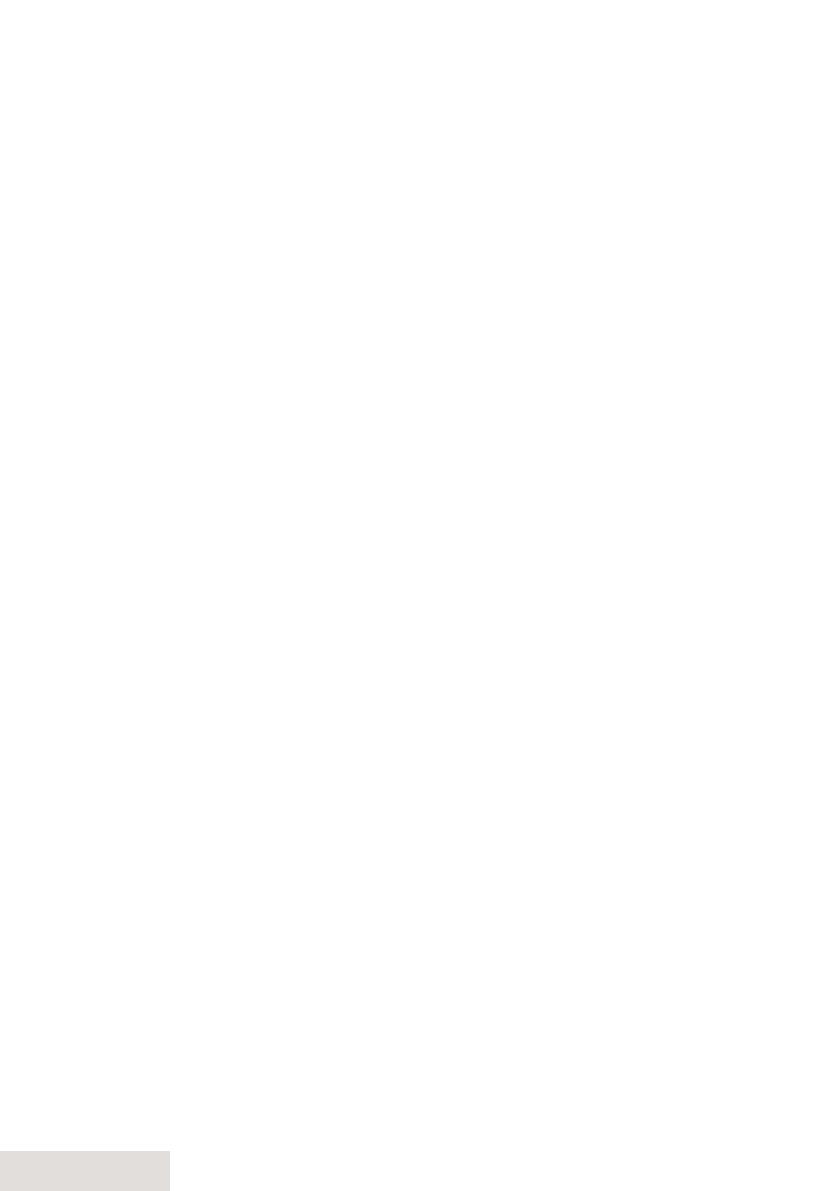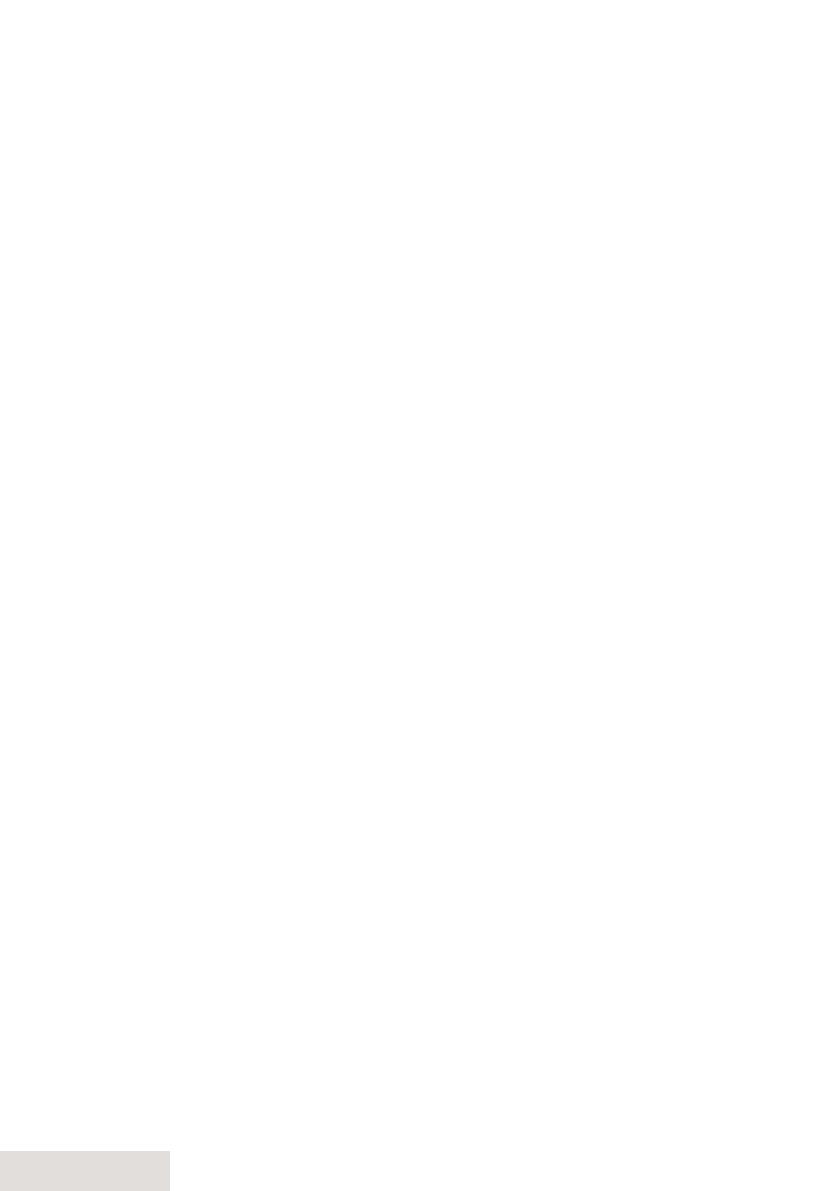
2 - English
Important Safety Instructions!
Whenusingyourtelephoneequipment,basicsafetyprecautionsshouldalways
befollowedtoreducetheriskoffire,electricshockandinjurytopersons,
includingthefollowing:
This unit is NOT waterproof.DONOTexposeittorainormoisture.
Donotusethisproductnearwater,forexample,nearabathtub,wash
bowl,kitchensinkorlaundrytub,inawetbasementornearaswimming
pool.
Avoidusingatelephone(otherthanacordlesstype)duringanelectrical
storm.Theremaybearemoteriskofelectricshockfromlightning.
Donotusethetelephonetoreportagasleakinthevicinityoftheleak.
Useonlythepowercordandbatteriesindicatedinthismanual.Donot
disposeofbatteriesinafire.Theymayexplode.Checkwithlocalcodesfor
possiblespecialdisposalinstructions.
Donotplacethehandsetinanychargingcradlewithoutthebatteryinstalled
andthebatterycoversecurelyinplace.
SAVE THESE INSTRUCTIONS!
CAUTION! Risk of explosion if battery is replaced by an incorrect type!
Dispose of used batteries according to the instructions. Do not open
or mutilate the battery. Disconnect the battery before shipping this
product.
Formoredetails,seethe
Important Information
section.
Getting Started .................................3
Installing Your Phone .......................................... 3
Getting to Know Your Phone........................... 4
Using the Menus ...................................................7
Entering Text on Your Phone .......................... 9
Using Your Phone ............................. 9
Using Caller ID and Call Waiting ...................10
Using the Phonebook .......................................11
Using Special Features ...................12
Using Text-To-Speech ......................................12
Adjusting the Base Visual Ringer .................12
Using the Audio Boost ......................................12
Silent Mode ...........................................................12
Using Multi-Handset Features .......................13
Using Voice Message Notication ...............14
Using an Optional Headset ............................14
Using the Answering System .........14
Answering System Options (
Ans. Setup
) ...14
Accessing the Answering System ................15
Recording Your Personal Greeting ..............15
Getting Your Messages ....................................16
Using the System While You're Away
from Home .........................................................17
Important Information ...................18
Solving Problems ................................................18
Resetting a Handset ..........................................20
Registering a Handset.......................................20
Compliance Information .................................21
One-year Limited Warranty ............................23
What's in the manual?