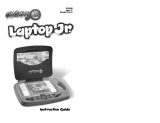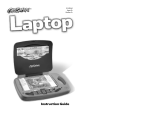Page is loading ...

USER’S MANUAL
Little Einstein elements © Baby Einstein.
EINSTEIN™ HUJ.
™
®

Der Pr,
A VT
®
, n th vry er, clr r ng t lay id gm ngr n
ngr ag. A t sm m, ndrtn t ti rts t p tr
clr t t nrit ct ny lr id gm. H c rts ply
l tr clr t lay t gm, n euct n trt t ethy,
ag-rit nr?
Or wr t ts qui s V.Sl
®
Mi
TM
Acv Lerng Syt! A ig retru r
ir gmrs, V.Sl
®
Mi
TM
tk eucin id gng t l lv t
i-acte gng t th ngag b acv ns n oi.
V.Sl
®
Mi
TM
us rely t t TV t rvid is t ig-t gng pinc
ng tng, ag-rit lerng gm n i-acte, v rl
crlr. V.Sl
®
Mi
TM
Acv Lerng Syt ngag clr t w od
lay: t Lerng Avr - cng lrtry rn c lerng cncpts r
elly tegrte, n t Lerng Zn - i gm digne t cs pfi
s , ngagng ay. Eac Smrid™ gm ncrag acv gng l gvng
is’ ns r, t, s t ler b t, eang, scinc, png n r.
A VT
®
, r ru t rvid rts t uc-ede i t t id gm
lm, s s nr nv ay r clr t ler l hvng . W
th r ng VT
®
t t prt b ng r cl lr
rl lerng!
Sncrly,
Ji Fzgrl
Vc Prid, Mrkng
Vt Elers, NA
T ler r t V.Sl® Mi
TM
Acv Lerng Syt n r VT® ts,
w.tis.c.

2
Today is the Glass Slipper Ball at the Schönbrunn Palace in Vienna, Austria!
At the ball, there is a glass slipper that can only be won by a great dancer.
June is a great dancer! The team makes it their mission to help June get to the
palace to win the glass slipper. Join the Little Einsteins to help them complete
their mission.
STEP 1: Choose Your Play Mode
Move the joystick up or down to choose the play mode
you want. Press ENTER to confirm your selection.
1. Learning Adventure
In this play mode, you can help June get to the palace
to win the glass slipper!
Start playing from the beginning by entering
Adventure Play or practice your skills in each of the
games individually by entering the Quick Play area.
Adventure Play: Play all five games in sequence according to the story.
Quick Play: Play each of the games individually in any order.
Adventure Play
Start the adventure from the beginning by choosing
New Game or start the adventure from where you left
off by choosing Continue Game.
New Game: Start the adventure from the beginning.
Continue Game: Start the adventure from the last place you played before
exiting the game.
INTRODUCTION
GETTING STARTED

3
Quick Play
In the Quick Play menu, choose any of the games
you’d like to play. Move the joystick to select the
game you want and press ENTER to play.
2. Learning Zone
Practice specific skills in the two games of the
Learning Zone. Move the joystick to select the game
you want and press ENTER to confirm your choice.
3. Options
In the Options screen, you can turn the music On
or Off, and choose between Limited or Unlimited
chances in the games. Move the joystick to select the
options you want. Move the cursor to the OK button
and press ENTER to confirm your choices.
STEP 2: Choose Your Game Settings
1. Number of Players: Move the joystick to choose one player or two players.
Press ENTER to confirm your selection.
Note: Two-player mode is not available when played on the V.Smile
®
Pocket
TM
or V.Smile
®
Cyber Pocket
TM
.
2. Level: Move the joystick to choose Easy level or Difficult level. Press
ENTER to confirm your selection.
3. Move the cursor to the OK button and press
ENTER to confirm your choices.
4. Controller Mode: Move the joystick to choose
Motion Controller Mode or Joystick Mode. Press
ENTER to confirm your selection.

4
STEP 3: Start Your Game
• For Learning Adventure games, please go to the “Activities – Learning
Adventure” section .
• For Learning Zone games, please go to the “Activities – Learning Zone”
section.
HELP Button
When you press the HELP button during a game, you will hear the activity
instructions or a helpful hint.
EXIT Button
When you press the EXIT button, the game will
pause. A window will pop up to make sure you want
to quit. Move the joystick left to Yes to quit the game,
or right to No to cancel the exit screen and keep
playing. Press ENTER to choose.
LEARNING ZONE Button
The LEARNING ZONE button is a shortcut that takes you to the Learning
Zone game selection screen.
When you press the LEARNING ZONE button the game will pause. A window
will pop up to make sure you want to quit. Move the joystick left to Yes to quit
the game and enter the Learning Zone, or right to No to keep playing. Press
Enter to choose.
FEATURES

5
V.Link
TM
Connection (Only for consoles supporting V.Link
TM
)
When you plug the V.Link
TM
into the console, a new selection – “V.Link
TM
Connection” – will appear in the main menu. You can select it to download
your game score to the V.Link
TM
. After the update is completed, you can plug
the V.Link
TM
into your computer and unlock bonus games on the V.Smile
TM
web site. Please don’t unplug the V.Link
TM
during the downloading process.
Bonus Games on the V.Smile
TM
Web Site
When you reach a certain score in Adventure Play
mode, you’ll be rewarded with special gold coins.
You can save your score to the V.Link
TM
and then
plug the V.Link
TM
into your computer. You can use
the gold coins to unlock special bonus games on the
V.Smile
TM
web site.
How To Earn Gold Coins:
Gold Coin Condition
1st gold coin Finish the Blast Off! game in Adventure Play
2nd gold coin Get a total score of 70 points in Adventure Play
3rd gold coin Get a total score of 150 points in Adventure Play
4th gold coin Get a total score of 200 or more points in Adventure Play

6
Educational Curriculum
Learning Adventure Curriculum
Game 1: Blast Off! Rhythm, Classical Music
Game 2: Musical Journey Musical Notation, Colors
Game 3: Under the Deep Blue
Danube
Music Identification, Musical Notation,
Hand-Eye Coordination
Game 4: SuperFast! Rhythm, Tempo, Classical Music
Game 5: A Ballroom Dance Sequences, Letters, Memory, Musical
Instruments
Learning Zone Curriculum
Zone 1: Leo Conducts Rhythm, Classical Music
Zone 2: Art Puzzles Fine Art
How to Play
At the beginning of each game in Learning Adventure and Learning Zone, a
“How to Play” screen shows you the game settings and controls.
Status Bar
During some games, the status bars will appear on the screen to show your
energy, time and player.
- Player icon – Show the Player 1 and Player 2 icon.
- Energy – A color bar shows how much energy you have left in the game.
- Timer – How much time you have left in the game.
ACTIVITIES
Player icon
Energy
Timer

7
Learning Adventure
Blast Off!
Game Play
Rocket needs lots of power to blast off. Leo and June
have to follow the beat and pat at the correct time to
help Rocket!
Curriculum: Rhythm, Classical Music
Easy level: Fewer notes to pat.
Difcult level: More notes to pat.
Operation:
Control Motion Controller Mode Joystick Mode
Pat
Swing the controller up and down
Press ENTER
Musical Journey
Game Play
Rocket has to fly over the mountains to get to Vienna.
Help Rocket collect music notes along the way.
Curriculum: Musical Notation, Colors
Easy Level: Collect one music note in each question.
Difcult Level:
Collect 3 music notes in each question.
Operation:
Control Motion Controller Mode Joystick Mode
Move Rocket
Tilt the controller left or right
(←) / (→)
Blast away clouds
and wrong notes
Press ENTER
Press ENTER

8
Under the Deep Blue Danube
Game Play
Rocket turns into a submarine to swim through the deep blue Danube River.
Help Rocket avoid obstacles, get past the whirlpools, and collect the musical
signs.Try to find the tunnel that leads to the palace!
Curriculum: Music Identification, Musical Notation, Hand-
Eye Coordination
Easy level: Find the tunnel with the same musical phrase.
Difcult level: Find the tunnel with the musical phrase at the same
tempo.
Operations
Control Motion Controller Mode Joystick Mode
Swimming:Move
Rocket up
Tilt the controller left
( ↑ )
Swimming: Move
Rocket down
Tilt the controller right
( ↓ )

9
Swimming: Go faster
Press ENTER
Press ENTER
Escape a whirlpool
Tilt the controller left and right
Press ENTER
Selecting tunnels:
Move Rocket left
Tilt the controller left
(←)
Selecting tunnels:
Move Rocket right
Tilt the controller right
(→)
Selecting tunnels:
Choose a tunnel
Press ENTER
Press ENTER
SuperFast!
Game Play
Leo and June are in a hurry to get the palace. Help
Rocket fly super fast by patting faster and faster with Leo
and June!
Curriculum: Rhythm, Tempo, Classical Music
Easy Level: Learn Adagio, Moderato, Allegro, and Presto.
Difcult Level: Learn Adagio, Andante, Vivo, and Presto.
Operations
Control Motion Controller Mode Joystick Mode
Pat
Swing the controller up and down
Press ENTER

10
A Ballroom Dance
Game Play
Help June and Leo dance. Remember the sequence and
do the steps in the right order!
Curriculum: Sequences, Letters, Memory, Musical Instruments
Easy Level: Remember the sequence of light-up squares.
Difcult Level: Remember the letter sequence.
Operations
Control Motion Controller Mode Joystick Mode
Move June or Leo
forward
Tilt the controller backward
( ↓ )
Move June or Leo
backward
Tilt the controller forward
( ↑ )
Move June or Leo
left
Tilt the controller left
(←)
Move June or Leo
right
Tilt the controller right
(→)

11
Learning Zone
Leo Conducts
Game Play
Leo is conducting! Help him conduct the correct musical
instrument to the beat.
Curriculum: Rhythm
Easy Level: Leo conducts fewer beats.
Difcult Level: Leo conducts more beats.
Operations
Control Motion Controller Mode Joystick Mode
Choose the musical
instrument
Tilt the controller backward, left
or right
( ↑ ) / (←) / (→)
Art Puzzles
Game Play
Leo has a piece of a famous painting. Help him choose
the piece of the painting that matches his!
Curriculum: Fine Art
Easy Level: The given piece is bigger.
Difcult Level: The given piece is smaller.

12
Operations
Control Motion Controller Mode Joystick Mode
Move the target
Tilt the controller forward,
backward, left or right
( ↑ ) / ( ↓ ) / (←) / (→)
Select a painting
piece
Press ENTER
Press ENTER
1. Keep your V.Smile
®
Motion™ clean by wiping it with a slightly damp cloth. Never
use solvents or abrasives.
2. Keep the unit out of direct sunlight and away from direct source of heat.
3. Remove the batteries when not using it for an extended period of time.
4. Avoid dropping it. NEVER try to dismantle it.
5. Always keep the V.Smile
®
Motion™ away from water.
WARNING
A very small percentage of the public, due to an existing condition, may
experience epileptic seizures or momentary loss of consciousness when
viewing certain types of flashing colors or patterns, especially on television.
While the V.Smile
®
Motion™ Active Learning System does not contribute to
any additional risks, we do recommend that parents supervise their children
while they play video games. If your child experiences dizziness, altered
vision, disorientation, or convulsions, discontinue use immediately and consult
your physician. Please note that focusing on a television screen at close range
and handling a joystick for a prolonged period of time may cause fatigue or
discomfort. We recommend that children take a 15-minute break for every
hour of play.
CARE & MAINTENANCE

13
If you have a problem that cannot be solved by using this manual, we encourage you
to visit us online or contact our Consumer Services Department with any problems
and/or suggestions that you might have. A support representative will be happy to
assist you.
Before requesting support, please be ready to provide or include the information
below:
• The name of your product or model number. (The model number is typically
located on the back or bottom of your product.)
• The actual problem you are experiencing.
• The actions you took right before the problem.
Internet: www.vtechkids.com
Phone:1-800-521-2010 in the U.S. or 1-877-352-8697 in Canada
DISCLAIMER AND LIMITATION OF LIABILITY
VTech
®
Electronics North America, L.L.C. and its suppliers assume no responsibility
for any damage or loss resulting from the use of this handbook. VTech
®
Electronics
North America, L.L.C. and its suppliers assume no responsibility for any loss or
claims by third parties that may arise through the use of this software. VTech
®
Electronics North America, L.L.C. and its suppliers assume no responsibility for any
damage or loss caused by deletion of data as a result of malfunction, dead battery,
or repairs. Be sure to make backup copies of important data on other media to
protect against data loss.
COMPANY: VTech
®
Electronics North America, L.L.C.
ADDRESS: 1155 West Dundee Rd, Suite 130, Arlington Heights, IL 60004 USA
TEL NO.: 1-800-521-2010 in the U.S. or 1-877-352-8697 in Canada
TECHNICAL SUPPORT
OTHER INFO

14
NOTE:
This equipment has been tested and found to comply with the limits for a Class
B digital device, pursuant to Part 15 of the FCC Rules. These limits are designed
to provide reasonable protection against harmful interference in a residential
installation. This equipment generates, uses and can radiate radio frequency
energy and, if not installed and used in accordance with the instructions, may cause
harmful interference to radio communications. However, there is no guarantee that
interference will not occur in a particular installation. If this equipment does cause
harmful interference to radio or television reception, which can be determined
by turning the equipment off and on, the user is encouraged to try to correct the
interference by one or more of the following measures:
• Reorient or relocate the receiving antenna.
• Increase the separation between the equipment and receiver.
• Connect the equipment into an outlet on a circuit different from that to which the
receiver is connected.
• Consult the dealer or an experienced radio/TV technician for help.
Caution: Changes or modifications not expressly approved by the party responsible
for compliance could void the user’s authority to operate the equipment.

© 2009 VTech
Printed in China
91-002306-103-000
/