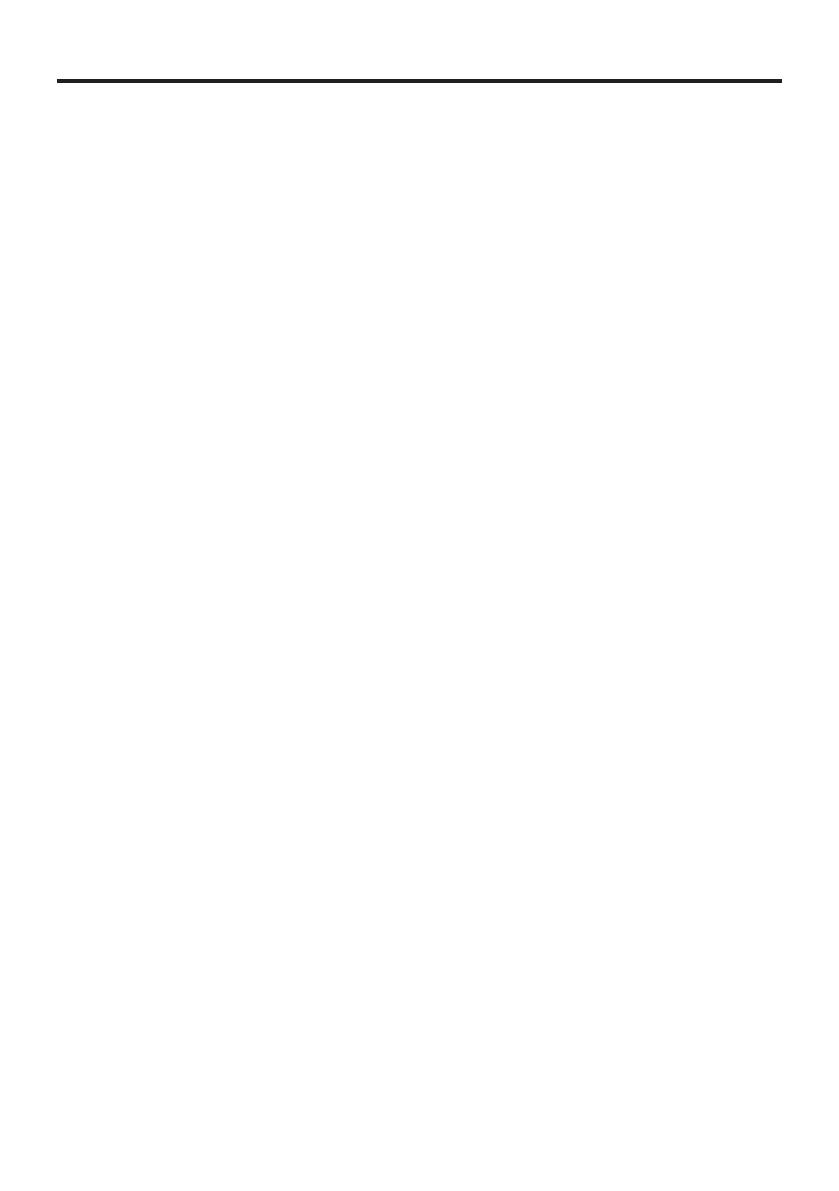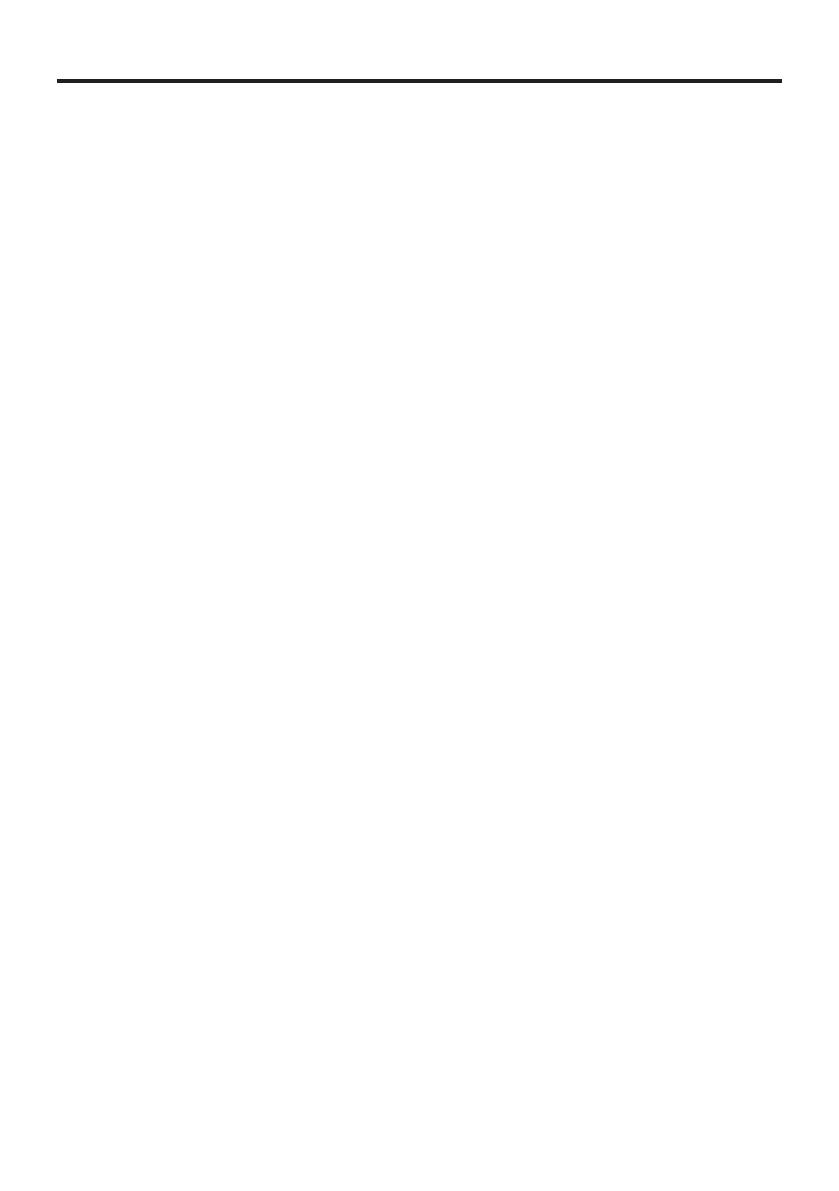
8
IMPORTANT SAFETY INSTRUCTIONS (Continued)
19. If glass components,
including lens and lamp,
should break, contact your
sales representative for
repair service.
This product incorporates glass
components, including a lens and
a lamp.
If these should break, please
handle with care to avoid injury and
contact your sales representative
for repair service. Avoid any broken
pieces of glass since they may
cause injury. In the unlikely event
that the lamp ruptures, thoroughly
clean the area around the projector
and discard any edible items
placed in that area since they may
be contaminated.
20. Servicing
Do not attempt to service this
product yourself as opening or
removing covers may expose you
to dangerous voltage or other
hazards. Refer all servicing to
qualified service personnel.
21. Do not place anything in
front of the lens while the
projector is operating
Things placed in front of the lens
may overheat and burn or start a
fire.
If you want to temporarily stop the
projected image, use the mute on
the remote control.
22. Replacement Parts
When replacement parts are
required, be sure the service
technician has used replacement
parts specified by the manufacturer
or have the same characteristics
as the original part.
Unauthorized substitutions may
result in fire, electric shock, or
other hazards.
(Only the replacement of the lamp
should be made by users.)
23. Safety Check
Upon completion of any service
or repairs to this product, ask the
service technician to perform safety
checks to verify that the product is
in proper operating condition.
24. Do not leave thermal-
paper documents or easily
deformed items on top
of the unit or near the air
exhaust for long periods of
time.
The heat from the unit could erase
the information on the thermal
paper, or cause deformation or
warping.
25. Do not use the product in a
closed installation location.
Do not place the product in a box
or in any other closed installation
location. Otherwise it may overheat,
which could result in a risk of fire.