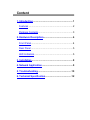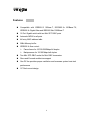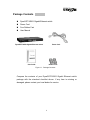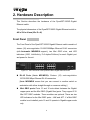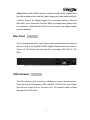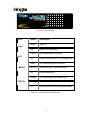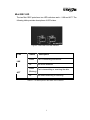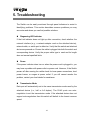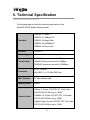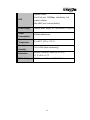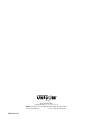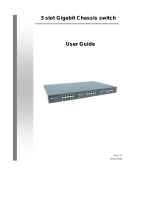UNICOM Electric DynaGST/1602G GEP-33216T User manual
- Category
- Network switches
- Type
- User manual
This manual is also suitable for

16 Port 10/100/1000Base-T Gigabit Ethernet
Switch with two SFP (mini) GBIC Slots
DynaGST/1602G
USER’S MANUAL
PN: GEP-33216T

Content
1. Introduction .............................................................. 1
Features ..................................................................... 2
Package Contents...................................................... 3
2. Hardware Description.............................................. 4
Front Panel................................................................. 4
Rear Panel ................................................................. 5
LED Indicators............................................................ 5
3. Installation ................................................................ 8
4. Network Application ................................................ 9
5. Troubleshooting..................................................... 10
6. Technical Specification......................................... 12


1
1. Introduction
Gigabit Ethernet over copper technology is a proven cost-effective way for
network equipment to be upgraded from Fast Ethernet to Gigabit speeds.
The need of expensive fiber optic cabling for Gigabit speeds is eliminated by
using standard 4-pair Category 5e copper cabling. This technology creates
high-speed backbone connections between switches, servers, databases,
and workstations.
The DynaGST/1602G Gigabit Ethernet switch is an ideal solution for solving
traffic congestion at the core of the network. It offers auto-negotiation
10/100/1000Base-T Gigabit Ethernet ports that can significantly improve
your network backbone performance. It will also fit into any enterprise level
network as an exit to the backbone switch. The DynaGST/1602G provides
two mini GBIC Gigabit slots for Gigabit speed network connection.
The DynaGST/1602G Gigabit Ethernet switch features Auto MDI/MDIX
function for each port and features a store-and-forward switching. It auto-
learns and stores source address on a 4K MAC address table.

2
Features
Compatible with IEEE802.3 10Base-T, IEEE802.3u 100Base-TX,
IEEE802.3z Gigabit fiber and IEEE802.3ab 1000Base-T
16 Port Gigabit switch with two Mini SFP GBIC ports
Automatic MDIX for all ports
4K entry MAC address table
2Mbit Memory buffer
IEEE802.3x flow control:
Pause frame for 10/100/1000Mbps full duplex
Backpressure for 10/100 Mbps half duplex
Two Mini SFP GBIC socket for Mini GBIC transceiver
Store-and-Forward architecture support
One DC fan provides proper ventilation and increases system heat sink
performance
19" Rack mount design

3
Package Contents
DynaGST/1602G Gigabit Ethernet switch
Power Cord
Four Rubber Feet
User Manual
DynaGST/1602G Gigabit Ethernet switch Power Cord
User Guide Rubber Feet
Figure 1-1. Package Contents
Compare the contents of your DynaGST/1602G Gigabit Ethernet switch
package with the standard checklist above. If any item is missing or
damaged, please contact your local dealer for service.

4
2. Hardware Description
This Section describes the hardware of the DynaGST/1602G Gigabit
Ethernet switch.
The physical dimensions of the DynaGST/1602G Gigabit Ethernet switch is:
440 x 224 x 44 mm (W x D x H)
Front Panel
The Front Panel of the DynaGST/1602G Gigabit Ethernet switch consists of
sixteen (16) auto-negotiation 10/100/1000Mbps Ethernet RJ-45 connectors
(with Automatic MDI/MDIX support), two Mini GBIC slots, and LED
indicators (1000, Link/Activity, Full duplex/Collision) for each Gigabit port
and power for the unit.
Figure 2-1. The Front Panel of the DynaGST/1602G Gigabit Ethernet switch
RJ-45 Ports (Auto MDI/MDIX): Sixteen (16) auto-negotiation
10/100/1000 Mbps Ethernet RJ-45 connectors
[Auto MDI/MDIX means that you can connect to another switch or
workstation with either straight-through or crossover cabling.]
Mini GBIC ports: Ports 15 and 16 auto-detect between the Gigabit
copper ports and the Mini GBIC (Gigabit fiber) ports. They support 3.3V
Mini SFP GBIC modules. These modules are optional. There are two
LED indicators for the Mini GBIC ports – LNK and ACT. If a Mini GBIC
module is not installed, ports 15 and 16 operate in Gigabit copper mode
only.

5
[Note] When the Mini GBIC module is installed, the Mini GBIC (Gigabit fiber)
ports have higher priority than the Gigabit copper ports and supercede them.
It doesn’t matter if the Gigabit copper port is connected before or after the
Mini GBIC port is connected. The Mini GBIC port always has higher priority
for connection. When the Mini GBIC port is connected, the Gigabit copper
ports are disabled.
Rear Panel
The 3-pronged power plug, on/off switch, and Ventilation fan are located at
the rear Panel of the DynaGST/1602G Gigabit Ethernet switch as shown in
Figure 2-2. The Switch will work with AC in the range 100-240V AC, 50-
60Hz.
Figure 2-2. Rear panel of the DynaGST/1602G Gigabit Ethernet switch
LED Indicators
The LED Indicators give a real-time indication of system operating status.
There are three LED-indicators (1000, LNK/ACT, FDX/COL) for each Gigabit
port and one Power LED for the entire unit. The following table provides
descriptions of LED status.

6
Figure 2-3. LED Indicators
LED Status Description
Green Power On
Power
Off Power is not connected
Green Port is operating at 1000Mbps.
1000
Off
No device attached or in 10/100Mbps mode
Green
Port is connecting with the device.
Blinking Port is receiving or transmitting data.LNK/ACT
Off No device attached.
Orange Port is operating in Full-duplex mode.
Blinking Packet collision occurred on this port.
FDX/COL
Off
No device attached or in half-duplex mode.
Table 2-1. The Descriptions of LED Indicators

7
Mini GBIC LED
The two Mini GBIC ports have two LED indicators each – LNK and ACT. The
following table provides descriptions of LED status.
Figure 2-4. Mini GBIC Port LED Indicators
LED Status Description
Green Port is connecting with device.
LNK
Off No device attached.
Green
(Blinking)
Port is transmitting or receiving the data.
ACT
Off No data transmitting or receiving.
Table 2-2. The Descriptions of Mini GBIC LED Indicators

8
3. Installation
Set the Switch on a sufficiently large flat space with a power outlet nearby.
The surface should be clean, smooth, level, and sturdy. Ensure there is
enough clearance around the Switch to allow air circulation and the
attachment of the power cord and cables.
Attaching Rubber Feet
Make sure mounting surface on the bottom of the Switch is grease and
dust free.
Remove adhesive backing from your Rubber Feet.
Apply the Rubber Feet to each corner on the bottom of the Switch.
These footpads protect the Switch from shock and vibration.
Power On
Connect the power adapter cable to the power socket on the rear panel of
the Switch. The other end of the power cord connects to the power outlet.
Check the power indicator on the front panel to make sure if power is
properly supplied.

9
4. Network Application
This section provides you a sample of network topology in which the
DynaGST/1602G is used. In general, the DynaGST/1602G Gigabit Ethernet
switch is designed as a high-bandwidth backbone switch.
You can use the DynaGST/1602G to connect servers, switches,
workstations, and PCs to each other by connecting these devices directly to
the Switch. The Switch automatically learns node address, which are
subsequently used to filter and forward all traffic based on the destination
address. The Gigabit fiber port is designed to connect the Ethernet network
with a fiber network.
For enterprise networks where large data broadcasts are constantly
processed, this switch is an ideal link between departmental switches and
the core switch. All workstations can connect to departmental switches and
those switches are then connected to the DynaGST/1602G Gigabit Ethernet
switch. Now all the devices in this network can communicate with each
other. Connecting servers to the core switch is important because it allows
each workstation to access the server’s data.
This switch is a perfect for backbone connectivity.

10
5. Troubleshooting
The Switch can be easily monitored through panel indicators to assist in
identifying problems. This section describes common problems you may
encounter and where you can find possible solutions.
Diagnosing LED Indicator
If the Link indicator does not light up after connection, check whether the
network interface (e.g., a network adapter card on the attached device),
network cable, or switch port is defective. Verify that the switch and attached
device are powered on. Ensure the cable is plugged into both the switch and
corresponding device. Verify the proper cable type is used and its length
does not exceed specified limits.
Power
If the power indicator does turn on when the power cord is plugged in, you
may have a problem with power outlet or power cord. However, if the Switch
powers off after running for a while check for loose power connections, local
power losses, or surges at power outlet. If you still cannot resolve the
problem, contact your local dealer for assistance.
Transmission Mode
Each port will automatically set to the same transmission mode used by the
attached device (i.e., half or full duplex). The RJ-45 ports use auto-
negotiation to set the transmission mode. If the attached device does not
support auto-negotiation then this switch will default to the lowest common
speed.

11
Cabling
RJ-45 ports: Use unshielded twisted-pair (UTP) or shielded twisted-pair
(STP) cable for RJ-45 connections: 100m. of Category 3,4 or 5 cable for
10Mbps connections, 100m. of Category 5e cable for 100Mbps connections,
or 100m. of 4-pair Category 5e copper cabling for 1000Mbps connection.
Also be sure that the length of any twisted-pair connection does not exceed
100 meters (328 feet).

12
6. Technical Specification
The following table provides the technical specification of the
DynaGST/1602G Gigabit Ethernet switch.
Standard
IEEE802.3 10Base-T
IEEE802.3u 100Base-TX
IEEE802.3z Gigabit fiber
IEEE802.3ab 1000Base-T
IEEE802.3x Flow control
Protocol CSMA/CD
Technology Store-and-Forward switching architecture
Transfer Rate
14880 Packets per Second for 10Mbps
148800 Packets per second for 100Mbps
1488000 Packets per second for 1000Mbps
Connector
RJ-45: 16 ports
Mini GBIC: 2 x 3.3V Mini GBIC slot
MAC Address 4K Mac address table
Memory Buffer 2Mbits
Network Cable
10Base-T: 2 pairs UTP/STP CAT. 3/4/5 cable
EIA/TIA 568 100 Ohm (up to 100M)
100Base-TX: 2 pairs UTP/STP CAT. 5/5e cable
EIA/TIA 568 100Ohm (up to 100M)
Gigabit Copper: 4 pairs UTP/STP CAT. 5e/6 cable
EIA/TIA 568 100Ohm (up to 100M)

13
LED
System: Power
Per RJ-45 port: 1000Mbps, Link/Activity, Full
duplex/ collision
Mini GBIC port: Link and Activity
Power Supply Internal power supply, AC 100~240VAC, 50/60 Hz
Power
Consumption
60Watts (Maximum)
Operation
Temperature
0˚ to 45˚C (32˚ to 113˚ F)
Operation
Humidity
10% to 90% (Non-condensing)
Dimension
440mm x 224mm x 44mm (W x D x H)
17.3" x 8.8" x 1.73"
EMI & Safety FCC Class A, CE, UL, CE/EN60950

908 Canada Court
City of Industry, CA 91748 U.S.A.
Phone: 626.964.7873 or 800.346.6668 Fax: 626.964.7880
www.unicomlink.com e-mail: [email protected]
UNIDOC021105
-
 1
1
-
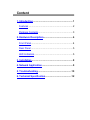 2
2
-
 3
3
-
 4
4
-
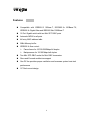 5
5
-
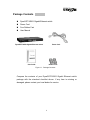 6
6
-
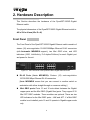 7
7
-
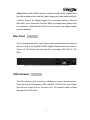 8
8
-
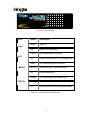 9
9
-
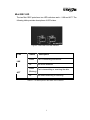 10
10
-
 11
11
-
 12
12
-
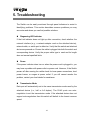 13
13
-
 14
14
-
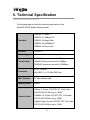 15
15
-
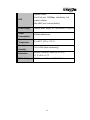 16
16
-
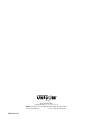 17
17
UNICOM Electric DynaGST/1602G GEP-33216T User manual
- Category
- Network switches
- Type
- User manual
- This manual is also suitable for
Ask a question and I''ll find the answer in the document
Finding information in a document is now easier with AI
Other documents
-
Nexxt Solutions ASBDT84U1 Datasheet
-
Airlink101 AGSW801 User manual
-
Edimax ES-5500S Specification
-
Mediacom M-NTS08 Datasheet
-
Edimax ES-5800P Datasheet
-
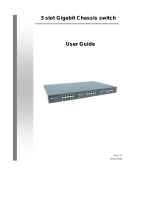 Nlynx 3 Slot User manual
Nlynx 3 Slot User manual
-
C2G 30707 Owner's manual
-
Atlantis A02-F24-2C User manual
-
Zonet ZFS3124 Quick Installation Manual
-
Zonet Technology 16 port 10/100 User manual