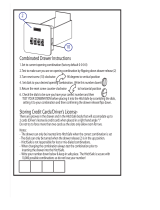13
Driver Safety Tips
Your mobile telephone gives
you the powerful ability to
communicate almost anywhere,
at anytime. But an important
responsibility accompanies the
benefits of mobile phones, one
that every user must uphold.
When driving a car, driving is
your first responsibility. When
using your mobile phone behind
the wheel of a car, practice good
common sense and remember
the following tips:
Use a hands free device to
add an additional layer of
convenience and safety to
your wireless phone with
one of the many hands free
accessories available today.
Let the person you are
speaking with know you are
driving; if necessary, suspend
the call in heavy traffic or
hazardous weather conditions.
Rain, sleet, snow, ice and
even heavy traffic can be
hazardous.
•
•
Do not take notes or look up
phone numbers while driving.
Typing up a “to do” list or flipping
through your address book takes
attention away from your primary
responsibility of driving safely.
Place calls when you are not
moving or before pulling into
traffic. Try to plan calls when you
will not be driving.
Do not engage in stressful or
emotional conversations that
may be distracting. Inform
people you are talking with that
you are driving and suspend
conversations that have the
potential to divert your attention
from the road.
Use your mobile phone to call
emergency services for yourself
or others in the case of fire,
traffic accident or medical
emergencies;
- Australia Dial (0-0-0)
- New Zealand Dial (1-1-1)
- International Dial (1-1-2)
- other local emergency number.
•
•
•
•