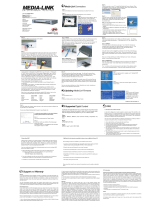2D-Link DAP-1350 User Manual
Table of Contents
Product Overview ........................................................5
Package Contents....................................................5
System Requirements ............................................. 6
Introduction ..............................................................7
Features ...................................................................9
Hardware Overview ...............................................10
Connections .....................................................10
Side .................................................................. 11
Bottom .............................................................11
LEDs ................................................................12
Installation ..................................................................13
Operation Modes ................................................... 13
Access Point Mode ..........................................14
Wireless Client Mode .......................................15
Router Mode ....................................................16
Wireless Installation Considerations ......................17
Configuration ............................................................. 18
Access Point Mode ................................................ 18
Wireless Setup Wizard .....................................19
Add Wireless Device With WPS ...................24
Wireless Setup ............................................. 26
LAN Setup ....................................................28
Static IP ........................................................29
MAC Address Filter ......................................30
Advanced Wireless .......................................31
User Limit ..................................................... 32
Admin ........................................................... 33
System .........................................................34
Language Pack ............................................35
Firmware ......................................................35
Time .............................................................36
Schedules .................................................... 37
Device Info ...................................................38
Logs ............................................................. 39
Statistics .......................................................40
Wireless ....................................................... 41
Help ..............................................................42
Wireless Client Mode ....................................... 43
Wireless Setup Wizard .................................44
Manual Wireless Setup ................................49
LAN Settings ................................................50
Logout ..........................................................51
Advanced Wireless .......................................52
Admin ........................................................... 53
System .........................................................54
Language Pack ............................................55
Firmware ......................................................55
Time .............................................................56
Device Info ...................................................57
Logs ............................................................. 58
Statistics .......................................................59
Help ..............................................................60
Table of Contents