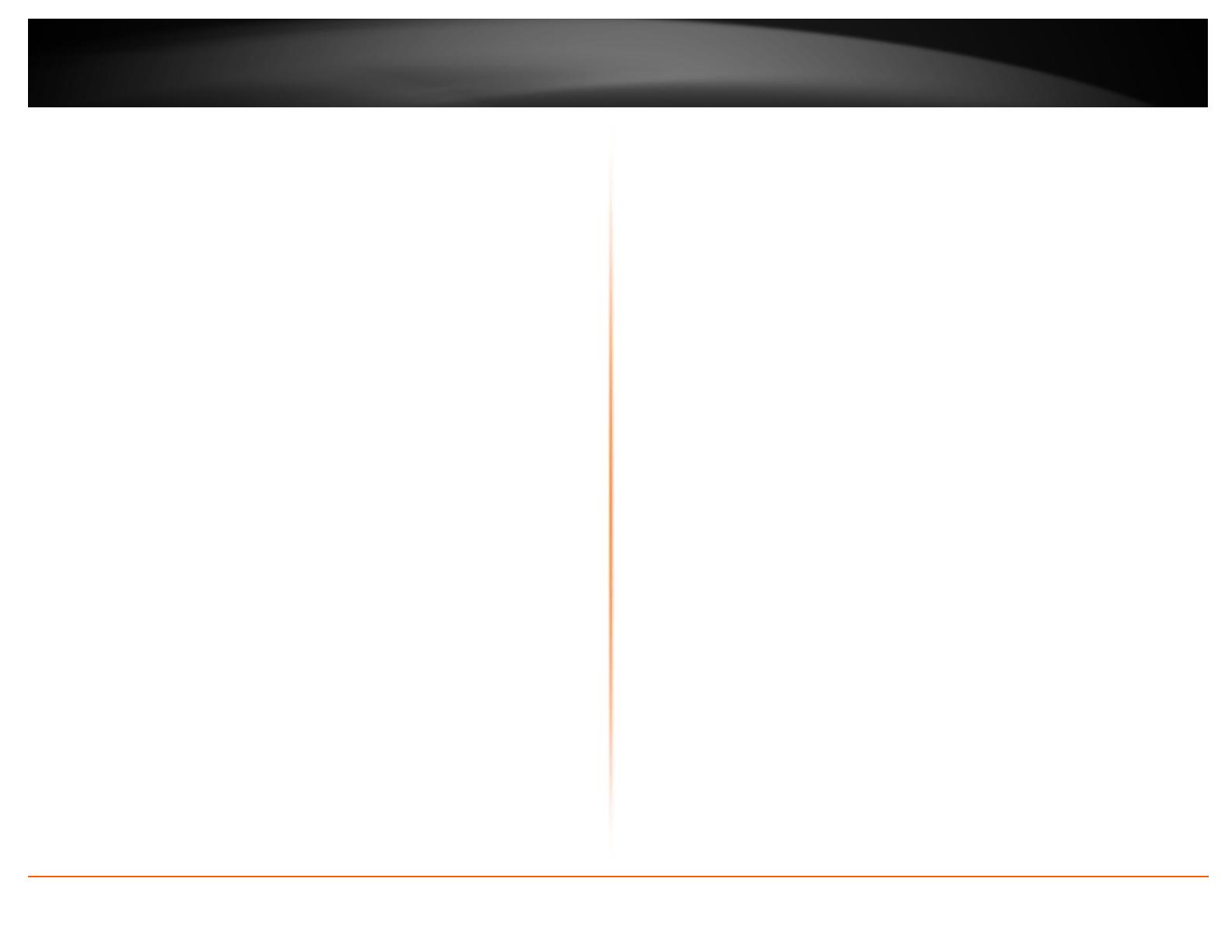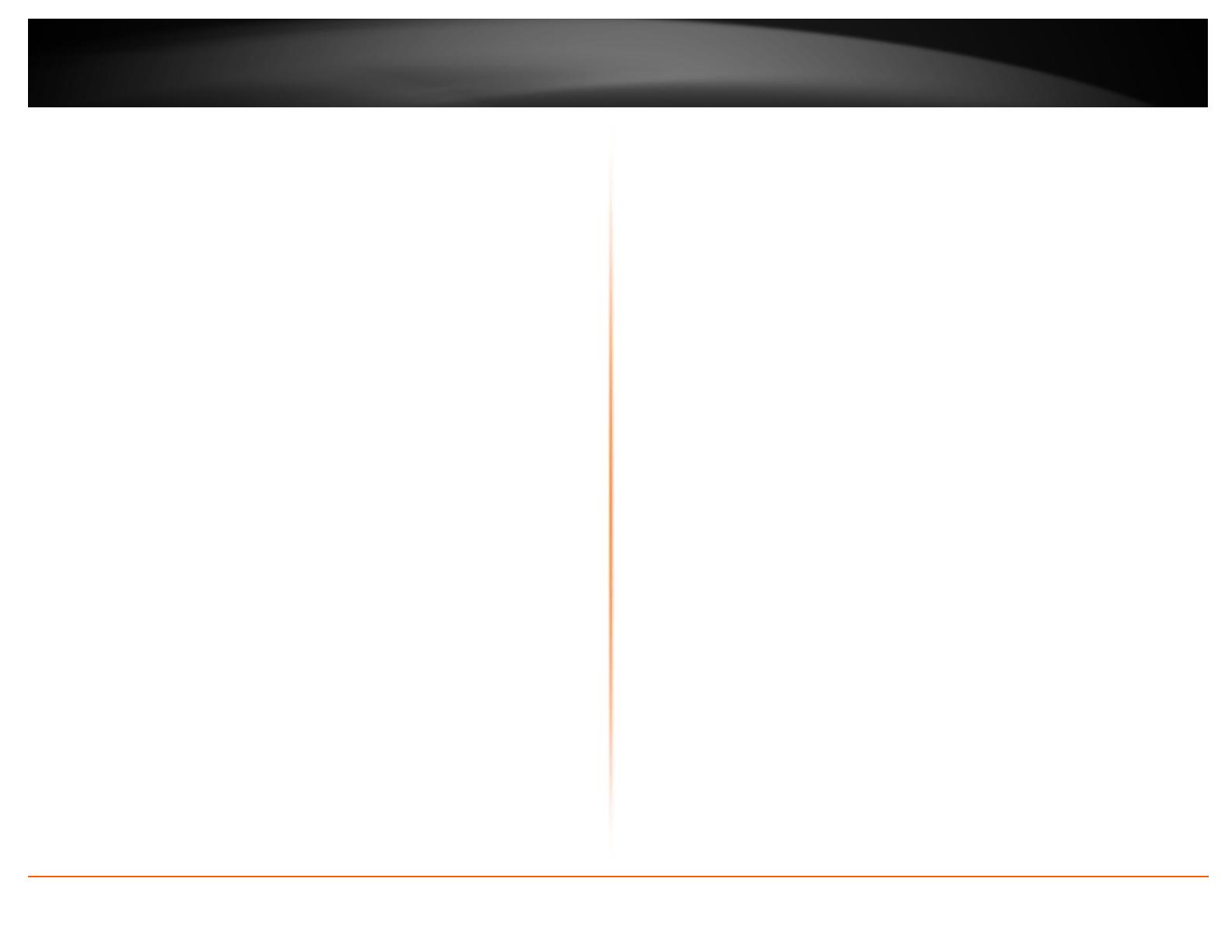
©Copyright2013TRENDnet.AllRightsReserved.
TRENDnetUser’sGuide
TableofContents
i
Contents
ProductOverview.............................................................................2
PackageContents..........................................................................................................2
Features.........................................................................................................................2
ProductHardwareFeatures...........................................................................................3
ApplicationDiagram......................................................................................................5
InstallingHardDrive(s)..................................................................................................5
InstallNASSetupUtility...................................................................6
ConfiguringwiththeNASSetupUtility.............................................8
Interface......................................................................................................................11
PanelFeatures.............................................................................................................12
ConfiguringwithaWebBrowser....................................................14
ManagementCenter....................................................................................................15
Wizard.....................................................................................................................15
User.........................................................................................................................16
UserList..............................................................................................................16
GroupList............................................................................................................18
ShareList.............................................................................................................21
ISOMount...........................................................................................................27
Quota..................................................................................................................29
Application..............................................................................................................30
DLNAServer........................................................................................................30
iTunesServer.......................................................................................................33
File/FTPServer...................................................................................................34
Disk..........................................................................................................................37
RAID....................................................................................................................37
S.M.A.R.T.............................................................................................................43
ScanDisk.............................................................................................................45
VolumeInformation...........................................................................................46
Network..................................................................................................................46
NetworkSettings................................................................................................46
LLTD/DDNS..........................................................................................................48
System.....................................................................................................................49
Language/Time...................................................................................................49
Device.................................................................................................................50
System................................................................................................................50
Power..................................................................................................................52
Notifications........................................................................................................53
Syslog..................................................................................................................54
UBSDevices........................................................................................................55
Status......................................................................................................................56
SystemStatus......................................................................................................56
Device.................................................................................................................56
Network..............................................................................................................57
Disk.....................................................................................................................57
FileCenter...................................................................................................................57
FolderManagement................................................................................................57
BackupCenter.............................................................................................................58
RemoteBackup.......................................................................................................59
LocalBackup............................................................................................................64
CloudBackup..........................................................................................................71