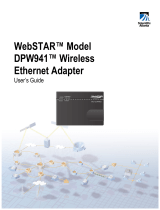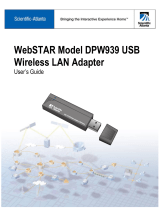Page is loading ...

FileMaker
®
Pro 5
Unlimited
©1994-1995, 1997, 1999 FileMaker, Inc. All Rights Reserved.
FileMaker, Inc.
5201 Patrick Henry Drive
Santa Clara, California 95054
www.filemaker.com
©1999 FileMaker, Inc. All rights reserved. FileMaker is a trademark of FileMaker, Inc., registered in the U.S. and other countries,
and the file folder logo is a trademark of FileMaker, Inc. Java, 100% Pure Java, and all Java-based trademarks and logos are
trademarks or registered trademarks of Sun Microsystems, Inc., in the U.S. and other countries. All other trademarks are the property
of their respective owners. Mention of third party companies and products is for informational purposes only and does not constitute
an endorsement. FileMaker assumes no responsibility with regard to the selection, performance, or use of these products. All
understandings, agreements or warranties, if any, take place directly between the vendor and prospective users.
FileMaker Web Server Connector
Administrator’s Guide
For Windows and Mac

This page intentionally left blank.

Contents
Chapter 1
Welcome to the FileMaker Pro Web Server Connector
Registration and customer support
5
Before you begin
5
Minimum hardware and software requirements for the
FileMaker Pro Web Server Connector
5
Web publishing requirements
6
Where to place database and HTML files
6
Terms used in this guide
6
Chapter 2
About the Web Server Connector
Configurations
9
Configuration 1: FileMaker Pro 5 Unlimited on a
single machine
9
Configuration 2: FileMaker Pro 5 Unlimited, the
Web Server Connector, and web server software on a
single machine
10
Configuration 3: FileMaker Pro 5 Unlimited on one
machine, the Web Server Connector on another
machine
10
Configuration 4: RAIC with multiple copies of the
same databases
11
Configuration 5: RAIC with multiple, different databases
11
Configuration 6: RAIC using FileMaker Server 5 as a
backend host
12
Configuration 7: RAIC using FileMaker Pro as a
backend host
12
Security considerations
13
Where to go from here
13
Chapter 3
Installing the FileMaker Pro Web Server Connector on
Microsoft IIS and PWS
Installing with Microsoft Internet Information Server and
Microsoft Personal Web Server
15
Uninstalling the FileMaker Pro Web Server Connector
16
Removing the ISAPI filter entry
16
Where files are stored on your hard disk
17
Where to go from here
17
Chapter 4
Installing the FileMaker Pro Web Server Connector on
Netscape Enterprise Server
Installing with Netscape Enterprise Server
21
Uninstalling the FileMaker Pro Web Server Connector
22
Where to go from here
22
Where files are stored on your hard disk
23
Chapter 5
Installing the FileMaker Pro Web Server Connector with
AppleShare IP and WebSTAR
Installing with AppleShare IP and WebSTAR
27
Considerations after installation
27
Where to go from here
27
Where files are stored on your hard disk
28
Chapter 6
Installing the FileMaker Pro Web Server Connector on
Apache (Mac OS X Server)
Installing with Apache
29
Considerations when installing and configuring
30
Changing the port number
30

iv
FileMaker Web Server Connector Administrator’s Guide
Running on a remote machine
30
FMWSC_Apache.sh parameters
31
Changing the VM settings and Classpath
31
Where to go from here
31
Where files are stored on your hard disk
32
Chapter 7
Using the Web Server Connector as host
Configuring FileMaker Pro
33
Configuring the FileMaker Pro Web Companion
33
Configuring FileMaker Pro databases for web serving
34
Configuring the Web Server Connector Administration Account
35
Adding a host to the Web Server Connector
35
Removing a host from the Web Server Connector
37
Adding a database to the Web Server Connector
37
Removing a database from the Web Server Connector
39
Configuring the Web Server Connector Administration Account
39
Resetting the administrator account
39
Locating Web Server Connector and Web Companion log files
39
Chapter 8
Accessing hosted databases
Connecting to databases served by Custom Web Publishing
41
Connecting to databases served by Instant Web Publishing
41

Chapter 1
Welcome to the FileMaker Pro Web Server Connector
Welcome to the FileMaker
®
Pro Web Server Connector software
package. FileMaker Pro Web Server Connector is designed to help
you share information easily and effectively by serving
FileMaker Pro databases through six popular web servers: Microsoft
Personal Web Server and Internet Information Server, Netscape
Enterprise Server, AppleShare IP Server, WebSTAR, and Apache on
Mac OS X Server.
This
FileMaker Web Server Connector Administrator’s Guide
tells
you how to install and configure the Web Server Connector software
on each of the six supported web servers.
Note
Documentation for the FileMaker Pro 5 Unlimited application
is available on the FileMaker Pro 5 Unlimited CD-ROM, included
with this package.
Registration and customer support
Please take the time to complete and mail the registration card for
your product, or register online at www.filemaker.com/register or by
choosing
Help
menu >
FileMaker on the Web
in FileMaker Pro.
For information about technical support and customer service, see:
www.filemaker.com (North American customers)
www.filemaker.com/intl (customers outside North America)
or choose
Help
menu >
FileMaker on the Web
from the FileMaker Pro
application. At the web site, you will find the FileMaker, Inc. Service
Directory, which details the service options available to North
American customers, as well as links to FileMaker, Inc. international
sites, answers to frequently asked questions, and access to extensive
software libraries used by technical support staff. If you do not have
access to the Web, please refer to the Technical Support and
Customer Service sheet included in the software box. North America
customers can also call 1-800-965-9090 to learn about the service
options available.
Before you begin
Minimum hardware and software requirements for the
FileMaker Pro Web Server Connector
To install and use FileMaker Pro Web Server Connector, you need the
Web Server Connector CD-ROM in the FileMaker Pro Unlimited
package and the following minimum equipment and software.
Windows:
1
a hard disk with at least 1 MB of free space
1
a CD-ROM drive
1
Windows 98, Windows 95, Windows NT 4.0 (with Service Pack 3
or later)
1
Java
™
Runtime Environment (JRE) 1.1.8
Mac OS:
1
a hard disk with at least 1 MB of free space
1
a CD-ROM drive
1
Mac OS 8.6 or later
1
Mac OS Runtime Java (MRJ) 2.1.4

6
FileMaker Web Server Connector Administrator’s Guide
Mac OS X Server:
1
Mac OS X Server 1.02
1
Apache 1.3.6
Web publishing requirements
To publish a database on the Web using the FileMaker Pro Web
Companion, you need a host computer with continuous access to the
Internet or an intranet via TCP/IP.
Important
Access to the Internet requires an Internet service provider
(ISP). FileMaker Pro does not provide an Internet account for you.
Where to place database and HTML files
Keep the following points in mind:
1
Place database files on the same machine as their FileMaker Pro 5
Unlimited or FileMaker Server 5 host, because this arrangement
provides the best performance. Databases do not need to be stored in
any particular location to function properly.
1
Dynamic web pages that reference FileMaker Pro must reside on
the same machine as their FileMaker Pro 5 Unlimited host, in the
Web folder located within the FileMaker Pro folder.
1
Static HTML and image files should reside on your web server, as
specified by your web server software.
Terms used in this guide
The following terms are used in this guide:
Operating system Supported server(s)
Windows NT Server Microsoft Internet Information Server (IIS)
Netscape Enterprise Server (NES)
Windows NT Workstation,
Windows 98, Windows 95
Microsoft Personal Web Server (PWS)
Mac OS 8.6 AppleShareIP 6.2
WebSTAR 4.0
Mac OS X Server 1.02 Apache 1.3.6
Term Definition
Active database A database configured through the Web Server
Connector and hosted by a FileMaker Web Companion.
CDML Claris Dynamic Markup Language, a collection of
proprietary tags used to command FileMaker Pro
databases via a web browser.
Client A guest accessing a FileMaker Pro database.
Configured database A database configured through the Web Server
Connector, but not yet hosted by a FileMaker Web
Companion.
Fail-over An internal procedure to switch to the next available host
in a RAIC if the Web Server Connector loses contact
with a previously available host.
Format file An HTML page that contains CDML tags.
HTML HyperText Markup Language, the text-based code that
is used for formatting web pages.
Local host, localhost A
machine hosting a database, when the database
physically resides on that machine.
Node A machine in a RAIC that hosts files via the
FileMaker Pro 5 Unlimited Web Companion.
Plug-in Software that extends the capabilities of an application
in a specific way. FileMaker Pro Web Companion and
ODBC Data Access Companions are FileMaker Pro
plug-ins.
RAIC Redundant Array of Inexpensive Computers. A RAIC
links two or more computers to a web server, and uses
redundancy to increase throughput and provide fault
tolerance.
Remote host A machine hosting a database that physically resides on
another machine.

Welcome to the FileMaker Pro Web Server Connector
7
Servlet A Java-based web server extension that is an alternative
to traditional, platform-specific CGIs.
Servlet engine The component of the servlet that arbitrates the
interaction of the web server and external applications.
Web Companion A FileMaker Pro plug-in that dynamically delivers data
from FileMaker Pro 5 files via HTTP to a web browser.
Web server The machine running the HTTP server software that
hosts your web site.
Term Definition

This page intentionally left blank.

Chapter 2
About the Web Server Connector
The FileMaker Pro Web Server Connector resides on your web server.
It relays FileMaker requests for XML, CDML, and other dynamic
content to one or more computers running FileMaker Pro 5 Unlimited.
The FileMaker Web Server Connector is a
servlet
, a standard Java-
based mechanism for extending the functionality of a web server.
With the FileMaker Pro application and its Web Companion plug-in,
you can publish your databases on the World Wide Web or an
intranet. This built-in functionality enables FileMaker Pro to
function as a web server, delivering data from FileMaker Pro 5 files
to a web browser. Data shared in this manner through the Web
Companion can be accessed from client machines that have
appropriate network access and browser software.
With the FileMaker Web Server Connector you can extend the
functionality of FileMaker Pro to:
1
take advantage of other plug-ins and features of your web server,
including secure socket layer (SSL) protection and server-side includes
1
configure a RAIC to increase throughput and reliability
1
store static elements such as graphic images on the web server,
bypassing the FileMaker Pro Web Companion for pages that do not
contain Instant Web Publishing, XML, or CDML elements
In addition to these server-derived benefits, the FileMaker Web
Server Connector lets you:
1
organize and configure the sharing of databases
1
host by multiple, separate installations of FileMaker Pro 5 Unlimited
1
configure the sharing of databases by host or by database
1
detect when the Web Companion on one machine is not responding,
and redirect requests to the next available machine in a RAIC
Configurations
Many different configurations are possible with the Web Server
Connector. In some cases, you can combine elements of several
configurations to meet your needs.
When used in a RAIC, the performance of the Web Server Connector
has been optimized for use with up to five RAIC machines. You can
continue to see performance gains beyond this number, but the
benefits of adding machines will be less significant.
Configuration 1: FileMaker Pro 5 Unlimited on a
single machine
In this configuration, one or more databases are hosted on a single
machine. FileMaker Pro 5 Unlimited acts as a web server and
database host using its built-in Web Companion plug-in.
Web
Browser
Web
Browser
Web
Browser
Web
Browser
FileMaker Pro 5
Unlimited CPU
Sales.fp5
Catalog.fp5Clients.fp5

10
FileMaker Web Server Connector Administrator’s Guide
Configuration 2: FileMaker Pro 5 Unlimited, the Web
Server Connector, and web server software on a single
machine
In this configuration, FileMaker Pro 5 Unlimited and the Web Server
Connector are installed directly on the web server machine. This
configuration delivers the server-derived benefits of the Web Server
Connector, but it is not recommended for performance reasons.
Configuration 3: FileMaker Pro 5 Unlimited on one
machine, the Web Server Connector on another machine
In this configuration, FileMaker Pro 5 Unlimited hosts databases on
one machine, and the Web Server Connector resides on another. This
is a preferred configuration, because you are able to take advantage
of the server-derived benefits of the Web Server Connector using
only two machines.
Web
Browser
Web
Browser
Web
Browser
Web
Browser
Sales.fp5
Catalog.fp5Clients.fp5
Web Server
Web
Server
Connector
FileMaker Pro 5
Unlimited
Web
Browser
Web Server
Web
Browser
Web
Browser
Web
Browser
Web
Server
Connector
FileMaker Pro 5
Unlimited CPU
Sales.fp5
Catalog.fp5Clients.fp5

About the Web Server Connector
11
Configuration 4: RAIC with multiple copies of the
same databases
In this configuration, identical copies of the same database(s) are
hosted from multiple copies of FileMaker Pro 5 Unlimited. The Web
Server Connector channels the request to the next available database
in the RAIC, according to the internal list kept by the Web Server
Connector.
This is an excellent configuration for serving data such as a catalog.
The redundancy of sharing multiple copies of the same database
produces excellent throughput, speed, and fail-over protection: if a
host crashes or is brought off line, the Web Server Connector moves
to the next host on its internal list.
However, this redundancy makes it difficult to input and modify
data. Because the Web Server Connector releases a database after a
request has been processed, that database becomes available
immediately as a node of the RAIC. This means that it is possible to
encounter a different node of the RAIC with each request or
transaction. When the contents of a record are duplicated in other
databases, it is difficult to reconcile changes.
Important
Using read-only databases in this type of RAIC is strongly
recommended.
Configuration 5: RAIC with multiple, different databases
Web
Browser
Web Server
Web
Browser
Web
Browser
Web
Browser
Web
Server
Connector
FileMaker Pro 5
Unlimited CPU
FileMaker Pro 5
Unlimited CPU
FileMaker Pro 5
Unlimited CPU
Catalog.fp5 Catalog.fp5 Catalog.fp5
Web
Browser
Web Server
Web
Browser
Web
Browser
Web
Browser
Web
Server
Connector
FileMaker Pro 5
Unlimited CPU
FileMaker Pro 5
Unlimited CPU
FileMaker Pro 5
Unlimited CPU
Sales.fp5 Catalog.fp5 Invoice.fp5
Orders.fp5 Clients.fp5

12
FileMaker Web Server Connector Administrator’s Guide
In this configuration, individual databases are spread over several
hosts. Because the databases are not duplicated, your clients can both
read and write to them. This arrangement offers good throughput,
because multiple hosts ease the load that would otherwise be given
to a single host, and can provide a means for some load balancing if
the most active databases are put on separate machines.
Configuration 6: RAIC using FileMaker Server 5 as a
backend host
In this configuration, FileMaker Server 5 hosts all of the databases.
The nodes of the RAIC open the databases as guests of FileMaker
Server 5, sharing through the Web Companion in each copy of
FileMaker Pro Unlimited.
This arrangement offers excellent throughput, because the Web
Server Connector can provide load balancing and fail-over
protection. FileMaker Server 5 also off-loads functions such as
sorting and summary field calculations to guest machines, so these
tasks are handled rapidly. You can read and write to the databases in
this type of RAIC, because each database exists once on the server.
And, you can use the backup and restore features of FileMaker
Server 5, providing you with added data security.
Configuration 7: RAIC using FileMaker Pro as a
backend host
Web
Browser
Web Server
Web
Browser
Web
Browser
Web
Browser
Web
Server
Connector
FileMaker Pro 5
Unlimited CPU
FileMaker Pro 5
Unlimited CPU
FileMaker Pro 5
Unlimited CPU
FileMaker
Server 5 CPU
Sales.fp5 Catalog.fp5Clients.fp5
Web
Browser
Web Server
Web
Browser
Web
Browser
Web
Browser
Web
Server
Connector
FileMaker Pro 5
Unlimited CPU
FileMaker Pro 5
CPU
FileMaker Pro 5
Unlimited CPU
Sales.fp5
Catalog.fp5Clients.fp5

About the Web Server Connector
13
This configuration is similar to the previous RAIC structure.
However, instead of using FileMaker Server 5 as a backend host, you
use a dedicated copy of FileMaker Pro 5 to host the databases, and
share them from the Web Companions of FileMaker Pro Unlimited
running on the guest machines. Because this backend machine will
be hosting databases using peer-to-peer networking, you can use a
copy of either FileMaker Pro 5 or FileMaker Pro Unlimited. If
FileMaker Pro 5 Unlimited is used in place of FileMaker Pro 5, then
this machine can also be used as a RAIC machine for added
performance.
As in the previous RAIC configuration, this structure provides the
advantages of load balancing and fail-over protection. Because there
is a single instance of each database, you can read and write to these
files.
Security considerations
To ensure proper authentication, make sure all nodes of the RAIC
have consistent security. For example, you may experience
unexpected behavior if you enable security on one machine but not
on other machines in the RAIC, or if your FileMaker Pro 5
passwords are different across the nodes of the RAIC.
Where to go from here
To install the FileMaker Web Server Connector, go to the chapter
that is appropriate for your specific server installation.
For instructions on installing the
Web Server Connector on See
Microsoft Internet Information Server
Microsoft Personal Web Server
Chapter 3, “Installing the FileMaker
Pro Web Server Connector on
Microsoft IIS and PWS”
Netscape Enterprise Server Chapter 4, “Installing the FileMaker
Pro Web Server Connector on
Netscape Enterprise Server”
AppleShare IP
WebSTAR
Chapter 5, “Installing the FileMaker
Pro Web Server Connector with
AppleShare IP and WebSTAR”
Mac OS X Server Chapter 6, “Installing the FileMaker
Pro Web Server Connector on Apache
(Mac OS X Server)”

This page intentionally left blank.

Chapter 3
Installing the FileMaker Pro Web Server Connector on
Microsoft IIS and PWS
This chapter explains how to install the FileMaker Pro Web Server
Connector with Microsoft Personal Web Server (Windows 95,
Windows 98, Windows NT Workstation 4.0) and Microsoft Internet
Information Server (Windows NT Server 4.0).
The FileMaker Pro Web Server Connector uses the same installer for
Personal Web Server and Internet Information Server.
Installing with Microsoft Internet Information
Server and Microsoft Personal Web Server
Important
Installing this program requires you to restart your server.
Before you begin the installation process, save your work, exit other
open programs, and turn off virus protection utilities. Remember to
turn on virus protection utilities again when the installation is
complete.
Note Internet Information Server or Personal Web Server must be
installed prior to the installation of the FileMaker Pro Web Server
Connector. For IIS or PWS installation instructions, refer to the
documentation included with your web server software.
Windows NT Server/IIS If you use the FileMaker Pro 5 Web Security
database to control user name and password access, you must establish
Windows NT accounts with these same user names and passwords. IIS
authenticates these before passing them on to FileMaker Pro.
Windows NT Workstation/PWS If you are installing the Web Server
Connector on Windows NT Workstation with PWS, you must disable
Basic Authentication prior to installing the Web Server Connector.
To disable Basic Authentication, Internet Connection Services for
RAS must be installed, as it is required to access the Internet Services
Manager. Installing Internet Connection Services for RAS is an
option in the Windows NT 4.0 Option Pack installer. If Internet
Connection Services for RAS was not installed as part of the Option
Pack 4.0 installation, you must uninstall the Option Pack and
reinstall it with this option enabled. Refer to the documentation
included with your server software for instructions on this procedure.
To install the Web Server Connector:
1. Insert the Web Server Connector CD-ROM into the CD-ROM
drive.
2. Click the arrow next to Install FileMakerWSC5-IIS to begin the
installation.
3. In the Welcome screen, click Next.
Click this
arrow

16
FileMaker Web Server Connector Administrator’s Guide
4. In the Software License Agreement screen, click Yes if you accept
the terms of the license agreement.
5. In the Read Me screen, review the contents for any late-breaking
information about the Web Server Connector, then click Next.
6. In the Choose Destination Location installation dialog box, click
Next to install the Web Server Connector.
Important Do not change the default installation location.
The Web Server Connector files are installed.
Note The Web Server Connector stops installation if it detects
another, previously installed servlet engine on your web server. For
information about installing the Web Server Connector with other
servlet engines, see the ReadMe file in the Unsupported folder (Web
Server Connector CD-ROM\Unsupported\ReadMe).
7. Restart your server to launch the Web Server Connector.
Windows NT users If you are installing the Web Server Connector on
Windows NT, you must enable Basic (Clear Text) Password
Authentication before configuring the Web Server Connector. Refer
to the documentation included with your server software for
instructions on this procedure.
Important Do not use high ASCII characters in user names, as these
may cause authentication failures.
Tip On Windows NT, a -401 (“Invalid User Name”) error can
indicate that a user name and password have not been registered with
the operating system. When using the FileMaker Web Server
Connector on Windows NT, use the same user name and password
for Windows NT and the FileMaker Pro databases you intend to host.
IIS instructs Windows NT to authenticate these before passing them
on to FileMaker Pro.
The Web Server Connector is now running. See chapter 7, “Using
the Web Server Connector as host,” for configuration instructions.
Uninstalling the FileMaker Pro Web Server
Connector
1. Stop IIS/PWS services.
2. Open the Add/Remove Programs control panel.
3. In the Install/Uninstall tab, select FileMaker WSC 5-IIS from the list.
Note The Uninstall command removes all files that have been
installed, but does not remove files generated by the Web Server
Connector after it has been launched. Examples of files not removed
include .PROPERTIES files, .LOG files, and ISAPI filter entries,
which must all be removed manually.
4. Click Add/Remove.
It is recommended that you restart your server at this time.
Removing the ISAPI filter entry
1. Launch the Internet Service Manager application (IIS) or
Microsoft Management Console (PWS).
2. Right-click on your server icon and choose Properties from the
context menu.
3. From the Master Properties menu, select WWW Service, then click
Edit.
4. Select the ISAPI Filters tab.
Accept the
default location

Installing the FileMaker Pro Web Server Connector on Microsoft IIS and PWS
17
5. Select fmwsc_isapi and click Remove.
6. Click OK, then click OK again.
7. Restart the web server software to reload your remaining filters.
Where files are stored on your hard disk
The following tables show the files and folders you install as part of
the Web Server Connector installation
Where to go from here
After you install the FileMaker Pro Web Server Connector, see
chapter 7, “Using the Web Server Connector as host,” for
instructions to configure the Web Server Connector for use..
Folder location Microsoft IIS and PWS File or folder Description
c:\program files\ filemaker\ filemaker wsc 5 - IIS FileMaker WSC Admin.url URL link file
JSDK License.txt Java Servlet Development Kit license
License.txt FileMaker, Inc., license
ReadMe.txt FileMaker, Inc., Read Me
Unist.isu Uninstall file for each FMWSC server installation
c:\program files\filemaker\filemaker wsc 5 - IIS\jre Changes Java runtime environment file
Copyright Java runtime environment file
Fixes.lst Java runtime environment file
License Java runtime environment file
ReadMe Java runtime environment file
c:\program files\filemaker\filemaker wsc 5 - IIS\jre\bin Ibmjitc.dll Java runtime environment file
Javai.dll Java runtime environment file
Javakey.exe Java runtime environment file
JdbcOdbc.dll Java runtime environment file
Jpeg.dll Java runtime environment file
Jre.exe Java runtime environment file
Jrew.exe Java runtime environment file
Math.dll Java runtime environment file
Mmedia.dll Java runtime environment file
Msvcrt.dll Java runtime environment file
Net.dll Java runtime environment file

18
FileMaker Web Server Connector Administrator’s Guide
Rmiregistry.exe Java runtime environment file
Sysresource.dll Java runtime environment file
Winawt.dll Java runtime environment file
Zip.dll Java runtime environment file
c:\program files\filemaker\filemaker wsc 5 - IIS\jre\bin\lib awt.properties Java runtime environment library file
Content-types.properties Java runtime environment library file
Font.properties Java runtime environment library file
Font.properties.ar Java runtime environment library file
Font.properties.be Java runtime environment library file
Font.properties.bg Java runtime environment library file
Font.properties.cs Java runtime environment library file
Font.properties.el Java runtime environment library file
Font.properties.et Java runtime environment library file
Font.properties.hr Java runtime environment library file
Font.properties.hu Java runtime environment library file
Font.properties.iw Java runtime environment library file
Font.properties.ja Java runtime environment library file
Font.properties.ko Java runtime environment library file
Font.properties.lt Java runtime environment library file
Font.properties.lv Java runtime environment library file
Font.properties.mk Java runtime environment library file
Font.properties.pl Java runtime environment library file
Font.properties.ro Java runtime environment library file
Font.properties.ru Java runtime environment library file
Font.properties.s2 Java runtime environment library file
Font.properties.sk Java runtime environment library file
Font.properties.sl Java runtime environment library file
Font.properties.th Java runtime environment library file
Font.properties.tr Java runtime environment library file
Folder location Microsoft IIS and PWS File or folder Description

Installing the FileMaker Pro Web Server Connector on Microsoft IIS and PWS
19
Font.properties.uk Java runtime environment library file
Font.properties.yu Java runtime environment library file
Font.properties.zh Java runtime environment library file
Font.properties.zh_TW Java runtime environment library file
I18n.jar Java runtime environment library file
Math.jar Java runtime environment library file
Rt.jar Java runtime environment library file
c:\program files\filemaker\filemaker wsc 5 - IIS\jre\bin\security Java.security Java runtime environment security file
c:\program files\filemaker\filemaker wsc 5 - IIS\lib FMWSC.jar FileMaker Web Server Connector servlet
FMWSCResources.jar Strings and supporting HTML pages for WSC servlet
Servlet.jar Servlet API
c:\Inetpub\scripts\ FMWSC_NSAPI.dll Plug-in API
Folder location Microsoft IIS and PWS File or folder Description

This page intentionally left blank.
/