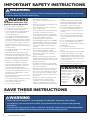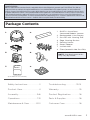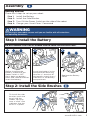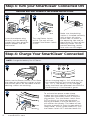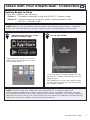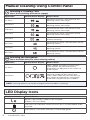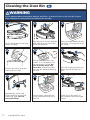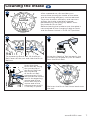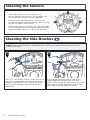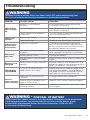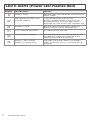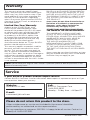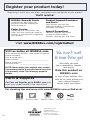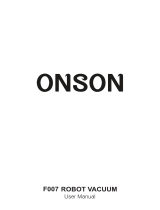Bissell 2147 Series SmartClean Connected Robotic Vacuum User guide
- Category
- Robotic vacuum cleaners
- Type
- User guide
Bissell 2147 Series SmartClean Connected Robotic Vacuum uses innovative technology to bring you a new level of clean. This robotic vacuum features a triple-action cleaning system with powerful suction, rotating brushes, and an edge-cleaning brush to remove dirt and debris from your floors. It also features smart navigation that allows it to clean in a methodical pattern, ensuring that your entire floor is cleaned thoroughly. Plus, you can control and schedule cleaning sessions from your smartphone using the BISSELL Connect app.
Bissell 2147 Series SmartClean Connected Robotic Vacuum uses innovative technology to bring you a new level of clean. This robotic vacuum features a triple-action cleaning system with powerful suction, rotating brushes, and an edge-cleaning brush to remove dirt and debris from your floors. It also features smart navigation that allows it to clean in a methodical pattern, ensuring that your entire floor is cleaned thoroughly. Plus, you can control and schedule cleaning sessions from your smartphone using the BISSELL Connect app.
















-
 1
1
-
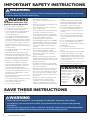 2
2
-
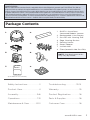 3
3
-
 4
4
-
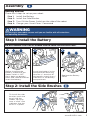 5
5
-
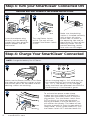 6
6
-
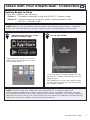 7
7
-
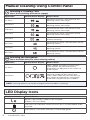 8
8
-
 9
9
-
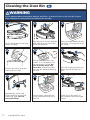 10
10
-
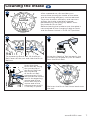 11
11
-
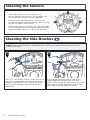 12
12
-
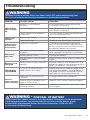 13
13
-
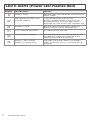 14
14
-
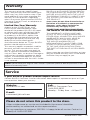 15
15
-
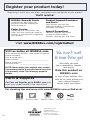 16
16
Bissell 2147 Series SmartClean Connected Robotic Vacuum User guide
- Category
- Robotic vacuum cleaners
- Type
- User guide
Bissell 2147 Series SmartClean Connected Robotic Vacuum uses innovative technology to bring you a new level of clean. This robotic vacuum features a triple-action cleaning system with powerful suction, rotating brushes, and an edge-cleaning brush to remove dirt and debris from your floors. It also features smart navigation that allows it to clean in a methodical pattern, ensuring that your entire floor is cleaned thoroughly. Plus, you can control and schedule cleaning sessions from your smartphone using the BISSELL Connect app.
Ask a question and I''ll find the answer in the document
Finding information in a document is now easier with AI
Related papers
-
Bissell SMART CLEAN 2274N Owner's manual
-
Bissell 1974 User manual
-
Bissell 2142 Series Digipro Robotic Vacuum User guide
-
BISSEL 2048F User manual
-
Bissell MultiReach Ion XL 36V - 2166 serie User manual
-
Bissell EV675 Robotic Vacuum User guide
-
Bissell 15D1 Series Easy Sweep User guide
-
Bissell 1954 User manual
-
Bissell 2832T User guide
-
Bissell 1605 Series Smartclean Robotic Vacuum Quick start guide
Other documents
-
Blaupunkt Bluebot App on Google Play Installation guide
-
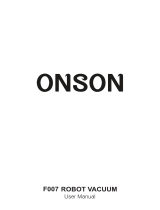 Onson F007C Robot Owner's manual
Onson F007C Robot Owner's manual
-
 Cisno TAB-QT560Z User manual
Cisno TAB-QT560Z User manual
-
Worx WG540.5 User guide
-
Philips FC8832/01 User manual
-
Kärcher RC 3000 Robot Cleaner User manual
-
Philips FC8812/01 User manual
-
Philips FC8812/82 User manual
-
Philips FC8822/01 User manual
-
Philips FC8812/01 User manual