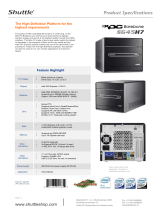PX915PC/ PX915GC Series
Copyright
All rights are reserved. No part of this publication may be reproduced, transmitted, transcribed,
stored in a retrieval system or translated into any language or computer language, in any form or by
any means, electronic, mechanical, magnetic, optical, chemical, manual or otherwise, without the
prior written permission of the company. Brands and product names are trademarks or registered
trademarks of their respective companies.
The vendor makes no representations or warranties with respect to the contents herein and especially
disclaim any implied warranties of merchantability or fitness for any purpose. Further the vendor
reserves the right to revise this publication and to make changes to the contents herein without
obligation to notify any party beforehand. Duplication of this publication, in part or in whole, is not
allowed without first obtaining the vendor’s approval in writing.
Trademark
All the trademarks or brands in this document are registered by their respective owner.
Disclaimer
We make no warranty of any kind with regard to the content of this user’s manual. The content is
subject to change without notice and we will not be responsible for any mistakes found in this user’s
manual. All the brand and product names are trademarks of their respective companies.
FCC Compliance Statement
This equipment has been tested and found to comply with the limits of a Class B digital device,
pursuant to Part 15 of the FCC Rules. These limits are designed to provide reasonable protection
against harmful interference in a residential installation. This equipment generates, uses and can
radiate radio frequency energy and, if not installed and used in accordance with the instructions, may
cause harmful interference to radio communications. Operation of this equipment in a residential area
is likely to cause harmful interference in which case the user will be required to correct the
interference at his own expense. However, there is no guarantee that interference will not occur in a
particular installation.
CE Mark
The device is in accordance with 89/336 ECC-ENC Directive.
Important, please read!!!
120410127M1N
Ver: TC101

0 The images and pictures in this manual are for reference only and may vary
slightly from actual product installation depending on specific hardware
models, third party components and software versions.
0 Unplug your computer when installing components and configuring switches
and pins.
0 This mainboard contains very delicate IC chips. Use a grounded wrist strap
when working with the system.
0 Do not touch the IC chips, leads, connectors or other components.
0 Unplug the AC power when you install or remove any device on the
mainboard.
Package Contents
PX915PC/ PX915GC Series mainboard
IDE ATA Cable
FDC Cable
USB Bracket (optional)
Game Port Bracket (optional)
SPDIF & FRONT AUDIO Port Bracket (optional)
SATA Power cord (optional)
SATA Cable (optional)
Mainboard Setup Driver CD
Mainboard User Manual CD
Mainboard Quick Installation Guide
Symbols
Attention …
Following the procedures …
Troubleshooting …
Please refer to …
PX915PC/ PX915GC Series

Intel
®
915P/ 915G & ICH6
Supports Socket 775 Intel
®
Pentium
®
4
Prescott Processor
User Manual
Enabling Hyper-Threading for your computer system requires ALL of the
following components
z CPU: An Intel
®
Pentium
®
4 Processor with HT Technology
z Chipset: An Intel
®
Chipset that supports HT Technology
z BIOS: A BIOS that supports HT Technology must be enabled
z OS: An operating system that supports HT Technology
For more information on Hyper-Threading Technology, go to:
http://www.intel.com/info/hyperthreading
Dimensions (ATX form-factor):
¾ 244mm x 305mm ( W x L )
Operating System:
¾ Supports most popular operating systems: Windows® 2000/ XP
Contents
CHAPTER 1. GETTING STARTED ....................................................1

INTRODUCTION..........................................................................................................1
SPECIFICATION..........................................................................................................2
CONFIGURATION .......................................................................................................5
Layout of PX915PC PRO-G.................................................................................5
Layout of PX915PC PRO.....................................................................................6
Layout of PX915PC..............................................................................................7
Layout of PX915GC PRO-G................................................................................8
Layout of PX915GC PRO....................................................................................9
Layout of PX915GC...........................................................................................10
HARDWARE INSTALLATION ....................................................................................11
CPU Processor Installation.................................................................................11
Back Panel Configuration...................................................................................13
Connectors..........................................................................................................15
Front Panel Indicator: SW/LED、PWRLED、SPEAKER...............................16
Headers & Jumpers.............................................................................................18
Audio Connectors...............................................................................................19
Slots....................................................................................................................21
Power Supply Attachments.................................................................................22
CHAPTER 2. BIOS SETUP........................................................... 23
INTRODUCTION........................................................................................................23
MAIN MENU............................................................................................................24
ADVANCED BIOS FEATURES..................................................................................26
INTEGRATED PERIPHERALS.....................................................................................33
POWER MANAGEMENT............................................................................................38
HARDWARE MONITOR ............................................................................................41
LOAD DEFAULTS.....................................................................................................42
EXIT MENU..............................................................................................................43
CHAPTER 3: SOFTWARE SETUP................................................... 44
SOFTWARE INSTALLATION......................................................................................44
CHAPTER 4: TROUBLESHOOTING................................................. 47
APPENDIX I: 2/ 4/ 6 /8 CHANNEL SETUP..................................................................50
APPENDIX II: INTEL® DESKTOP PROCESSORS FEATURE SET REFERENCE TABLE .51

PX915PC/ PX915GC Series
Chapter 1. Getting Started
Introduction
Congratulations on choosing from the PX915PC/PX915GC series of mainboards! The PX915PC series
includes the PX915PC PRO-G, PX915PC PRO and the PX915PC. The PX915GC series includes the
PX915GC PRO-G, PX915GC PRO and the PX915GC. These mainboards are based on the Intel
®
915P/915G
Northbridge chipsets and the Intel
®
ICH6 Southbridge chipset. They also support Intel
®
Pentium
®
4
Prescott Processors with FSB (Front Side Bus) 533/800 MHz.
These mainboards provide 4 DIMM sockets using 184-pin DDR SDRAM with a total capacity of up to 4 GB
in dual-channel mode. You must install unbuffered, non-ECC DDR400/333 (PC3200/2700) DDR SDRAM
(for more details, see Memory Installation section).
These mainboards provide one 16-lane (x16) PCI-Express slot for use with a PCI-Express graphics card.
This slot can provide 4 GB/s bandwidths in each direction. It also has two 1-lane (x1) PCI-Express slots
for additional cards. These slots provide 250 MB/s bandwidths in each direction.
These mainboards provide a built-in IDE facility (Ultra ATA 66/100) that supports DMA and PIO modes.
These mainboards also have 4 built-in Serial ATA slots capable of 150 MB/s transfer rates on each
channel.
These mainboards also come with an HD Audio sound codec (Azalia standard compliant) which supports
high quality HD Audio with 8 channel capabilities. Sony/Philips Digital Interfaces are also supported.
These mainboards support up to 8 USB2.0 ports and also provide an infrared header for wireless
infrared transmissions.
The PX915PC PRO-G and the PX915GC PRO-G mainboards come with a LAN chip (Marvell
®
MV8001) that
provides up to 1 GB/s network connectivity. And the PX915PC PRO and PX915GC PRO come with
another LAN chip (VIA VT6105 LAN controller) which provides an additional back panel LAN port
capable of 10/100 Mbit/s transmission speeds.
The company’s 3 Year Limited Warranty for this product covers both labor costs and replacement parts
during the 1st year. Only labor costs are covered during the 2nd and 3rd years (replacement parts will
be charged during the 2nd and 3rd years).
All of the information in this manual is for reference only. This specification is subject to change
without notice.
1

PX915PC/ PX915GC Series
Specification
CPU:
¾ Supports Socket 775 Pentium
®
4 Prescott processor
¾ Supports Hyper-Threading Technology
¾ FSB (Front Side Bus)533/ 800 MHz
Chipset:
¾ Northbridge Chipset – Intel® 915P (PX915PC Series)/ 915G (PX915GC Series)
¾ Southbridge Chipset – Intel® ICH6
¾ I/O Controller – Winbond W83627THF
¾ HD Aduio Codec – Realtek ALC880
¾ Gb LAN Controller – Marvell® MV8001 (for PX915PC PRO-G/ PX915GC PRO-G)
¾ Mb LAN Controller – VIA® VT6105 (for PX915PC PRO / PX915GC PRO)
DRAM Memory:
¾ Uses either DDR400 (PC3200) or DDR333 (PC2700) SDRAM
¾ SDRAM modules must be unbuffered and non-ECC
¾ Supported memory module increments are 256 MB /512 MB /1 GB
¾ Total memory capacity is 4 GB (see Memory Installation section for more details)
¾ Supports Dual-Channel data bus
PCI-Express BUS Slots:
¾ Provides 1 x 16 PCI Express slot with 4 GB/s bandwidth (each direction)
¾ Provides 2 x 1 PCI Express slots with 250 MB/s bandwidth (each direction)
¾ All PCI Express slots are fully PCI Express 1.0a compliant
PCI BUS Slots:
¾ Provides 3 PCI slots
¾ Contains 33MHz, 32bit PCI interface, PCI 2.3 is compliant
Universal Serial Bus:
¾ Supports up to 8 USB ports for USB compliant interface devices
¾ Supports USB 2.0 Enhanced Host Controller Interface (EHCI) and USB 1.1 Universal Host
Controller Interface (UHCI)
2

PX915PC/ PX915GC Series
Onboard IDE Facilities:
¾ Supports Ultra ATA 66/ 100, DMA and PIO modes
¾ Supports IDE interface with CD-ROM
¾ Supports high capacity hard disk drives
¾ IDE slot can support 2 IDE drives
Onboard SATA Bus:
¾ 4 SATA IDE slots
¾ SATA 1.0 compatible
¾ Supports 150 MB/s transfer rates
Hardware Monitor Function:
¾ Monitors CPUFAN/ CHASFAN/ AUXFAN Speeds
¾ Monitors system Voltage
Infrared:
¾ Supports IrDA Version 1.0 SIR Protocol with a maximum baud rate of up to 115.2 Kbps
HD Audio Sound Codec Onboard:
¾ HD Audio (High Definition Audio) protocol compliance
¾ Compliant with Azalia specifications
¾ 8-channel playback capability
¾ Supports Sony/ Philips Digital Interfaces (S/PDIF)
LAN Controller:
¾ The PX915PC PRO-G and PX915GC PRO-G provide a LAN facility using a built-in Marvell®
MV8001 chipset which supports Ethernet 10/100/1000 Mbit/s connectivity.
¾ The PX915PC PRO and PX915GC PRO provide an additional LAN facility using a built-in VIA®
VT6105 chipset which supports Ethernet 10/100 Mbit/s network connectivity.
Onboard Video Graphic: (only for PX915GC series)
¾ Supports 2D Acceleration
3

PX915PC/ PX915GC Series
¾ Supports 3D Acceleration
¾ Supports Video Acceleration
¾ Micorsoft
®
DirectX compatible
¾ OpenGL driver available
I/O facilities:
¾ One multi-mode Parallel Port capable of supporting the following specifications:
1. Standard & Bi-direction Parallel Port
2. Enhanced Parallel Port (EPP)
3. Extended Capabilities Port (ECP)
¾ Contains one serial port, 16550 UART
¾ Contains one VGA port (PX915GC series only)
¾ Supports Infrared Data Transmissions using IrDA
¾ Supports PS/2 mice and PS/2 keyboards
¾ Supports 360 KB/720 KB/1.2 MB/1.44 MB/2.88 MB floppy disk drives
¾ Contains 1 Game header
BIOS:
¾ Phoenix-Award™ BIOS
¾ Supports APM1.2
¾ Supports ACPI2.0 power management
Watch Dog Timer:
¾ This mainboard contains a special feature called the “Watch Dog Timer” which is used to
detect when the system hangs during the POST stage due to certain BIOS configuration
problems. Once a problem is detected, the Watch Dog will reset the configurations and
reboot the system.
4

PX915PC/ PX915GC Series
Configuration
Layout of PX915PC PRO-G
5

PX915PC/ PX915GC Series
Layout of PX915PC PRO
6

PX915PC/ PX915GC Series
Layout of PX915PC
7

PX915PC/ PX915GC Series
Layout of PX915GC PRO-G
8

PX915PC/ PX915GC Series
Layout of PX915GC PRO
9

PX915PC/ PX915GC Series
Layout of PX915GC
10

PX915PC/ PX915GC Series
11
Hardware Installation
This section will assist you in quickly installing your system hardware. Wear a wrist ground strap before
handling components. Electrostatic discharge may damage the system’s components.
CPU Processor Installation
This mainboard supports Intel
®
Pentium
®
4 processors using a Socket 775. Before building your system,
we suggest you visit the Intel website and review the processor installation procedures.
http://www.intel.com
CPU Socket 775 Configuration Steps:
1. Locate the CPU socket 775 on your
mainboard and nudge the lever away from
the socket as shown. Then lift the lever to a
140-degree angle (A). Next, lift up the iron
cover (B).
2. There are 2 distinctive marks located
near the corners of the socket on the same
side as the lever as shown (C). Match these
marks with the marks on the CPU and
carefully lower the CPU down onto the
socket (D).
3. Replace the iron cover and then lower the
lever until it snaps back into position (E).
This will lock down the CPU (F).
4. Smear thermal grease on the top of the CPU. Lower the CPU fan
onto the CPU/CPU socket and secure it using the attachments or
screws provided on the fan. Finally, attach the fan power cable to
the CPUFAN adapter.
Attention: DO NOT touch the pins on the socket
(the pins are sensitive and can be
easily damaged). Also, make sure that you have completed all of the installation steps
before starting the system. Finally, double-check that the heatsink is properly installed
and make sure that the CPU fan power cable
is securely attached (cooling problems can
cause overheating, leading to damage to the CPU and other sensitive components).
A
B
D
C
F
E

PX915PC/ PX915GC Series
FAN Headers
Three power headers are available for the cooling fans. Cooling fans play an important role in
maintaining the ambient temperature in your system.
Attention: We strongly recommend that you use a CPU fan sink
with your CPU. You can attach the
power cable from the CPU fan
sink to the CPUFAN Header.
Memory Installation
These mainboards contain 4 memory slots which use 184-pin DDR SDRAM with a total memory capacity
of up to 4 GB. You must install unbuffered/non-ECC DDR-SDRAM DIMMs with either 256 MB, 512 MB, or
1 GB of memory. These modules must be either DDR400 (PC3200) or DDR333 (PC2700) SDRAM.
How to enable Dual-Channel DDR :
These mainboards provide Dual-Channel functionality for its DIMM slots. Enabling Dual-Channel can
significantly increase your data access rates. DIMM1 and DIMM2 share one channel, while DIMM3 and
Attention: We strongly recommend that You have to install modules in
same specification to achieve the best effects. (Same timing specifications
and same DDR speed) lest the failure of power-on or low memory speed if
you install modules in different type, different SPD (series presence
detect).
12

PX915PC/ PX915GC Series
DIMM4 share the second channel. Enabling Dual-Channel simply means to make sure that the total
memory for the two channels are balanced. For example: If you install one 256 MB module in DIMM1
and one in DIMM2 (256MB x 2 = 512MB), you must install a total of 512 MB between DIMM3 and DIMM4. In
balancing the memory on the two channels, you have, in effect, enabled Dual-Channel.
RAM Module Installation:
The following instructions explains memory module installation for these mainboards:
1. Pull the white plastic tabs at both ends of the slot away from the slot.
2. Match the notch on the RAM module with the corresponding pattern in the DIMM slot. This will
ensure that the module will be inserted with the proper orientation.
3. Lower the RAM module into the DIMM Slot and press firmly using both thumbs until the module snaps
into place.
4. Repeat steps 1, 2 & 3 for the remaining RAM modules.
* The pictures above are for reference only. Your actual
installation may vary slightly from the pictures.
Back
Panel
13

PX915PC/ PX915GC Series
Configuration
PS/2 Mouse & PS/2 Keyboard Connectors: KB/MS
These mainboards provide a standard PS/2 mouse connector and PS/2 keyboard connector. The pin
assignments are described below:
PS/2 Mouse
PS/2 Keyboard
Pin
Assignment
Pin
Assignment
1 Data 4 +5 V (fused)
2 No connect 5 Clock
3 Ground 6 No connect
Serial and Parallel Interface Ports
These mainboards come equipped with one serial port and one parallel port. A VGA port is also
provided with the PX915GC series only.
Parallel Interface Port: PRT
The parallel port on your system has a 25-pin, DB25 connector that is used to interface with parallel
printers and other devices using a parallel interface.
The Serial Interface: COM1
The serial interface port is sometimes referred to as an RS-232 port or an asynchronous communication
port. Mice, modems and other peripheral serial devices can be connected to this port.
VGA Graphics Connector (PX915GC series only):
The PX915GC Series has a built in VGA port. Your VGA monitor can attach directly to this VGA
connector (D-SUB 15 pin).
14

PX915PC/ PX915GC Series
15
USB & (GB) LAN Connectors: USB/ LAN and
USB/ GBLAN (LAN and GBLAN are optional)
These mainboards come with 4 USB ports. The USB connectors are used to attach to keyboards, mice
and other USB devices. You can plug the USB devices directly into this connector. The PX915PC PRO-G
and PX915GC PRO-G have a 10/100/1000 Mbit/s LAN port. And the PX915PC PRO and PX915GC PRO
have an additional 10/100 Mbit/s LAN port. The LAN connectors can be attached directly to a network.
Audio Port Connectors: Sound
This mainboard comes equipped with 6 Audio Ports. The Mic-in, Line-in and Front Speaker-out are
standard audio ports that provide basic audio functionality. When you install the 8 Channel Audio
Effects driver (4/6/8 channel audio), the other 3 audio ports will be enabled (see appendix 1).
Line In (blue) Connects to an external audio device such as a CD player, tape player or other audio
devices that provide audio.
Front Speaker-Out (green) Connects to standard audio speakers for audio output. This port becomes
the surround sound front speakers when the 8 Channel Audio Effects (4/6/8 speakers) driver is
installed and enabled. Also note that this port provides the most amperage of all the ports making it
suitable for headphones and speakers without their own power cables.
Mic In (pink) Connects to a microphone.
Surround Back Speaker-out (black) This port represents the surround sound back speakers and is only
functional when the 4/ 6/ 8 Channel Audio Effects driver is installed and enabled.
Center/Subwoofer (orange) This port represents the Center/Subwoofer speakers and is only
functional when the 6/ 8 Channel Audio Effects driver is installed and enabled. Surround Speaker-out
(grey) This port represents an auxiliary port and is only functional when 8 Channel Audio Effects driver
is installed and enabled.
Con
Pin
Assignment
Pin
Assignment
1 TX+ (TX+) 5 NC (TRD2-)
2 TX- (TX-) 6 RX- (RX-)
3 RX+ (RX+) 7 NC (TRD3+)
4 NC (TRD2+) 8 NC (TRD3-)
Pin
Assignment
Pin
Assignment
1/5
+5 V (fused) 3/7
USBP0+/P1+
2/6
USBP0-/P1- 4/8
Ground
With these mainboards, you can turn your default 2-speaker audio system into a 4,
6, or 8 speaker audio system by installing the 8 Channel Audio Effects driver. See
appendix 1 for more information.

PX915PC/ PX915GC Series
16
nectors
Floppy Disk Connector: FDC
These mainboards provide a standard floppy disk connector (FDC) that supports 360K, 720K, 1.2M,
1.44M and 2.88M floppy diskette drives. This connector supports the floppy drive ribbon cables
provided in the packaging.
Hard Disk Connectors: IDE1/ SATA1-4
These mainboards provide a standard IDE connector that supports PIO Mode 0~4, Bus Master, Ultra ATA
66/100. 4 Serial ATA connectors are also available and can provide 150 MB/s transmission rates.
IDE1 (Primary IDE Connector)
You can connect 2 IDE devices to the IDE1 connector using a single ribbon cable with 3 connectors (2
for the drives and one to connect to the board). If you are connecting 1 drive, you should configure it
as the Master device. If you are connecting a second drive, you must configure it as the Slave device
(see your hard drive manual for master/slave configuration specifics). If you have an IDE CD-ROM drive,
you just can attach it to this connector.
SATA1-4 (Serial ATA connector)
These SATA connectors (SATA1 – SATA4) support Serial ATA 150. Each SATA connector can only support
one serial ATA device. Note: With most storage devices, there is a power cable that you need attach to
a power source (power supply).
Front Panel
Page is loading ...
Page is loading ...
Page is loading ...
Page is loading ...
Page is loading ...
Page is loading ...
Page is loading ...
Page is loading ...
Page is loading ...
Page is loading ...
Page is loading ...
Page is loading ...
Page is loading ...
Page is loading ...
Page is loading ...
Page is loading ...
Page is loading ...
Page is loading ...
Page is loading ...
Page is loading ...
Page is loading ...
Page is loading ...
Page is loading ...
Page is loading ...
Page is loading ...
Page is loading ...
Page is loading ...
Page is loading ...
Page is loading ...
Page is loading ...
Page is loading ...
Page is loading ...
Page is loading ...
Page is loading ...
Page is loading ...
/