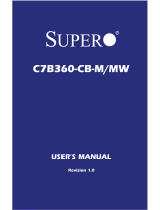Page is loading ...

USER MANUAL
Revision 1.0
C9X299-PG300

The information in this user’s manual has been carefully reviewed and is believed to be accurate. The vendor assumes
no responsibility for any inaccuracies that may be contained in this document, and makes no commitment to update
or to keep current the information in this manual, or to notify any person or organization of the updates. Please Note:
For the most up-to-date version of this manual, please see our website at www.supermicro.com.
Super Micro Computer, Inc. ("Supermicro") reserves the right to make changes to the product described in this manual
at any time and without notice. This product, including software and documentation, is the property of Supermicro and/
or its licensors, and is supplied only under a license. Any use or reproduction of this product is not allowed, except
as expressly permitted by the terms of said license.
IN NO EVENT WILL Super Micro Computer, Inc. BE LIABLE FOR DIRECT, INDIRECT, SPECIAL, INCIDENTAL,
SPECULATIVE OR CONSEQUENTIAL DAMAGES ARISING FROM THE USE OR INABILITY TO USE THIS PRODUCT
OR DOCUMENTATION, EVEN IF ADVISED OF THE POSSIBILITY OF SUCH DAMAGES. IN PARTICULAR, SUPER
MICRO COMPUTER, INC. SHALL NOT HAVE LIABILITY FOR ANY HARDWARE, SOFTWARE, OR DATA STORED
OR USED WITH THE PRODUCT, INCLUDING THE COSTS OF REPAIRING, REPLACING, INTEGRATING,
INSTALLING OR RECOVERING SUCH HARDWARE, SOFTWARE, OR DATA.
Any disputes arising between manufacturer and customer shall be governed by the laws of Santa Clara County in the
State of California, USA. The State of California, County of Santa Clara shall be the exclusive venue for the resolution
of any such disputes. Supermicro's total liability for all claims will not exceed the price paid for the hardware product.
FCC Statement: This equipment has been tested and found to comply with the limits for a Class A digital device
pursuant to Part 15 of the FCC Rules. These limits are designed to provide reasonable protection against harmful
interference when the equipment is operated in a commercial environment. This equipment generates, uses, and can
radiate radio frequency energy and, if not installed and used in accordance with the manufacturer’s instruction manual,
may cause harmful interference with radio communications. Operation of this equipment in a residential area is likely
to cause harmful interference, in which case you will be required to correct the interference at your own expense.
California Best Management Practices Regulations for Perchlorate Materials: This Perchlorate warning applies only
to products containing CR (Manganese Dioxide) Lithium coin cells. “Perchlorate Material-special handling may apply.
See www.dtsc.ca.gov/hazardouswaste/perchlorate”.
WARNING: This product can expose you to chemicals including
lead, known to the State of California to cause cancer and birth
defects or other reproductive harm. For more information, go
to www.P65Warnings.ca.gov.
!
The products sold by Supermicro are not intended for and will not be used in life support systems, medical equipment,
nuclear facilities or systems, aircraft, aircraft devices, aircraft/emergency communication devices or other critical
systems whose failure to perform be reasonably expected to result in signicant injury or loss of life or catastrophic
property damage. Accordingly, Supermicro disclaims any and all liability, and should buyer use or sell such products
for use in such ultra-hazardous applications, it does so entirely at its own risk. Furthermore, buyer agrees to fully
indemnify, defend and hold Supermicro harmless for and against any and all claims, demands, actions, litigation, and
proceedings of any kind arising out of or related to such ultra-hazardous use or sale.
Manual Revision: 1.0
Release Date: April 23, 2018
Unless you request and receive written permission from Super Micro Computer, Inc., you may not copy any part of this
document. Information in this document is subject to change without notice. Other products and companies referred
to herein are trademarks or registered trademarks of their respective companies or mark holders.
Copyright © 2018 by Super Micro Computer, Inc.
All rights reserved.
Printed in the United States of America

3
Preface
Preface
About This Manual
This manual is written for system integrators, IT technicians and knowledgeable end users.
It provides information for the installation and use of the C9X299-PG300 motherboard.
About This Motherboard
The Supermicro C9X299-PG300 motherboard supports one Intel® Core® X-Series processor
in an LGA2066 socket. This is a high-end, multi-GPU motherboard geared to meet advanced
graphics demands. Advanced storage features are also offered: two U.2 connectors, two M.2
connectors, and NVMe. Please note that this motherboard is intended to be installed and
serviced by professional technicians only. For processor/memory updates, please refer to our
website at http://www.supermicro.com/products/.
Conventions Used in the Manual
Special attention should be given to the following symbols for proper installation and to prevent
damage done to the components or injury to yourself:
Warning! Indicates high voltage may be encountered when performing a procedure.
Warning! Indicates important information given to prevent equipment/property damage
or personal injury.
Important: Important information given to ensure proper system installation or to
relay safety precautions.
Note: Additional Information given to differentiate various models or to provide in-
formation for correct system setup.

4
Contacting Supermicro
Headquarters
Address: Super Micro Computer, Inc.
980 Rock Ave.
San Jose, CA 95131 U.S.A.
Tel: +1 (408) 503-8000
Fax: +1 (408) 503-8008
[email protected] (Technical Support)
Website: www.supermicro.com
Europe
Address: Super Micro Computer B.V.
Het Sterrenbeeld 28, 5215 ML
's-Hertogenbosch, The Netherlands
Tel: +31 (0) 73-6400390
Fax: +31 (0) 73-6416525
[email protected] (Technical Support)
[email protected] (Customer Support)
Website: www.supermicro.nl
Asia-Pacic
Address: Super Micro Computer, Inc.
3F, No. 150, Jian 1st Rd.
Zhonghe Dist., New Taipei City 235
Taiwan (R.O.C)
Tel: +886-(2) 8226-3990
Fax: +886-(2) 8226-3992
Website: www.supermicro.com.tw
C9X299-PG300 User's Manual

5
Table of Contents
Chapter 1 Introduction
1.1 Checklist ...............................................................................................................................8
Quick Reference ...............................................................................................................11
Quick Reference Table ......................................................................................................12
Motherboard Features .......................................................................................................14
1.2 Processor and Chipset Overview .......................................................................................18
1.3 Special Features ................................................................................................................18
Recovery from AC Power Loss .........................................................................................18
1.4 System Health Monitoring ..................................................................................................19
Onboard Voltage Monitors ................................................................................................19
Fan Status Monitor with Firmware Control .......................................................................19
Environmental Temperature Control .................................................................................19
System Resource Alert......................................................................................................19
1.5 ACPI Features ....................................................................................................................19
1.6 Power Supply .....................................................................................................................20
1.7 Serial Port ...........................................................................................................................20
Chapter 2 Installation
2.1 Static-Sensitive Devices .....................................................................................................21
Precautions .......................................................................................................................21
Unpacking .........................................................................................................................21
2.2 Motherboard Installation .....................................................................................................22
Tools Needed ....................................................................................................................22
Location of Mounting Holes ..............................................................................................22
Installing the Motherboard.................................................................................................23
2.3 Installing an M.2 Device (optional) .....................................................................................24
2.4 Processor and Heatsink Installation ...................................................................................25
Installing a CPU ...............................................................................................................25
Installing a CPU Heatsink .................................................................................................29
Removing a Heatsink ........................................................................................................30
2.5 Memory Support and Installation .......................................................................................31
Memory Support ................................................................................................................31
Preface

6
DIMM Installation ..............................................................................................................31
DIMM Removal .................................................................................................................31
Memory Population Guidelines .........................................................................................32
2.6 Rear I/O Ports ....................................................................................................................33
2.7 Front Control Panel ............................................................................................................38
2.8 Connectors .........................................................................................................................43
Power Connections ...........................................................................................................43
Headers .............................................................................................................................45
2.9 Jumper Settings .................................................................................................................52
How Jumpers Work ...........................................................................................................52
2.10 LED Indicators ...................................................................................................................55
Chapter 3 Troubleshooting
3.1 Troubleshooting Procedures ..............................................................................................57
Before Power On ..............................................................................................................57
No Power ..........................................................................................................................57
No Video ...........................................................................................................................57
System Boot Failure ..........................................................................................................58
Memory Errors ..................................................................................................................58
Losing the System's Setup Conguration .........................................................................59
When the System Becomes Unstable ..............................................................................59
3.2 Technical Support Procedures ...........................................................................................61
3.3 Frequently Asked Questions ..............................................................................................62
3.4 Battery Removal and Installation .......................................................................................63
Battery Removal ................................................................................................................63
Proper Battery Disposal ....................................................................................................63
Battery Installation .............................................................................................................63
3.5 Returning Merchandise for Service ....................................................................................64
Chapter 4 BIOS
4.1 Introduction .........................................................................................................................65
4.2 EZ Mode .............................................................................................................................66
4.3 Overclocking .......................................................................................................................67
4.4 CPU ....................................................................................................................................78
4.5 Memory ...............................................................................................................................83
C9X299-PG300 User's Manual

7
Preface
4.6 Advanced ............................................................................................................................84
4.7 System Health ....................................................................................................................96
4.8 Boot .....................................................................................................................................98
4.9 BIOS Update .....................................................................................................................100
Appendix A BIOS Codes
Appendix B Software Installation
B.1 Installing Software Programs ...........................................................................................102
B.2 SuperDoctor
®
5 .................................................................................................................103
Appendix C Standardized Warning Statements
Battery Handling ..............................................................................................................104
Product Disposal .............................................................................................................106
Appendix D UEFI BIOS Recovery

8
C9X299-PG300 User's Manual
Main Parts List
Description Quantity
Supermicro Motherboard 1
SATA Cables 4
I/O Shield 1
Driver CD 1
Quick Reference Guide 1
Chapter 1
Introduction
Congratulations on purchasing your computer motherboard from an industry leader. Supermicro
boards are designed to provide you with the highest standards in quality and performance.
Several important parts that are included with the motherboard are listed below. If anything
listed is damaged or missing, please contact your retailer.
1.1 Checklist
Important Links
For your system to work properly, please follow the links below to download all necessary
drivers/utilities and the user’s manual for your server.
• Supermicro product manuals: http://www.supermicro.com/support/manuals/
• Product drivers and utilities: ftp://ftp.supermicro.com
• Product safety info: http://www.supermicro.com/about/policies/safety_information.cfm
• If you have any questions, please contact our support team at: [email protected]m
This manual may be periodically updated without notice. Please check the Supermicro website
for possible updates to the manual revision level.

9
Chapter 1: Introduction
Figure 1-1. C9X299-PG300 Motherboard Image
Note: All graphics shown in this manual were based upon the latest PCB revision
available at the time of publication of the manual. The motherboard you received may
or may not look exactly the same as the graphics shown in this manual.

10
C9X299-PG300 User's Manual
Figure 1-2. C9X299-PG300 Motherboard Layout
(not drawn to scale)
Note: Components not documented are for internal testing only.
CLOSE 1st
OPEN 1st
DESIGNED IN USA
1
BIOS
LICENSE
MAC CODE
BAR CODE
C9X299-PG300 REV:1.00
MAC CODE
1
3
A
C
A
C
C
A
A
C
LED7201
LED6903
LED6904
COM1
MH9
MH4
MH7
MH8 MH16
MH3
MH6
MH14
MH15
MH12
MH1
MH17
BT1
JP_RGB1
JP_RGB2
JF1
JBT1
JSTBY1
JWD1
JD1
JL1
MSIP-REM-S2M-C9X299-PG300
JPAC1
JRK1
JPME2
CLEAR CMOS
AUDIO FP
RAID KEY-1
SYS_FAN1
JPW1
CPU_FAN2
CPU_FAN1
JPW2
JPW3
SYS_FAN3
SYS_FAN2
USB 4/5(3.0)
USB 6/7(3.0)
USB 8/9(3.1)
JBT1:CMOS CLEAR
JSTBY1:5V STBY POWER
JL1:CHASSIS INTRUSION
JSD1:SATA DOM PWR
PCI-E M.2-M2
PCI-E M.2-M1
SPEAKER:1-4
BUZZER:3-4
JD1
MANUFACTURING MODE
1-2:NORMAL
2-3:ME
JPME2
PRESS FIT
U.2-1
U.2-2
USB 0/1
USB 2/3
CPU SLOT2 PCI-E 3.0 X8 (IN X16)
JTPM1:TPM/PORT80
JWD1:WATCH DOG
NMI
1-2 RST
2-3 NMI
USB 10/11(3.0)
CPU SLOT1 PCI-E 3.0 X8 (IN X16)
PWR LEDHDD LED XPWR ON OH/FF NIC1NIC2RST X
CPU SLOT4 PCI-E 3.0 X16
CPU SLOT6 PCI-E 3.0 X16
I-SATA3
I-SATA2
I-SATA0
I-SATA1
DIMMA1
DIMMB2
DIMMB1
DIMMA2
1-2 ENABLE
2-3 DISABLE
JPAC1:AUDIO
HD AUDIO
LAN1
DIMMD2
DIMMD1
DIMMC2
DIMMC1
KB/Mouse
I-SATA5
I-SATA4
LED1
POWER
RESET
LAN2

11
Chapter 1: Introduction
Notes:
• See Chapter 2 for detailed information on jumpers, I/O ports, and JF1 front panel connec-
tions. Jumpers/LED indicators not indicated are used for testing only.
• " " indicates the location of Pin 1.
• When JLED1 (Onboard Power LED indicator) is on, system power is on. Unplug the power
cable before installing or removing any components.
Quick Reference
HD AUDIO
LAN1
USB6/7 (3.0)
USB2/3
COM1
JPW3
USB4/5 (3.0)
FAN1
FAN2
U.2 1~2
FAN3
JF1
JSD1
CLEAR CMOS
I-SATA0~1
DIMMB1
DIMMB2
DIMMA1
DIMMA2
BT1
FAN4
JPW2
MH4
JPW1JL1
JD1
JPME2
CLOSE 1st
OPEN 1st
DESIGNED IN USA
1
BIOS
LICENSE
MAC CODE
BAR CODE
C9X299-PG300 REV:1.00
MAC CODE
1
3
A
C
A
C
C
A
A
C
LED7201
LED6903
LED6904
COM1
MH9
MH4
MH7
MH8 MH16
MH3
MH6
MH14
MH15
MH12
MH1
MH17
BT1
JP_RGB1
JP_RGB2
JF1
JBT1
JSTBY1
JWD1
JD1
JL1
MSIP-REM-S2M-C9X299-PG300
JPAC1
JRK1
JPME2
CLEAR CMOS
AUDIO FP
RAID KEY-1
SYS_FAN1
JPW1
CPU_FAN2
CPU_FAN1
JPW2
JPW3
SYS_FAN3
SYS_FAN2
USB 4/5(3.0)
USB 6/7(3.0)
USB 8/9(3.1)
JBT1:CMOS CLEAR
JSTBY1:5V STBY POWER
JL1:CHASSIS INTRUSION
JSD1:SATA DOM PWR
PCI-E M.2-M2
PCI-E M.2-M1
SPEAKER:1-4
BUZZER:3-4
JD1
MANUFACTURING MODE
1-2:NORMAL
2-3:ME
JPME2
PRESS FIT
U.2-1
U.2-2
USB 0/1
USB 2/3
CPU SLOT2 PCI-E 3.0 X8 (IN X16)
JTPM1:TPM/PORT80
JWD1:WATCH DOG
NMI
1-2 RST
2-3 NMI
USB 10/11(3.0)
CPU SLOT1 PCI-E 3.0 X8 (IN X16)
PWR LEDHDD LED XPWR ON OH/FF NIC1NIC2RST X
CPU SLOT4 PCI-E 3.0 X16
CPU SLOT6 PCI-E 3.0 X16
I-SATA3
I-SATA2
I-SATA0
I-SATA1
DIMMA1
DIMMB2
DIMMB1
DIMMA2
1-2 ENABLE
2-3 DISABLE
JPAC1:AUDIO
HD AUDIO
LAN1
DIMMD2
DIMMD1
DIMMC2
DIMMC1
KB/Mouse
I-SATA5
I-SATA4
LED1
POWER
RESET
LAN2
LAN2
USB8/9 (3.1)
DIMMC2
DIMMC1
DIMMD2
DIMMD1
JRK1
I-SATA2~3
I-SATA4~5
MH6
M.2 Slot (M1)
USB10/11 (3.0)
JTPM1
JBT1
AUDIO_FP
MH12
FAN5
MH1
MH9
JP_RGB1
JPAC1
JWD1
MH14 MH15
LED1
MH3
MH16
MH17
MH8
KB/Mouse
USB 0/1
MH17
JP_RGB2
M.2 Slot (M2)

12
C9X299-PG300 User's Manual
Note: Table is continued on the next page.
Quick Reference Table
Jumper Description Default Setting
CLEAR CMOS CMOS Clear Switch Push Button Switch
JBT1 CMOS Clear (onboard) Short Pads to Clear CMOS
JPAC1 Audio Enable Pins 1-2 (Enabled)
JPME2 Intel® Manufacturing Mode Pins 1-2 (Normal)
JWD1 Watch Dog Function Enable Pins 1-2 (RST)
POWER BUTTON Internal Power Button Push Button Switch
RESET BUTTON Onboard System Reset Button Push Button Switch
LED Description Status
LED1 Status Code LED Digital Readout
LED7201 Onboard Standby PWR LED Power On: Green On
LED6903 M.2 Connector 2 SSD Active LED Activity: Green Blinking
LED6904 M.2 Connector 1 SSD Active LED Activity: Green Blinking
Connector Description
AUDIO_FP Front Panel Audio Header
BT1 Onboard Battery
COM1 COM Header
CPU SLOT 1/2 PCI-E 3.0 x8 (in x16) PCI Express x16 Slots (PCI-E 3.0 x8 link)
CPU SLOT 4/6 PCI-E 3.0 x16 PCI Express x16 Slots (PCI-E 3.0 x16 link)
FAN1 ~ FAN5 System/CPU Fan Headers
HD AUDIO High Denition Audio Header
I-SATA0~5 SATA 3.0 Connectors
JD1 Speaker (Pins 1-4: Speaker)
JF1 Front Control Panel Header
JL1 Chassis Intrusion Header
JP_RGB1/2 LED Light Bar Header
JPW1 24-pin ATX Main Power Connector (Required)
JPW2 +12V 8-pin CPU Power Connector (Required)
JPW3 +12V 8-pin CPU Power Connector (Required)
JRK1 Intel RAID Key Header
JSD1 SATA Disk On Module (DOM) Power Connector
JSTBY1 Standby Power Header
JTPM1 Trusted Platform Module (TPM)/Port 80 Connector
LAN1/LAN2 LAN1: 10Gb LAN Port, LAN2: 1Gb LAN Port
PCI-E M.2 Connector 1, 2 PCI-E M.2 Connectors 1 and 2 for small form factor portable devices and SSDs

13
Chapter 1: Introduction
Connector Description
U.2 Connector 1, 2 U.2 Connector 1 and 2, for 2.5" SSD Drivers
USB 0/1 Back Panel USB 2.0 Ports
USB 2/3 Front Accessible USB 2.0 Header
USB 4/5 Back Panel USB 3.0 Ports
USB 6/7 Back Panel USB 3.0 Ports
USB 8/9 Back Panel USB 3.1 Ports (USB 8: Type-A, USB 9: Type-C)
USB 10/11 Front Accessible USB 3.0 Header

14
C9X299-PG300 User's Manual
Note: The table above is continued on the next page.
Motherboard Features
CPU
• The C9X299-PG300 motherboard supports an Intel® Core® X-Series processor in an LGA2066 socket.
Memory
• Supports up to 128GB of unbuffered Non-ECC DDR4 memory, two DIMMs per channel (DPC) with speeds of up to
2400MHz or ~4000MHz (overclocked).
DIMM Size
• 4GB, 8GB, 16GB at 1.2V
Note 1: Memory speed support depends on the processors used in the system.
Note 2: For the latest CPU/memory updates, please refer to our website at http://www.supermicro.com/products/
motherboard.
Chipset
• Intel PCH X299
Expansion Slots
• Four (4) PCI-E 3.0 x16 slots
• Two (2) M.2 PCI-E 3.0 x4 slots (1x 2280, 1x 22110)
Network
• Intel i219V
• Aquantia AQC 107
Audio
• Realtek ALC1220 - HD Audio 7.1
I/O Devices
• Serial (COM) Header • One (1) front accessible serial header (COM1)
• SATA 3.0 • Six (6) I-SATA 3.0 ports (I-SATA0 ~ 5)
• Raid PCH • RAID 0, 1, 5, and 10
Peripheral Devices
• One (1) USB 3.1 Type-C port on the I/O back panel
• One (1) USB 3.1 Type-A port on the I/O back panel
• One (1) front accessible USB 3.1 Type-C header
• Four (4) USB 3.0 ports on the I/O back panel
• Two (2) front accessible USB 3.0 headers
• Four (4) USB 2.0 ports on the I/O back panel
• Two (2) front accessible USB 2.0 headers
Motherboard Features

15
Chapter 1: Introduction
Motherboard Features
BIOS
• 128Mb AMI BIOS® SPI Flash BIOS
• PCI 3.0, ACPI 3.0, BIOS rescue hot-key, Overclock support
Power Management
• ACPI power management
• Power button override mechanism
• Power-on mode for AC power recovery
System Health Monitoring
• Onboard voltage monitors for CPU cores, +1.8V, +3.3V, +5V, +/-12V, +3.3V Stby, +5V Stby, VBAT, HT, Memory, PCH
temperature, System temperature, and Memory temperature
• CPU 8 phase-switching voltage regulator
• CPU/System overheat control
• CPU Thermal Trip support
Fan Control
• Five (5) proprietary 4-pin fan headers
• Low noise fan speed control
System Management
• PECI (Platform Environment Control Interface) 3.1 support
• SuperDoctor® 5, Watch Dog, NMI
• Chassis Intrusion header and detection
• Power supply monitoring
LED Indicators
• CPU/system overheat LED
• Power LED
• Fan failed LED
• HDD activity LED
• LAN activity LED
Other
• RoHS
Dimensions
• ATX form factor (12.0" x 9.6") (304.80 mm x 243.84 mm)
Note 1: The CPU maximum thermal design power (TDP) is subject to chassis and
heatsink cooling restrictions. For proper thermal management, please check the chas-
sis and heatsink specications for proper CPU TDP sizing.

16
C9X299-PG300 User's Manual
Note: This is a general block diagram and may not exactly represent the features on
your motherboard. See the previous pages for the actual specications of your moth-
erboard.
Figure 1-3.
Chipset Block Diagram (28 Lanes)
SVID
8GT/s
x4 DMI
TPM Header
NCT6792D-B
LPC I/O
COM1 Header
PS2 KB/MS
FAN SPEED CTRL
Voltage monitor
Temp Sensor
AZALIA
SWITCH
PCIe3.0_x4
PE3 12~15
8.0GT/s
U.2
PCIe3.0_x4, NA
PE3 12~15
PCIe x16 SLOT2 NA, X4
PCIe x16 SLOT4 X8
PCIe x16 SLOT6 X16
PCIe3.0_x16
PE2 15~0
8.0GT/s
6X SATA-III
SATA-III
6Gb/s
M.2 SOCKET SSD
PCIe3.0_x4
8GT/s
M.2 SOCKET SSD
PCIe3.0_x4
8GT/s
PCIe3.0_x2
8GT/s
USB3.1 TYPEA+TYPEC
8GT/s
PCIe3.0_x1
GLAN
I219V
RJ45
Realtek ALC1150
5Gbps
USB3.0
4 X USB 3.0 Rear
5Gbps
USB3.0
2 X USB 3.0 Header
480Mbps
2X USB 2.0 Header
USB2.0
8GT/s
PCIe3.0_x2
GLAN
AQC107
RJ45
FLASH
SPI 128Mb
GPIO
SMBUS
SMBUS
PCIe3.0_x8
PE1 0~7
DIMMA0
DIMMB0
DIMMA1
DIMMB1
DIMMC0
DIMMD0
DIMMC1
DIMMD1
DDR4 (2DPC)
Non-ECC UDIMM
SMBUS
SMBUS
SKX-X : VR13
Intel
(Socket-R)
PCIe-28 Lanes
Intel
PCH
Audio Jack/Audio Pin Header

17
Chapter 1: Introduction
Figure 1-3.
Chipset Block Diagram (44 Lanes)
SVID
DDR4 (2DPC)
Non-ECC UDIMM
DIMMA0
DIMMB0
8GT/s
x4 DMI
DIMMA1
DIMMB1
DIMMC0
DIMMD0
DIMMC1
DIMMD1
SKX-X : VR13
TPM Header
NCT6792D-B
LPC I/O
COM1 Header
PS2 KB/MS
FAN SPEED CTRL
Voltage monitor
Temp Sensor
AZALIA
SWITCH
PCIe x16 SLOT1
PCIe3.0_x8
PE3 0~7
8.0GT/s
U.2
SWITCH
PCIe3.0_x4
PE3 12~15
8.0GT/s
PCIe3.0_x8
PE3 0~7
PCIe3.0_x4
PE3 4~7
U.2
PCIe3.0_x4
PE3 12~15
SWITCH
PCIe x16 SLOT2 NA, X8
SWITCH
PCIe3.0_x8
PE1 8~15
8.0GT/s
PCIe3.0_x8
PE1 15~8
PCIe3.0_x8
PE1 8~15
PCIe x16 SLOT4 X16, X8
PCIe3.0_x8
PE1 15~8
PCIe3.0_x8
PE2 0~7
8.0GT/s
6X SATA-III
SATA-III
6Gb/s
M.2 SOCKET SSD
PCIe3.0_x4
8GT/s
M.2 SOCKET SSD
PCIe3.0_x4
8GT/s
PCIe3.0_x2
8GT/s
USB3.1 TYPEA+TYPEC
8GT/s
PCIe3.0_x1
GLAN
I219V
RJ45
Realtek ALC1150
5Gbps
USB3.0
4 X USB 3.0 Rear
5Gbps
USB3.0
2 X USB 3.0 Header
480Mbps
2 X USB 2.0 Header
USB2.0
8GT/s
PCIe3.0_x2
GLAN
AQC107
RJ45
FLASH
SPI 128Mb
GPIO
SMBUS
SMBUS
SMBUS
SMBUS
Audio Jack/ Audio Pin Header
Intel
PCH
Intel
(Socket-R)
SKL_44
PCIe-44 Lanes
PCIe x16 SLOT6 X16
PCIe3.0_x16
PE2 15~0
8.0GT/s
Note: This is a general block diagram and may not exactly represent the features on
your motherboard. See the previous pages for the actual specications of your moth-
erboard.

18
C9X299-PG300 User's Manual
1.2 Processor and Chipset Overview
The C9X299-PG300 supports the Intel Core X-Series processor in the LGA2066 socket. With
the Intel X299 PCH, the C9X299-PG300 is a high-end, multi-GPU motherboard that offers
reliablity and stability. It offers the latest high-performance features such NVMe, M.2/U.2
storage interfaces, and DDR4 memory with speeds of up to 4000MHz(OC).
The C9X299-PG300 supports the following features:
• ACPI Power Management Logic Support Rev. 4.0a
• Intel Turbo Boost Technology
• Congurable TDP (cTDP) and Lower-Power Mode
• Adaptive Thermal Management/Monitoring
• PCI-E 3.0, SATA 3.0, NVMe, U.2 and M.2 connectors
• System Management Bus (SMBus) Specication Version 2.0
• Intel Trusted Execution Technology (Intel TXT)
• Intel Rapid Storage Technology
• Intel Virtualization Technology for Directed I/O (Intel VT-d)
1.3 Special Features
This section describes the health monitoring features of the C9X299-PG300 motherboard.
The motherboard has an onboard System Hardware Monitor chip that supports system health
monitoring.
Recovery from AC Power Loss
The Basic I/O System (BIOS) provides a setting that determines how the system will respond
when AC power is lost and then restored to the system. You can choose for the system to
remain powered off (in which case you must press the power switch to turn it back on), or
for it to automatically return to the power-on state. See the Advanced BIOS Setup section
for this setting. The default setting is Last State.

19
Chapter 1: Introduction
1.4 System Health Monitoring
The motherboard has an onboard Baseboard Management Controller (BMC) chip that
supports system health monitoring.
Onboard Voltage Monitors
The onboard voltage monitor will continuously scan crucial voltage levels. Once a voltage
becomes unstable, it will give a warning or send an error message to the screen. Users can
adjust the voltage thresholds to dene the sensitivity of the voltage monitor. Real time readings
of these voltage levels are all displayed in the BIOS.
Fan Status Monitor with Firmware Control
The system health monitor chip can check the RPM status of a cooling fan. The CPU and
chassis fans are controlled by the BIOS Thermal Management through the back panel.
Environmental Temperature Control
System Health sensors monitor temperatures and voltage settings of onboard processors
and the system in real time. Whenever the temperature of the CPU or the system exceeds
a user-dened threshold, system/CPU cooling fans will be turned on to prevent the CPU or
the system from overheating
Note: To avoid possible system overheating, provide adequate airow to your system.
System Resource Alert
This feature is available when used with SuperDoctor 5® in the Windows OS or in the Linux
environment. SuperDoctor is used to notify the user of certain system events. For example,
you can congure SuperDoctor to provide you with warnings when the system temperature,
CPU temperatures, voltages and fan speeds go beyond a predened range.
1.5 ACPI Features
ACPI stands for Advanced Conguration and Power Interface. The ACPI specication denes
a exible and abstract hardware interface that provides a standard way to integrate power
management features throughout a computer system, including its hardware, operating
system and application software. This enables the system to automatically turn on and off
peripherals such as CD-ROMs, network cards, hard disk drives and printers.

20
C9X299-PG300 User's Manual
In addition to enabling operating system-directed power management, ACPI also provides a
generic system event mechanism for Plug and Play, and an operating system-independent
interface for conguration control. ACPI leverages the Plug and Play BIOS data structures,
while providing a processor architecture-independent implementation that is compatible with
Windows 7, Windows 8, and Windows 2012 Operating Systems.
1.6 Power Supply
As with all computer products, a stable power source is necessary for proper and reliable
operation. It is even more important for processors that have high CPU clock rates.
The C9X299-PG300 motherboard accommodates 24-pin ATX power supplies. Although most
power supplies generally meet the specications required by the CPU, some are inadequate.
In addition, one 12V 8-pin power connection is also required to ensure adequate power supply
to the system.
Warning: To avoid damaging the power supply or the motherboard, use a power sup-
ply that contains a 24-pin and one 8-pin power connector. Connect the power supplies
to the 24-pin power connector (JPW1) and the 8-pin power connectors (JPW2/JPW3)
on the motherboard. Failure in doing so may void the manufacturer warranty on your
power supply and motherboard.
It is strongly recommended that you use a high quality power supply that meets ATX power
supply Specication 2.02 or above. It must also be SSI compliant. (For more information,
please refer to the website at http://www.ssiforum.org/). Additionally, in areas where noisy
power transmission is present, you may choose to install a line lter to shield the computer
from noise. It is recommended that you also install a power surge protector to help avoid
problems caused by power surges.
1.7 Serial Port
The C9X299-PG300 motherboard supports one serial communication connection. COM Port
1 can be used for input/output. The UART provides legacy speeds with a baud rate of up to
115.2 Kbps as well as an advanced speed with baud rates of 250 K, 500 K, or 1 Mb/s, which
support high-speed serial communication devices.
/