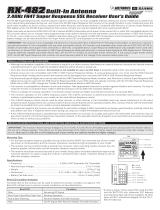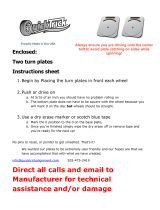Page is loading ...

1
TR
101A31651A

2
The M12S Super transmitter is compatible with Airtronics and Sanwa FH3, FH4 and FH4T 2.4GHz surface receivers. Due to
differences in the implementation of 2.4GHz technology among different manufacturers, only Airtronics and Sanwa brand
2.4GHz surface receivers are compatible with your radio control system. Telemetry functions is available only when used with
FH4T Telemetry-capable receivers. Sanwa Synchronized Link (SSL) is available only when used with SSL-capable receiver and
SSL-compatible ESC, gyro or other accessory. Additional receivers are available through your local Airtronics or Sanwa retailer.
The packaging of your radio control system has been specially designed for the safe transportation and storage of the system's
components. After unpacking, do not discard the packaging materials. Save them for future use if you ever need to send your radio
control system to us for service or to store your radio control system if you don't plan on using it for an extended period of time.
IMPORTANT: The RX-472 2.4GHz FH4T Super Response SSL receiver included does not feature full Telemetry support (e.g.,
Temperature data and RPM/Speed data). Full Telemetry capability is supported only when used with a Sanwa Super Vortex
series ESC plugged into the SSL slot. This is due to the fact that full internal Telemetry support slows the Response Time of
the receiver and we've chosen to include a receiver that will allow you fastest Response Time possible for competition racing.
Packaging.............................................................................................................2
Safety ......................................................................................................................3
Service and Support .......................................................................................3
FCC Compliance Statement .......................................................................3
2.4GHz Frequency Band Precautions ....................................................4
Transmitter Precautions ................................................................................4
Receiver Precautions ......................................................................................4
Servo Connectors .............................................................................................4
System Features ...............................................................................................5
What's Included .................................................................................................5
System Specifications .................................................................................... 5
Transmitter Overview Diagrams ............................................................... 6
Receiver Overview, Connections and Mounting ..............................8
Transmitter and Receiver Overview Diagram Descriptions ........ 8
Transmitter LED Condition Indicators and Warning Alarms.....10
Charging the Transmitter Battery Pack ...............................................11
Installing the Transmitter Battery Pack ................................................11
Transmitter Battery Options ......................................................................11
Steering Wheel and Throttle Trigger Tension Adjustment ........12
Optional Steering Wheel Spring Installation .....................................12
Steering Wheel Travel Adjustment ........................................................12
Throttle Trigger Cover Installation ..........................................................12
Optional Steering Wheel Installation ....................................................13
Optional Grip Installation ............................................................................13
Throttle Trigger Angle Adjustment .........................................................13
Wrist Strap Anchor Installation ................................................................13
Throttle Trigger Position Adjustment ....................................................14
Optional Steering Wheel Offset Plate Installation ....................... 14
Optional Steering Wheel Angle Plate Installation ....................... 15
Driving Position Adjustment ................................................................... 16
Programming Overview and Functions ........................................... 17
Display Screens Overview ...................................................................... 17
Menus Structure Overview ..................................................................... 19
Menus Overview .......................................................................................... 20
Telemetry Screen Overview ................................................................... 21
Transmitter and Receiver Binding ...................................................... 23
Basic Mode Menu Overview.................................................................. 25
Turning Basic Mode ON and OFF .................................................... 25
System Menu Overview ........................................................................... 27
Includes System Menu Programming Contents ....................... 27
Setup Menu Overview .............................................................................. 73
Includes Setup Menu Programming Contents .......................... 73
Racing Menu Overview ............................................................................ 87
Includes Racing Menu Programming Contents ........................ 87
Custom Menu Overview ........................................................................109
Includes Custom Menu Programming Contents ....................110
Troubleshooting Guide ...........................................................................111
Racing Mode Functions By Car Type Table ................................113
Trim Switch, Aux Dial and Aux Lever Functions Table ...........114
Glossary of Terms......................................................................................116
Index .................................................................................................................121
Liability Statement:
Airtronics shall not be liable for any damage resulting from the use of this product. As Airtronics has no control over the use, setup,
modification or misuse of this product, no liability shall be assumed nor accepted for any resulting damage or injury. By the act
of using this product, the user accepts all resulting liability. In No Case Shall Airtronics' liability exceed the original cost of the
purchased product.
For information about charging and installing the included Li-Fe battery pack, see the
Charging the Transmitter Battery Pack and Installing the Transmitter Battery Pack sections on page 11.

3
TR
Global Hobby Distributors
18480 Bandilier Circle
Fountain Valley, CA 92708
Telephone: (714) 963-0329
Fax: (714) 964-6236
Email: [email protected]
Sanwa Electronic Instrument CO., LTD.
1-2-50 Yoshida-Honmachi
Higashiosaka, Osaka, 578-0982 Japan
Telephone: 81-729-62-1277
Fax: 81-729-64-2831
Email: [email protected]
For Service In North America:
Factory Service:
This is a high-output, full-range radio control system that should well exceed the range needed for any surface model. For safety,
the user should perform a range test at the area of operation to ensure that the radio control system has complete control of the
model at the farthest reaches of the operational area. We recommend that the user enlist the help of a fellow modeler to walk
the model to the farthest reaches of the track (or for boats, to walk the shore line well in excess of the operational distance of the
boat), then test for proper operation. In addition, please observe the following:
• Be certain to read this User's Guide in its entirety. Think 'Safety First' for yourself, others and your equipment. Always observe
all the rules of the track, lake or field where you operate your radio control equipment.
• If at any time during the operation of your model, should you feel or observe erratic operation or abnormality, end your operation
as quickly and safely as possible. DO NOT operate your model again until you are certain the problem has been corrected.
• Your model can cause serious damage or injury. Please use caution and courtesy at all times during use.
• Do not expose the radio control system to water or excessive moisture. Waterproof the receiver and servos (not included) by
placing them in a water-tight radio box when operating R/C model boats.
• If you have little to no experience operating R/C models, we recommend you seek the assistance of an experienced modeler
or your local hobby shop for guidance.
• The Low Voltage Alert alarm will sound when the transmitter battery voltage drops to the default threshold of 4.6 volts. If this
occurs, stop using the transmitter as soon as is safely possible, then replace or recharge the transmitter batteries.
This radio control system operates on the 2.4GHz frequency band. The 2.4GHz connection is determined by the transmitter
and receiver pair. Unlike ordinary crystal-based systems, your model can be used without frequency control.
This equipment has been tested and found to comply with the limits for a Class
B digital device, pursuant to Part 15 of the FCC Rules. These limits are designed
to provide reasonable protection against harmful interference in a residential
installation. This equipment generates, uses, and can radiate radio frequency
energy and, if not installed and used in accordance with the operating instructions,
may cause harmful interference to radio communications. However, there is no guarantee that interference will not occur in a
particular installation.
If this equipment does cause harmful interference to radio or television reception, which can be determined by turning the
equipment OFF and ON, the user is encouraged to try to correct the interference by one or more of the following measures: (A)
Reorient or relocate the receiving antenna, (B) increase the separation between the equipment and the receiver, (C) connect the
equipment into an outlet on a circuit different from that to which the receiver is connected and/or (D) consult the dealer or an
experienced technician for help.
This device complies with Part 15 of the FCC Rules and with RSS-210 of Industry Canada. Operation is subject to the following
two conditions: (1) This device may not cause harmful interference, and (2) This device must accept any interference received,
including interference that may cause undesired operation.
Changes or modifications made to this equipment not expressly approved by Airtronics may void the FCC authorization to
operate this equipment.
RF Exposure Statement:
This transmitter has been tested and meets the FCC RF exposure guidelines when used with the Airtronics accessories supplied
or designated for this product, and provided at least 20cm separation between the antenna the user's body is maintained. Use of
other accessories may not ensure compliance with FCC RF exposure guidelines.
Le présent appareil est conforme aux CNR d’Industrie Canada applicables aux appareils radio exempts de licence. L’exploitation
est autorisée aux deux conditions suivantes: (1) l’appareil ne doit pas produire de brouillage, et (2) l’utilisateur de l’appareil doit
accepter tout brouillage radioélectrique subi, même si le brouillage est susceptible d’en compromettre le fonctionnement.
This product is warranted against manufacturer defects in materials and workmanship,
at the original date of purchase. This warranty does not cover components worn
by use or damage caused by improper voltage, tampering, modification, misuse,
abuse, improper wiring, reverse polarity, moisture or using outside its intended
scope of use. Terms of this warranty can vary by region. Please read the warranty
card included with your radio control system for specific warranty information.
If you have any questions or concerns, we're here to help. If you encounter a
problem with your radio control system, first check the Troubleshooting Guide
section on pages 111 through 113. If you require further help, please contact the
Airtronics or Sanwa service center in your region. For a complete list of distributors
in your region, please visit www.sanwa-denshi.com/rc/distributors.html.
GENERAL

4
• The 2.4GHz frequency band may be used by other devices, or other devices in the immediate area may cause interference on
the same frequency band. Always before use, conduct a bench test to ensure that the servos operate properly. Also, conduct
checks with the transmitter as distant as possible from your model.
• The response speed of the receiver can be affected if used where multiple 2.4GHz transmitters are being used, therefore,
carefully check the area before use. If response seems slow during use, stop your model immediately and discontinue use.
• If the 2.4GHz frequency band is saturated (too many transmitters turned ON at once), as a safety precaution, the transmitter
and receiver may not pair. This ensures that your radio control system does not get hit by interference. Once the frequencies
have been cleared, or the saturation level has dropped, your transmitter and receiver should pair without any problems.
• To prevent possible damage to your servos or a runaway model, turn the transmitter ON first,
then turn the receiver ON. After operating your model, turn the receiver OFF first, then turn the
transmitter OFF.
• Before use, double-check that the transmitter and receiver batteries have sufficient
power.
• The transmitter antenna is mounted internally and is located in the vertical back portion of the carrying handle. Do
NOT cover the carrying handle in any way during use! Doing so can block the RF signal, resulting in loss of control
of your model.
• During use, hold the transmitter so that its orientated as close to vertical as possible at all times. This provides the best RF
signal between the transmitter and the receiver. Try not to ever 'follow' your model with the transmitter, as
this can result in a weakened RF signal.
• Do not expose the transmitter or any other components to excessive heat, moisture,
fuel, exhaust residue, etc.
• If the outer case becomes dirty, it can be cleaned with a soft dry cloth. If the outer case becomes
soiled, it can be cleaned with a damp cloth and liquid detergent.
• Do not use any solvents to clean the outer case. Solvents will damage the finish.
The receiver uses Airtronics 'Z' connectors, which are electronically compatible with the servos of other radio control system
manufacturers. The connectors are rugged, but should be handled with care.
When unplugging the servo connector, don't pull on the servo wire itself. This could result in damage to the servo wire pins
in the plastic plug. Always grasp the plastic connector itself.
- = Negative (Black)
+ = Positive (Red)
S = Signal (Blue)
If using another brand of servo, double-check the polarity
of the servo connector prior to plugging it into the receiver.
• The antenna consists of a coaxial cable and a reception wire (the thin tip at the end of the coaxial cable). When you mount the
antenna, do not bend the reception wire. Reception performance decreases if the reception wire is bent.
• The antenna is delicate, therefore, handle with care. Do not pull on the antenna with force. Do not
cut or extend the antenna.
• The coaxial cable (the thicker portion of the antenna) can be bent into gentle curves, however, do
not bend the coaxial cable acutely, or repeatedly bend it, or the antenna core can be damaged.
• The antenna should be installed into a vertical plastic tube per your model's assembly instructions. Keep the receiver antenna
as far away from the motor, battery and ESC as possible.
• There is a danger of runaway operation if connectors shake loose during use. Make sure that the receiver, servo(s) and switch
connectors are securely fitted.
• The receiver is susceptible to vibration, shock and moisture. Take appropriate measures to protect against vibration and
moisture. Failure to take appropriate measures could result in runaway operation or damage to the receiver. We suggest
wrapping the receiver in shock-absorbing foam or securing it with double-sided foam tape when installing it into your model.
• When routing the antenna, avoid contact with any carbon or metal chassis components. Contact between metal or carbon
parts can result in electrical noise, which can adversely effect receiver performance and possibly result in runaway operation
and result in damage to your model.
• With electric-powered models, be sure to fit any brushed motors with a noise suppression capacitor. Without a noise suppression
capacitor, excessive electrical noise generation can cause runaway operation and result in damage to your model.

5
TR
Transmitter:
• Model: M12S Super
• Output Power: 100mW
• Nominal Input Voltage: 4.8v to 7.4v (6.6v Default)
• Operating Voltage Range: 4.0v to 9.0v
• Dry Weight: 19.9oz (564g)
• Frequency: 2.4GHz FHSS
• Modulation Type: FH3, FH4T (Varies by Region)
Receiver:
• Model: RX-472 (92015) Super Response SSL
• Nominal Input Voltage: 3.7v to 7.4v
• Weight: 0.23oz (6.6gr)
• Dimensions: 1.18 x 0.91 x 0.55in (30.0 x 23.3 x 14.0mm)
• Frequency/Modulation Type: 2.4GHz / FH3, FH4T (Varies by Region)
• Fail Safe Support: Yes (All Channels)
• Battery Voltage Fail Safe Limit: 3.5 to 5.0v (FH3) / 3.5 to 7.4v (FH4T)
• 4-Channel 2.4GHz FH4T Digital High-Response Telemetry System with Advanced Programming and SSL Support
• Large LCD Screen Features STATUS, ASSIGN and TELEMETRY Screens with Optional White or Blue Backlight
• High-Power FH4T Technology Provides the Best Reception and Connectivity, Giving Racers Added Assurance
• Includes 2S 6.6V 1850mAh Li-Fe Battery Pack and AC Charger
• Includes RX-472 2.4GHz FH4T Super Response SSL Receiver
• 50 Model Memory w/ Direct Model Select Up to 3 Models
• Steering and Throttle Channel Response Mode LED Indicators
• 10 Car Type Templates Including 3 Crawler Setups
• User-Selectable Start-Up Screen
• BASIC Programming Mode
• PC LINK Allows PC-Connectivity (Requires Mini USB Cable)
• Receiver Safety Link
• Large, Easy-to-Read LCD with Smooth Scrolling
• Telemetry Logging and Servo Monitor
• Five Racing Modes Allow Setup Changes on the Fly While Driving
• Model Select, Naming, Copy, Clear and Sort
• Model Templates Make Programming Difficult Models Easier
• Selectable Modulation Type
• Programmable Push-Button Switches, Trim Switches, Lever and Dial
• Telemetry Assign Allows External Device to Control Transmitter Functions
• Customizable Vibration Alarms and Timers
• Servo Reversing
• Steering, Throttle and Brake Dual Rate
• End Point Adjustment
• Exponential, ARC and Curve Adjustments
• Servo Speed Adjustment
• Anti-Lock Braking
• User Naming
• Throttle Offset and Throttle Hold
• Lap Timer, Two Interval Timers and Countdown Timer
• Large, Easy-to-Read Lap Timer Display
• Two Compensation Mixers
• Two Telemetry Mixers
• Channel Set Custom Menu
• Normal, SHR and SSR Channel Response Modes
• Center or Parallel Trim Types
• Programmable Fail Safe
• Receiver Battery Voltage Fail Safe
• Digital Trims and Servo Sub-Trim
• Control Calibration Function
• Selectable Throttle Bias
• Adjustable Key Volume and Tones
• Programmable Low Voltage Alert and Limit Alarms
• Separate Display Mode Button
• Inactivity and Over Voltage Alarms
• Digital Battery Voltage Monitor
• Adjust for Right-Handed or Left-Handed Use
The following accessories are included with your M12S Super. If an accessory is missing or the radio system appears damaged
in any way, please contact the Airtronics or Sanwa service center in your region. For more information, see the Service and
Support section on page 3. Contents may vary and are subject to change without notice.
• M12S Super FH4T Digital High-Response Transmitter
• RX-472 FH4T Super Response SSL Receiver
• 2S 6.6V 1850mAh Li-Fe Battery Pack
• 7.3V 500mAh AC Wall Charger
• Receiver On/Off Switch
• Optional Grips (Large and Small)
• Optional Steering Wheel Angle Plates (Right and Left)
• Optional Large Diameter Steering Wheel
• Optional Steering Wheel Offset Plate w/Upper Cover
• Optional Steering Wheel Springs (Soft and Hard)
• Optional Throttle Trigger Angle Brackets (Thin and Thick)
• Optional Throttle Trigger Covers (Medium and Thick)
• Receiver Dust Boot Covers
• Transmitter Wrist Strap Mount
GENERAL

6
Grip
Antenna (Inside Handle)
Throttle Trigger
Power Switch
Auxiliary Lever
Steering Wheel
Use the diagrams in this section to familiarize yourself with the layout of your transmitter. Descriptions of these features can be
found in the Transmitter and Receiver Overview Diagram Descriptions section on pages 8 through 10.
The transmitter antenna is mounted internally and is located in the vertical back portion of the carrying handle. Do NOT
cover the carrying handle in any way during use! Doing so can block the RF signal, resulting in loss of control of your Model.
During use, hold the transmitter so that its orientated as close to vertical as possible at all times. This provides the best RF signal
between the transmitter and the receiver. Try not to ever 'follow' your Model with the transmitter, as this can result in a weakened
RF signal.
Switch Sw3
Switch Trm5
Switch Sw1
Auxiliary Dial
Switch Trm3
Switch Trm1
Switch Trm2
Switch Trm4
Switch Sw2Switch Sw2
Steering Spring Tension
Adjustment Screw
Throttle Trigger Position
Adjustment Indicator
Throttle Spring Tension
Adjustment Screw

7
TR
Earphone Jack
Switch Sw3*
Switch Trm5*
Battery Compartment
PC LINK Input
(Under Cover)
Display Key
LED1 LED2
Racing Mode LED
Back Key
Push-Button Rotary Dial
(Up/Down/Enter Key)
Select Switch
Throttle Trigger Position
Adjustment Screw
Wrist Strap Anchor Slot
*For Left-Handed Use
Wrist Strap
Anchor Slot*
Throttle Trigger Cover
Retaining Screw
Throttle Response
Mode LED
Steering Response
Mode LED
LCD Screen
GENERAL
Earphones (not included) can be plugged into
the Earphone Jack to hear audible key tones,
alerts and alarms.

8
The receiver's Nominal Input Voltage is 3.7 to 7.4 volts. A 2S Li-Po or 2S Li-Fe battery pack can be used to power the receiver
without the use of a voltage regulator. In addition, this allows you to take advantage of the higher torque and speed provided by
using 7.4 volt digital servos.
**
Use a 2S Li-Po or 2S Li-Fe battery pack ONLY if your servos are rated to handle the higher voltage!
**
• We suggest Binding the transmitter and receiver and making all receiver connections to check for correct
operation prior to mounting the receiver in your model.
• Route the receiver antenna up through a plastic tube so that it is in the vertical position. Do not bend the
reception wire. Reception performance decreases if the reception wire is bent. Do not pull on the antenna
with force. Do not cut or extend the antenna. The coaxial cable can be bent into gentle curves, however, do
not bend the coaxial cable acutely, or repeatedly bend it, or the antenna core can be damaged.
• To protect the receiver from vibration and other damage, we recommend wrapping the receiver in shock
absorbing foam or using double-sided foam tape when installing it in your model.
• As a safety precaution, set your model on a stand so the wheels are off the ground before turning on your radio control system.
Bind LED Condition Indicator:
The receiver's Bind LED will alert you to various receiver conditions, as shown in the below below.
Use the diagrams in this section to make receiver connections and to familiarize yourself with the RX-472 2.4GHz FH4T Super
Response SSL receiver included with your M12S Super radio control system. Descriptions of the features can be found in the
Transmitter and Receiver Features Descriptions section below and on the next two pages.
Bind Button
= Signal
= Positive
= Negative
Bind LED
Coaxial Cable
Antenna
Reception Wire
Steering
Channel 1
Throttle
Channel 2
Auxiliary 1
Channel 3
Auxiliary 2
Channel 4
On/Off Switch
'AA' Dry Cell Battery Holder,
3.7v to 7.4v Ni-Cd/Ni-MH Battery Pack or
2S Li-Po or Li-Fe Battery Pack
On/Off Switch
To Battery
To Motor
ESC
Throttle
Channel 2
Glow/Gas
Setup
ESC
Setup
Antenna: Transmits the signal from the transmitter to the receiver in the model.
Antenna Reception Wire: The portion of the receiver antenna that receives the transmitter signal. The Antenna Reception Wire
should never be bent or it could be damaged and limit the range of your model.
Auxiliary Dial: The Auxiliary Dial can rotate 360º and is programmable to perform a different function depending on what function
is Assigned to it. In the default configuration, it controls Auxiliary 1 High and Low servo travel.
Auxiliary Lever: The Auxiliary Lever is programmable and will perform a different function depending on what function is Assigned
to it. In the default configuration, it controls Auxiliary 2 High and Low servo travel.
Blue
Blue
Red & Blue
Red
Receiving RF Signal
Binding Operation
Receiver Battery Fail Safe Activates
No RF Signal After Receiver Battery Fail Safe Activates
LED COLOR
RECEIVER STATUS
LED CONDITION
ON
Slow Flash/Fast Flash
Flash
ON
Antenna Tube
Coaxial Cable
Antenna
Reception Wire
If using a Sanwa Super Vortex series ESC or other SSL-compatible device, plug the ESC or device into the SSL slot, otherwise
SSL features and Telemetry Data will not be available. All other ESC's should be plugged into CH 2.
SSL
IMPORTANT: The RX-472 2.4GHz FH4T Super Response SSL receiver does not feature full Telemetry support on its own (e.g.,
Temperature data and RPM/Speed data). Full Telemetry capability is supported only when used with a Sanwa Super Vortex
series ESC plugged into the SSL slot. This is due to the fact that full internal Telemetry support slows the Response Time of
the receiver and we've chosen to include a receiver that will allow you fastest Response Time possible for competition racing.

9
TR
Back Key: Pressing the BACK key returns the Programming Cursor to the previous menu. Press the BACK key repeatedly to return
to the STATUS screen.
Battery Compartment: Houses the 2S Li-Fe battery pack that powers the transmitter.
Bind Button: Used in the process of Binding the transmitter and receiver.
Bind LED: Displays the current operating status of the receiver.
Coaxial Cable: The portion of the receiver antenna that extends the Antenna Reception Wire. The Coaxial Cable can be bent into
gentle curves, however, do not bend it acutely, or repeatedly bend it or the antenna core can be damaged.
Display Key: Turns the transmitter's LCD Screen ON without actually turning the transmitter ON. This allows you to check and/or
change programming options without actually turning the transmitter ON. To turn only the LCD Screen ON, press and HOLD the
DISPLAY key for approximately 3 seconds. To turn the LCD Screen OFF, press the DISPLAY key once.
Earphone Jack: Used with earphones (not included) to hear audible key tones, alerts and alarms.
Grip: The Grip is molded from rubber in an ergonomic shape for increased comfort, control and feel.
LED1: Displays the current RF signal output status of the transmitter. When illuminated, an RF signal is being transmitted. When
extinguished, no RF signal is being transmitted. In addition, LED1 is used to indicate various transmitter conditions.
LED2: Displays the current status of the Telemetry connection. When illuminated, no Telemetry connection is present. When
extinguished, the Telemetry connection is Active. In addition, LED2 is used to indicate various transmitter conditions.
LCD Screen: The heart of the programming and display features of the transmitter. All programming and transmitter display
functions are shown on the LCD Screen. The M12S Super features a large, backlit LCD Screen with smooth scrolling.
PC LINK Input: When used with an USB cable with a Mini USB connector (available separately), the PC LINK Input allows you to
save Telemetry Data Logs, Model Programming Data and Model Templates to your PC. In addition, it also allows you to load
saved Model Programming Data and Model Templates from your PC and update the M12S Super's Firmware version.
Power Switch: Turns the transmitter ON and OFF.
Push-Button Rotary Dial: The Push-Button Rotary Dial (also referred to as the UP key, DOWN key and ENTER key) is used along
with the BACK key and the SELECT switch to facilitate transmitter programming. It allows you to quickly and easily navigate the
various Programming Menus and switch between the STATUS, ASSIGN and TELEMETRY screens (with BASIC Mode OFF).
Push-Button Switches: The transmitter features three Push-Button Switches in different locations (Sw1, Sw2 and Sw3). Each
Push-Button Switch is programmable and will perform a different function depending on what function is assigned to it. For
example, Sw1 can be used to operate a reverse servo in a gas- or glow-powered model and Sw3 can be used to toggle Anti-Lock
Braking ON and OFF. Sw2 is a Rocker Switch that can be pressed from either the Front or the Back.
Racing Mode LED: Displays the currently Active Racing Mode. The color of the LED will vary depending on which of the five
Racing Modes is Active. When extinguished, Racing Mode is Inhibited.
Select Switch: Used along with the Push-Button Rotary Dial and the BACK key to facilitate transmitter programming. Use the
SELECT switch to scroll through the STATUS screen's main menus, scroll through the TELEMETRY pages and make selections
in many of the Programming Menus.
Steering Response Mode LED: Displays the currently Active Steering Response Mode. The color of the LED will vary depending
on which of the three Response Modes is Active.
Steering Spring Tension Adjustment Screw: Used to adjust the spring tension of the Steering Wheel to best suit the feel of the
user. Turning the Steering Spring Tension Adjustment Screw clockwise increases Steering Wheel spring tension and turning the
Steering Spring Tension Adjustment Screw counter-clockwise decreases Steering Wheel spring tension.
Steering Wheel: Proportionally operates the model's Right and Left Steering control. The Steering Wheel features a foam grip for
increased comfort, control and feel. The Steering Wheel's position, angle and spring tension can all be adjusted.
Throttle Response Mode LED: Displays the currently Active Throttle Response Mode. The color of the LED will vary depending
on which of the three Response Modes is Active.
Throttle Trigger: Controls the speed of the model, both forward and backward, or the model's Brake. The Throttle Trigger position,
angle, thickness and spring tension can all be adjusted.
Throttle Spring Tension Adjustment Screw: Used to adjust the spring tension of the Throttle Trigger to best suit the feel of the
user. Turning the Throttle Spring Tension Adjustment Screw clockwise increases Throttle Trigger spring tension and turning the
Throttle Spring Tension Adjustment Screw counter-clockwise decreases Throttle Trigger spring tension.
Throttle Trigger Cover Retaining Screw: Secures the Trigger Cover to the Throttle Trigger. Optional Trigger Covers are included to
customize the size of the Throttle Trigger.
Throttle Trigger Position Adjustment Indicator: Indicates the current position of the Throttle Trigger. As the Throttle Trigger
position is adjusted forward or backward, the Throttle Trigger Adjustment Position Indicator will move forward or backward.
Throttle Trigger Adjustment Position Screw: Used to adjust the position of the Throttle Trigger either Forward or Backward,
to change the feel of the Throttle Trigger.
GENERAL

10
The M12S Super is equipped with several different Audible Warning Alarms to warn you of an abnormal transmitter condition. In
addition, LED1, LED2 and the Response Mode LEDs and R-MODE LED are used to indicate various conditions at a glance.
LED1, LED2 and the Response Mode LEDs and R-MODE LED are used to indicate various transmitter conditions at a glance.
Some of the conditions indicated by the LEDs may also be accompanied by an audible alarm and/or and on-screen warning.
------
------
------
------
------
------
------
------
------
------
------
------
------
OFF
OFF
OFF
Green
Magenta
Cyan
Yellow
White
OFF
------
------
------
------
------
------
------
------
------
0.1 Sec. Flash
0.1 Sec. Flash
OFF
ON
0.35 Sec. Flash
0.05 Sec. Flash
0.05 Sec. Flash
1 Sec. Flash
1 Sec. Flash
------
------
------
------
------
------
------
------
------
------
OFF
ON
0.1 Sec. Flash
0.5 Sec. Flash
0.35 Sec. Flash
0.05 Sec. Flash
------
------
------
------
------
------
------
1 Sec. Flash
------
------
------
------
------
------
------
------
------
------
------
TRANSMITTER STATUS LED1 R-MODE LED
Display Mode
RF Output Signal
Throttle Offset Function Active
Telemetry Logger Function Active
RF Binding - Sending Bind Code
PC LINK USB Send/Receive Active
Inactivity Alarm Active
Telemetry Alarm Active
Telemetry Connection Active
No Telemetry Connection
Low Voltage Alert Alarm Active
Low Voltage Limit Alarm Active
Over Voltage Alarm Active
Transmitter Error
Programming Data/Update Error
Unrecoverable Update Error
Racing Mode 1 Active
Racing Mode 2 Active
Racing Mode 3 Active
Racing Mode 4 Active
Racing Mode 5 Active
Racing Mode Function Inhibited
NOR Channel Response Mode
SHR Channel Response Mode
SSR Channel Response Mode
LED2 ST R-MODE LED TH R-MODE LED
------
------
------
------
------
------
------
------
------
------
------
------
------
------
------
------
------
------
------
------
------
------
OFF
Red
Blue
------
------
------
------
------
------
------
------
------
------
------
------
------
------
------
------
------
------
------
------
------
------
OFF
Red
Blue
Trim Switches: The transmitter features five separate Trim Switches - four positioned around the Steering Wheel (Trm1, Trm2,
Trm3 and Trm4 and one positioned below the Auxiliary Lever (Trm5). Each Trim Switch is programmable and will perform a different
function depending on what function is assigned to it. For example, Trm1 and Trm2 can be used to adjust Steering and Throttle
Trim and Trm4 and Trm5 can be used to adjust Dual Rate and Steering EPA.
Wrist Strap Anchor Slot: Used to attach the wrist strap anchor to the transmitter.
The audible alarms listed below and on the next page may also be accompanied by an on-screen warning.
Inactivity (Power ON) Alarm:
The Inactivity Alarm will sound if the transmitter is left on for a period of 10 minutes without any control input from the user. This
alarm alerts you to prevent unwanted draining of the transmitter battery. To clear this alarm, either turn the transmitter OFF or
press the BACK key or the ENTER key.
Over Voltage Alarm:
The Over Voltage Alarm will sound if the transmitter battery voltage is greater than 9.6 volts. To clear this alarm, turn the transmitter
OFF and replace the transmitter battery with one that when fully charged does not exceed 9.6 volts.

11
TR
The M12S Super transmitter's Operating Voltage Range is 4.0 to 9.6 volts and has a Nominal Input Voltage range of 4.8 to 7.4 volts.
This allows you to use several different battery options other than Li-Fe, depending on your preference.
Ni-Cd/Ni-MH - A Ni-Cd or Ni-MH battery pack of desired capacity can be used. Higher capacity battery packs will provide
adequate run time. This is not considered an upgrade from the included Li-Fe battery pack.
Li-Po - A 2S Li-Po battery pack can be used. These battery packs are popular due to their light weight and high capacity for long
usage time between charges. This is an upgrade from the included Li-Fe battery pack and will also require a different charger.
Transmitter power output, range and speed are the same, regardless of the battery type used. If using a different battery
type other than the Li-Fe battery pack included, please see the IMPORTANT note below.
1) Remove the battery cover from the bottom of the transmitter by pushing firmly on the battery cover in the direction of the arrow.
2) Plug the connector from the battery pack into the matching connector inside the battery compartment.
3) Place the battery pack into the battery compartment, then slide the battery cover back onto the transmitter and push it firmly
until it 'clicks' closed. Be careful not to pinch the battery lead when installing the battery cover.
Low Voltage Alert Alarm:
The Low Voltage Alert alarm will sound when the transmitter batteries reach the Low Voltage Alert alarm voltage value
programmed in the SYSTEM > BATTERY menu. The alarm will sound each time the transmitter battery voltage decreases by 0.1
volt. To clear this alarm, press the BACK key or the ENTER key.
Low Voltage Limit Alarm:
The Low Voltage Limit alarm will sound when the transmitter batteries reach the Low Voltage Limit alarm voltage value
programmed in the SYSTEM > BATTERY menu. This alarm can only be cleared by turning the transmitter OFF and recharging or
replacing the transmitter batteries.
IMPORTANT: If you're using a battery pack with a cell type that is different from the Li-Fe battery pack included, you must
change the transmitter battery Low Voltage Alert and Low Voltage Limit alarms to match the battery cell type you're using or
else you may receive erroneous low voltage alarms during use, or worse run your battery down so low as to damage it. For
more information, see the BATT Menu section on pages 54 through 56.
GENERAL
The M12S Super includes a 2S 6.6V 1850mAh Li-Fe battery pack for lighter weight and longer run time. A matching 7.3V 500mAh
AC charger is included to charge the battery pack. Please observe the Transmitter Battery Precautions and Warnings below
before charging and installing the battery pack.
Transmitter Battery Precautions and Warnings:
• Do not use a 3S Li-Po or 3S Li-Fe battery pack or the transmitter will be damaged.
• The M12S Super does not feature a charge jack. For the safety of both the Li-Fe battery pack and the transmitter itself, the
battery pack must be removed from the transmitter during the charging process.
• Charge the battery pack in an open area free of any obstructions. Do not attempt to charge any other type of battery
with the included charger.
• Do not leave the battery pack unattended during the charging process.
• If the battery pack appears swollen or otherwise damaged, do not use it or charge it. It should be discarded and replaced.
• Damage to the transmitter caused by improper use, wrong battery type, incorrect voltage or reverse polarity
will not be covered under warranty!
Charging the Li-Fe Battery:
1) Plug the charger into an AC wall outlet or power strip. The Status LED will illuminate red.
2) Plug the connector from the battery into the matching connector on the charger, observing correct polarity. The Status LED
will illuminate green, indicating the battery is charging.
3) Allow the battery to charge. When fully charged, the Status LED will illuminate red. Remove the battery from the charger, then
unplug the charger from its power source.
The charger's output is 500mA. Depending on how discharged the battery pack is, it could take up to 3.5 hours to fully charge.
- Negative (Black)
+ Positive (Red)
Battery Connector
Polarity Diagram

12
To adjust the Steering Wheel spring tension, follow the step below:
1) To Increase the spring tension of the Steering Wheel (make firmer),
use a 1.5mm hex wrench to turn the Steering Spring Tension
Adjustment Screw (A) clockwise. To Decrease the spring tension
of the Steering Wheel (make softer), turn the Steering Spring
Tension Adjustment Screw counter-clockwise.
The spring tension of the Steering Wheel and Throttle Trigger can be adjusted to best suit the user. Some users may prefer the
Throttle Trigger and/or Steering Wheel to feel firmer and some users may prefer them to feel softer. It all depends on your
personal preference.
A
To adjust the Throttle Trigger spring tension, follow the step below:
1) To Increase the spring tension of the Throttle Trigger (make firmer),
use a 1.5mm hex wrench to turn the Throttle Spring Tension
Adjustment Screw (A) clockwise. To Decrease the spring tension
of the Throttle Trigger (make softer), turn the Throttle Spring Tension
Adjustment Screw counter-clockwise.
A
Two optional Steering Wheel springs (one soft and one hard) are included should adjusting the spring tension as described
above not give you the desired feel. Use the hard spring for a firmer feel and soft spring for a softer feel.
To install one of the optional Steering Wheel springs, follow the steps below:
1) Use a 7mm nut driver to remove the Steering Wheel retaining nut, then pull the Steering
Wheel straight off.
2) Use a small Philips head screwdriver to remove the spring cover retaining screw (A),
then remove the plastic spring cover.
3) Using a small pair of needle nose pliers, carefully unhook the top of the spring from the
metal peg, then remove the spring.
4) Carefully install the desired optional spring, then reinstall the plastic spring cover and
the Steering Wheel. Installation is the reverse of removal.
A
The maximum Right and Left travel of the Steering Wheel can be adjusted to best suit the feel of the Steering Wheel and your
driving style. Some drivers prefer to limit the travel of the Steering Wheel as it makes them feel more 'connected' to their model.
To adjust the maximum travel of the Steering Wheel, follow the steps below:
1) Remove the foam Steering Wheel grip from the Steering Wheel by firmly pulling it straight off.
2) To limit the maximum travel of the Steering Wheel, use a 1.5mm hex wrench to turn both grub screws
in the Steering Wheel adapter hub clockwise equally the desired amount. To maximize the travel of
the Steering Wheel, turn both grub screws in the Steering Wheel adapter hub counter-clockwise
equally the desired amount.
After making Steering Wheel travel adjustments, you must use the Variable Rate Adjustment
function to ensure your Steering servo travel limits are equalized. For more information, see
the CALIBRATION Menu section on pages 52 through 54. Limiting the maximum travel of the Steering
Wheel will Increase the sensitivity of the steering. We recommend setting Negative Exponential or ARC
percentage values to Soften the control feel around Neutral. For more information, see the CURVE
Menu section on pages 90 through 94.
Optional medium and thick Throttle Trigger Covers are included to change the feel of the Throttle Trigger during use. Some users
may prefer a thicker Throttle Trigger if they have a smaller trigger finger. It all depends on your personal preference.
To install one of the optional Throttle Trigger Covers, follow the steps below:
1) Using a small Philips head screwdriver, remove the Throttle Trigger Cover Retaining Screw,
then pull the Throttle Trigger Cover off the Throttle Trigger.
2) Slide the desired Throttle Trigger Cover onto the Throttle Trigger, then install and tighten the
Throttle Trigger Cover Retaining Screw.

13
TR
An optional larger diameter Steering Wheel is included to best suit the user. Some user's feel that the larger diameter Steering
Wheel makes the Steering operation seem finer.
To install the optional larger diameter Steering Wheel, follow the steps below:
1) Use a 7mm nut driver to remove the Steering Wheel retaining nut, then pull the Steering Wheel straight off.
2) Remove the foam Steering Wheel grip from the Steering Wheel by firmly pulling it straight off.
3) Pull the Steering Wheel adapter hub from the original Steering Wheel then push it into the optional Steering Wheel.
4) Slide the foam grip over the new Steering Wheel, then reinstall the Steering Wheel. Installation is the reverse of removal.
Two optional grips (one small and one large) are included to best suit the user. Some user's may find that one of these two grips
feels more comfortable than the normal size stock grip.
To install one of the optional grips, follow the steps below:
1) Remove the original grip from the handle by firmly pulling down on the back of the
grip (at the top), then by pulling the grip out along its edges.
2) To install the new grip, align the molded tabs in the grip with the matching slots in the
handle, then firmly push the molded tabs into the slots, working your way around
the grip until the edges of the grip are flush with the handle.
The angle of the Throttle Trigger can be adjusted Right or Left to change the feel of the Throttle Trigger during use. Some users
may prefer the Throttle Trigger straight while some users my prefer the Throttle Trigger angled toward the Right or Left. It all
depends on your personal preference. Two Throttle Trigger adjustment plates are included to fine-tune the angle.
To adjust the Throttle Trigger angle, follow the steps below:
1) Use a Philips head screwdriver to remove the Throttle Trigger mounting screw (A) from
the Left side of the transmitter.
2) Use the tip of a modeling knife to carefully pop the trigger adjustment plate (B) out of the
transmitter.
3) Carefully press the desired trigger adjustment plate (B) into the transmitter, making sure to orientate it in the direction you want
to angle the Throttle Trigger, then reinstall and tighten the Throttle Trigger mounting screw (A).
A
B
A - Throttle Trigger Centered
(Stock)
B - Throttle Trigger Angled Slightly.
Angle Right or Left Depending on Orientation.
C - Throttle Trigger Angled More.
Angle Right or Left Depending on Orientation.
A wrist strap anchor is included that can be installed onto the transmitter to facilitate the use of a wrist strap (not included).
A
B
To install the wrist strap anchor, follow the steps below:
1) Using a 2.5mm hex wrench, remove the wrist strap anchor mounting screw (A)
from the Right side or Left side of the transmitter.
2) Slide the wrist strap anchor into the mounting slot in the back of the transmitter,
then reinstall and tighten the wrist strap anchor mounting screw (A).
When installing the wrist strap anchor, note its orientation. The U-Shaped
groove (B) in the base of the wrist strap anchor should be pointing down.
GENERAL

14
4) Install the Steering Wheel Offset Plate (G) to the transmitter at the desired angle,
using four M3 x 8mm tapping screws (H) included.
The Trim Switch Ring must be left loose so you can install the two
lower tapping screws. If necessary, any excess wiring should
be pushed into the transmitter to prevent kinking or otherwise
damaging the wires.
5) Place the Bracket Cover (F) in place, then reinstall the Trim Switch
Ring (E), using the three M3 x 20mm tapping screws (D) you removed previously.
6) Reinstall the Steering Wheel Adapter (C) and the Steering Wheel (B), then secure them into place using the Steering Wheel
Retaining Nut (A). Installation is the reverse of removal.
To install the Steering Wheel Offset Plate assembly, follow the steps below:
1) Use a 7mm nut driver to remove the Steering Wheel Retaining Nut (A), then pull the Steering
Wheel (B) and the Steering Wheel Adapter (C) straight off and set them aside.
2) Using a Philips head screwdriver, remove the three M3 x 20mm tapping screws (D), then
carefully pull the Trim Switch Ring (E) off the transmitter and very carefully unplug the two
connectors.
3) Feed the connectors from the Trim Switch Ring through the hole in the center of the
Offset Plate, then carefully plug them into the matching connectors in the transmitter.
We recommend feeding the wires from the Trim Switch Ring through
the hole in the center of the Offset Bracket prior to installing the Offset
Bracket. It's more difficult to feed the wires through after the Offset Bracket
is installed.
The position of the Throttle Trigger can be adjusted forward or backward to change the feel of the Throttle Trigger during use.
Some users may prefer the Throttle Trigger positioned farther forward and some users my prefer the Throttle Trigger positioned
farther back. It all depends on your personal preference.
To adjust the Throttle Trigger position, follow the steps below:
1) Use a Philips head screwdriver to loosen the Throttle Trigger Mounting
Screw (A) from the left side of the transmitter.
2) To move the Throttle Trigger backward, use a 2.0mm hex wrench to
turn the Throttle Trigger Position Adjustment Screw (B) counter-clockwise.
To move the Throttle Trigger forward, turn the Throttle Trigger Position
Adjustment Screw (B) clockwise.
3) When satisfied with the adjustment, tighten the Throttle Trigger Mounting
Screw (A).
As you adjust the Throttle Trigger position, the Throttle Trigger
Position Adjustment Indicator (C) will move, indicating the current
position of the Throttle Trigger. The total adjustment range is approximately
5mm. Do not attempt to adjust the Throttle Trigger position beyond the
limits indicated by the Throttle Trigger Position Adjustment Indicator or
damage may result. Moving the Throttle Trigger position does not affect
the physical movement of the Throttle Trigger.
A
B
C
An optional Steering Wheel Offset Plate is included that lowers the position of the Steering Wheel and the Trim Switch Ring. Some
users may find the Lower Steering Wheel position more comfortable, not only for hand position, but also for the overall balance
and feel of the transmitter.
A
B
C
D
E
A
B
C
D
E
F
Fore
Centered Aft
G
H
H
H
H

15
TR
3) Install the Steering Wheel Offset Plate (G) to the transmitter at the
desired angle, using four M3 x 8mm tapping screws (H) included. Refer
to the drawing on the previous page for Steering Wheel Offset Plate
mounting options.
The Trim Switch Ring and Angle Plate must be left loose so you
can install the two lower tapping screws.
Two optional Steering Wheel Angle Plates (one Right and one Left) are included that changes the angle of the Steering Wheel and
Trim Switch Ring. Some users may find that angling the Steering Wheel to the Right or Left may be more comfortable during use.
'R' and 'L' are molded into the Angle Plates to differentiate them. The 'R' Angle Plate will angle the Steering Wheel toward the
Right and the 'L' Angle Plate will angle the Steering Wheel toward the Left.
To install the Right or Left Steering Wheel Angle Plate, follow the steps below:
1) Use a 7mm nut driver to remove the Steering Wheel Retaining Nut (A), then pull the Steering
Wheel (B) and the Steering Wheel Adapter (C) straight off and set them aside.
2) Using a Philips head screwdriver, remove the three M3 x 20mm tapping screws (D), then carefully
pull the Trim Switch Ring (E) off the transmitter and very carefully unplug the two connectors.
3) Choose which Angle Plate you want to install, then align and
secure the Angle Plate (J) to the transmitter, using three M3 x 8mm
tapping screws (K) included. There are small notches in both the
Trim Switch Ring and the Angle Plate that line up with corresponding
small tabs in the Angle Plate and the transmitter to ensure both
the Trim Switch Ring and the Angle Plate are installed in the correct
orientation.
Installation Without Steering Wheel Offset Plate:
The installation procedures below outline installing either Angle Plate without the
optional Steering Wheel Offset Plate described in the previous sections. Complete
steps 1 and 2 above before proceeding.
A
B
C
D
E
A
B
C
D
E
K
J
4) Very carefully plug the connectors from the Trim Switch Ring into the
matching connectors in the transmitter.
5) Being careful not to pinch any wires, align and secure the Trim Switch Ring to the Angle
Plate using the three M3 x 20mm tapping screws (D) you removed previously.
6) Reinstall the Steering Wheel Adapter (C) and the Steering Wheel (B), and secure them in
place using the Steering Wheel Retaining Nut (A). Installation is the reverse of removal.
Installation With Steering Wheel Offset Plate:
The installation procedures below outline installing either Angle Plate along with the optional Steering
Wheel Offset Plate described in the Steering Wheel Offset Plate Installation section on the previous page.
1) Complete steps 1 and 2 above to remove the Steering Wheel, Steering Wheel Adapter and the
Trim Switch Ring.
2) Choose which Angle Plate you want to install, then feed the connectors from the Trim Switch Ring
through the Angle Plate and on through the center hole in the Steering Wheel Offset Plate.
5) Install the Trim Switch Ring (E) onto the Angle Plate (K), using the three M3 x 20mm tapping screws (D) you removed previously.
6) Reinstall the Steering Wheel Adapter (C) and the Steering Wheel (B), and secure them in place using the Steering Wheel
Retaining Nut (A). Installation is the reverse of removal.
A
B
C
D
E
4) Place the Bracket Cover (F) in place, then install
the Angle Plate (J) onto the Steering Wheel Offset
Bracket, using three M3 x 8mm tapping screws (K).
K
J
F
GENERAL

16
The position of the Steering Wheel can be switched from the Right side to the Left side to accommodate left-handed drivers. This
makes the M12S Super much more comfortable for natural left-handed drivers to use.
To change the driving position for left-handed use, follow the steps below:
1) Using a 2.5mm hex wrench, remove the three socket cap screws (A) that hold the
Display Switch Cover in place, then carefully pull the Display Switch Cover off.
A
B
C
A
A
B
2) Using a 2.5mm hex wrench, remove the two socket-cap screws
(B) from the bottom the transmitter that hold the main body in
place.
3) Carefully pull the main body up and off the base (C), being careful not to
damage any of the wiring.
4) Rotate the main body 180º (D), then push it back down onto the base
(E), being careful not to pinch any of the wiring.
5) Reinstall the two socket-cap screws you removed previously to secure
the main body to the base.
6) Reinstall the Display Switch Cover. Installation is the reverse of removal.
When reinstalling the Display Switch Cover, make sure to install
the two machine screws into the sides of the cover and the
one self-tapping screw in the top of the cover.
D
E
Activating the Left Side Switches:
Two duplicate switches (Sw3 and Trm5) are positioned on the left side
of the transmitter for use in the left-handed driving position. In the default
configuration, these switches are Inhibited for right-handed use. When
you switch the driving position as described above, you will want to Activate these switches for ease of use.
To Activate the Sw3 and Trm5 switches on the Left side of the transmitter, follow the steps below:
1) Remove the grip from the handle by firmly pulling down on the back of the grip (at the top), then
by pulling the grip out along its edges.
2) Flip the switch that's in the back of the handle. When the switch is in the DOWN position,
the left-hand switches will be Active and when the switch is in the UP position, the right-hand
switches will be Active.
3) Reinstall the grip by aligning the molded tabs in the grip with the matching slots in the handle, then
firmly pushing the molded tabs into the slots, working your way around the grip until the edges
of the grip are flush with the handle.
Changing the Programming Cursor Scroll Direction:
When you switch the driving position as described above, the direction the Push-Button Rotary Dial moves the Programming
Cursor will be reversed. If desired, the direction the Push-Button Rotary Dial moves the Programming Cursor can be changed.
The direction the Push-Button Rotary Dial moves the Programming Cursor is changed in the INFORMATION > KEY menu. For more
information, see the changing the Changing the Programming Cursor Scroll Direction section on page 72.

17
TR
Scrolls between STATUS, ASSIGN and TELEMETRY screens*
Scrolls the Programming Cursor RIGHT or UP and LEFT or
DOWN. Increases or Decreases Programming Values.
PROGRAMMING KEY NAME FUNCTION
Push-Button Rotary Dial
(Push ENTER)
Opens the Selected menu or programming option. Press and
HOLD to reset the Selected programming option to its default
value.
BACK Key
Returns to the previous menu. Repeatedly press to return to the
STATUS screen.
Push-Button
Rotary Dial
(Scroll UP/DOWN)
Navigating through the various Display Screens, Programming Menus and changing Programming Values is accomplished
using the ENTER key (Push-Button Rotary Dial), the SELECT switch and the BACK key.
PRO TIP: While navigating Programming Menus and changing Programming Values, keep the following in mind: to choose
a menu from the STATUS screen, use the SELECT switch. To open a menu, press the ENTER key. To choose an option
to program, scroll UP or DOWN to highlight the desired option, then press the ENTER key. The highlighted option will flash,
indicating the Programming Value can be changed. Once you've changed the Programming Value, press the ENTER key again
or press the BACK key and the highlighted option will stop flashing, indicating you can scroll UP or DOWN to highlight another
programming option. To reset a programming option to its default value, highlight the option and press the HOLD the ENTER key.
Used to Select various menus*. In addition, the SELECT switch's
function will vary depending on the menu chosen and will be
indicated in the menu's Message Display Window.
In the default configuration, when you turn the M12S Super ON, the transmitter will start-up and display the BOOT screen
temporarily, then display the STATUS screen.
SELECT Switch
BOOT Screen: The BOOT screen is displayed when the transmitter is turned ON. The BOOT screen can be disabled. For more
information, see the INFORMATION Menu section on pages 71 and 72.
STATUS Screen: The STATUS screen is displayed after the BOOT screen and displays important information about the
transmitter. It's also the base from which you access other Programming Menus. For more detailed information, see the STATUS
Screen Overview section on the next two pages.
STATUS Screen
(
BASIC Mode OFF
)
BOOT Screen
*BASIC Mode Must Be Turned OFF.
GENERAL

18
Use the information in this section to familiarize yourself with the layout and different indicators and displays that comprise the
STATUS screen. The STATUS screen displays all pertinent information, such as the Model Name, Modulation Type, Timer,
Voltage and much more. The STATUS screen will always be displayed after the BOOT screen unless you change that option in
the SYSTEM > BOOT menu. For more information, see the INFORMATION Menu section on pages 71 and 72.
Model Number Model Name
Voltage Indicator
Telemetry Signal Indicator
Modulation Type Indicator
On-Time Indicator
Audio Indicator
RF Indicator
Trim Display
Dual Rate Display
Mode Display
Car Type Indicator
Racing Mode Indicator
Trim Display
ASSIGN Screen: The ASSIGN screen displays the functions that are currently Assigned to the Push-Button Switches, the Trim
Switches, the Auxiliary Dial and the Auxiliary Lever, all in one convenient location.
TELEMETRY Screen: The TELEMETRY screen displays Telemetry Data, such as RPM or Speed, Temperature, Receiver Voltage
and more. Use the SELECT switch to switch between ALL and LAP, ST, TH, RPM, VOLT, TMP1* and TMP2* pages.
*Default name and function. Can be renamed if using different Telemetry accessories (available separately). For more information,
see your local Airtronics or Sanwa retailer.
Telemetry integration requires the use of an Airtronics or Sanwa 2.4GHz FH4T Telemetry-capable surface receiver or
SSL-compatible ESC (e.g. Super Vortex series ESC). Steering and Throttle Output and Lap Times can still be viewed when
used with non-Telemetry capable receivers.
STATUS Screen Overview Diagram Descriptions:
Audio Indicator: Indicates whether Audible Key Tones and Transmitter Alarms are Muted or not.
Car Type Indicator: Indicates the current Car Type selected.
Dual Rate Display: Displays the current Dual Rate percentage value of channels that Dual Rate can be programmed for. Channels
displayed will vary based on the currently selected Car Type.
Mode Display: Displays any special Programming Modes that are Active, such as Throttle Offset or Anti-Lock Braking.
Model Name: Displays the Name of the currently selected Model.
Model Number: Displays the number of the currently selected Model.
Modulation Type Indicator: Indicates the current Modulation Type that the transmitter is set to.
TELEMETRY Screen
ASSIGN Screen
From the STATUS screen, use the Push-Button Rotary Dial to scroll UP or DOWN to display the ASSIGN and TELEMETRY
screens. To return to the STATUS screen, either scroll to it or press the BACK key.
BASIC Mode must be turned OFF to view the ASSIGN and TELEMETRY screens. For information about turning BASIC
Mode ON and OFF, see the INFORMATION Menu section on pages 71 and 72.
SCROLL
STATUS Screen Overview Diagram:

19
TR
The M12S Super features two Modes (BASIC Mode ON and BASIC Mode OFF) and various Programming Menus within those two
Modes. With BASIC Mode ON (default), various general-use Programming Menus are accessible via the BASIC menu. With BASIC
Mode OFF, you are able to access the SYSTEM menu, SETUP menu, RACING menu and the CUSTOM menu, which contain all of
the M12S Super's various Programming Menus (including those in the BASIC menu). To access these menus from the STATUS
screen, use the SELECT switch to highlight the desired menu, then press ENTER key to open the selected menu.
ENTER
SYSTEM Menu: Pages 27 through 72.
Features system-specific Pro
gramming
Menus, such as Car Type, Key Assign,
LCD Contrast, Binding, Auxiliary Type,
Trim Type and more.
STATUS Screen Overview Diagram Descriptions, Continued:
On-Time Indicator: Displays the current cumulative On-Time of the transmitter in Hours and Minutes.
Racing Mode Indicator: Indicates whether Racing Mode is Active or Inhibited and which Racing Mode (R1 through R5) is Active.
RF Indicator: Indicates whether the transmitter is sending an RF signal or not.
Trim Display: Displays the current position of channel Trim. Trim Indicators (ST, AUX1, etc.) displayed will vary based on the
currently selected Car Type.
Telemetry Signal Indicator: Indicates the current signal strength of the Telemetry connection between the transmitter and receiver.
Voltage Indicator: Indicates the current Voltage of the transmitter batteries.
SETUP Menu: Pages 73 through 86.
Features basic Model-specific Program
ming
Menus, such as EPA, Sub-Tim, Servo
Re
versing, Timers and more.
RACING Menu: Pages 87 through 109.
Features more complex Model-specific
Programming Menus, such as C-Mixing,
Anti-Lock Braking, Servo Speed, Curves
and more.
CUSTOM Menu: Pages 109 through 111.
Features the Channel Set Programming
Menu and any favorite Programming
Menus that you add yourself.
ENTER
ENTER
ENTER
SELECT
SELECT
SELECT
BASIC MODE ON
BASIC Menu: Page 25.
Simplifies transmitter use by featuring
only general-use Programming Menus.
For information about turning BASIC Mode ON and OFF, see the INFORMATION Menu section on pages 71 and 72. BASIC
Mode must be turned OFF to access the SYSTEM, SETUP, RACING and CUSTOM menus.
BASIC MODE OFF
GENERAL

20
Each of the menus described in the previous section all share the same basic layout as illustrated below. Use this information to
familiarize yourself with the layout and the information presented.
Model Number
System Indicators
Menu Programming Display
Current Programming Menu
Message Display
Racing Mode Indicator
Next Programming Menus
Next Programming Menus
Current Main Menu
Menu Header
Current Main Menu: Displays the currently Active main menu, either BASIC, SYSTEM, SETUP, RACING or CUSTOM.
Current Programming Menu: Displays the currently Active Programming Menu.
Menu Header: Displays the name of the currently Active Programming Menu. In some cases, programming options may also be
found within the Menu Header.
Menu Programming Display: Displays all programming information pertinent to the currently Active Programming Menu.
Message Display: Displays different Programming Key functions based on the currently Active Programming Menu. For more
information, see the illustrations and descriptions below.
Model Number: Displays the number of the currently selected Model.
Next Programming Menus: Displays the next two Programming Menus within the current main menu.
Racing Mode Indicator: Indicates which Racing Mode (R1 through R5) is Active or Inhibited.
System Indicators: Indicates current transmitter status information as described in the Display Screens Overview section on
pages 17 through 19.
The function of the SELECT switch and the ENTER key will vary depending on the specific Programming Menu displayed.
In This Menu Style:
The SELECT switch Saves or Removes the current Programming Menu from the
CUSTOM menu.
The ENTER key opens the highlighted Programming Menu. Scroll UP and DOWN to
choose different Programming Menus.
In This Menu Style:
The ENTER key opens a Sub-Menu. Scroll UP and DOWN to choose different
Sub-Menus.
In This Menu Style:
The SELECT switch scrolls RIGHT or LEFT to Select different channels.
Scroll UP and DOWN to choose the desired function Programming Value, then
press the ENTER key change the Programming Value.
/