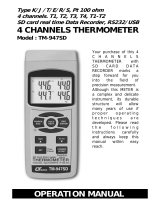Page is loading ...

SD card real time datalogger
+ Type K/J thermometer
UVC LIGHT METER
Model : UVC-254SD
Your purchase of this UVC LIGHT METER with SD CARD
DATALOGGER marks a step forward for you into the field of
precision measurement. Although this METER is a complex and
delicate instrument, its durable structure developed. Please
read the following instructions carefully and always keep this
manual within easy reach.
OPERATION MANUAL

TABLE OF CONTENTS
1. FEATURES.............................................................................. 1
2. SPECIFICATIONS...................................................................... 2
3. FRONT PANEL DESCRIPTION....................................................
.
6
3-1 Disp
l
ay............................................................................... 6
3-2 Power Button
(
ESC, Bac
kl
i
gh
t Button
)
................................ 6
3-3 Ho
ld
Button
(
Function, Next Button
)
..................................
.
6
3-4 REC Button
(
Enter Button
)
...............................................
.
6
3-5 SET Button
(
Button, Time c
h
ec
k
Button
)
........................▼ 6
3-6 Lo
gg
er Button
(
Button, Samp
l
in
g
time c
h
ec
k
Button
)
......▲ 6
3-7 Pro
b
e input soc
k
et.............................................................. 6
3-8 Type K
/
J Pro
b
e Input Soc
k
et..............................................
.
6
3-9 SD car
d
soc
k
et...................................................................
.
6
3-10 RS-232 Output Termina
l
.................................................... 6
3-11 Reset Button....................................................................
.
6
3-12 DC 9V Power A
d
apter Input Soc
k
et.................................... 6
3-13 Battery Compartment
/
Cover..............................................
.
6
3-14 Battery Cover
'
s Screws...................................................... 6
3-15 Stan
d
............................................................................... 6
3-16 Tripo
d
Fix Nut...................................................................6
3-17 UVC Pro
b
e P
l
u
g
................................................................
.
6
3-18 UVC Sensor
b
o
d
y.............................................................. 6
3-19 UVC Sensor......................................................................
.
6
4. MEASURING PROCEDURE.........................................................
.
7
4-1 Function se
l
ection
/
Measurement.......................................... 7
4-2 Data Ho
ld
........................................................................... 9
4-3 Data Recor
d
(
Max.
/
Min. rea
d
in
g
)
...................................... 10
4-4 LCD Bac
kl
i
gh
t ON
/
OFF........................................................
.
10
5. DATALOGGER...........................................................................11
5-1 Preparation
b
e
f
ore execute
d
ata
l
o
gg
er
f
unction....................11
5-2 Auto Data
l
o
gg
er
(
Set samp
l
in
g
time 1 secon
d
)
..............≧ 12
5-3 Manua
l
Data
l
o
gg
er
(
Set samp
l
in
g
time = 0 secon
d
)
...........
.
13
5-4 C
h
ec
k
time in
f
ormation.......................................................
.
13
5-5 C
h
ec
k
samp
l
in
g
time in
f
ormation.........................................
.
14
5-6 SD Car
d
Data structure.......................................................
.
14
6. Savin
g
d
ata
f
rom t
h
e SD car
d
to t
h
e computer...........................
.
15
7. ADVANCED SETTING................................................................
.
16
7-1 Set c
l
oc
k
time
(
Year
/
Mont
h/
Date, Hour
/
Minute
/
Secon
d
)
.....17
7-2 Decima
l
point o
f
SD car
d
settin
g
..........................................18
7-3 Auto power OFF mana
g
ement ............................................
.
18
7-4 Set
b
eep Soun
d
ON
/
OFF.....................................................
.
19
7-5 Se
l
ect t
h
e t
h
ermometer type to Type K or Type J.................
.
19
7-6 Se
l
ect t
h
e temperature unit to or ..............................
.℃℉
20
7-7 Set samp
l
in
g
time ..............................................................20
7-8 SD memory car
d
f
ormat......................................................20
8. POWER SUPPLY
f
rom DC ADAPTER............................................21
9. BATTERY REPLACEMENT...........................................................21
10. SYSTEM RESET.......................................................................22
11. RS232 PC seria
l
inter
f
ace.........................................................22
12. Optiona
l
Type K Temp. pro
b
e..................................................
.
24
13. PATENT..................................................................................25

1. FEATURES
* Short wave 254 nm ultra-violet irradiance measurement.
Professional UVC light meter, used to measure the
UVCirradiation value under the UVC light source.
source.
* Two ranges : 2 mW/cm^2, 20 mW/cm^2.
* UVC Light sensor with cosine correction filter.
* UVC function build Zero button.
* UVC light meter have the wide p application especially
for the medical field.
* Microprocessor circuit provides high reliability and
durability.
* Separate UVC LIGHT probe allows user to measure the
UV light at an optimum position.
* Type K, Type J thermocouple thermometer.
* Real time SD memory card Datalogger, it Built-in Clock
and Calendar, real time data recorder , sampling time set
from 1 second to 3600 seconds.
* Manual datalogger is available ( set the sampling
time to 0 ), during execute the manual datalogger
function, it can set the different position ( location ) No.
( position 1 to position 99 ).
* Innovation and easy operation, computer is not
need to setup extra software, after execute
datalogger, just take away the SD card from the
meter and plug in the SD card into the computer,
it can down load the all the measured value with
the time information ( year/month/date/
hour/minute/second ) to the Excel directly, then
user can make the further data or graphic
analysis by themselves.
1

* SD card capacity : 1 GB to 16 GB.
* LCD with green light backlight, easy reading.
* Can default auto power off or manual power off.
* Data hold, record max. and min. reading.
* Microcomputer circuit, high accuracy.
* Power by UM3/AA ( 1.5 V ) x 6 batteries or DC 9V
adapter.
* RS232/USB PC computer interface.
2. SPECIFICATIONS
2-1 General Specifications
Circuit Custom one-chip of microprocessor LSI
circuit.
Display LCD size : 52 mm x 38 mm
LCD with green backlight ( ON/OFF ).
Measurement UVC Light
Type K/J thermometer
UVC Sensor 220 nm to 280 nm.
spectrum
*
UVC light sensor spectrum, refer to
cover range
page 5.
UVC sensor The exclusive UV photo sensor with
structure the cosine correction filter.
UV light zero By push button.
adjustment
Memory with Records Maximum & Minimum reading
Recall with recall.
2

Datalogger Auto 1 second to 3600 seconds
Sampling Time
@ Sampling time can set to 1 second,
Setting range
but memory data may loss.
Manual Push the data logger button
once will save data one time.
@ Set the sampling time to
0 second.
@ Manual mode, can also select the
1 to 99 position ( Location ) no.
Memory Card SD memory card. 1 GB to 16 GB.
Advanced * Set clock time ( Year/Month/Date,
setting Hour/Minute/ Second )
* Decimal point of SD card setting
* Auto power OFF management
* Set beep Sound ON/OFF
* Set thermometer type to Type K or Type J
* Set temperature unit to or ℃℉
* Set sampling time
* SD memory card Format
Temperature Automatic temp. compensation for the
Compensation type K/J thermometer.
Data Hold Freeze the display reading.
Memory Recall Maximum & Minimum value.
Sampling Time Approx. 1 second.
of Display
Data Output RS 232/USB PC computer interface.
* Connect the optional RS232 cable
UPCB-02 will get the RS232 plug.
* Connect the optional USB cable
USB-01 will get the USB plug.
Operating 0 to 50 .℃
Temperature
Operating Less than 85% R.H.
Humidity
3

Power Supply
*
A
Alkaline or heavy duty DC 1.5 V battery
( UM3, AA ) x 6 PCs, or equivalent.
*
A
DC 9V adapter input. ( AC/DC power
adapter is optional ).
Power Current Normal operation ( w/o SD card save
data and LCD Backlight is OFF) :
Approx. DC 6.5 mA.
When SD card save the data but and
LCD Backlight is OFF) :
Approx. DC 30 mA.
*
A
If LCD backlight on, the power
consumption will increase approx.
16 mA.
Weight Meter 351 g
UVC probe 103 g
Dimension Meter 177 x 68 x 45 mm
UVC probe 38 mm DIA. x 25 mm
Accessories * Instruction manual....................... 1 PC
Included * UVC light sensor...........................1 PC
* Hard carrying case, CA-06............
.
1 PC
Optional SD Card ( 2 GB )
Accessories Type K thermocouple probe.
AC to DC 9V adapter.
USB cable, USB-01.
RS232 cable, UPCB-02.
Data Acquisition software,SW-U801-WIN.
2-2 Electrical Specifications (23±5 )℃
UVC Light range/resolution/accuracy
Measurement Range 1 : 2 mW/cm^2 :
ranges &
1.999 mW/cm^2 x 0.001 mW/cm^2
resolution Range 2 : 20 mW/cm^2 :
Accuracy ± ( 4 % FS + 2 dgt ). FS : full scale
* UVC Calibration is executed under the UVC light &
and compare with the standard UVC light meter.
4

UVC Light sensor spectum
Type K/J thermometer
Sensor Resolution Range Accuracy
Type
Type K 0.1 ℃ -50.0 to 1300.0 ℃ ± ( 0.2 % + 0.5 )℃
-50.1 to -100.0 ℃ ± ( 0.2 % + 1 )℃
0.1 ℉ -58.0 to 2372.0 ℉ ± ( 0.2 % + 1 )℉
-58.1 to -148.0 ℉ ± ( 0.2 % + 1.8 )℉
Type J 0.1 ℃ -50.0 to 1100.0 ℃ ± ( 0.2 % + 0.5 )℃
-50.1 to -100.0 ℃ ± ( 0.2 % + 1 )℃
0.1 ℉ -58.0 to 2012.0 ℉ ± ( 0.2 % + 1 )℉
-58.1 to -148.0 ℉ ± ( 0.2 % + 1.8 )℉
@
Above specification tests under the environment RF Field Stren
g
t
h
less than 3 V/M & frequency less than 30 MHz only.
5

3. FRONT PANEL DESCRIPTION
Fig. 1
3-1 Display
3-2 Power Button ( ESC, Backlight Button )
3-3 Hold Button ( Function, Next Button )
3-4 REC Button ( Enter Button )
3-5 SET Button ( Button, Time check Button )▼
3-6 Logger Button ( Button, Sampling time check Button, Zero Button )▲
3-7 Probe input socket
3-8 Type K/J Temp. Probe Input Socket
3-9 SD card socket
3-10 RS-232 Output Terminal
3-11 Reset Button
3-12 DC 9V Power Adapter Input Socket
3-13 Battery Compartment/Cover
3-14 Battery Cover Screws
3-15 Stand
3-16 Tripod Fix Nut
3-17 UVC Probe Plug
3-18 UVC Sensor body
3-19 UVC Sensor
6

4. MEASURING PROCEDURE
4-1 Function selection/Measurement
1)Turn on the meter by pressing the " Power Button "
( 3-2, Fig. 1 ) momentarily.
*
Pressing the " Power Button " ( 3-2, Fig. 1 )
continuously and > 2 seconds again will turn off the
meter.
2)The meter can select 2 kind function as :
a.UVC Light meter
b.Type K/J Thermometer
Pressing the " Function Button " ( 3-3, Fig. 1 )
continuously ( not release the button ), the Display
will show the following text in sequence :
C UVC Light meter
tP Type K/J Thermometer
Until the Display show the desired mode ( Function ),
just release the " Function Button " ( 3-3, Fig. 1 ), the
meter will execute this function with default.
7

UVC Light masurement
a.Set the function to the UVC light meter, refer to page 7.
b.Install the " UVC Probe Plug " ( 3-17, Fig. 1 ) into the
" Probe Input Socket " ( 3-7, Fig. 1 ).
c. Power on the meter by pressing the " Power Button "
( 3-2, Fig. 1 ). The display will show the " mW/cm^2 "
unit. Now the meter is ready for making the UVC
light measurement.
d.Use the fingers to hold the " UVC Sensor body " ( 3-18 ),
face the " UVC Sensor " ( 3-19, Fig. 1 ) against to the
measurement UVC light source directly. The display
will show the UVC light measurement value.
Zero adjustment :
During the UVC measurement, if blank the
UVC Sensor ( 3-19, Fig. 1 ) , the Display not
show zero value, press the " Zero Button,
Logger Button " ( 3-6, Fig. 1 ) > 3 seconds,
Display will show zero value.
8

Type K/J thermometer
a.Function select to " Type K/J thermometer "
b.Not install the " Probe Plug " ( 3-17, Fig. 1 ) into
the " Probe Input Socket " ( 3-7, Fig. 1 ).
c. Plug the Thermocouple Temp. Probe ( Type K Temp.
probe pr Type J Temp. probe, optional ) into " Type
K/J Probe Input Socket " ( 3-8, Fig. 1 )
The Display will show the measuring value that
sensing from the Temp. probe.
d.If the Display show the indicator " K ", it is ready
for Type K thermometer.
If the Display show the indicator " J ", it is ready
for Type J thermometer.
Remark :
The meter is defaulted to " Type K thermometer ".
If intend to select the " Type J thermometer with
default , please refer chapter 7-5 ( page 19 ).
4-2 Data Hold
During the measurement, press the " Hold Button " ( 3-3,
Fig. 1 ) once will hold the measured value & the LCD will
display a " HOLD " symbol.
Press the " Hold Button " once again will release the data
hold function.
9

4-3 Data Record ( Max., Min. reading )
1)The data record function records the maximum and
minimum readings. Press the " REC Button " ( 3-4, Fig.
1 ) once to start the Data Record function and there
will be a " REC. " symbol on the display.
2)With the " REC. " symbol on the display :
a)Press the " REC Button " ( 3-4, Fig. 1 ) once, the "
REC. MAX. " symbol along with the maximum value
will appear on the display.
If intend to delete the maximum value, just press
the " Hold Button " ( 3-3, Fig. 1 ) once, then the
display will show the " REC. " symbol only & execute
the memory function continuously.
b)Press the " REC Button " ( 3-4, Fig. 1 ) again, the
" REC. MIN. " symbol along with the minimum value
will appear on the display.
If intend to delete the minimum value, just press
the " Hold Button " ( 3-3, Fig. 1 ) once, then
the display will show the " REC. " symbol only &
execute the memory function continuously.
c)To exit the memory record function, just press the
" REC " button for 2 seconds at least. The display will
revert to the current reading.
4-4 LCD Backlight ON/OFF
After power ON, the " LCD Backlight " will light
automatically. During the measurement, press the "
Backlight Button " ( 3-2, Fig. 1 ) once will turn OFF the
" LCD Backlight ".
Press the " Backlight Button " once again will turn ON the
" LCD Backlight " again.
10

5. DATALOGGER
5-1 Preparation before execute datalogger function
a. Insert the SD card
Prepare a " SD memory card " ( 1 G to 16 G, optional ),
insert the SD card into the " SD card socket " ( 3-9, Fig. 1).
The front panel of the SD card should face against the
the down case.
*
It recommend use memory card 4 GB.≦
b. SD card Format
If SD card just the first time use into the meter, it
recommend to make the " SD card Format " at first. ,
please refer chapter 7-8 ( page 20 ).
*
It recommend strongly, do not use memory cards
that have been formatted by other meter or by
other installation ( such as camera... ). Reformat
the memory card with your meter.
c. Time setting
If the meter is used at first time, it should to adjust the
clock time exactly, please refer chapter 7-1 ( page 17 ).
d. Decimal format setting
The numerical data structure of SD card is
default used the " . " as the decimal, for
example "20.6" "1000.53" . But in certain
countries ( Europe ...) is used the " , " as the
decimal point, for example " 20, 6 "
"1000,53". Under such situation, it should
change the Decimal character at first, details
of setting the Decimal point, refer to Chapter
7-2, page 18.
11

5-2 Auto Datalogger ( Set sampling time 1 second )≧
a. Start the datalogger
Press the " REC Button ( 3-4, Fig. 1 ) once , the LCD will
show the text " REC ", then press the " Logger Button " (
3-6, Fig. 1 ), the " REC " will flashing, at the same time
the measuring data along the time information will be
saved into the memory circuit.
Remark :
*
How to set the sampling time, refer to Chapter 7-7,
page 20.
*
How to set the beeper sound is enable, refer to
Chapter 7-4, page 19.
b. Pause the datalogger
During execute the Datalogger function , if press the
" Logger Button " ( 3-6, Fig. 1 ) once will pause the
Datalogger function ( stop to save the measuring data
into the memory circuit temporally ). In the same time
the text of " REC " will stop flashing.
Remark :
If press the " Logger Button " ( 3-6, Fig. 1 ) once again
will execute the Datalogger again, the text of " REC " will
flashing .
c. Finish the Datalogger
During pause the Datalogger, press the " REC Button " (
3-4, Fig. 1) continuously at least two seconds, the " REC "
indication will be disappeared and finish the Datalogger.
12

5-3 Manual Datalogger ( Set sampling time = 0
second )
a. Set sampling time is to 0 second
Press the " REC Button ( 3-4, Fig. 1 ) once , the LCD will
show the text " REC ", then press the " Logger Button " (
3-6, Fig. 1 ) once, the " REC " will flashing once and Beeper
will sound once, at the same time the measuring data
along the time information will be saved into the
memory circuit. The lower Display will show the
Position ( Location ) no. and saved into the SD card too.
Remark :
During execute the Manual Datalogger, press the " ▼
Button " ( 3-5, Fig, 1 ) the lower no. ( position no. ) will
flashing. It can use the " Button " ( 3-6, Fig. 1) or " ▲
Button " ( 3-5, Fig. 1 ) to set the measuring position (▼
1 to 99, for example room 1 to room 99 ) to identify the
measurement location , the lower Display will show P x (
x = 1 to 99 ). After the position no. is selected, t press
the " Enter Button " ( 3-4, Fig. 1 ) to confirm.
b. Finish the Datalogger
Press the " REC Button " ( 3-4, Fig. 1) continuously at
least two seconds, the " REC " indication will be
disappeared and finish the Datalogger.
5-4 Check time information
During the normal measurement ( not execute the
Datalogger ), If press " Time check Button " ( 3-5, Fig. 1
) once , the lower LCD display will present the time
information of Year, Month/Date, Hour/Minute
13

5-5 Check sampling time information
During the normal measurement ( not execute the
Datalogger ), If press " Sampling Button " ( 3-6, Fig. 1 )
once , the lower LCD display will present the Sampling
time information in second unit.
5-6 SD Card Data structure
1)When the first time, the SD card is used into the meter,
the SD card will generate a folder :
UVC01
2)If the first time to execute the Datalogger,
under the route UVC01\, will generate a new
file name UVC01001.XLS.
After exist the Datalogger, then execute again,
the data will save to the UVC01001.XLS until
Data column reach to 30,000 columns, then
will generate a new file, for example UVC01002.XLS
3)Under the folder UVC01\, if the total files more
than 99 files, will generate anew route, such as
UVC02\ ........
4)The file's route structure :
UVC01\ UVC01001.XLS
UVC01002.XLS
.....................
UVC01099.XLS
UVC02\ UVC02001.XLS
UVC02002.XLS
.....................
UVC02099.XLS
UVCXX\ .....................
Remark :
XX : Max. value is 10.
14

6. Saving data from the SD card to
the computer ( EXCEL software )
1)After execute the Data Logger function, take away the
SD card out from the " SD card socket " ( 3-9, Fig. 1 ).
2)Plug in the SD card into the Computer's SD card slot
( if your computer build in this installation ) or
insert the SD card into the " SD card adapter ". then
connect the " SD card adapter " into the computer.
3)Power ON the computer and run the " EXCEL software ".
Down load the saving data file ( for example the file
name : UVC01001.XLS, UVC01002.XLS ) from the SD
card to the computer. The saving data will present into
the EXCEL software screen ( for example as following
EXCEL data screens ) , then user can use those EXCEL
data to make the further Data or Graphic analysis
usefully.
EXCEL data screen ( for example )
15

EXCEL graphic screen ( for example )
7. ADVANCED SETTING
Under do not execute the Datalogger function,
press the " SET Button " ( 3-5, Fig. 1 ) continuously at
least two seconds will enter the " Advanced Setting " mode.
then press the " Next Button " (3-3, Fig. 1 ) once a while
in sequence to select the eight main function, the lower
display will show :
dAtE.....
.
Set clock time ( Year/Month/Date, Hour/Minute/
Second )
dEC......
.
Set SD card Decimal character
PoFF.....Auto power OFF management
bEEP....
.
Set beeper sound ON/OFF
tYPE.....Select the Thermometer to Type K or Type J
t-CF......Select the Temp. unit to or ℃℉
SP-t......Set sampling time ( Second )
Sd F..... SD memory card Format
16

Remark :
During execute the " Advanced Setting " function,
if press " Esc Button " ( 3-2, Fig. 1 ) once will exit
the " Advanced Setting " function, the LCD will
return to normal screen.
7-1 Set clock time ( Year/Month/Date,
Hour/Minute/ Second )
When the lower display show " dAtE "
1)Press the " Enter Button " ( 3-4, Fig. 1 ) once,
Use the " Button " ( 3-6, Fig. 1 ) or " Button " ▲▼
( 3-5, Fig. 1 ) to adjust the value ( Setting start from
Year value ). After the desired value is set, press the
" Enter Button " ( 3-4, Fig. 1 ) once will going to
next value adjustment ( for example, first setting
value is Year then next to adjust Month, Date, Hour,
Minute, Second value ).
2)After set all the time value ( Year, Month, Date, Hour,
Minute, Second ),
the screen will
jump to " SD card Decimal character " setting screen (
Chapter 7-2 ).
Remark :
After the time value is setting, the internal clock will
run precisely even Power off if the battery is under
normal condition ( No low battery power ).
17

7-2 Decimal point of SD card setting
The numerical data structure of SD card is default used
the " . " as the decimal, for example "20.6" "1000.53" .
But in certain countries ( Europe ...) is used the " , " as
the decimal point, for example " 20,6 " "1000,53".
Under such situation, it should change the Decimal
character at first.
When the lower display show " dEC "
1)Use the " Button " ( 3-6, Fig. 1 ) or " Button " ▲▼
( 3-5, Fig. 1 ) to select the upper value to " bASIC " or
" Euro ".
bASIC - Use " . " as the Decimal point with default.
Euro - Use " , " as the Decimal point with default.
2)After select the upper text to " bASIC " or " Euro ",
press the " Enter Button " ( 3-4, Fig. 1 ) will save the
setting function with default.
7-3 Auto power OFF management
When the lower display show " PoFF "
1)Use the " Button " ( 3-6, Fig. 1 ) or " Button " ▲▼
( 3-5, Fig. 1 ) to select the upper value to " yES " or
" no ".
yES - Auto Power Off management will enable.
no - Auto Power Off management will disable.
2)After select the upper text to " yES " or " no ", press the
" Enter Button " ( 3-4, Fig. 1 ) will save the setting
function with default.
18
/