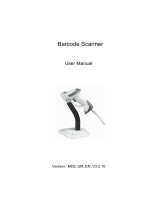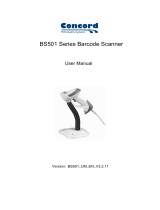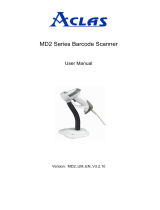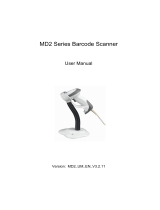Page is loading ...

ES910 Embedded Laser Barcode Scanner
User Manual
Version: ES910_UM_EN_V1.1.7


i
Notice
Make sure you carefully read the following information to ensure that your barcode scanner is able to
perform at the level for which it is designed.
All software, including firmware, furnished to the user is on a licensed basis.
The right is reserved to make changes to any software or product to improve reliability, function, or
design.
The material in this manual is subject to change without notice.
The manufacturer assumes no responsibility for any loss or claim by third parties which may arise
from the use of this manual.
Do not throw or drop the scanner or otherwise subject it to strong impact, which can damage the
scanner, interrupt program execution, corrupt memory contents, or otherwise interfere with proper
operation.
Different version of the barcode scanner may have different software function, please confirm the
corresponding version of software.
Safety statement
Regulatory Compliance Statements
Unitech Electronics co., Ltd herewith declares that the Unitech product is in compliance with the essential
requirements and all other provisions of the R&TTE 1999/5/EC directive, the EMC 2004/108/EC directive
and the Low Voltage 2006/95/EC directive. The declaration of conformity is available for download
at:https://portal.unitech.eu/public/Safetyregulatorystatement
RoHS Statement
T
his device conforms to RoHS (Restriction Of Hazardous Substances) European Union regulations that
set maximum concentration limits on hazardous materials used in electrical and electronic equipment.
Waste electrical and electronic equipment (WEEE)
Unitech has set up a policy and process to meet the EU directive 2002/96/EC and update 2003/108/EC
concerning electronic waste disposal. For more detailed information of the electronic waste disposal of
the products you have purchased from Unitech directly or via Unitech’s resellers, you shall either contact
your local supplier or visit us at: https://portal.unitech.eu/public/WEEE

ii
Notes about structure and electric circuit design
1. Suggest using non-magnetic screws, when mounting the scanner. Magnetic screws can cause
element/mirror neutral position to change.
2. It is recommended to use a thread locking method, such as a Nylok patch.
3. Do not place magnetic material (e.g. dynamic speakers, ringers, vibrators, inductors, metal parts)
within 1 inch of the scanner chassis. Evaluate placement of all magnetic or ferrous material during
system layout to determine if 1 inch is sufficient.
4. Leave sufficient space to accommodate the maximum size of the scanner.
5. Read section “1-2 Electrical interface/Pin assignment”, carefully to learn about the electrical interface
design.

iii
Contents
Notice ........................................................................................................................................................... i
Notes about structure and electric circuit design ................................................................................. ii
Contents .................................................................................................................................................... iii
1 Specifications ......................................................................................................................................... 1
1-1 Technical specifications ................................................................................................................. 1
1-2 Electrical interface/Pin assignment ................................................................................................ 2
1-3 Default settings for various types of barcode ................................................................................ 3
1-4 Decode zone .................................................................................................................................. 4
2 Installation guide .................................................................................................................................... 6
2-1 Important notes of installation ........................................................................................................ 6
2-2 Mounting ........................................................................................................................................ 6
2-3 Appearance of the scanner ............................................................................................................ 7
2-4 Scan angle ..................................................................................................................................... 8
3 Parameter menus ................................................................................................................................... 9
3-1 Example: Configure scanner by scanning configuration barcodes ............................................... 9
3-2 RS-232 interface .......................................................................................................................... 11
3-3 USB interface ............................................................................................................................... 14
3-4 Scan mode & some global settings ............................................................................................. 17
3-5 Indication ...................................................................................................................................... 21
3-6 UPC-A .......................................................................................................................................... 22
3-7 UPC-E .......................................................................................................................................... 24
3-8 UPC-E1 ........................................................................................................................................ 26
3-9 EAN-13 (ISBN/ISSN) ................................................................................................................... 28
3-10 EAN-8......................................................................................................................................... 30
3-11 Code 39 (Code 32, Trioptic Code 39) ........................................................................................ 32
3-12 Interleaved 2 of 5 ....................................................................................................................... 35
3-13 Industrial 2 of 5 .......................................................................................................................... 37
3-14 Matrix 2 of 5 ............................................................................................................................... 38
3-15 Codabar ..................................................................................................................................... 40
3-16 Code 128 ................................................................................................................................... 42
3-17 UCC/EAN 128 ............................................................................................................................ 44
3-18 ISBT 128 .................................................................................................................................... 46
3-19 Code 93 ..................................................................................................................................... 48
3-20 Code 11 ...................................................................................................................................... 50
3-21 MSI/Plessey ............................................................................................................................... 52
3-22 UK/Plessey ................................................................................................................................ 54
3-23 China Post ................................................................................................................................. 56
3-24 China Finance ............................................................................................................................ 57
3-25 Telepen ....................................................................................................................................... 60
3-26 GS1 DataBar (GS1 DataBar Truncated) ................................................................................... 62
3-27 GS1 DataBar Limited ................................................................................................................. 63
3-28 GS1 DataBar Expanded ............................................................................................................ 64
3-29 G1-G6 & FN1 substitution string setting .................................................................................... 65
3-30 G1-G4 string position & Code ID position ................................................................................. 69
3-31 String transmission .................................................................................................................... 70
4 Operate the scanner by command via UART or USB virtual UART ............................................... 73
4-1 Command data packet format ..................................................................................................... 74
4-2 CMD_ACK ................................................................................................................................... 75
4-3 CMD_NAK ................................................................................................................................... 76
4-4 DECODE_DATA .......................................................................................................................... 78
4-5 REQUEST_REVISION ................................................................................................................ 79
4-6 REPLY_REVISION ...................................................................................................................... 80
4-7 START_DECODE ........................................................................................................................ 81
4-8 STOP_DECODE .......................................................................................................................... 82
4-9 PARAM_DEFAULTS .................................................................................................................... 83
4-10 PARAM_REQUEST ................................................................................................................... 84
4-11 PARAM_SEND ........................................................................................................................... 86

iv
4-12 UPGRADE ................................................................................................................................. 88
4-13 RESTART ................................................................................................................................... 89
4-14 GOOD_READ_START .............................................................................................................. 90
4-15 GOOD_READ_STOP ................................................................................................................ 91
4-16 The control of timing conflict ...................................................................................................... 92
5 Troubleshooting ................................................................................................................................... 93
6 Maintenance .......................................................................................................................................... 94
7 Barcode representing non-printable character ................................................................................ 95
8 ASCII Table ............................................................................................................................................ 96
9 Test symbols ......................................................................................................................................... 97
10 Return default parameters & firmware version ............................................................................... 99
11 Configuration alphanumeric entry barcode .................................................................................. 100

1
1 Specifications
1-1 Technical specifications
Table 1-1 Technical specifications(25℃)
Input voltage
5VDC±0.25V
Power
356mW (operating); 740mW (peak); 105mW (sleeping)
Current
71.2mA (operating); 148mA (peak); 21mA (sleeping)
Laser
650nm laser diode
Decoding rate
200times/second
Decode capability
UPC-A, UPC-E, UPC-E1, EAN-13, EAN-8, ISBN/ISSN, Code 39, Code 39 full
ASCII, Code 32, Trioptic Code 39, Interleaved 2 of 5, Industrial 2 of 5, Matrix 2
of 5, Codabar (NW7), Code 128, UCC/EAN 128, ISBT128, Code 93, Code
11(USD-8), MSI/Plessey, UK/Plessey, China Post, China Finance, Telepen, GS1
DataBar (formerly RSS) variants
Indicator
Beeper
Interface supported
RS-232 (3.3V TTL-level), USB, USB virtual COM
Operating mode
Manual operation, Auto-detection, Command
Dimensions
Height × Width × Depth: 46.2mm×41.3mm×20.7mm
Weight
72.8g (with Zinc alloy case); 29g (with ABS case, optional)
Case material
Zinc alloy; ABS (optional)
Temperature
0° to 50°C (32° to 120°F), Operating; -40° to 60°C (-40° to 140°F), Storage
Humidity
5% to 95% (non-condensing)
Programming method
Manual (reading special barcode), Command
Program upgrade
Online
Decoding depth
& Min. element width
(1 mil = 0.0254mm)
Long-range series
5 mil: 40-110mm
10 mil: 10-280mm
13 mil: 15-315mm
16 mil: 25-385mm
35 mil: 145-630mm
High-density series
3 mil: 5-50mm
10 mil: 10-85mm
13 mil: 10-150mm
16 mil: 25-165mm
35 mil: 145-295mm
Safety
Laser safety: EN60825-1, Class 1
EMC: EN55022, EN55024
Electrical safety: EN60950-1
Protection class: IP51

2
1-2 Electrical interface/Pin assignment
The scanner provides a 10 pins, 1.25mm pin-to-pin distance connector.
Figure 1-1 Backward view
Table 1-2 lists the pin assignments of the scanner.
Table 1-2 Electrical interface/Pin assignment
Pin
No.
RS232 USB
Description
Pin/Signal Name Type Pin/Signal Name Type
1 Power(+5V) Input Power(+5V) Input
Power:+5 VDC.
2 Ground Input Ground Input
Ground: 0V reference, connects to
cable shields.
3 Ground Input Ground Input
Ground:0V reference.
4
+3.3V(for interface
auto selection
purpose)
Input
Ground(for interface
auto selection
purpose)
Input
RS232:Logic high level,+3.3VDC.
USB:Logic low level,0V reference.
5 TXD Output Reserved -
RS232:
Serial data transmit output
port
(
Transmitted data
)
.
6 RXD Input Reserved -
RS232:Serial data receive input port
(Received data).
7 Reserved - Reserved - Reserved.
8 TRIGGER Input TRIGGER Input
Scanner trigger.
Low level(activity): 0V reference.
high level: 3.3VDC.
9 CTS Input D- -
RS232:Serial port handshaking line
(Clear-to-send).
USB:Negative differential line.
10 RTS Output D+ -
RS232:Serial port handshaking line
(Request-to-send).
USB
:
Positive differential line.
Note: Voltage level of all RS232 Pin-outs (RXD, TXD, CTS and RTS) is 0V for logic low level and
3.3V for logic high level.

3
1-3 Default settings for various types of barcode
Table 1-3 Default settings
Code Type
Read
Enable
Check Digit
Verification
Check Digit
Transmission
Min. Code
Length
Proprietary
Code ID
AIM
Code ID
UPC-A √ √ √ (12)
2
A ]Em
UPC-E √ √ √ (8)
2
D ]Em
UPC-E1 √ √ √ (8)
2
D ]Em
EAN-13
√ √ √ (13)
2
A ]Em
EAN-8 √ √ √ (8)
2
C ]Em
ISBN/ISSN
1
√ √ √ (13)
2
B ]Em
Code 39 √ - - 1 M ]Am
Interleaved 2 of 5 √ - - 6 I ]Im
Industrial 2 of 5 - - - 4 H ]Im
Matrix 2 of 5 √ - - 6 X ]Im
Codabar √ - - 4 N ]Fm
Code 128 √ √ - 1 K ]Cm
UCC/EAN 128 √ √ - 1 K ]Cm
ISBT 128 √ √ - 1 K ]Cm
Code 93 √ √ - 1 L ]Gm
Code 11 - √ - 4 V -
MSI/Plessey - - - 4 O ]Mm
UK/Plessey √ √ - 1 U ]Mm
China Post √ - - (11)
2
T ]Im
China Finance √ - - (10)
2
Y -
Telepen √ √ - 1 P ]Em
GS1 DataBar √ - - (16)
2
R ]em
GS1 DataBar Truncated
3
√ - - (16)
2
R ]em
GS1 DataBar Limited √ - - (16)
2
R ]em
GS1 DataBar Expanded √ - - 1 R ]em
Note:
1
The settings for ISBN/ISSN and EAN-13 must be the same except the code ID.
2
Fixed-length barcodes.
3
The settings for GS1 DataBar Truncated and GS1 DataBar must be the same.

4
1-4 Decode zone
Figure 1-2 High-density series

5
Figure 1-3 Long-range series

6
2 Installation guide
2-1 Important notes of installation
ESD
The scanner needs to protected from ESD events that may occur in an ESD-controlled environment.
Magnetism
Mounting screws must be non-magnetic material. Do not place any magnetic material within 1 inch/ 2.54
cm of the chassis without testing.
2-2 Mounting
There are four mounting holes (M2) on the top of the chassis and it is shown in Figure 2-1.
Top view
Bottom view
Side view of top
Side view of Bottom
Side view
Figure 2-1 Mounting diagram
Notes:Mounting screws and locating pins must be non-magnetic material. Do not place any magnetic
material within 1 inch of the chassis without testing.

7
2-3 Appearance of the scanner
Figure 2-2 Appearance of the scanner (with Zinc alloy case)
Figure 2-3 Appearance of the scanner (with ABS case)
SCAN
Beeper
Infrared detecting
Exit window
SCAN
Beeper
Infrared detecting
Exit window

8
2-4 Scan angle
Figure 2-4 Scan angle
Note: The scanner’s sealing condition can meet its own protection require. It’s not necessary to add
extra sealing protection.

9
3 Parameter menus
When the scanner is scanning, ensure the scan line crosses every bar and space of the symbol. See
Figure 3-1.
√
×
Figure 3-1
3-1 Example: Configure scanner by scanning configuration barcodes
Throughout the programming barcode menus, the factory default settings are indicated with
asterisks (*).
❶ Single-scan setting
Scan the appropriate Single-scan setting according to the user‘s demand.
Example: to set Flow control to be ACK/NAK.
Steps: Scan the following barcode.
❷ Multiple-scan setting
The steps of configuration are:
1) Scan the SETUP barcode on the parameter setting part.
2) Enter the option mode by scanning the Parameter name barcode.
3) To the right of the option barcode, the necessary alphanumeric inputs are listed. Scan these
alphanumeric entries.
4) Scan the END barcode, listed on the bottom of each parameter setting part.
5) Notes that only one parameter can be setup at each time.
Example: to set Flow control to be none.
Steps: Scan the following barcodes in order.
SETUP
Option barcode Option
Alpha.
entry
Single-scan setting
Flow control
None 00*
*
RTS/CTS
(Host idle: Low RTS)
01
SETUP barcode
Single-scan barcode

10
RTS/CTS
(Host idle: High RTS)
02
ACK/NAK 04
Baud rate
300 00
600 01
1200 02
2400 03
4800 04
9600 05*
*
19200 06
57600 08
115200 09
END
Figure 3-2 Set Flow control to be none
Alphanumeric entries
Option barcode
END barcode

11
3-2 RS-232 interface
Flow control:
None-The communication only uses TXD and RXD signals without any hardware or software
handshaking protocol.
RTS/CTS-If the scanner wants to send the barcode data to host computer, it will issue the RTS
signal first, wait for the CTS signal from the host computer, and then perform the normal data
communication. If there is no replied CTS signal from the host computer after the timeout duration,
the scanner will issue an error indication. By setting (Host idle: Low RTS or Host idle: High RTS), the
scanner can be set to match the Serial Host RTS line.
ACK/NAK-After data transmitted, the scanner expects either an ACK (acknowledge) or NAK (not
acknowledge) response from the host. When a NAK is received, the scanner transmits the same
data again and waits for either an ACK or NAK. After three unsuccessful attempts to send data when
NAK are received, the scanner issues an error indication and discards the data.
Inter-character delay: This delay is inserted after each data character transmitted.
Response delay: This delay is used for serial communication of the scanner when it waits for a
handshaking acknowledgment from the host.
Host-character delay: This delay is the time that the scanner waits for the host to send the next
character in serial communication, it is based on 1ms increments.
Data package:
Disable: The scanner sends the decoded data directly.
Enable: The decoded data is sent in data package mode (see section “4-4 DECODE_DATA”).

12
SETUP
Multiple-scan setting
Single-scan setting
Option barcode Option Alpha. entry
Flow control
None 00*
*
RTS/CTS
(Host idle: Low RTS)
01
RTS/CTS
(Host idle: High RTS)
02
ACK/NAK 04
Inter-character delay
0 ms 00*
*
5 ms 01
10 ms 02
20 ms 03
40 ms 04
80 ms 05
Response delay
00-99 (100 ms)
00-99
00*
*
Baud rate
300 00
600 01
1200 02
2400 03
4800 04
9600 05*
*

13
SETUP
Multiple-scan setting
Single-scan setting
Option barcode Option Alpha. entry
19200 06
38400 07
57600 08
115200 09
Parity
None 00*
*
Odd 01
Even 02
Data bit
8 bits 00*
*
7 bits 01
Stop bit
1 bits 00*
*
2 bits 01
Host-character delay
00-99(1ms)
00-99
00*
*
Data package
Disable 00*
*
Enable 01
END

14
3-3 USB interface
USB device type:
HID keyboard– By setting, the scanner is used as a USB HID keyboard emulation device.
USB virtual COM– By setting, the scanner emulate a regular RS232-based COM port. If a Microsoft
Windows PC is connected to the scanner, a driver is required to install on the connected PC. The
driver will use the next available COM Port number. The driver and the installation guide can be found
in the associated CD and on the manufacturer’s website. A Windows-based software COM_Text is
recommended to display the barcode data in text format. COM_Text emulates some kind of serial-key
typing.
The scanner will send the data in data package by the USB interface, if the data package is enabled
(see section "3-2 RS-232 Interface"). while the USB works in USB virtual serial port operating mode,
the USB virtual serial port will follow the ACK / NAK flow control, if the RS232 interface uses ACK /
NAK flow control.
Simple COM Port Emulation- Please contact the manufacturer for the instruction.
Note: After changing USB Device Types, the scanner will automatically restart.
Keyboard layout: The scanner supports different national keyboard layouts.
Inter-character delay: This delay is inserted after each data character transmitted.
Numeric key:
Alphabetic key- the scanner will output code result as alphabetic key.
Numeric key- the scanner will output code result as pressing numeric keypad ( ‘0’, ‘1’, ‘2’, ‘3’, ‘4’, ‘5’,
‘6’, ‘7’, ‘8’, ‘9’, ‘.’, ‘+’, ‘-‘, ‘/’, ‘*’ only).
Alt+ keypad- the scanner will output code result as pressing Alt+ numeric key (on keypad). Note that
the Num Lock control key must be ON. This setting can be specially adapted for use with different
national keyboard layout.
/