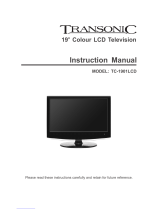Page is loading ...

HD READY DIGITAL LCD TV/DVD
USER GUIDE
19” Model
X19/52C-GB-TCD-UK
X19/52C-GP-TCD-UK
19_52 english manual main.pdf 15. 9. 2009 12:39:42

blank.pdf 10. 10. 2008 13:49:40

1
Important Guarantee Information.
Congratulations on purchasing this television. We hope you have many
years of trouble free enjoyment from your purchase.
Your product is covered under the manufacturers guarantee for 12 months
from date of purchase.
In the event of a fault being diagnosed, please refer to the frequently
asked questions/troubleshooting section at the rear of this user guide.
If you are still unable to remedy the fault, try resetting the TV
to factory settings, (details in this user guide) or contact the helpline.
In the event that a fault is diagnosed, the helpline will arrange to collect
the TV from your home or work address, return it to our service centre,
repair the item and then return it to you.
If we believe we cannot offer a permanent repair, we will replace the item.
Sky Media UK LTD – Helpline Information
Telephone 0871 2000 463
Email: [email protected]
Internet: www.skymediauk.co.uk
The telephone opening hours are Monday to Friday 8.30am to 6pm, Saturday 9am – 5pm.
On the web site, you can register your product and guarantee, if you
do it within 7 days of purchase, you will also receive an extra FREE
3 months warranty, making the warranty 15 months from date of purchase.
You must retain all packaging materials as you will need these in the event of
warranty/service support.
If you need to call the helpline, you will need the following information.
Model Number __________________________ (Can be found on rear of TV)
Serial Number __________________________ (Can be found on rear of TV)
Date of purchase __________________________ (Can be found on sales receipt)
216_17 full hd english manual 01Page 1 14. 7. 2009 8:19:01

2
216_17 english manual 02.pdf 3. 11. 2008 13:57:03

3
Important information regarding the digital TV switchover
Television in the UK is going digital, bringing us all more choice and new services. Starting late
2007 and ending in 2012, television services in the UK will go completely digital, TV region by TV region.
How the switchover affects your TV equipment.
Your new TV has a digital tuner built in, which means it is ready to receive the Freeview signal by simply
connecting it into your aerial socket (you can check if you can get digital TV through your aerial now or
whether you will have to wait until the switchover at www.digitaluk.co.uk)
When the TV switchover happens in your area, there are at least two occasions when you will need to re-tune
your TV in order to continue receiving your existing TV channels and also to pick up new ones. Digital UK, the
body leading the digital switchover, will advise you when you need to retune during the switchover.
How to retune.
Retuning your TV is a very quick and simple process. We recommend that you retune
every few months to ensure you are receiving the very latest TV and radio channels
that are broadcast.
• In digital/freeview mode, on the remote control press ‘menu’ quickly followed by 8-8-8-8 (so
press the number 8 four times)
• You will now enter the ‘First time installation’ mode. (if you do not, please refer to the section
called ‘getting started’ later in this user guide)
• Simply press ‘OK’ or ‘Enter’ on the remote control and your TV will retune.
If you do not retune your TV when advised to do so by Digital UK, you may lose some or all of your channels
until you do re-tune.
If you are missing any channels, it may be that they are not available in your area, or that your TV aerial
needs upgrading.
For help and support regarding the digital switchover, please contact Digital UK:
Telephone: 08456 50 50 50 (calls charged at local call rate, approx 3p per minute daytime or 1p per minute evenings from a BT landline)
Digital UK website: www.digitaluk.co.uk
If you require technical or warranty support on this television, please contact the manufacturer helpline, do
not contact Digital UK unless your query is regarding the digital switchover.
First Time Installation
Country
Language
Please ensure that the aerial is connected to the connector
labelled ‘ RF In ’ on the rear of the TV .Ensure that OK is
highlighted in yellow and press ‘OK’ on your remote .If after
this scan ,not all digital channels are found ,your aerial may
require a signal booster .alternatively ,upgrade your aerial
to a high gain digital version .
OK Cancel
UK
English
216_17 english manual 03 new.pdfPage 1 3. 11. 2008 14:03:08

WARNINGS
Caution
This television contains no user serviceable parts. Please refer to the manufacturer
or authorised repair agent in the event of malfunction. Do not remove the back cover
from the television.
Warning
To reduce the risk of fire, electric shock or damage to the television, do not expose
it to dust, rain or moisture, or place any objects filled with liquids on or near the television.
Do not place the television in a confined space, ensure that nothing can obstruct
the ventilation openings at the rear of the television.
Do not place naked flames on or near the television.
Dispose of this television and any components including batteries in an environmentally
friendly manner. If in doubt, please contact your local authority for details of recycling.
Your LCD TV should be cleaned using a dry or slightly damp cloth. You should not use
an alcohol based cleaner
Safety
For your safety, this appliance is fitted with a fused moulded 3 pin mains plug. Should
the fuse need to be replaced, ensure that any replacement is of the same amperage
and approved with the BSI mark. ( )
Never try and replace the mains plug unless you have adequate qualifications and are
legally authorised to do so. In the event that a replacement Mains cable is required,
contact the manufacturer for a suitable replacement.
Never use the television if it is damaged in any way.
Always place the television on a flat level surface avoiding anywhere which may
be subject to strong vibration. Ensure the television is not placed on top of the power
cable as the weight of the television may damage the cable and cause a safety hazard.
Never place mobile phones, speakers or any other device which may cause magnetic
or radio interference with the television. If interference is apparent, move the device
causing the interference away from the television.
Packaging
Please save the packaging for the television as you will need this in the event
of warranty/service repair or support. We are unable to carry out warranty/service
if you are unable to package it correctly. The safest way to package your item in the
event of warranty/service repair is in its original box/packaging
4
216_17 english manual 04 new.pdfPage 1 3. 11. 2008 15:26:23

5
216_17 english manual 05 new.pdfPage 1 5. 11. 2008 10:12:06

6
216_17 english manual 06 new.pdfPage 1 3. 11. 2008 14:10:10

CONTENTS
SETTING UP YOUR TV
- Digital Switchover Re-Tune 2
- What is included in the box 8
-Attaching/Detaching the
Stand & Wall mounting 9
- Tuning in TV 10
- Remote control buttons and their
functions 11
- TV buttons and their functions 12
- Inputs and Connections 13
TV MENU OPERATION
- Picture Settings Menu 14 - 15
- Sound Setttings Menu 16
- Tuning Settings Menu 17
- Common Inferface Slot 18
- Timer Settings Menu 18
- Sleep Timer 18
- On Screen Display Timer 18
- General Settings Menu 19
- On Screen Menu Language 19
- Adjusting Picture Format 19
- Blue Screen 19
- System Lock 19
- First Time Installation 20
- Reset Television to Factory Settings 20
CHANNEL SERVICES
- Using Electronic Program Guide 20
- Using Digital TV teletext 21
- Using Analogue TV teletext 21
PC OPERATION
- Using with a PC or Laptop 22 - 23
DVD MENU OPERATION
- System Setup 24
- Changing Regions 25
- Audio Setup 25
- Digital Setup 25
GENERAL INFORMATION
- Using with Sky Digital/Virgin Media 26
- Connecting a Games Console 27
- Frequently Asked Questions 28
- Technical Specifications 29
- Index 30
Customer Support/Technical Helpline
Sky Media UK LTD
Telephone: 0871 2000 463
Email: [email protected]
If you experience any problems with this Television,
Please contact the helpline.
7
216_17 full hd english manual 07Page 1 20. 7. 2009 13:23:16

8
WHAT IS INCLUDED IN THE BOX
Accessories
Included with this TV are the following accessories:
1x - User Guide Book 1x - Remote control + AAA batteries
1x - Quick Start Guide 1x - TV
1x - Stand 1x - 3.5mm jack to phono cable
1x - RF lead
Please save your packaging as you will need this in the event
of warranty/service repair or support. We are unable to carry out
warranty/service if you are unable to package it correctly. The safest way
to package your item in the event of warranty/service repair
is in it’s original box/packaging.
PICTURE
FORMAT
INFO
VOL CH
GUIDE
19_52 english manual 08.pdf 15. 9. 2009 12:43:40

9
Attaching/Detaching the Stand & Wall mounting
100
IMPORTANT— BEFORE DRILLING
ANY HOLES IN THE WALL ENSURE
YOU ARE NOT DRILLING WHERE
THERE COULD BE ANY ELECTRIC
WIRES, WATER OR GAS PIPES
THIS TV REQUIRES A VESA
100 WALL MOUNT, OR EQUIVALENT
To remove the stand
1) Remove the two screws highlighted
below
2) The stand will now come off
Wall Mounting the TV.
1) Remove the four screws highlighted
below.
2) The wall mount can now be easily attached
to the mounting holes on the rear of the TV.
These holes are indicated in the picture below
Push the TV into the stand
Rotate the TV 45ointo place
The stand is now connected
Important – If wallmounting this TV,
only use the screws already
provided in the wallmounting holes.
Using other screws which are longer
could cause irreparable damage to
internal parts.
19_52 english manual 09.pdf 15. 9. 2009 12:58:46

10
GETTING STARTED - INITIAL SET UP
TUNING IN
IMPORTANT — Please ensure the TV has
reached room temperature before
connecting the power for the first time
1) Connect the mains lead to your electrical outlet
2) Connect the RF cable supplied to the
'RF IN' on the rear of the TV and connect
the other end of the cable to your TV Aerial outlet
3) Switch on the television using the rocker switch
located on the side of the TV
4) Install batteries in the remote control and press
the [STANDBY] button to turn on the TV.
The ‘First Time Installation’ menu should
now appear. If it does not, please press
[LCD-MENU] then 8-8-8-8 and the menu will
appear.
5) Press [OK] on the remote control whilst ‘OK’
is highlighted on screen.
Tuning will now take place.
If the TV finds some, but not all, of the Digital channels, the TV is
functioning correctly but the signal being received is not strong enough.
(The signal strength needs to be above 85% - you can see the signal strength
the TV is receiving when you change channels/ programmes) you will
need to increase the signal reception in order to recieve all of the channels
available. The most economical way to do this is by purchasing
and connecting a 'signal booster' in between the TV and the TV aerial socket.
If this does not solve the problem, you will need to upgrade the TV
aerial to a digital hi-gain compatible aerial
IMPORTANT - AFTER TUNING DO NOT PRESS ANY BUTTONS FOR 20 SECONDS SO THE CHANNEL
INFORMATION CAN BE STORED.
First Time Installation
Country
Language
Please ensure that the aerial is connected to the connector
labelled ‘ RF In ’ on the rear of the TV .Ensure that OK is
highlighted in yellow and press ‘OK’ on your remote .If after
this scan ,not all digital channels are found ,your aerial may
require a signal booster .alternatively ,upgrade your aerial
to a high gain digital version .
OK Cancel
UK
English
If no channels are found the following screen will appear,
please refer to additional information below.
TYPICAL SET-UP
Once you have connected a 'Signal booster' you will need
to retune the TV in order to receive all of the channels.
First Time Installation
Unfortunately the TV did not find any channels
Please check your aerial connection
and refer to the user manual
DoyouwishtoretuneyourTV
Yes Do it next time No
Signal Booster
Connect between TV and TV
Aerial socket
RF IN
INFO
19_17 english manual 10.pdf 21. 7. 2009 14:03:09

11
REMOTE CONTROL BUTTONS
Digital mode: Exit the Digital menu.
DVD mode: Stop the DVD playing.
DVD mode: select the zoom to change picture size.
Teletext mode: change the display size.
DVD mode: press to advance forward to the next
chapter.
Teletext mode: request the index page.
DVD mode: press to replay the current program from
the previous chapter.
Digital mode: increase fav channel.
DVD mode: select different angle of DVD
Digital mode: decrease fav channel.
DVD mode: press to go to DVD.
Digital mode: press to display FAV menu.
Teletext mode: press hold on or off for current page
display.
DVD mode: press to play a DVD program in fast
forward mode
Teletext mode: press to enter the teletext mode.
DVD mode: press to play a DVD program in fast
rewind mode.
Digital mode: press to select NICAM.
DVD mode: press to select DVD audio channels.
Teletext mode: To reveal or hide the hidden words.
Teletext mode: Sub coded page access.
Digital mode: To switch the dialogue at the bottom
off the screen
PICTURE
FORMAT
INFO
VOL CH
GUIDE
STANDBY
Switch on TV when on standby or vice versa
EJECT / INFO
DVD mode: To eject disc
Digital/analogue mode: To display channel
information
NUMBER BUTTONS
Digital/analogue mode: 0 – 9 to select a
TV channel directly.
The channel will change after 2 seconds.
Teletext mode: To enter a page number
-/--
Analogue mode: To enter a channel of 2 digits
i.e. channel 15
Digital/analogue mode: To return to the previous
channel viewed
VOL+/-
To increase / decrease the sound level
TITLE/LANG
DVD mode: To display the DVD title menu
Digital mode: To change the audio language
(if available)
D.DISP/GUIDE
DVD mode: To display the current disc
information
Digital mode : To open the TV Guide menu
CH +/-
To increase or decrease the channel being
watched
NAVIGATION BUTTONS
Allows you to navigate the on-screen menus
and adjust the system settings to your preference
LCD MENU
To display OSD menu
DVD SETUP/PICTURE FORMAT
DVD mode: To display the DVD setup menu
All other modes: to switch the screen between
the different picture formats
PMODE
Press repeatedly to cycle through the available
picture modes
SMODE
Press repeatedly to cycle through the available
sound modes
SLEEP
Press repeatedly to cycle through the sleep options
Press to display the source menu
Press to mute the sound and press again to
restore
15min 45min30min 75min60min 90min 105min 120min
Standard MoviePersonal MildSport Game
Voice Theatre
Music Personal
19_17 english manual 11.pdf 28. 7. 2009 16:12:18

12
TV BUTTONS & THEIR FUNCTIONS
SIDE PANEL BUTTONS
Select the input source
Displays Menu/OSD
Program/Channel down and menu down
Program/Channel up and menu up
Volume down and menu left
Volume up and menu right
DVD – Play/Pause
DVD - Eject
Standby Power On/Off
Choosing Mode/Source
To switch between the different connections is very easy.
Using the buttons on the remote control:
1) Press [SOURCE] - The following will appear
2) Press [\/] or [/\] to select the input you require.
3) Press [OK]
Using the buttons on the Television:
1) Press [SOURCE]
2) Scroll up / down using CH+/ CH- buttons to the
input/source you require
3) Press Vol+ to change input/source to the one selected.
1
2
3
4
5
6
7
8
9
1 2 3 4 5 6 7 8 9
SOURCE MENU CH- CH+ VOL- VOL+ STANDBY
19_52 english manual 12.pdf 15. 9. 2009 12:53:37

CI Port
13
INPUTS & CONNECTIONS
REAR CONNECTIONS
HDMI input
VGA-PC input
SCART input
S-Video input
Component input
3.5mm PC Audio input
RF input
CI Port input
A
B
C
D
E
F
G
H
I
HDMI
VGA (PC)
SCART
S-VIDEO
YPbPr
CI CARD IN
Component/
S-Video Audio In
VGA(PC) AUDIO IN
RF IN
CONNECTING A DVD RECORDER OR VIDEO RECORDER
Source should be set to SCART
CONNECTING A HIGH DEFINITION DEVICE
OPTION A – HDMI OPTION B – COMPONENT & AUDIO CABLES
Source should be set to HDMI Source should be set to YPbPr/COMPONENT
CONNECTING A CAMERA OR CAMCORDER
Source should be set to SCART
A B C D E F
G H I
3.5mm Component/S-Video Audio input
SCART Adaptor
Note - SCART to AV Adaptor
– often included with some devices,
alternatively, these can be purchased
from the helpline/website
3.5mm
YPbPr/S-Video
Audio
Note – you will need the Phono
to 3.5mm Audio cable included
to connect into the 3.5mm Audio
Input on the TV
19_17 english manual 13.pdf 2. 9. 2009 11:27:17

14
TV MENU OPERATION
To access the OSD menu, press
‘LCD-Menu’ on the remote control.
Use the scroll up/down/right/left to
navigate through the menus.
PICTURE SETTINGS MENU
Lets you adjust picture mode, contrast,
brightness, colour, tint and sharpness
to enhance the viewing experience.
PLEASE NOTE – YOU CAN ONLY MAKE
ADJUSTMENTS TO CONTRAST,
BRIGHTNESS & COLOUR WHEN
PICTURE MODE IS SET TO ‘PERSONAL’.
Selecting Picture Mode Preset
Switch between different preset picture
options
1) Press [LCD-MENU] to enter menu
2) Press [\/] to highlight Picture Mode
3) Press [>] to navigate through
the various options
4) Press [EXIT] to exit
Adjusting Contrast (Only available when
Picture Mode is set to Personal)
Switch the balance between black
and white
1) Press [LCD-MENU] to enter menu
2) Press [\/] to highlight Contrast
3) Press [>] to increase the contrast
or [<] to decrease the contrast
4) Press [EXIT] to exit
Adjusting Brightness (Only available
when Picture Mode is set to Personal)
Increase or decrease the brightness
of the picture
1) Press [LCD-MENU] to enter menu
2) Press [\/] to highlight Brightness
3) Press [>] to increase the brightness
or [<] to decrease the brightness
4) Press [EXIT] to exit
Adjusting Colour (Only available when
Picture Mode is set to Personal)
Increase the colour from black and white
to vivid
1) Press [LCD-MENU] to enter menu
2) Press [\/] to highlight Colour
3) Press [>] to increase the colour
or [<] to decrease the colour
4) Press [EXIT] to exit
Standard Default settings
Personal Lets you manually alter all the settings
Movie Set to enhance when watching a movie
Sport Set to enhance when watching a sport
Mild Set to be lighter in colour and less bright
Game Set to enhance when playing a games console
PICTURE
FORMAT
19_17 english manual 14.pdf 28. 7. 2009 10:43:35

15
TV MENU OPERATION
PICTURE SETTINGS MENU
Adjusting Tint (only available on some
sources)
Lets you increase or decrease the level
of tint within the picture
1) Press [LCD-MENU] to enter menu
2) Press [\/] to highlight Tint
3) Press [>] to increase the tint
or [<] to decrease the tint
4) Press [EXIT] to exit
Adjusting Sharpness
You can change the sharpness between
the different preset options
1) Press [LCD-MENU] to enter menu
2) Press [\/] to highlight Sharpness
3) Press [>] to navigate through
the various options
4) Press [EXIT] to exit
Adjusting Colour Temperature (only available
on some sources)
There are 3 presets for colour temperature
1) Press [LCD-MENU] to enter menu
2) Press [\/] to highlight Colour Temperature
3) Press [>] to navigate through the
various options
4) Press [EXIT] to exit
Dynamic Noise Reduction
Reduces the interference in the picture.
1) Press [LCD-MENU] to enter menu
2) Press [\/] to highlight DNR
3) Press [>] to switch between OFF, LOW,
MID & HIGH
4) Press [EXIT] to exit
Normal For standard use
Sharp For pictures with little movement
Sharpest For pictures with nearly no movement
Soft For pictures with large amount of movement
Softest For pictures with lots of movement
Normal Standard setting
Warm Increased red within the picture
Cold Increased blue within the picture
216_17 full hd english manual 15Page 1 20. 7. 2009 8:54:32

16
TV MENU OPERATION
SOUND SETTINGS MENU
Adjusting Volume
Lets you adjust the volume
of the television
1) Press [LCD-MENU] to enter menu
2) Press [>] to move to Sound Settings
Menu
3) Press [\/] to highlight Volume
4) Press [>] to increase the volume
or [<] to decrease the volume
5) Press [EXIT] to exit
Selecting Sound Mode Preset
Switch between different preset sound
options
1) Press [LCD-MENU] to enter menu
2) Press [>] to move to Sound Settings
Menu
3) Press [\/] to highlight Sound Mode
4) Press [>] to navigate through
the various options
5) Press [EXIT] to exit
Adjusting Bass
To adjust the amount of bass within the sound
1) Press [LCD-MENU] to enter menu
2) Press [>] to move to Sound Settings Menu
3) Press [\/] to highlight Bass
4) Press [>] to increase the bass or [<]
to decrease the bass
5) Press [EXIT] to exit
Adjusting Treble
To adjust the amount of treble within the sound
1) Press [LCD-MENU] to enter menu
2) Press [>] to move to Sound Settings Menu
3) Press [\/] to highlight Treble
4) Press [>] to increase the treble or [<]
to decrease the treble
5) Press [EXIT] to exit
Adjusting Balance
To switch the sound between the left
and right speakers
1) Press [LCD-MENU] to enter menu
2) Press [>] to move to Sound Settings Menu
3) Press [\/] to highlight Balance
4) Press [>] to increase the balance or [<]
to decrease the balance
5) Press [EXIT] to exit
Voice Emphasises voice over other sounds
Music Emphasises music over voices
Theatre Provides liver and full sound for movies
Personal Selects your personal sound settings
216_17 english manual 16 new.pdfPage 1 3. 11. 2008 14:22:39

17
TV MENU OPERATION
TUNING SETTINGS MENU
(Only Freeview & Analogue TV modes)
Adjusting Country
If you are moving country you may wish
to change the Country Settings
1) Press [LCD-MENU] to enter menu
2) Press [>] to move to Tuning Settings Menu
3) Press [\/] to highlight Country
4) Press [>] to alter the chosen country
5) Press [EXIT] to exit
Auto Tuning
Scan for all channels based on the current settings
1) Press [LCD-MENU] to enter menu
2) Press [>] to move to Tuning Settings Menu
3) Press [\/] to highlight Auto Tuning
4) Press [>] to enter Auto tuning
5) Press [OK] to start the tuning
6) Press [EXIT] to exit
Manual Tuning
You may wish to manual search if you can’t find a
certain channel or if you wish to connect to a
Satellite/Cable box via RF/Aerial connector
1) Press [LCD-MENU] to enter menu
2) Press [>] to move to Tuning Settings Menu
3) Press [\/] to highlight Manual Tuning
4) Press [>] to enter manual tuning
5) Press [>] to highlight Start Screen
6) Press [>] to start
7) Press [EXIT] to exit
Program Edit / Changing Channel Position
(Only Freeview & Analague TV modes)
You can change the analogue channel
position to suit your requirements.
1) Press [LCD-MENU] to enter menu
2) Press [>] to move to Tuning Settings Menu
3) Press [\/] to highlight Program Edit
4) Press [>] to enter the program edit menu
5a) Freeview mode – Press the [Green] button to add the
selected channel to your favorite, press it a second
time to remove. Press the [Yellow] to delete the channel
from the list. WARNING – this will remove the channel
complete from the TV. Press [Blue] to lock a channel (to
do this the Child Lock function must be set “ON”)
5b) Analogue TV mode – Press the [>] to select the change
you wish to move. Move to the new location and press
[OK]
6) Press [EXIT] to exit
To swap channel press on remote
move to the desired location and press
715.Magic
716.Q
718.SMOOTH RADIO
722.Kerrang!
723.talkSPORT
725. Premier Radio
727.Absolute Radio
728.Heart
1.
2.
3.
4.
5.
6.
7.
8.
19_17 english manual 17.pdf 22. 7. 2009 10:14:28

18
TV MENU OPERATION
Common Interface Slot
(Only in Freeview Mode)
Pay per view services require a “smartcard” to
be inserted into the TV. If you subscribe to a
pay per view service the provider will issue you
with a ‘CAM’ and a “smartcard”. The CAM can
then be inserted into the COMMON
INTERFACE PORT. To access the card follow
the steps below.
1) Press [LCD-MENU] to enter menu
2) Press [>] to move to Tuning Settings Menu
3) Press [\/] to highlight Common Interface
4) Press [>] to enter the menu
5) Press [EXIT] to exit
TIMER SETTINGS MENU
Lets you adjust the OSD timing and
the sleep timer
Sleep Timer
Lets you set the sleep timer so
the television automatically switches off
after a certain amount of time.
1) Press [LCD-MENU] to enter menu
2) Press [>] to move to Timer Settings
Menu
3) Press [\/] to highlight Sleep Timer
4) Press [>] to increase the time
to the required amount
5) Press [EXIT] to exit
On Screen Display Timer
Lets you adjust the amount of time the On
Screen Menu stays on the screen before
disappearing.
1) Press [LCD-MENU] to enter menu
2) Press [>] to move to Timer Settings Menu
3) Press [\/] to highlight OSD Timer
4) Press [>] to increase the time and [<] to
reduce the time
5) Press [EXIT] to exit
CAM and smartcard
216_17 full hd english manual 18Page 1 20. 7. 2009 8:55:45
/