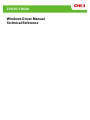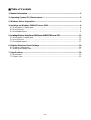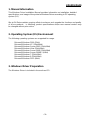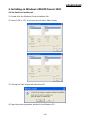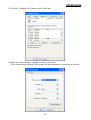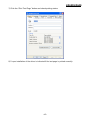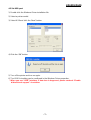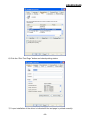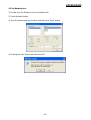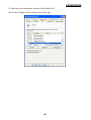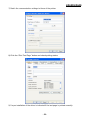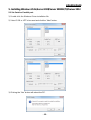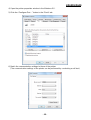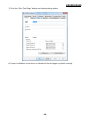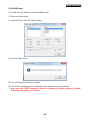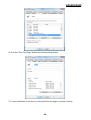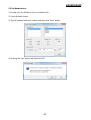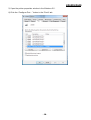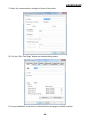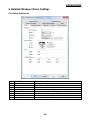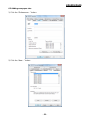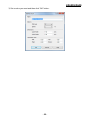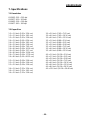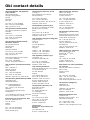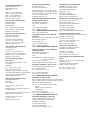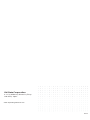LD630/LD640
Windows Driver Manual
Technical Reference

- 2 -
■ Table of Contents
1. Manual Information ........................................................................................................ 3
2. Operating System (OS) Environment ........................................................................... 3
3. Windows Driver Preparation ......................................................................................... 3
4. Installing on Windows 2000/XP/Server 2003 ............................................................... 4
4-1 Via Serial or Parallel port ............................................................................................ 4
4-2 Via USB port ............................................................................................................... 7
4-3 Via Network port ......................................................................................................... 9
5. Installing Windows Vista/Server 2008/Server 2008R2/7/8/Server 2012 ..................................... 12
5-1 Via Serial or Parallel port .......................................................................................... 12
5-2 Via USB port ............................................................................................................. 15
5-3 Via Network port ....................................................................................................... 17
6. Detailed Windows Driver Settings .............................................................................. 20
6-1 Printing Preferences ................................................................................................. 20
6-2 Adding new paper size .............................................................................................. 21
7. Specifications............................................................................................................... 23
7-1 Resolution ................................................................................................................. 23
7-2 Paper Size ................................................................................................................ 23

LD630/LD640
- 3 -
1. Manual Information
This Windows Driver Installation Manual provides information on installation, detailed
specifications, and usage of the printer’s Windows Driver according to PC operating
system (OS).
We at Oki Data maintain ongoing efforts to enhance and upgrade the functions and quality
of all our products. In following, product specifications and/or user manual content may
be changed without prior notice.
2. Operating System (OS) Environment
The following operating systems are supported for usage.
Microsoft Windows 2000 (32bit)
Microsoft Windows XP (32bit/64bit)
Microsoft Windows Server 2003 (32bit/64bit)
Microsoft Windows Vista (32bit/64bit)
Microsoft Windows Server 2008 (32bit/64bit)
Microsoft Windows Server 2008R2 (64bit)
Microsoft Windows 7 (32bit/64bit)
Microsoft Windows 8 (32bit/64bit)
Microsoft Windows 2012 (64bit)
3. Windows Driver Preparation
The Windows Driver is included in the enclosed CD.

LD630/LD640
- 4 -
4. Installing on Windows 2000/XP/Server 2003
4-1 Via Serial or Parallel port
1) Double-click the Windows Driver installation file.
2) Select COM or LPT to be used and click the “Next” button.
3) Clicking the “Yes” button will reboot the PC.
4) Open the printer properties window in the Windows OS.

LD630/LD640
- 5 -
5) Click the “Configure Port” button in the “Ports” tab.
6) Match the communication settings to those of the printer.
(The communication settings of the printer can be performed by conducting a self-test.)

LD630/LD640
- 6 -
7) Click the “Print Test Page” button and check printing status.
8) Proper installation of the driver is indicated if the test page is printed normally.

LD630/LD640
- 7 -
4-2 Via USB port
1) Double-click the Windows Driver installation file.
2) Select a printer model.
3) Select USB and click the “Next” button.
4) Click the “OK” button.
5) Turn off the printer and turn on again.
6) The USB Port setting can be confirmed in the Windows Driver properties.
* When you use “USB” interface, if data-loss is happened, please uncheck “Enable
bidirectional support” check-box.

LD630/LD640
- 8 -
6) Click the “Print Test Page” button and check printing status.
7) Proper installation of the driver is indicated if the test page is printed normally.

LD630/LD640
- 9 -
4-3 Via Network port
1) Double-click the Windows Driver installation file.
2) Select Network button
3) Type IP address and port number and then click “Next” button.
4) Clicking the “Yes” button will reboot the PC.

LD630/LD640
- 10 -
5) Open the printer properties window in the Windows OS.
6) Click the “Configure Port” button in the “Ports” tab.

LD630/LD640
- 11 -
7) Match the communication settings to those of the printer.
8) Click the “Print Test Page” button and check printing status.
9) Proper installation of the driver is indicated if the test page is printed normally.

LD630/LD640
- 12 -
5. Installing Windows Vista/Server 2008/Server 2008R2/7/8/Server 2012
5-1 Via Serial or Parallel port
1) Double-click the Windows Driver installation file.
2) Select COM or LPT to be used and click the “Next” button.
3) Clicking the “Yes” button will reboot the PC.

LD630/LD640
- 13 -
4) Open the printer properties window in the Windows OS.
5) Click the “Configure Port…” button in the “Ports” tab.
6) Match the communication settings to those of the printer.
(The communication settings of the printer can be performed by conducting a self-test.)

LD630/LD640
- 14 -
7) Click the “Print Test Page” button and check printing status.
8) Proper installation of the driver is indicated if the test page is printed normally.

LD630/LD640
- 15 -
5-2 Via USB port
1) Double-click the Windows Driver installation file.
2) Select a printer model.
3) Select USB and click the “Next” button.
4) Click the “OK” button.
5) Turn off the printer and turn on again.
6) The USB Port setting can be confirmed in the Windows Driver properties.
* When you use “USB” interface, if data-loss is happened, please uncheck “Enable
bidirectional support” check-box.

LD630/LD640
- 16 -
6) Click the “Print Test Page” button and check printing status.
7) Proper installation of the driver is indicated if the test page is printed normally.

LD630/LD640
- 17 -
5-3 Via Network port
1) Double-click the Windows Driver installation file.
2) Select Network button
3) Type IP address and port number and then click “Next” button.
4) Clicking the “Yes” button will reboot the PC.

LD630/LD640
- 18 -
5) Open the printer properties window in the Windows OS.
6) Click the “Configure Port…” button in the “Ports” tab.

LD630/LD640
- 19 -
7) Match the communication settings to those of the printer.
8) Click the “Print Test Page” button and check printing status.
9) Proper installation of the driver is indicated if the test page is printed normally.

LD630/LD640
- 20 -
6. Detailed Windows Driver Settings
6-1 Printing Preferences
1
No.Of Copies
The number of copies.
2
Speed
Set the printing speed
3
Darkness
The darkness level of printouts.
4
Portrait
The printer prints in portrait orientation.
5
Landscape
The printer prints in landscape orientation.
6
Rotate 180
The option of rotation 180 degree.
7
Width
Set the width of the paper.
8
Height
Set the height of the paper.
9
Unprintable Area
Set the unprintable area.
Page is loading ...
Page is loading ...
Page is loading ...
Page is loading ...
Page is loading ...
Page is loading ...
-
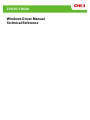 1
1
-
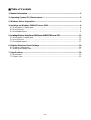 2
2
-
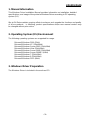 3
3
-
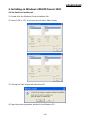 4
4
-
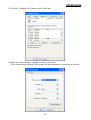 5
5
-
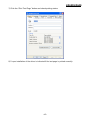 6
6
-
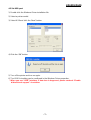 7
7
-
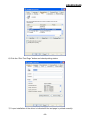 8
8
-
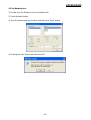 9
9
-
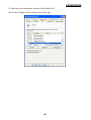 10
10
-
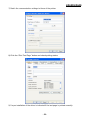 11
11
-
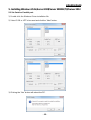 12
12
-
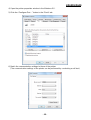 13
13
-
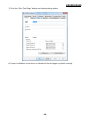 14
14
-
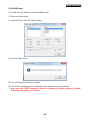 15
15
-
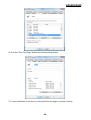 16
16
-
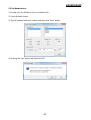 17
17
-
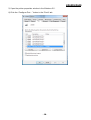 18
18
-
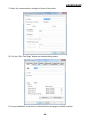 19
19
-
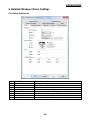 20
20
-
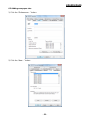 21
21
-
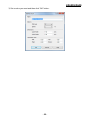 22
22
-
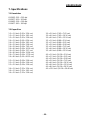 23
23
-
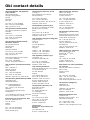 24
24
-
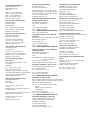 25
25
-
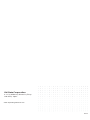 26
26