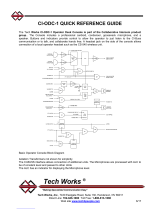Page is loading ...


Page 2 DX·816 - Broadcast mixing consoles SOLIDYNE

Index
About this manual..............................................................4
What’s in the box...............................................................4
Introduction.......................................................................4
WARNINGS.........................................................................4
1. Overview...................................................5
1.1 Inputs..............................................................5
1.2 Outputs...........................................................5
1.3 Monitoring......................................................5
1.4 GPIO...............................................................6
1.5 ETM – VCA faders............................................6
2. Set up........................................................6
2.1 Overview.........................................................6
2.1.1 About the use of RJ45................................................6
2.2 Power source..................................................7
2.3 Inputs..............................................................7
2.3.1 Line inputs.................................................................7
2.3.2 USB INPUTS...............................................................7
2.3.3 MICROPHONES INPUTS.............................................8
2.4 Audio outputs.................................................8
2.4.1 PROGRAM AND RECORDING.....................................9
2.4.2 USB audio sends........................................................9
2.5 Monitoring......................................................9
2.5.1 Control Room monitoring..........................................9
2.5.2 Studio monitoring......................................................9
2.5.3 Tally light.................................................................10
2.6 Connecting standard lines.............................10
2.6.1 Rejection factor (Null).............................................10
2.6.2 CONNECTING A CELL PHONE...................................10
2.6.2.1 Re-connect a paired phone............................................11
2.6.2.2 Set up the level...............................................................11
2.6.2.3 Turn off Bluetooth at the console..................................11
2.6.3 External Hybrid........................................................11
2.7 GPIO..............................................................11
2.8 Models DX816/AoIP......................................12
2.8.1 Studio to Transmitter Link.......................................12
2.8.1.1 IP configuration...............................................................12
2.8.1.2 Set the destiny IP............................................................12
2.8.1.3 Audio options..................................................................13
2.8.3 Using a digital microwave link.................................13
2.8.4 Receive AoIP with the console.................................13
2.8.5 Receive AoIP with a computer.................................13
2.9 Connections..................................................14
2.10 Grounding connection diagram...................15
3. Using the DX816......................................16
3.1 Introduction..................................................16
3.1.1 Quick checking.........................................................16
3.2 Hybrid & TELCO.............................................17
3.2.1 Using the TELECOM channel....................................17
3.2.1.1 Case A: A DJ or Talent answer the calling of the audience
..........................................................................................17
3.2.1.2 Case B: The producers team or telephonist answer the
calls...................................................................................17
3.2.2 Return to phone line................................................18
3.2.3 'PGM/REC'...............................................................19
3.2.4 Using with cell phone..............................................19
3.2.4.1 INCOMING CALLS............................................................19
3.2.4.2 END THE CALL.................................................................19
3.2.4.3 Resume a call on the cell phone.....................................19
3.2.4.4 Make a call from cell phone...........................................20
3.2.5 Null factor................................................................20
3.2.6 Vox-IP communication (Skype)................................20
3.2.6.1 Connection via Skype, or similar, with a remote journalist
..........................................................................................20
3.2.6.2 Make a conference between Skype (or similar), land lines
and cell phone...................................................................21
3.3 Monitoring panel..........................................21
3.3.1 Loudspeakers monitors and headphones................22
3.3.2 Previous listening (CUE)...........................................22
3.3.3 Talk-back.................................................................22
3.4 Microphones channels..................................23
3.4.1 Features...................................................................23
3.4.2 Processing...............................................................24
3.5 Line channels.................................................24
3.6 Recordings....................................................25
3.6.1 USB recordings........................................................25
3.6.2 Recording callings....................................................25
4. Solidyne HD3 & HD5 monitoring docks....26
4.1 Features........................................................26
4.2 Solidyne HD3.................................................26
4.3 Using the monitoring docks...........................26
4.3 Using the monitoring docks...........................26
5. Maintenance...........................................27
5.1 How to get a long life of the console..........................27
5.2 Preventive Maintenance............................................27
5.3 Spare parts.................................................................27
5.4 Service Manual...........................................................27
6. Technical specifications...........................28
SOLIDYNE DX·816 - Broadcast mixing consoles Page 3

About this manual
REVISION 16.08, August 2016
What’s in the box
Inside the packaging you receive the following items:
1 power supply.
User’s manual
1 guaranty agreement
1 tubular connector (2,5 mm) for Tally Light
.
4 self-adhesive rubber pads.
OPTIONAL: Wiring kit for MNGX816.
When unpacking the unit; please check the contents to
verify that the console has not received blows during
the shipment.
Introduction
Welcome to DX816 User Manual!
Solidyne DX816 console is a compact, solid and ele-
gant unit; with a great flexibility. It includes USB digi-
tal I/O which brings digital link with the computer;
avoiding the use of soundcards with the computer. In
option, it can include up to two AoIP interfaces for
PGM a REC.
D-816 has eight professional 100mm “feather touch”
conductive ceramic faders with ETM-VCA control that
offers a life utility of 10 millions of operations.
The DX-816 is a grat solution for small and medium
radio station; and for small recording studios for big
bradcasters.
To take full advantage of all the features of the con-
sole, we recommend to read carefully this user man-
ual.
WARNINGS
AC
Voltage
This unit operates with an external switching
power supply 110/240VCA.
OUTPUT 28 VDC
MAKE SURE OF THE ELECTRICAL INSTALLATION
HAVE A GOOD GROUNDING. USE THE GND COPPER
BORN TO CONNECT THE DX816 TO GROUNDING
The exclamation point within a triangle shown in this man-
ual alert the user to the presence of important instructions
on the operation and maintenance of the unit.
The icon "pencil" appearing in this manual indicates the
presence of an important note with information, sugges-
tions and/or examples of use.
Page 4 DX·816 - Broadcast mixing consoles SOLIDYNE

1. Overview
1.1 Inputs
The Solidyne DX816 has 5 microphone inputs. In-
puts MIC-1 to MIC-3 has 48V phantom power. Us-
ing dual pre-amplifiers and audio compressors
DX816 can manage 5 MIC channels on 3 faders.
The Channel-2 manages MIC-2 and MIC-4 simulta-
neously, and the Channel-3 manages MIC-3 and
MIC-5.
4 bands EQ and compressor/limiter of automatic
action are available for the microphone channels.
The action of dynamic compression compensates
differences of level when two MICs are used on a
same channel.
4 line channels allow to connect up to 8 audio
sources. The channels 4 and 5 have A/B switch to se-
lect between two sources (balanced and unbalanced
inputs), and can receive incoming streaming from
the optional AoIP modules (only models
DX816/AoIP).
The channels 6 and 7 are digital with direct USB con-
nection to the computer; plus aux inputs with 1/8”
switched TRS.
The channel ‘Telecom’ manages 2 POTS (land
lines) and one cell phone linked by Blue-tooth.
Three calls can be on-the-air in conference. The
use of Telecom channel is easy and very intuitive.
In addition, DX-816 has a dedicated connection for
external hybrids.
The models with the option AoIP can receive up to
two incoming streaming via Ethernet, which are
mixed to PGM and REC buses.
The available channels are:
5 microphone inputs. Over three micro-
phone channels. Channel 2 manages the
inputs MIC-2 and MIC-4. Channel 3 man-
ages MIC-3 and MIC-5.
2 USB (channels 6 and 7).
2 balanced inputs (channels 4 and 5).
2 POTS
1 cell phone (Bluetooth)
I/O for external hybrid. The signal is
routed to Channel 8 (Telecom).
Opcionalmente, recepción de dos flujos
de audio vía AoIP.
1.2 Outputs
The mixer Solidyne DX-816 has two main outputs:
PGM (program) and REC (recordings).
The USB connections of the Channels 6 and 7
sends to the computer the signals PGM and REC
respectively. The computer will recognize to the
channels 6 and 7 as USB recording devices.
In option, DX816 can have up to two AoIP mod-
ules, to send PGM and REC and reception of two
incoming streaming on an Ethernet. This allows
the connection of DX-816 with the transmitter
plant, or with another Studios.
The outputs are:
PGM balanced. The output PROGRAM is
the main output, used for broadcast the
audio to the audience (transmitter,
streaming server, etc.).
REC balanced. Used for recordings.
REC-USB. The REC signal is also available
on USB (when channel USB-7 is plugged).
Usually used for recordings.
PGM-USB. The PGM signal is also avail-
able on USB. It can be used to sent the sig-
nal to Internet streaming.
AoIP: In models with the AoIP option, the sig-
nals PGM and REC can be sent through Ether-
net, to STL link or interconnection between
studios.
DX-816 has send & return I/O for external hybrid.
The audio from the external hybrid is routed
trough the “Telecom” channel, and operates in the
same way as the built-in hybrids (which continue
being operative). Land lines connected to DX-816
and the external hybrid will work in conference.
1.3 Monitoring
The section “Monitor” have the controls to route
the signals to the loudspeakers and headphones of
the Studio and the Control Room.
Here you can find the controls for previous listen-
ing (CUE), talk-back and Master MIC-on. The talk-
back microphone shares with the CUE circuit, to
talk privately from the hybrid with calls.
SOLIDYNE DX·816 - Broadcast mixing consoles Page 5

Using the controls located in the section ·Studio
Monitor· the operator selects the source of signal
to be listened into the Studio (ON-AIR, PGM, REC
or CUE). The mixer sends CUE signals to the head-
phones and loudspeakers monitors at the studio.
Into the Studio, a headphone amplifier (optional
item Solidyne HD3 & HD5) is in charge of manage
the signals of the loudspeakers monitors and
headphones (see 2.5.1 – Monitoring into the Stu-
dio and 4.- Monitoring dock Solidyne HD3 & HD5).
The knobs at the “Control Room” section manages
the levels for the headphones and loudspeakers.
The switcher allows to select the audio source:
ON-AIR (input for external tuner), PGM, REC or
CUE.
CUE: The circuit CUE allows to listen the signal
previous to the main fader (PFL). The signal CUE
can be send to the Studio. At the Control Room,
the operator can listen CUE on speakers or by
headphones.
The output Tally Light gives 12 VDC when the
Master MIC-on button is on. In addition, the con-
sole has an on-board tally light (see 2.5.3 – Tally
Light).
1.4 GPIO
DX816 allows starting remote devices when certain
channels are on-air (MIC-1; MIC-2; MIC-3; LINE 6 and
LINE 7). It allows to command, for example, the
on-air playout software; digital audio processors
(like Solidyne APC 542); old CD/DAT/Minidisc
players or others specific peripherals like the
video switcher Solidyne SmartCam.
Models DX816/AoIP uses Ethernet to send the sig-
nal “MICs on air” to the audio processor, in order
to switch the audio processing preset to a voice
profile.
1.5 ETM – VCA faders
DX-816’s faders are the new “feather touch” with
the technique of control ETM-VCA (Electrometric
Voltage Controlled Amplifier). The faders DO NOT
manage audio signals. The variation of the level is
made by means of amplifiers of low noise and great
stability. The main faders only handle control signals
that modify the gain of the electronic amplifiers. For
more information please visit our WEB site.
The main advantages of this technology are:
Eliminates the noisy signals due to dirty
faders.
Eliminates the maintenance and improves
the life of faders.
Gives a perfect stereo tracking (less than
0,1 dB error) between Left and Right chan-
nels.
Allows using Conductive Ceramic faders of
ten million guaranteed operations.
2. Set up
2.1 Overview
Installation of Solidyne audio console doesn’t present
particular problems. However, keep in mind the basic
rules for all professional audio installations.
Do not connect the shielding of the audio wires
with the general ground of the electrical installa-
tion. The console provides this union through a
grounding terminal. See "2.3.4 - General diagram
for grounding".
2.1.1 About the use of RJ45
The consoles come with their inputs and outputs with
RJ45 connectors and are wired using multipair
shielded cable CAT-5. With the advent of audio over IP
(AoIP) many manufacturers started using RJ45 con-
nectors and shielded multipair cable to replace differ-
ent audio connectors, to standardize the entire instal-
lation with a single type of connector and a unique
type of cable.
Additionally, the use of structured cable for connec-
tion between remote devices facilitates the installa-
tion anywhere in the world, due to availability of com-
ponents and assembly tools used for data networks.
The multipair cable end that connects to the audio
device (microphones, speakers, playback devices) still
require standard audio connectors. For this reason,
the RJ45 cable provides termination sections with RJ-
45 female at one end and a standard audio connector
according the needs at the other end.
All balanced inputs of DX816 uses RJ45 connectors
and shielded twisted pair cables CAT5 (STP). The
wiring kit Solidyne MNGX816 includes all cables, mak-
ing easy the installation.
Page 6 DX·816 - Broadcast mixing consoles SOLIDYNE

Figure 1: RJ-45-to-audio patch cords
All RJ45 input/outpus are full compatible with Stu-
dioHub (http://www.studiohub.com/).
2.2 Power source
Figure 2: rear panel: power source
At the left side of the rear panel you find the connec-
tor for the power supply [1]. The switching power
supply (provided with the unit) works with any AC
network (90-240 VAC) and support great variations
of voltage. Gives regulated 28 VCC
IS HIGHLY RECOMMENDED TO USE ALWAYS
THE ORIGINAL POWER SUPPLY
The grounding made through a bronze tip located in
the rear panel that provides the ground connection
to the chassis. Use cable of 2mm to a good buried
cooper bar.
2.3 Inputs
Figure 3: Inputs at rear panel
2.3.1 Line inputs
The Solidyne DX816 has several inputs. Inputs ‘BAL-
LINE’ are simetrycal balanced. Inputs “LINE” are un-
balanced. Inputs DIG are USB. The channels 4 and 5
gives duplicated inputs: balanced and unbalanced
[16] and are switched from the frontal panel. The
channels 6 and 7 have unbalanced aux inputs [18]
with switched 1/8” TRS. USB audio signal discon-
nects when aux TRS is plugged.
The balanced inputs uses shielded RJ45 connectors.
The wiring requires shielded twisted pair CAT5. In
option, you can acquire the kit connection which in-
clude all cables needed for installation of the mixer
console.
The following table shows the RJ45 pinout for bal-
anced I/O:
RJ-45 RJ45 NOMENCLATURE
PIN CABLE COLOR
1
2
3
4
5
6
7
8
Orange / White
Orange
Green / White
Blue
Blue / White
Green
Brown / White
Broen
Table 1 – nomenclature RJ45
BALANCED INPUTS/OUTPUTS
PIN CABLE COLOR
1 Left channel (+)
2 Left channel (-)
3 Right channel(+)
4 GND
5 Reserved
6 Right channel (-)
7 -15 (optionally)
8 +15 (optionally)
Orange / White
Orange
Green / White
Blue
Blue / White
Green
Brown / White
Brown
Table 2 – balanced i/O RJ45
‘LINE' inputs are unbalanced with “RCA” connectors.
Equipment with outputs of -10 dBV @ 10 KOhms can
be connected (home type or semi-pro).
The GAIN control (channels 4 and 5) is common for
both inputs; for this reason, an adjustment of the
gain may be necessary when switch the input.
2.3.2 USB INPUTS
Digital channels 6 and 7 [14] are for direct connection
to the computer, using USB ports and standard cables
USB A/B. Ports 1.1 or 2.0 are supported.
Place the CPU next to the console in order to use ca-
bles of 2 to 3 meters of length. If needed, USB exten-
SOLIDYNE DX·816 - Broadcast mixing consoles Page 7

sion cables can be used; but it is recommended not to
exceed 4 meters of length.
Figure 4: USB A/B
Check the ground connection before connecting
the USB cables.
The channels must be connected to a computer run-
ning Windows©; starting by the Channel 6. When
connecting the channel to the PC, Windows© recog-
nizes it and installs the correspondent drivers. Addi-
tional drivers are not required. In case of only one
channel was needed; connect always the Channel 6.
USB channels appears in Windows© as “recording
device USB 1” and “recording device USB-2”. In
the console; the display indicator “Digital In/Out”
will show “U4”, indicating that stereo input and
output of USB channel was recognized. When con-
necting the channel 7 the indicator will change to
“U8”; and will appear in the computer a secondary
playing and recording device (USB-2). Both USB
channels can be connected to the same PC or to
different computers (please see “Very Important”
note at next).
Remember that you can see the playing and
recording devices from “Control Panel > Audio and
sound Devices > Audio”. In this window you can
define the preferred devices for Windows (those
that applications use by default). This is simple
since the devices are selected from a drop-down
menu.
USB devices must be configured in the playout/on-
air assistant software and in editing and others
software that are in use. If the computer does not
have installed another soundcards, default playing
and recording device will be USB-1 (Channel 6).
ABOUT USB DETECTION
We recommend do not change the USB cable to other USB
ports, to avoid that Windows chance the order of USB devices.
Windows 7/8: Verify that the audio recording device was prop-
erly recognized. If Windows recognized it as "microphone de-
vice", the recordings will be mono (the same signal in both
channels). To correct this: Control Panel → Sound → Record
→ choose the USB device (shown as USB microphone) and
click [Properties]. Then select the tab "Advanced", display the
menu of formatting options and choose a format for stereo
recording (2 channels, 16 bits, 44100Hz).
VERY IMPORTANT
USB 7 CANNOT BE USED IF CHANNEL USB 6 IS NOT CON-
NECTED; since it is slave of channel 6. In order to use only
one USB channel always connect “DIGITAL 6”.
WHEN TWO PCs ARE CONNECTED; CONSIDER THAT CHAN-
NEL 7 CANNOT BE USED IF THE COMPUTER CONNECTED
TO CHANNEL 6 IS POWER OFF. Usually channel 6 is used
with the air PC; which is 24 Hs operative.
2.3.3 MICROPHONES INPUTS
Microphone inputs are electronically balanced, using
XLR connectors.
Although the mixer has 3 MIC faders, at the rear
panel you’ll find
5 XLR for MICs
. This is because in-
puts MIC-4 and MIC-5 share the pre-amp with the in-
puts MIC-2 and MIC-3 respectively. This way manages
two inputs at the same time (Channel-2 maneges
MIC2/4 and Channel-3, MIC3/5).
If two microphones
will be used on a same channel, they must be dy-
namic type and preferably of same brand and
model.
Figure 5: Microphone inputs
The button
“48V”
at the front panel enables the
Phantom Power supply to the inputs MIC-1, MIC-2,
and MIC-3. Phantom power is not available on MIC-4
and MIC-5.
2.4 Audio outputs
Figure 6: Rear panel: outputs, phone lines, AoIP
Page 8 DX·816 - Broadcast mixing consoles SOLIDYNE

2.4.1 PROGRAM AND RECORDING
The main output is
PROGRAM
(PGM)
[4].
Is the mix
signal that will be emitted on-air. The PGM mix is
available in several ways:
•
A RJ45 connector
gives
balanced PGM.
Used to
carry out the analog signal to the audio processor
or to an STL. The audio processors Solidyne
362HD and 542APC comes with RJ45 balanced in-
puts, which simplifies the wiring.
•
The jack
TRS
gives
unbalanced stereo
PGM.
•
PGM is available via USB
at the computer con-
nected to Channel-6. A typical use is for Internet
streaming.
•
In models with the option AoIP, PGM is available
over Ethernet, in several formats (PCM, MP3).
The
recording output
(REC) is available in multiple
ways: balanced stereo on RJ45
[5]
; unbalanced stereo
on TRS
[6]
; via USB Channel-7 and over Ethernet in
models with two AoIP modules.
NEVER USE MONO PLUG`S (TS) TO CONNECT
STEREO TRS OUTPUTS.
2.4.2 USB audio sends
The USB connection gives two sends to the com-
puter that appears in Windows as “USB recording
devices”. Detection is automatic and additional
drivers are not required.
Channel-6 sends the program mix (PGM) and
Channel -7 sends the REC mix. Usually the signal
REC is used to direct recording while PGM can be
used to streaming over Internet (WEBCasting).
2.5 Monitoring
2.5.1 Control Room monitoring
The outputs CONTROL [11] gives connection to loud-
speakers and headphones, using 1/8” TRS Jack plug.
The nominal level of the loudspeaker output is 0 dBu,
and was designed to work with active monitors.
There are independent knobs to adjust the level of
the speaker monitors and headphones; and indepen-
dent switcher to select the audio source.
Remember that studio monitors are muted when chan-
nels MIC-1 or MIC-2 are opened. Control Room speakers
are muted when the button Talkback is pressed.
The output CONTROL ROOM is muted when TalkBack
is pressed.
2.5.2 Studio monitoring
STUDIO MONITOR OUT [7] gives signal to the Studio
Monitors using and RJ45 and allows to connect, with
a RJ45-RJ45 standard cable, the monitoring docks
Solidyne HD3 and HD5 (optional).
For more information, refers to “4.- Monitoring
docks Solidyne HD3 & HD5”
RJ-45
STUDIO MONITOR OUT
# SIGNAL
1
2
3
4
5
6
7
8
Headphones LEFT (+4 dBu)
Headphones RIGHT
GND
ON-AIR (+14 V)
Talck-back to Control Room
VDC + 14 V
Speakers LEFT (+4 dBu)
Speakers RIGHT
*Chassis = GND
The output STUDIO MONITOR OUT can be used with
any standard headphones mixer/amplifier and active
loudspeakers. The next diagram shows the available
signals at STUDIO MONITOR OUT and their connec-
tions.
Figure 7: Connection of loudspeakers and headphones
into the Studio using a standard headphone amplifier.
SOLIDYNE DX·816 - Broadcast mixing consoles Page 9

2.5.3 Tally light
Tally light output ([2] in Fig.2) gives 12V/150 mA (2
Solidyne on-air lights) when the Master MIC-on is
turned on. In addition, the console has a built-in
tally light.
THE OUTPUT “TALLY LIGHT” AUTOMATICALLY
DISCONNECTS IF THE CHARGE EXCEED 150 mA.
2.6 Connecting standard lines
The hybrid channel manages two land lines (POTS)
and one cell phone linked by Bluetooth.
On the rear panel there are four RJ11: Two for the
telephonic lines, and two for their associated tele-
phones. The phone lines can be connected directly
to public central or to a private central (PBX). The
private central sometimes deteriorates the rejec-
tion factor of the hybrid, reason why we recom-
mend to connect the console directly to the public
central, whenever it is possible.
The associate telephones (used generally by the
Production to answer the calls) are connected to
RJ11 labeles as “SET”.
The telephone lines internally are protected against
high voltage discharges, like non direct lighting, by
metallic oxide varistors (SIOV). The internal protec-
tion protect until 2.000 V. We recommend to use
additionally external protection on POTS, grounded
with a cooper javelin buried 2 meters or more.
IN
CASE OF LIGHTING, THE WARRANTY DOES NOT COVER DAM-
AGES.
See “
2.10 General ground diagram”.
ALTHOUGH THE CONSOLE HAS INTERNAL PRO-
TECTION; IS VERY IMPORTANT PLACE EXTERNAL
PROTECTION TO THE LINES 'POTS'.
IN CASE OF LIGHTING WARRANTY DOES NOT
COVER DAMAGES.
2.6.1 Rejection factor (Null)
This adjustment is only for LAND lines. The rejec-
tion factor expresses the capacity of the hybrid to
avoid that the transmitted signal returns distorted
to the mixer. As greater this factor is, more “clean”
will be the sound of the local speaker on the air. In
order set the rejection, proceed as following:
1. Assign the TELECOM channel to REC.
2. Make a calling using the DX816’s Hybrid.
Someone into the Studio must dialog with
the caller. Increase the level of fader Chan-
nel 8 until the voice of the caller reaches
0VU in REC vumeter.
3. Listening the voice of the local speaker in
REC, turn carefully the preset NULL until find
the point in which the sound quality is the
same that the obtained with channel 8 off-
air.
4. This adjustment change for each phone line,
so if the line is changed, the adjustment
must be repeated.
2.6.2 CONNECTING A CELL PHONE
Any Bluetooth cell phone can be linked to Solidyne
DX816. While the phone can be up to 5 meters
away from the console, is recommended leave it
near to the console, but not over the console.
The procedure to link the phone to the console is
similar to that used for other Bluetooth devices.
When the cell phone pair to the console, creates a
link between the two devices, and the phone stores
the ID of the console. This operation is performed
only once (for each cell). Once the console and
phone are paired, the console automatically
connects to the phone when the Bluetooth link is
enabled on both devices.
DX816’s BLUETOOTH IS POWERED BY USB CON-
NECTION. (CHANNELS 6 or 7). IF NONE USB CHAN-
NEL IS CONNECTED TO A COMPUTER, CONNECT
AN EXTERNAL USB POWER SOURCE TO ANY USB
CHANNEL IN ORDER TO FEED THE BLUETOOTH.
Procedure:
At the console: Make sure that the LED of
button CELL PHONE [3] is off. When Blue-
tooth is on, the button CELL PHONE flash in
blue slowly (one flash every 2 seconds). In
this case, turn off Bluetooth [2] pressing and
holding until the flashing button turn off.
Page 10 DX·816 - Broadcast mixing consoles SOLIDYNE

At the console, enable the “discovery” mode.
This mode only can be accessed if Bluettoth is
turned off. Being the Bluetooth turned off,
press and hold by 10 seconds the button
BLUETOOTH, until the LED fast blinks in blue-
red. It indicates that DX816 is in “Discovery”
mode, to be recognized by by the cell phone.
At the cell phone: start a search for a Blue-
tooth device. This procedure can vary accord-
ing to the brand and model of cell phone.
Please refers to the correspondent users
manual.
When the searching ends, look for the DX816
Bluetooth device, which will appear as Soli-
dyne BTM641. If the cell phone ask for a pass-
word, enter 0000 and confirm (see the user’s
manual of the cell phone).
4. The ID of the Solidyne DX816 is now stored
in the cell phone. The devices are "paired".
You don’t need to repeat this operation while
using the same phone. The button now flash
slowly in blue (one flash every 2 seconds), in-
dicating "Bluetooth active".
On some phones you need to "connect" the new
device found to stay active. In others, the new device is
enabled after being detected.
2.6.2.1 Re-connect a paired phone
To reconnect to the console a cell phone, proceed
as follow:
•Turn on the Bluetooth on DX816 by pressing
"BLUETOOTH" until the button CELL PHONE
lights (5 secs aprox). The button will flash
slowly in blue.
•Enable the Bluetooth at the cell phone. When
the cell phone notice that the connection has
been made you are ready to operate. When
you make or receive a call, the audio is routed
to the console.
In some phones the re-connection is not automatic. You
need to "connect" the new device found to stay active.
2.6.2.2 Set up the level
IMPORTANT: At the cell phone, Bluetooth volume
must be adjusted at maximum level in order to ob-
tain a good reception and to sure the best signal to
noise ratio.
This adjusting must be done with a real calling using
Bluetooth.
The volume of the phone's speaker is not the same of
Bluetooth device. If you change the phone's level with-
out make a Bluetooth calling, you will only be changing
the volume for the phone's speaker, not for the Blue-
tooth. To change the level of Bluetooth, make a call us-
ing the console (or a hands free headset) and set the
Bluetooth level to the maximum, or one step below
the maximun. This setting is stored at the cell phone's
memory. If you use another cell phone with the con-
sole, you will need to set the Bluetooth level again.
2.6.2.3 Turn off Bluetooth at the console
To turn off Bluetooth,
press and hold “BLUETOOTH”
until the button CELL PHONE stop flashing.
2.6.3 External Hybrid
The DX816 series has send and return for external
hybrid. “External Hybrid” [8] uses a female ¼” TRS
(Jack) that send signal (PGM) through the “tip” and
receives signal (return or input to console) through
the “ring”.
Figure 8: Cable for connect an external hybrid
DX816 output
(Tip); Is the return from microphones
from the console and PGM to the phone lines. This is
a MIX-MINUS signal, and connects to the input “
re-
turn to phone lines” at the external hybrid (audio in-
put of the hybrid).
DX816 input
(Ring); Is the input for the audio that in-
comes from the external hybrid. This signal is mixed
to PGM but not to MIX-MINUS signal. This input con-
nects to the audio output of the external hybrid.
The audio from external hybrid is routed to TELCO
(Channel 8) The main FADER of Channel 8 works in
the same way that with the lines connected to the
built-in hybrid.
2.7 GPIO
The ‘GPIO’ outputs (General Purpose Output) al-
lows to command external devices when certain
channels of the mixer are on-air. There are 5 chan -
nels that generates GPIO signals: MIC-1, MIC-2;
MIC-3 USB LIN-6 and LIN-7.
These outputs are "open collector", and works like
a switch: when the channel is off-air (fader closed
or PGM unassigned), the output present an open
SOLIDYNE DX·816 - Broadcast mixing consoles Page 11

circuit (high Z). When the channel is on-air, the out-
put connects to GND, closing the circuit. GPIO can
manage up to + 24V/0,1A.
GPIO use jack TRS 1/8” connectors, located at the
rear panel.
GPIO MIC 1 & 2
SLEEVE GND
RING MIC-1
TIP MIC-2
GPIO MIC-3
SLEEVE GND
RING MIC-3
TIP NOT CONNECTED
GPIO LIN 6 & 7
SLEEVE GND
RING LINE 6
TIP LINE 7
Table 3 – GPIO
2.8 Models DX816/AoIP
This models includes up to two AoIP modules. It
adds to the DX816/AoIP the capability of stream
the PGM signal (models with one AoIP) or PGM and
REC (models with double AoIP). The AoIP module
allows:
Send the PGM signal to another computer of
the network. This computer can decode the
streaming using any audio player software
with support for streaming (i.e. VLC Player).
Link with another Solidyne AoIP console
(DX816/AoIP; Serie 2600 o D612).
Link with the transmitter plant (STL). At the
transmitter plant a dedicated hardware re-
ceive the stream (Solidyne ADA102 or proces-
sors Solidyne 562dsp /IP or serie APC 542).
2.8.1 Studio to Transmitter Link
In studies, the console DX816/AoIP works as
ENCODER, generating an audio streaming to
establish a unidirectional link (half-duplex) between
the Studio and the Transmitter Plant. At the
transmitter plant the streaming is decoded by a
dedicated hardware (i.e. Solidyne ADA102 or a
Solidyne audio processor with AoIP).
2.8.1.1 IP configuration
The DX816/AoIP setup options are available in an
embed web page. By default, the unit works with
"Dynamic IP". Connecting the console to a LAN, the
unit gets an IP address via DHCP (the router will as-
sign an IP). The procedure is as follows:
Step 1
Connect the console to the network via a standard
cable. The network must have a router. DX816/AoIP
can also connect directly to a modem-router, since
usually it will assign an IP via DHCP.
Once the IP is obtained, a green LED at the rear
panel (RJ45) stays blinking.
If the console can not find a DHCP server, it will scans the network looking for a
free IP address (this can take a few minutes).
Step 2
To know the IP that was assigned, the user needs to
run a software tool called “Discovery_AoIP”, avail-
able at:
solidynepro.com/DW/ IP .exe
The file IP.exe is a self-extracting ZIP. When the user runs this
file, a folder “Solidyne IP Discovery” creates on the HD. This
folder contains the apps and instructions needed to know the IP
address. Look for leame-readme.txt and follow the indications ac-
cording the case.
Step 3
Open a web browser (eg Firefox, Internet Explorer)
and enter the IP address announced by
“Discovery_AoIP”. The Control Panel of AoIP module
will appears.
2.8.1.2 Set the destiny IP
The screen STATUS indicates the IP port
configuration. By default the module is set as Studio
Encoder (option "Location" → 'Studio Encoder').
Step 4
To check the settings, access to "Configuration" and
choose "Basic settings".
"Stream method" must be "Push (RTP)"
In the URL field defines the DNS name or IP
address, and the destination port to which the
console streaming broadcast.
Press "Apply" to confirm the settings.
The configurations listed below require knowledge in
network administration.
The destination IP address is the external address of
the network in the Transmitter Plant, where it is
connected the DECODER (static IP assigned by your
ISP). When the data packets reach the
Page 12 DX·816 - Broadcast mixing consoles SOLIDYNE

router/firewall on the other end, must be re-directed
to the DECODER IP (eg 192.168.0.30).
Since DX816/AoIP transmitt to a specific IP address
and port, at the transmitter plant all packets that
arrives at this specific address and port must be
forwarded to the DECODER, or a particular
computer, which will decode the stream as audio
signal. To identify which packets must be sent use
port forwarding.
2.8.1.3 Audio options
Step 5
Go to Config → Audio
Input source
Default is “Stereo line”. Don’t change it.
Format
Audio settings for the streaming. Default values are:
Format: PCM 16 bits stereo Sample rate: 48 KHz
PCM16 @ 48KHz generates a streaming of 1.6
Mbit/s.
2.8.3 Using a digital microwave link
A DX816/AoIP console connected at the studio to a
broadband Internet, can cover any distance from the
studios to the transmitter plant.
For short distances, a good solution is to use a point-
to-point RF data link to carry out uncompressed audio
(PCM 16 bit/48 KHz). For this, install a microwave link
for 5.8 GHz (or 2.4 GHz in some countries) under the
standard 802.11.x. This band is available in all coun-
tries and does not require special authorization. It can
cover up to 27 miles if there are no obstacles between
the extremes. Encoded audio can be transported for
special applications that requires a bidirectional link.
For more details, please contact us at info@solidynepro.com.
2.8.4 Receive AoIP with the console
The console receives the streaming through the AoIP
module. The incoming streaming is decoded and sent
to a balanced input using an external patch cord sup-
plied with the unit (standard Ethernet RJ45 to RJ45).
This patch cord connects the analog output “AoIP
Output Option” (see [10], Figure.6 at “2.4 Audio out-
puts”) with the balanced input of Channel 4 or Chan-
nel 5.
For the case of models with two AoIP modules, the
output “AoIP Output Option” connects to both inputs
Channel 4 and Channel 5, using a special patch cord
RJ45 “Y” supplied by Solidyne.
2.8.5 Receive AoIP with a computer
To receive the streaming from the DX816/AoIP using
a computer, use any playback software with support
to streams and RTP protocol (i.e. VLC Player
http://www.videolan.org/vlc/).
Example:
To start to play in VLC go to Media –> Open network
In URL enter: [protocol]://[sourceIP]:[port]
For example: RTP://0.0.0.0:3030
In where RTP is the protocol used by the Solidyne
DX816/AoIP; 0.0.0.0 means from any incoming IP and '3030'
is the port used. Remember to set the firewall to allow in-
coming streaming trough port 3030 (or the port that you
use).
At the console, set the transmission to
Audio settings).
NOTE: Some versions of VLC Player also supports the string
RTP://@:3030
SOLIDYNE DX·816 - Broadcast mixing consoles Page 13

2.9 Connections
Page 14 DX·816 - Broadcast mixing consoles SOLIDYNE

2.10 Grounding connection diagram
SOLIDYNE DX·816 - Broadcast mixing consoles Page 15

3. Using the DX816
3.1 Introduction
The console desktop presents several areas:
Input channels.
A telecommunication channel.
Monitoring and talk-back.
Previous listening (CUE)
Level indicators.
The console generates two output mixes:
•PGM output sends audio to the trans-
mitter plant, or is used to streaming.
•REC output for recordings with indepen-
dence of PGM signal.
The buttons PGM and REC assign each channel to
the outputs (PROGRAM and RECORDINGS).
The operator can listen an audio source before put
it on-air, by pressing the CUE button (PFL). CUE
hears on headphones and optionally, on the main
speakers of the Control Room.
To put on-the-air a LINE channel, assign it to bus
PGM and raise the fader. To put on-the-air a MIC
channel, assign it to bus PGM; raise the fader and
press the button MASTER MIC-on.
Microphone channels have a switch to turn on
the 48V phantom power source. The phantom
power enables for MIC-1, MIC-2 and MIC-3 (not
available for inputs MIC-4 and MIC-5).
Although the console has three MIC faders, the
rear panel presents five MIC inputs. The inputs
MIC-2 and MIC-3 have a second XLR connector
(MIC-4 and MIC-5 respectively) that shares its
preamplifier. Fader 2 and fader 3 can manage two
microphones at the same time. If two micro-
phones will be used connected on a same chan-
nel, these microphones must be dynamic type
and of same brand and model.
The equalization is global for all microphones.
Dynamic compression applies only for the MIC
channels.
Digital USB channels connects directly to the
computer, managing two stereo signals. In addi-
tion; USB connection send to the computer the
mixes PGM (channel 6) and REC (channel 7).
DX816/AoIP can have up to two Ethernet mod-
ules (AoIP) for send/receive audio over IP (PGM
and REC). Each AoIP module can receive a
streaming which is routed to an input channel of
the mixer.
The turret contains electronic LED’s VU-meters that
show the recording (REC) and program (PGM) level
(average level). A Dynamic Compression indicator
shows the gain reduction applied to the mic signal.
3.1.1 Quick checking
Next are described the basic procedures to verify
the console wiring. In order to check that all is
working well, please follows the next steps:
1. Choose a signal source, like a microphone,
a CD player, etc. According to the used
source, select in the channel the corre-
spondent input (MIC-LINE or BAL-LIN).
This can be the first cause of error (there
is no signal because the mistaken input is
assigned).
2. Press CUE button in the channel in which
the signal is.
3. Open the CUE fader in the MONITOR SEC-
TION. The audio will have listened in the
built-in loudspeaker.
On the air:
1. Send the channel to PGM, so that the sig-
nal is sent to the main output.
2. Open the main fader until reach 0 VU in
program VU-meter. The signal will be on
the air.
NOTICE
The gain knob must adjust so that the normal work
position of the main fader is -15 dB (gray zone). In
some countries (like England) the user prefers to
adjust the normal level with the fader at maximum.
Page 16 DX·816 - Broadcast mixing consoles SOLIDYNE

3.2 Hybrid & TELCO
Figure 9: Channel ‘Telecom’
The Channel 8 (TELECOM) manages 2 land lines
(POTS) and 1 Bluetooth cell phone. The three lines
can talk to each other in conference mode. It’s also
possible put in conference a VoIP communication
(like Skype). VoIP callings are made using a com-
puter connected to Channel-7 (USB). By pressing
the button VOX-IP [4], TELECOM channel sends to
the computer the return signal from the callings,
through bus REC.
3.2.1 Using the TELECOM channel
For the explanation, we define two modes of work-
ing:
A) A DJ or Talent that answer itself the call-
ings of the audience (small stations; also
used by many radio stations outside rush
hour).
B) A producer/telephonist answer the calls.
3.2.1.1 Case A: A DJ or Talent answer the calling of
the audience
The mixer console DX816 has a telecommunication
channel that manages up to 3 phone lines (one is a
cell phone linked by Bluetooth).
1) The DJ/Talent can manage the incoming calls
unassisted. When a calling incomes, the but-
ton of that line blink with the ‘ring’ cadence.
2) To answer a call, press the correspondent
blinking button. The button will light in red.
For the case of cell phone, press the button
CELL PHONE [3] to answer.
3) If there are more than one line in red (waiting
in HOLD), when the fader is raised to on-air
zone all lines go on-air in conference.
4) When a call is answered, the TELECOM fader
[9] must be closed, in the position CUE [10].
In this condition, the caller remains hearing
the program mix (the audio that is on-air),
and the audio from the phone line sends to
the CUE bus.
5) To talk to the line(s), press and hold the but-
ton TALK [8]. While TALK is pressed the
speakers of the Control Room remains
muted, staying the monitoring on head-
phones.
6) The button TALK [8] is retained. With the
main fader in CUE position, the operator can
talk hands free. The caller listen on head-
phones (since the loudspeakers remains
muted to avoid feedback loops).
7) If the main fader is into the zone labeled as
“HOLD”, the calling is HOLD waiting to be on-
air. The caller hears the PGM signal. In this
mode, the phone line is not send to CUE.
8) To put a calling on-air (or more callings in a
conference) raise the main fader [9] until
achieve the apropiate level on VU meters. All
lines that have the button pressed (red) will
be on-the-air.
9) To end a call first close the main fader and
then release the button of the line. For the
case of CELL PHONE [3] the call is transferred
to the cell phone, and can be re-taken by
pressing CELL PHONE once. To hang out the
cell phone, short touch the button BLUE-
TOOTH [2].
3.2.1.2 Case B: The producers team or telephonist
answer the calls
1) In the Production Room there will be two
phones “Phone-1” and “Phone-2”, each one
SOLIDYNE DX·816 - Broadcast mixing consoles Page 17

for a phone line in the console; and the mo-
bile phone.
2) When a calling is answered or made, Produc-
tion inform to the DX816’s operator in order
to he take the line, by pressing the correspon-
dent button on the console. When the opera-
tor takes the line, the Production can hung
the phone.
3) All calling answered or generated from the
cell phone can be transferred to DX816’s op-
erator using the cell phone. For make this,
set the Blue-tooth mode to “Headset” and ad-
vise to the operator, who must press CELL
PHONE [3] to put the call in hold (the caller
hear the PGM signal, but is not on-air).
Note: If you needs to work with several call in hold
mode while a call is on-air (and that caller wait hear-
ing the on-air signal) you will need to add an external
hybrid. To this purpose the DX816 have a special in-
put/output (see 2.2.8 – External Hybrid).
4) Being one or more phone line buttons
pressed, (in red) press TALK to dialog with the
callers. When TALK is active, the speakers are
muted at the Control Room.
5) If the operator leave pressed the button
TALK, can dialog in “hands free” mode with
the caller, and listen he on headphones (since
loudspeakers are muted to avoid feedback).
The level of the TALK MIC adjust from a pre-
set located next to the TALK microphone.
6) To put on-air a phone line, raise the main
fader TELECOM [9].
7) To hang out a line, first close the main fader
and then release the button of the line. For
the case of CELL PHONE [3] the call is trans-
ferred to the cell phone, and can be re-taken
by pressing CELL PHONE once. To hang out
the cell phone, short touch the button BLUE-
TOOTH [2].
8) To return a calling to the Producction (i.e. to
take note about a listener) the Production
must pick up the phone and then the opera-
tor will release the correspondent button at
the console. If the line is the cell phone, dis-
able the mode “hands free” at the cell phone
to resume the communication on the cell
phone.
The red LED of phone line buttons only lights with
active phone lines. If the line is not connected, the
LINE button not lights.
TAKE IN MIND
Please be careful with the on-air level of the callings. Due
to the analogical hybrids are not perfect, a brief amount of
audio sent to the line is not cancelled, returns through hy-
brid and mixes to the direct signal (the vocie from studio).
Working with normal levels this effect is not noticeable;
but using high hybrid output level, the voices of the studio
can be distorted (by coloration).
A phone calling not always must achieve 0 VU to equal the
loudness of the voices from the studio. Have in mind that
the LF, that carries greater energy, is not present in the
telephone line, but there is in the voices at the studio. The
lows are those that produce greater deviation in VU ME-
TERS. Nevertheless, for the ear the loudness is defined by
the mid rage frequencies. So that if you note that VU Me-
ter “peaks lower” with the telephone line that with the
voices from mics on the studio, this not necessarily means
that “it’s listened lower”. On the other hand, the audio
processor of the radio will be in charge to equal both sig-
nals, so you do not leave the VU deceives to you when mix
voices of the floor with telephone calls.
VERY IMPORTANT NOTE
Conference between land lines only are possible if both
lines are of the same public central. The lines can be con-
nected to the same private telephonic central (be of 24 or
48 volts). The conference mode IS NOT POSSIBLE BETWEEN
DIFFERENT CENTRALS neither different IP converters.
If the voice of the Studio Talent is colored when the hybris
is on-air, (sounds too much mid-lows or flanges); th erejec-
tion factor of the hybrid needs to be adjusted. See “3.2.5
Rejection factor”.
If the calling at CUE listen distorted, or with excessive ambi-
ence, the level of preset CUE LEVEL [7] is excessive. Atenu-
ate this level until reach an optimal listening of the MICs at
the Studio.
3.2.2 Return to phone line
Most of the existing telephone hybrids on the mar-
ket today, were designed over 30 years ago for ana-
logue telephone exchanges (PBX) Solidyne hybrids,
however, have been recently designed for private
or public telephone exchanges today, which are
fully digital. The new technology Hybrids are recog-
nized because they have no control of air return
level to phone line. This is because inside the hy-
brid Solidyne uses an audio processor for return
signal that includes AGC, peak limiter & audio sig-
nal filtering. Therefore the return is automatically
adjusted during the transmission and its level is the
maximum allowed by the modern digital telephone
exchanges.
If you want to check the return level to phone line,
you must use a oscilloscope to be placed in parallel
with the telephone line and must verify that the
signal is 2 volts peak to peak.
Please note that above this level the return can
produce problems that will cause intermodulation
Page 18 DX·816 - Broadcast mixing consoles SOLIDYNE

distortion in the audio signal that goes to air. So in
Solidyne hybrids we use a processed return chan-
nel, to avoid distortion at the on-air signal. There
are hybrids manufacturers that maintain the return
control level as they did in the past. This allow op-
erators to adjust "by hunch" this critic level. This
makes the voices of the reporters and interviewed
people distorted or with coloration.
In Solidyne obviously, we keep a high grade of ex-
cellence in the audio quality of the hybrid on-air
sound. And that quality do not depend on the oper-
ator settings. Note that the Solidyne Hybrid on- air
audio quality of the local journalists is ever perfect
and without any coloration.
To achieve this level of quality we use a narrow-
band return filter. Then the return signal is limited
to the band 400 – 2.200 Hz in order not to distort
the signal to the air. This narrow band intelligibility
remains high (due to processing) but occasionally
may seem to the remote people that it "has little
volume" because his band is narrow. This should
not worry because it is a subjective sensation that
does not affect the intelligibility of speech.
3.2.3 'PGM/REC'
So that the communication can be on air, the
switch PGM-REC must be at the position PGM.
Please see “3.6.1 - Recording of telephone lines”.
IF YOU DO NOT HAVE AUDIO ON-AIR FROM THE
HYBRID; CHECK THE POSITION OF THE SWITH
“PGM-REC”. THIS MUST BE “PGM”
3.2.4 Using with cell phone
If the cell phone will be used with the mixer for first
time, the devices must be paired. To know this pro-
cedure refers to “2.6.2 – Connecting a cell phone”.
Once paired, the procedure used daily is very sim-
ple:
•Make sure that the fader TELECOM [9] be
closed (CUE zone).
•Turns on Bluetooth at the console, by pressing
and holding the button BLUETOOTH [2] (2 sec-
onds approximately) and release it just when
the button CELL PHONE [3] lights. The button
CELL PHONE remains blinking in blue slowly to
indicate that the Bluetooth link is enabled.
•Turns on Bluetooth at the cell phone. If the
cell phone was paired with the DX816, the link
will be established and in few seconds the
phone is linked with the mixer. In this condi-
tion, the incoming calls are transferred di-
rectly to the DX816.
3.2.4.1 INCOMING CALLS
Next is detailed the use of a cell phone in perma-
nent link to the console. In this condition, the pro-
cedure to put a calling on-the-air is similar to the
seen for land lines:
•When a call incomes, the 'ringing' listen si-
multaneously on the cell phone and on
the CUE channel of the console (fader
TELECOM closed)
•To answer from DX816, make a short
touch on the button “BLUETOOTH” (or
you can answer from the cell phone
screen).
Once the call is answer, the operator can talk with
the caller:
•With the main fader closed (CUE zone) the
caller listens on CUE circuit. Under this
condition the “PGM” send to the cell
phone is muted.
•Press TALK [6] to dialog with the caller. It
will light in red. Press TALK again to end
the conversation.
•Move the main fader to the zone “HOLD”.
The caller will hear the PGM signal, but is
not on-air.
•To put the calling on-air, raise the main
fader (TELECOM) until reach the appropri-
ate level on VU meters.
NOTICE
Due to technical specificities of the digital communication
systems, when a conference involves lines and cell phone
or VoIP calling (Skype), the caller who is talking from the
land line can hear an echo of their own voice. This echo is
not on the air.
3.2.4.2 END THE CALL
Make a short touch on the button "BLUETOOTH"
[2]. Or hang out from from the own cell phone.
3.2.4.3 Resume a call on the cell phone
To resume the call on cell phone; using the phone
menu leave the mode "Headset" (or mode “Blue-
tooth”) to switch the phone to the "speaker" mode
(Speaker).
SOLIDYNE DX·816 - Broadcast mixing consoles Page 19

To return the call to the console, return to the
"Headset" mode. This operation differs in each cell
phone. Please consult the user’s manual of the mo-
bile phone.
Next shows a screen-shoot of a cell phone with An-
droid, with Bluetooth mode enabled. The example
shows the "Headset" icon, which transfers the call
to Bluetooth device when it is power on; and return
it to the phone when Headset mode is off. Others
cell phones can display two buttons; a button with
dropdown options; or other combinations. Refer to
the cell phone user’s manual.
Figure 10: Screen of SO Android in a smartphone
3.2.4.4 Make a call from cell phone
•In the cell phone, switch from mode "Blue-
tooth" to mode "Headset" as was ex-
plained in "3.2.2.3 - Resume a call on cell
phone."
•Dial the number in the cell phone and call
(SEND).
•To transfer the call to the console, return to
the Bluetooth mode on the cell phone (see
"3.2.2.3 – Resume a call on cell phone").
•Move the main fader TELECOM [9] to the
zone HOLD. The cell phone receives the
program signal, but remains off-air.
•To put the calling on the air, turn "AIR
LEVEL" to the correct volume.
•To end the call from the console, short
touch the button "BLUETOOTH". The call
can also be ended from the mobile phone
screen.
NOTES
The calling can be done from cell phone without leave the
Bluetooth mode, using the console's talkback circuit.
•The ring tone and the voice of the caller listens on CUE cir-
cuit (main fader closed in zone CUE).
•To dialogue, use the button TALK [8] of TELECOM channel.
•To HOLD the call, move the main fader to the zone HOLD.
•To put the calling on-air, raise the main fader to on-air
zone
•To end the call, make a short tap on button “BLUE-
TOOTH”; or hang-up from the cell phone.
3.2.5 Null factor
This adjustment is only for LAND lines. The rejection
factor expresses the capacity of the hybrid to avoid
that the transmitted signal returns distorted to the
console. If the rejection factor is not well adjusted, it
can produce coloration of the local voices from Studio
when a land line is on air. Please refer to “2.6.1 – Null
factor” to know how adjust the rejection factor.
3.2.6 Vox-IP communication (Skype)
Although the hybrid channel is not in charge of pro-
vides communications via Internet, we will explain
here the procedure for the communications using a
VoIP software (like Skype or similar).
REMEMBER
USB 7 CANNOT BE USED IF CHANNEL USB 6 IS NOT CON-
NECTED
; since USB 7 is slave of USB 6. Both channels can
be connected to the same computer.
WHEN TWO PCs ARE CONNECTED; CONSIDER THAT CHAN-
NEL 7 CANNOT BE USED IF THE COMPUTER CONNECTED TO
CHANNEL 6 IS OFF. Usually channel 6 is used with the on-
machine; which is operative 24 Hs.
3.2.6.1 Connection via Skype, or similar,
with a remote journalist
To make this, proceed:
a) Assign the microphones to PGM and REC.
b) In Channel 8, move the switch PGM-REC to
PGM.
Configure the VoIP software to use the audio devices
that correspond to the Channel 7 of DX816 (typically
USB-2)
Use the computer connected via USB to Channel 7 to
make a calling with Skype or a similar software.
During the call, the signal from the Studio micro-
phones sends to the remote location via Skype (us-
ing the bus REC). Note that when local journalists
speaking, the VU meters on PGM and REC reacts at
the same time.
Page 20 DX·816 - Broadcast mixing consoles SOLIDYNE
/