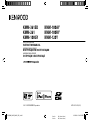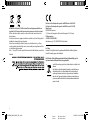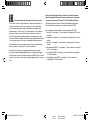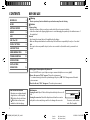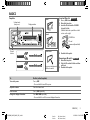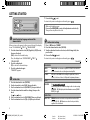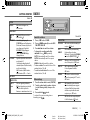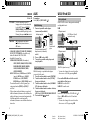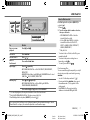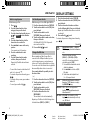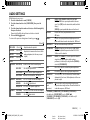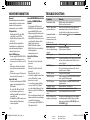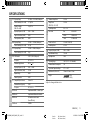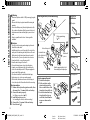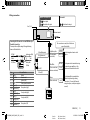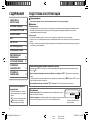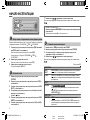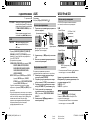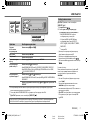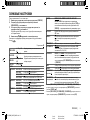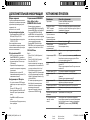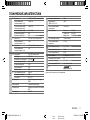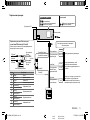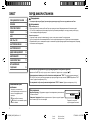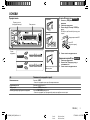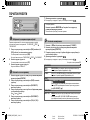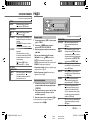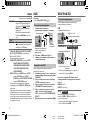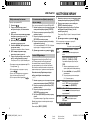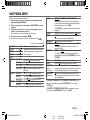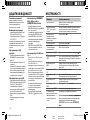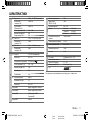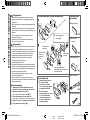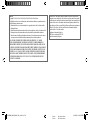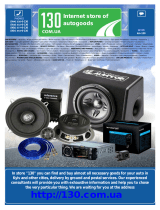Data Size: B6L (182 mm x 128 mm)
Book Size: B6L (182 mm x 128 mm)
GET0957-001A (EN)© 2013 JVC KENWOOD Corporation
KMM-361SD
KMM-261
KMM-100GY
DIGITAL MEDIA RECEIVER
INSTRUCTION MANUAL
ЦИФРОВОЙ МЕДИА-РЕСИВЕР
ИHCTPУKЦИЯ ПO ЭKCПЛУATAЦИИ
ЦИФРОВИЙ МЕДІА-РЕСИВЕР
ІНСТРУКЦІЯ З ЕКСПЛУАТАЦІЇ
KMM-100AY
KMM-100RY
KMM-120Y
EN_KMM_361SD_001A_EN_f.indd 1EN_KMM_361SD_001A_EN_f.indd 1 9/10/2013 12:05:42 PM9/10/2013 12:05:42 PM

i
Data Size: B6L (182 mm x 128 mm)
Book Size: B6L (182 mm x 128 mm)
Declaration of Conformity with regard to the EMC Directive 2004/108/EC
Declaration of Conformity with regard to the RoHS Directive 2011/65/EU
Manufacturer:
JVC KENWOOD Corporation
3-12, Moriya-cho, Kanagawa-ku, Yokohama-shi, Kanagawa, 221-0022, Japan
EU Representative:
JVCKENWOOD NEDERLAND B.V.
Amsterdamseweg 37, 1422 AC UITHOORN, The Netherlands
For Turkey
Bu ürün 28300 sayılı Resmi Gazete’de yayımlanan Atik Elektrikli ve Elektronik Eşyalarin
Kontrolü Yönetmeliğe uygun olarak üretilmiştir.
Eski Elektrik ve Elektronik Ekipmanların İmha Edilmesi Hakkında Bilgi (ayrı atık
toplama sistemlerini kullanan ülkeleri için uygulanabilir)
Sembollü (üzerinde çarpı işareti olan çöp kutusu) ürünler ev atıkları olarak
atılamaz.
Eski elektrik ve elektronik ekipmanlar, bu ürünleri ve ürün atıklarını geri
dönüştürebilecek bir tesiste değerlendirilmelidir. Yaşadığınız bölgeye
en yakın geri dönüşüm tesisinin yerini öğrenmek için yerel makamlara
müracaat edin. Uygun geri dönüşüm ve atık imha yöntemi sağlığımız ve
çevremiz üzerindeki zararlı etkileri önlerken kaynakların korunmasına da
yardımcı olacaktır.
Information on Disposal of Old Electrical and Electronic Equipment and Batteries
(applicable for EU countries that have adopted separate waste collection systems)
Products and batteries with the symbol (crossed-out wheeled bin) cannot be disposed as
household waste.
Old electrical and electronic equipment and batteries should be recycled at a facility capable of
handling these items and their waste byproducts.
Contact your local authority for details in locating a recycle facility nearest to you. Proper
recycling and waste disposal will help conserve resources whilst preventing detrimental effects
on our health and the environment.
Notice: The sign “Pb” below the symbol for batteries indicates that this battery contains lead.
For Israel
EN_KMM_361SD_001A_EN_f.indd iEN_KMM_361SD_001A_EN_f.indd i 9/10/2013 12:05:43 PM9/10/2013 12:05:43 PM
Page is loading ...

2
Data Size: B6L (182 mm x 128 mm)
Book Size: B6L (182 mm x 128 mm)
CONTENTS BEFORE USE
Warning
Do not operate any function that takes your attention away from safe driving.
Caution
Volume setting:
• Adjust the volume so that you can hear sounds outside the car to prevent accidents.
• Lower the volume before playing digital sources to avoid damaging the speakers by the sudden increase of
the output level.
General:
• Avoid using the external devices if it might hinder safe driving.
• Make sure all important data has been backed up. We shall bear no responsibility for any loss of recorded
data.
• Never put or leave any metallic objects (such as coins or metal tools) inside the unit, to prevent a short
circuit.
BEFORE USE 2
BASICS 3
GETTING STARTED 4
RADIO 5
AUX 6
USB/ iPod/ SD 6
DISPLAY SETTINGS 8
AUDIO SETTINGS 9
MORE INFORMATION 10
TROUBLESHOOTING 10
SPECIFICATIONS 11
INSTALLATION /
CONNECTION 12
Muting upon the reception of a phone call
Connect the MUTE wire to your telephone using a commercial telephone accessory.
( 13)
When a call comes in, “CALL” appears. (The audio system pauses.)
• To continue listening to the audio system during a call, press B SRC. “CALL” disappears and the audio
system resumes.
When the call ends, “CALL” disappears. (The audio system resumes.)
How to read this manual
• Operations are explained mainly
using buttons on the faceplate.
•
[XX]
indicates the selected items.
•
( XX)
indicates references are
available on the stated page.
Maintenance
Cleaning the unit: Wipe off dirt on the faceplate with a dry silicone or soft
cloth.
Cleaning the connector: Detach the faceplate and clean the connector
gently with a cotton swab, being careful not to damage the connector.
Connector (on the reverse
side of the faceplate)
EN_KMM_361SD_001A_EN_f.indd 2EN_KMM_361SD_001A_EN_f.indd 2 9/10/2013 12:05:43 PM9/10/2013 12:05:43 PM

3
Data Size: B6L (182 mm x 128 mm)
Book Size: B6L (182 mm x 128 mm)
KMM-361SD
KMM-261
BASICS
To Do this (on the faceplate)
Turn on the power
Press B SRC.
• Press and hold to turn off the power.
Adjust the volume Turn the volume knob.
Select a source
Press B SRC repeatedly.
Change the display information Press DISPSCRL repeatedly.
• Press and hold to scroll the current display information.
Faceplate
How to reset
Attach
Detach
Volume knob
(turn/press)
Detach
button
Display window
Insert an SD card
(for
KMM-361SD
)
1 Press B SRC to turn off the power.
2 Detach the faceplate.
3 Insert the SD card into the SD CARD
slot until it clicks.
(With the label side up and the notched
section on the right.)
4 Reattach the faceplate.
Removing an SD card
(for
KMM-361SD
)
1 Detach the faceplate.
2 Push the SD card until it clicks and then
pull it out.
3 Reattach the faceplate.
SD CARD slot
SD card
(commercially available)
ENGLISH |
Your preset adjustments
will also be erased.
EN_KMM_361SD_001A_EN_f.indd 3EN_KMM_361SD_001A_EN_f.indd 3 9/10/2013 12:05:43 PM9/10/2013 12:05:43 PM

4
Data Size: B6L (182 mm x 128 mm)
Book Size: B6L (182 mm x 128 mm)
GETTING STARTED
Select the display language and cancel the
demonstration
When you turn on the power (or after you reset the unit), the display
shows: “SELLANGUAGE”
“PRESS” “VOLUMEKNOB”
1 Turn the volume knob to select
[ENG]
(English) or
[RUS] (Russian)
,
then press the knob.
[ENG]
is selected for the initial setup.
Then, the display shows: “CANCELDEMO” “PRESS”
“VOLUMEKNOB”
2 Press the volume knob.
[YES]
is selected for the initial setup.
3 Press the volume knob again.
“DEMOOFF” appears.
Set the clock
1
Press the volume knob to enter
[FUNCTION]
.
2
Turn the volume knob to select
[CLOCK]
, then press the knob.
3
Turn the volume knob to select
[CLOCK ADJUST]
, then press the knob.
4 Turn the volume knob to make the settings, then press the
knob.
Day
Hour Minute
5
Turn the volume knob to select
[CLOCK FORMAT]
, then press the knob.
6
Turn the volume knob to select
[12H]
or
[24H]
, then press the knob.
1
2
7
Press and hold to exit.
To return to the previous setting item or hierarchy, press .
While in clock display screen...
Press and hold DISP SCRL to enter clock adjustment mode directly.
Then, perform step
4 to set the clock.
Set the initial settings
1
Press B SRC to enter STANDBY.
2 Press the volume knob to enter
[FUNCTION]
.
3
Turn the volume knob to make a selection (see the following table), then
press the knob.
4 Press and hold to exit.
To return to the previous setting item or hierarchy, press .
Default:
XX
AUDIO CONTROL
SWITCH
PREOUT
REAR
/
SUB-W
: Selects whether rear speakers or a subwoofer are connected to
the line out terminals on the rear (through an external amplifier).
SP SELECT OFF
/
5/4
/
6 × 9/6
/
OEM
: Selects according to the speaker size (5inches or
4inches, 6×9inches or 6inches) or OEM speakers for optimum performance.
DISPLAY
EASY MENU
(For
KMM-361SD
/
KMM-120Y
)
ON
:Both display and button illumination change to white color when entering
[FUNCTION]
.;
OFF
:Both display and button illumination remain as
[COLOR
SELECT]
color.
( 8)
TUNER SETTING
PRESET TYPE
NORMAL
: Memorizes one station for each preset button in each band (FM1/
FM2/ FM3/ MW/ LW). ;
MIX
: Memorizes one station for each preset button,
regardless of the selected band.
3
EN_KMM_361SD_001A_EN_f.indd 4EN_KMM_361SD_001A_EN_f.indd 4 9/10/2013 12:05:44 PM9/10/2013 12:05:44 PM

5
ENGLISH |
Data Size: B6L (182 mm x 128 mm)
Book Size: B6L (182 mm x 128 mm)
RADIO
Search for a station
1
Press B SRC to select TUNER.
2 Press BAND repeatedly to select FM1/
FM2/ FM3/ MW/ LW.
3 Press S / T to search for a station.
• To change the searching method for
S / T : Press
SEEK repeatedly.
AUTO1: Automatically search for a station.
AUTO2: Automatically search for a preset
station.
MANUAL: Manually search for a station.
• To store a station: Press and hold one of the
number buttons (1to6).
• To select a stored station: Press one of the
number buttons (1to6).
Other settings
1
Press the volume knob to enter
[FUNCTION]
.
2 Turn the volume knob to make a selection
(see the following table), then press the
knob.
3 Press and hold to exit.
To return to the previous setting item or
hierarchy, press
.
Default:
XX
SYSTEM
KEY BEEP
ON
:Activates the keypress tone.;
OFF
:Deactivates.
SOURCE SELECT
BUILT-IN
AUX
ON
:Enables AUX in source selection.;
OFF
:Disables.
( 6)
RUSSIAN SET
Selects the display language for
[FUNCTION]
menu and Tag information
(folder name, file name, song title, artist
name, album name) if applicable.
RUSSIAN OFF
:Display language is
English.;
РУССКИЙ BКЛ
:Display
language is Russian.
P-OFF WAIT
Applicable only when the demonstration
mode is turned off.
Sets the duration when the unit will
automatically turns off (while in standby
mode) to save the battery.
20M
: 20minutes;
40M
: 40minutes;
60M
: 60minutes;
OFF – – –
:Cancels
F/W UPDATE
UPDATE
SYSTEM
F/W UP
xx.xx
YES
:Starts upgrading the firmware.;
NO
:Cancels (upgrading is not activated).
For details on how to update the
firmware, see: www.kenwood.com/cs/ce/
GETTING STARTED
Default:
XX
TUNER SETTING
LOCAL SEEK
ON
:Searches only FM stations with good
reception.;
OFF
:Cancels.
AUTO
MEMORY
YES
:Automatically starts memorizing
6 stations with good reception.;
NO
:Cancels. (Selectable only if
[NORMAL]
is selected for
[PRESET
TYPE]
.)
(
4)
MONO SET
ON
:Improves the FM reception, but the
stereo effect may be lost.;
OFF
:Cancels.
NEWS SET ON
:The unit will temporarily switch
to News Programme if available.;
OFF
:Cancels.
REGIONAL ON
:Switches to another station only in
the specific region using the “AF” control.;
OFF
:Cancels.
AF SET ON
:Automatically searches for another
station broadcasting the same program
in the same Radio Data System network
with better reception when the current
reception is poor.;
OFF
:Cancels.
TI ON
:Allows the unit to temporarily switch
to Traffic Information.;
OFF
:Cancels.
EN_KMM_361SD_001A_EN_f.indd 5EN_KMM_361SD_001A_EN_f.indd 5 9/10/2013 12:05:44 PM9/10/2013 12:05:44 PM

6
Data Size: B6L (182 mm x 128 mm)
Book Size: B6L (182 mm x 128 mm)
USB/ iPod/ SD
Start playback
USB/ iPod: The source changes automatically
and playback starts.
USB
iPod/iPhone
(for
KMM-361SD
/
KMM-261
)
• You can also change the source from the
other source to iPod by pressing iPod.
Press and hold iPod to select the control
mode while in iPod source.
MODE ON:
From the iPod
*
1
.
MODE OFF:
From the unit.
SD
(for
KMM-361SD
)
Insert an SD card into the SD CARD slot.
( 3)
Press B SRC or SD to select SD and start
playback.
• You can also change the source from the
other source to SD by pressing SD.
USB input terminal
USB input terminal
CA-U1EX (max.: 500mA)
(optional accessory)
KCA-iP102 (optional accessory)
AUX
Preparation:
Select
[ON]
for
[BUILT-IN AUX]
.
( 5)
Start listening
1
Connect a portable audio player
(commercially available).
2 Press B SRC to select AUX.
3 Turn on the portable audio player and
start playback.
Set the AUX name
While listening to a portable audio player
connected to the unit...
1 Press the volume knob to enter
[FUNCTION]
.
2 Turn the volume knob to select
[SYSTEM]
,
then press the knob.
3 Turn the volume knob to select
[AUX NAME
SET]
, then press the knob.
4 Turn the volume knob to make a selection,
then press the knob.
AUX
(default)/
DVD
/
PORTABLE
/
GAME
/
VIDEO
/
TV
5 Press and hold to exit.
Auxiliary input jack
Portable audio
player
3.5mm stereo mini plug with “L”
shaped connector (commercially
available)
Default:
XX
PTY SEARCH
Press the volume knob to enter PTY
language selection. Turn the volume knob
to select the PTY language (
ENGLISH
/
FRENCH
/
GERMAN
), then press the knob.
Selects the available Program Type (see the
following), then, press
S / T
to start.
CLOCK
TIME SYNC
ON
:Synchronizes the unit’s time to
the Radio Data System station time.;
OFF
:Cancels.
•
[LOCAL SEEK]
/
[MONO SET]
/
[NEWS SET]
/
[REGIONAL]
/
[AF SET]
/
[TI]
/
[PTY SEARCH]
is selectable only
when the band is FM1/ FM2/ FM3.
• Available Program Type:
SPEECH
:
NEWS
,
AFFAIRS
,
INFO
(information),
SPORT
,
EDUCATE
,
DRAMA
,
CULTURE
,
SCIENCE
,
VARIED
,
WEATHER
,
FINANCE
,
CHILDREN
,
SOCIAL
,
RELIGION
,
PHONE IN
,
TRAVEL
,
LEISURE
,
DOCUMENT
MUSIC
:
POP M
(music),
ROCK M
(music),
EASY M
(music),
LIGHT M
(music),
CLASSICS
,
OTHER M
(music),
JAZZ
,
COUNTRY
,
NATION M
(music),
OLDIES
,
FOLK M
(music)
The unit will search for the Program Type
categorized under
[SPEECH]
or
[MUSIC]
if
selected.
• If the volume is adjusted during reception of
traffic information, alarm or news bulletin, the
adjusted volume is memorized automatically.
It will be applied the next time traffic
information, alarm or news bulletin function is
turned on.
RADIO
EN_KMM_361SD_001A_EN_f.indd 6EN_KMM_361SD_001A_EN_f.indd 6 9/10/2013 12:05:44 PM9/10/2013 12:05:44 PM

7
ENGLISH |
Data Size: B6L (182 mm x 128 mm)
Book Size: B6L (182 mm x 128 mm)
To Do this
Pause or resume
playback
Press IW or 6 IW.
Select a file
Press S / T.
Select a folder
*
2
Press / .
Reverse/
Fast-forward
Press and hold S / T.
Repeat play
*
3
Press 4 repeatedly.
• MP3/WMA/WAV/FLAC file or iPod: FILEREPEAT, FOLDERREPEAT,
REPEATOFF
• KENWOOD Music Editor Light (KME Light)/ KENWOOD Music Control
(KMC) file
( 10)
: FILEREPEAT, REPEATOFF
Random play
*
3
Press or 3 repeatedly.
• MP3/WMA/WAV/FLAC file or iPod or KME Light/ KMC file:
FOLDERRANDOM, RANDOMOFF
Press and hold or 3 to select “ALLRANDOM”.
*
1
You can still play/pause, file skip, fast-forward or reverse files from the unit.
*
2
Only for MP3/WMA/WAV/FLAC files. This does not work for iPod.
*
3
For iPod: Applicable only when
[MODE OFF]
is selected.
( 6)
If you connect the iPod/iPhone to the USB input terminal of the unit (while listening to TuneIn,
TuneIn Radio Pro or Aupeo), the unit will output the sound from these apps.
USB/ iPod/ SD
Select a file from a list
For iPod: Applicable only when
[MODE OFF]
is
selected.
( 6)
1 Press .
2 Turn the volume knob to make a selection,
then press the knob.
• MP3/WMA/WAV/FLAC file: Select the
desired folder, then a file.
• iPod or KME Light/ KMC file: Select the
desired file from the list (PLAYLISTS,
ARTISTS, ALBUMS, SONGS, PODCASTS
*
,
GENRES, COMPOSERS
*
).
*
Only for iPod.
• To return to the root folder (or first file), press
number button 5.
• To return to the previous setting item or
hierarchy, press
.
• To cancel, press and hold
.
If you have many files....
You can search through them quickly (on step 2
above) at a preset skip search ratio by pressing
S / T.
• See also “Set the skip search ratio.”
( 8)
• Pressing and holding S / T skip songs at
the maximum ratio (10
%
) regardless of the
setting made.
• For USB: Only for files registered in the
database created with KME Light/ KMC.
KMM-361SD KMM-261
KMM-361SD KMM-261
EN_KMM_361SD_001A_EN_f.indd 7EN_KMM_361SD_001A_EN_f.indd 7 9/10/2013 12:05:45 PM9/10/2013 12:05:45 PM

8
Data Size: B6L (182 mm x 128 mm)
Book Size: B6L (182 mm x 128 mm)
Set the skip search ratio
While listening to iPod or KME Light/ KMC file...
1 Press the volume knob to enter
[FUNCTION]
.
2 Turn the volume knob to select
[USB]
, then
press the knob.
3 Turn the volume knob to select
[SKIP SEARCH]
, then press the knob.
4 Turn the volume knob to make a selection,
then press the knob.
0.5%
(default)/
1%
/
5%
/
10%
: Skip search
ratio over the total files.
5 Press and hold to exit.
Change the USB drive
When a smartphone (Mass Storage Class) is
connected to the USB input terminal, you can
select its internal memory or external memory
(such as an SD card) to playback the stored songs.
You can also select the desired drive to playback
when a multiple drives device is connected.
Press number button 5 repeatedly to select
the desired drive.
(or)
1 Press the volume knob to enter
[FUNCTION]
.
2 Turn the volume knob to select
[USB]
, then
press the knob.
3 Turn the volume knob to select
[MUSIC DRIVE]
, then press the knob.
4 Press the volume knob to select
[DRIVE CHANGE]
.
The next drive is selected automatically.
Repeat steps 1 to 4 to select the following drives.
Selectable items:
[DRIVE
1]
to
[DRIVE
5]
USB/ iPod/ SD
Select a song by name
While listening to iPod...
1 Press .
2 Turn the volume knob to select a
category, then press the knob.
3 Turn the volume knob quickly (or press
for
KMM-261
) to enter character
search.
4 Turn the volume knob to select the
character to be searched for.
5 Press S / T to move to the entry
position.
You can enter up to 3characters.
6 Press the volume knob to start
searching.
7 Turn the volume knob to make a
selection, then press the knob.
Repeat step
7 until the desired item is
selected.
• To search for a character other than A to Z
and 0 to 9, enter only “
*
”.
• To return to the previous hierarchy, press
.
• To return to the top menu, press number
button 5.
• To cancel, press and hold
.
DISPLAY SETTINGS
1 Press the volume knob to enter
[FUNCTION]
.
2 Turn the volume knob to select
[DISPLAY]
, then
press the knob.
3 Turn the volume knob to make a selection
(see the following table), then press the knob.
Repeat step
3 until the desired item is selected
or activated.
4 Press and hold to exit.
To return to the previous setting item or hierarchy,
press
.
Default:
XX
COLOR
SELECT*
VARIABLE SCAN
/
COLOR 01
—
COLOR 24
/
USER
: Selects your preferred button illumination
color.
You can create your own color (when
[COLOR 01]
—
[COLOR 24]
or
[USER]
is
selected). The color you have created can be
selected when you select
[USER]
.
1
Press and hold the volume knob to enter the
detailed color adjustment.
2
Press
S / T
to select the color (
R
/
G
/
B
) to adjust.
3
Turn the volume knob to adjust the level
(
0
—
9
), then press the knob.
DIMMER ON
:
Dims the display illumination (and button
illumination*).
;
OFF
:
Illuminates according to
the
[BRIGHTNESS]
settings.
BRIGHTNESS LVL 0
—
LVL 31
: Selects your preferred
brightness level for display illumination (and
button illumination*).
TEXT SCROLL AUTO
/
ONCE
:
Selects whether to scroll the
display information automatically, or scroll only
once.
;
OFF
:
Cancels.
* For
KMM-361SD
/
KMM-120Y
EN_KMM_361SD_001A_EN_f.indd 8EN_KMM_361SD_001A_EN_f.indd 8 9/10/2013 12:05:45 PM9/10/2013 12:05:45 PM

9
ENGLISH |
Data Size: B6L (182 mm x 128 mm)
Book Size: B6L (182 mm x 128 mm)
AUDIO SETTINGS
While listening to any source...
1 Press the volume knob to enter
[FUNCTION]
.
2 Turn the volume knob to select
[AUDIO CONTROL]
, then press the
knob.
3 Turn the volume knob to make a selection (see the following table),
then press the knob.
Repeat step
3 until the desired item is selected or activated.
4 Press and hold to exit.
To return to the previous setting item or hierarchy, press .
Default:
XX
SUB-W LEVEL –15
to
+15 (0)
Adjusts the subwoofer output level.
BASS LEVEL –8
to
+8 (+6)
Adjusts the level to memorize for each source. (Before
making an adjustment, select the source you want
to adjust.)
MID LEVEL –8
to
+8 (+5)
TRE LEVEL
–8
to
+8 (0)
EQ PRO
BASS ADJUST BASS CTR FRQ
60/ 80/ 100/ 200
:
Selects the center frequency.
BASS LEVEL
–8
to
+8 (+6)
:
Adjusts the level.
BASS Q FACTOR 1.00/ 1.25/ 1.50/ 2.00
:Adjusts the quality factor.
BASS EXTEND
ON
:
Turns on the extended bass.
;
OFF
:
Cancels.
MID ADJUST MID CTR FRQ
0.5/ 1.0/ 1.5/ 2.5K
:
Selects the center frequency.
MID LEVEL
–8
to
+8 (+5)
:
Adjusts the level.
MID Q FACTOR
0.75/ 1.00/ 1.25
:
Adjusts the quality factor.
TRE ADJUST
TRE CTR FRQ
10.0/ 12.5/ 15.0/ 17.5K
:
Selects the center frequency.
TRE LEVEL
–8
to
+8 (0)
:
Adjusts the level.
PRESET EQ DRIVE EQ
/
TOP40
/
POWERFUL
/
ROCK
/
POPS
/
EASY
/
JAZZ
/
NATURAL
/
USER
:Selects a preset equalizer suitable to the music
genre. (Select
[USER]
to use the customized bass, middle, and treble
settings.)
[DRIVE EQ]
is a preset equalizer that reduces noise from the road.
BASS BOOST
LV1
/
LV2
/
LV3
:
Selects your preferred bass boost level.
;
OFF
:
Cancels.
LOUDNESS LV1
/
LV2
:Selects your preferred low and high frequencies boost to
produce a well-balanced sound at a low volume level.;
OFF
:Cancels.
SUBWOOFER
SET ON
:Turns on the subwoofer output.;
OFF
:Cancels.
LPF
SUBWOOFER THROUGH
:All signals are sent to the subwoofer.;
85HZ
/
120HZ
/
160HZ
:Audio signals with frequencies lower than 85Hz/ 120Hz/
160Hz are sent to the subwoofer.
SUB-W
PHASE REVERSE
(180°)/
NORMAL
(0°):Selects the phase of the subwoofer
output to be in line with the speaker output for optimum
performance. (Selectable only if a setting other than
[THROUGH]
is
selected for
[LPF SUBWOOFER]
.)
FADER R15
to
F15
(
0
):Adjusts the rear and front speaker output balance.
BALANCE L15
to
R15
(
0
):Adjusts the left and right speaker output balance.
VOLUME
OFFSET
(Default:
0
)
–8
to
+8
(for AUX) ;
–8
to
0
(for other sources):Presets the volume
adjustment level of each source. (Before adjustment, select the source
you want to adjust.)
SOUND
RECNSTR
(Sound
reconstruction)
ON
:Creates realistic sound by compensating the high-frequency
components and restoring the rise-time of the waveform that are lost
in audio data compression.;
OFF
:Cancels.
•
[SUB-W LEVEL]
/
[SUBWOOFER SET]
/
[LPF SUBWOOFER]
/
[SUB-W PHASE]
is
selectable only if
[SWITCH PREOUT]
is set to
[SUB-W]
.
( 4)
•
[SUB-W LEVEL]
/
[LPF SUBWOOFER]
/
[SUB-W PHASE]
is selectable only if
[SUBWOOFER SET]
is set to
[ON]
.
EN_KMM_361SD_001A_EN_f.indd 9EN_KMM_361SD_001A_EN_f.indd 9 9/10/2013 12:05:45 PM9/10/2013 12:05:45 PM

10
Data Size: B6L (182 mm x 128 mm)
Book Size: B6L (182 mm x 128 mm)
TROUBLESHOOTING
Symptom Remedy
Sound cannot be heard. • Adjust the volume to the optimum level.
• Check the cords and connections.
“PROTECT” appears and no
operations can be done.
Check to be sure the terminals of the speaker wires are
insulated properly, then reset the unit. If this does not
solve the problem, consult your nearest service center.
• Sound cannot be heard.
• The unit does not turn on.
• Information shown on the
display is incorrect.
Clean the connectors.
( 2)
The unit does not work at all. Reset the unit.
( 3)
• Radio reception is poor.
• Static noise while listening to
the radio.
• Connect the antenna firmly.
• Pull the antenna out all the way.
“NA FILE” appears.
Make sure the media contains supported audio files.
( 10)
“READ ERROR” appears. Copy the files and folders onto the USB device again. If this
does not solve the problem, reset the USB device or use
another USB device.
“NO DEVICE” appears. • Connect a USB device, and change the source to USB again.
• SD card is not inserted properly. Insert an SD card, and
change the source to SD again.
“COPY PRO” appears. A copy-protected file is played.
“NA DEVICE” appears. •
Connect a supported USB device, and check the connections.
• Insert a supported SD card properly.
“NO MUSIC” appears. Connect a USB device or insert an SD card that contains
playable audio files.
“iPod ERROR” appears. Reconnect the iPod. / Reset the iPod.
“READING” keeps flashing. Do not use too many hierarchical levels or folders.
Elapsed playing time is not
correct.
This is caused by how the tracks are recorded.
Correct characters are not
displayed (e.g. album name).
This unit can only display uppercase letters, numbers,
and a limited number of symbols. Uppercase Cyrillic
letters can also be displayed if
[RUSSIAN SET]
is set to
[РУССКИЙ BКЛ].
( 5)
MORE INFORMATION
General
Detailed information and notes about the
playable audio files are stated in an online
manual on the following web site:
www.kenwood.com/cs/ce/audiofile/
Playable files
• Playable audio file: MP3 (.mp3), WMA
(.wma), WAV(.wav), FLAC (.flac)
• Playable USB device file system: FAT12,
FAT16, FAT32
Even when audio files comply with the
standards listed above, playback may be
impossible depending on the types or
conditions of media or device.
About USB devices
•
This unit can play MP3/WMA/WAV/FLAC files
stored on a USB mass storage class device.
• You cannot connect a USB device via a USB
hub.
• Connecting a cable whose total length is
longer than 5m may result in abnormal
playback.
•
This unit cannot recognize a USB device whose
rating is other than 5V and exceeds 1A.
About SD card
• This unit is capable of playback of SD/SDHC
memory cards complying with the SD or
SDHC standard:
SD card (≤2 GB), SDHC card (≤32 GB)
• A special adapter is required to use a
miniSD card, miniSDHC card, microSD card
or microSDHC card.
•
The MultiMedia Card (MMC) cannot be used.
• Data recorded in the SD audio format
cannot be played back.
About KENWOOD Music Editor
Light and KENWOOD Music
Control
•
This unit supports the PC application
KENWOOD Music Editor Light and Android™
application KENWOOD Music Control.
• When you play audio files with song data
added using the KENWOOD Music Editor
Light or KENWOOD Music Control, you can
search for audio files by Genres, Artists,
Albums, Playlists, and Songs.
• KENWOOD Music Editor Light and
KENWOOD Music Control are available on
the following web site:
www.kenwood.com/cs/ce/
About iPod/iPhone
Made for
- iPod touch (1st, 2nd, 3rd, 4th, and 5th
generation)
- iPod classic
- iPod nano (3rd, 4th, 5th, 6th, and 7th
generation)
- iPhone, iPhone 3G, 3GS, 4, 4S, 5
• For the latest compatible list and software
versions of iPhone/iPod, see: www.
kenwood.com/cs/ce/ipod
• To connect devices featuring Lightning
connector, both KCA-iP102 (optional
accessory) and Apple Lightning to 30-pin
Adapter (accessory of the iPod/iPhone) are
required.
Do not leave the Apple Lightning to 30-pin
Adapter inside the car to prevent damages
caused by the hot temperature.
• You cannot operate iPod if “KENWOOD” or
“
” is displayed on iPod.
EN_KMM_361SD_001A_EN_f.indd 10EN_KMM_361SD_001A_EN_f.indd 10 9/10/2013 12:05:45 PM9/10/2013 12:05:45 PM

11
ENGLISH |
Data Size: B6L (182 mm x 128 mm)
Book Size: B6L (182 mm x 128 mm)
SPECIFICATIONS
Tuner
FM Frequency Range 87.5MHz — 108.0MHz (50kHz space)
Usable Sensitivity (S/N=26dB) 0.71μV/75Ω
Quieting Sensitivity
(DINS/N=46dB)
2.0μV/75Ω
Frequency Response (±3dB) 30Hz — 15kHz
Signal-to-Noise Ratio (MONO) 64dB
Stereo Separation (1kHz) 40dB
MW Frequency Range 531kHz — 1611kHz (9kHz space)
Usable Sensitivity (S/N=20dB) 28.2μV
LW Frequency Range 153kHz — 279kHz (9kHz space)
Usable Sensitivity (S/N=20dB) 50μV
USB/SD
USB USB Standard USB1.1, USB2.0 (Full speed)
File System FAT12/16/32
Maximum Supply Current DC5V
1A
Frequency Response (±1dB) 20Hz — 20kHz
Signal-to-Noise Ratio (1kHz) 105dB
Dynamic Range 88dB
Channel Separation 90dB
SD Compatible Physical Format Version 2.00
Maximum Memory Capacity 32GB
File System FAT12/16/32
MP3 Decode Compliant with MPEG-1/2 Audio Layer-3
WMA Decode Compliant with Windows Media Audio
WAV Decode RIFF waveform Audio Format
(Linear PCM only)
FLAC Decode FLAC files
Audio
Maximum Output Power 50W×4
Output Power
(DIN 45324, +B = 14.4V)
30W×4
Speaker Impedance 4Ω—8Ω
Tone Action Bass 200Hz±8dB
Middle 2.5kHz±8dB
Treble 12.5kHz±8dB
Preout Level/Load 2500mV/ 10kΩ (USB)
Preout Impedance ≤600Ω
Auxiliary
Frequency Response (±3dB) 20Hz—20kHz
Input Maximum Voltage 1200mV
Input Impedance 30kΩ
General
Operating Voltage 14.4V (10.5V—16V allowable)
Maximum Current Consumption 10A
Operational Temperature Range 0°C—+40°C
Installation Size (W×H×D) 182mm×53mm×107mm
Weight
KMM-120Y
:
0.55kg
Other models:
0.54kg
Subject to change without notice.
EN_KMM_361SD_001A_EN_f.indd 11EN_KMM_361SD_001A_EN_f.indd 11 9/10/2013 12:05:45 PM9/10/2013 12:05:45 PM

12
Data Size: B6L (182 mm x 128 mm)
Book Size: B6L (182 mm x 128 mm)
INSTALLATION / CONNECTION
Warning
• The unit can only be used with a 12V DC power supply, negative
ground.
• Disconnect the battery’s negative terminal before wiring and
mounting.
• Do not connect Battery wire (yellow) and Ignition wire (red) to
the car chassis or Ground wire (black) to prevent a short circuit.
• Insulate unconnected wires with vinyl tape to prevent a short
circuit.
• Be sure to ground this unit to the car’s chassis again after
installation.
Caution
• For safety’s sake, leave wiring and mounting to professionals.
Consult the car audio dealer.
• Install this unit in the console of your vehicle. Do not touch the
metal parts of this unit during and shortly after use of the unit.
Metal parts such as the heat sink and enclosure become hot.
• Do not connect the
[
wires of speakers to the car chassis or
Ground wire (black), or connect them in parallel.
•
Mount the unit at an angle of less than 30º.
• If your vehicle wiring harness does not have the ignition
terminal, connect Ignition wire (red) to the terminal on the
vehicle’s fuse box which provides 12 V DC power supply and is
turned on and off by the ignition key.
• After the unit is installed, check whether the brake lamps,
blinkers, wipers, etc. on the car are working properly.
•
If the fuse blows, first make sure the wires are not touching car’s
chassis, then replace the old fuse with one that has the same rating.
Basic procedure
1
Remove the key from the ignition switch, then
disconnect the
[
terminal of the car battery.
2 Connect the wires properly.
See Wiring connection.
( 13)
3 Install the unit to your car.
See Installing the unit (in-dash mounting).
4 Connect the
[
terminal of the car battery.
5 Reset the unit.
( 3)
Do the required wiring.
( 13)
Dashboard of
your car
Bend the appropriate tabs to hold
the mounting sleeve firmly in place.
How to remove the unit
1
Detach the faceplate.
2 Fit the catch pin on the
extraction keys into the
holes on both sides of the
trim plate, then pull it out.
3 Insert the extraction keys
deeply into the slots on
each side, then follow the
arrows as shown on the
right.
Installing the unit (in-dash mounting)
Hook on the top side
Orientate the trim
plate as illustrated
before fitting.
Part list for
installation
(A)
Faceplate
(C)
Mounting sleeve
(B)
Trim plate
(D)
Wiring harness
(E)
Extraction key
EN_KMM_361SD_001A_EN_f.indd 12EN_KMM_361SD_001A_EN_f.indd 12 11/10/2013 9:21:06 AM11/10/2013 9:21:06 AM

13
ENGLISH |
Data Size: B6L (182 mm x 128 mm)
Book Size: B6L (182 mm x 128 mm)
REMOTE CONT
STEERING WHEEL
REMOTE INPUT
MUTE
P. CONT
ANT CONT
KMM-361SD KMM-120Y
Wiring connection
Fuse (10A)
Antenna terminal
Light blue/yellow
(Steering remote
control wire)
To the steering wheel remote control
adapter
Blue/White
(Power control wire/
Antenna control wire)
Brown
(Mute control wire)
To the power control terminal when using
the optional power amplifier, or to the
antenna control terminal in the vehicle.
To the terminal that is grounded when
either the telephone rings or during
conversation. (To connect the Kenwood
navigation system, consult your navigation
manual.)
Yellow (A4)
Red (Ignition wire)
Red (A7)
Yellow (Battery wire)
Pin
Color and function
A4 Yellow : Battery
A5 Blue/White : Power control
A7 Red : Ignition (ACC)
A8 Black : Earth (ground) connection
B1
Purple
]
: Rear speaker (right)
B2
Purple/black
[
B3
Gray
]
: Front speaker (right)
B4
Gray/black
[
B5
White
]
: Front speaker (left)
B6
White/black
[
B7
Green
]
: Rear speaker (left)
B8
Green/black
[
ISO connectors
Connecting the ISO connectors on some VW/Audi or Opel
(Vauxhall) automobiles
You may need to modify the wiring of the supplied wiring
harness as illustrated below.
Unit
Vehicle
A7 (Red) Ignition wire (Red)
A4 (Yellow)
Default wiring
Battery wire
(Yellow)
If no connections are made, do not let the wire
come out from the tab.
Rear/subwoofer output
Rear/subwoofer output
Front output
Other models
EN_KMM_361SD_001A_EN_f.indd 13EN_KMM_361SD_001A_EN_f.indd 13 9/10/2013 12:05:46 PM9/10/2013 12:05:46 PM
Page is loading ...
Page is loading ...
Page is loading ...
Page is loading ...
Page is loading ...
Page is loading ...
Page is loading ...
Page is loading ...
Page is loading ...
Page is loading ...
Page is loading ...
Page is loading ...
Page is loading ...
Page is loading ...
Page is loading ...
Page is loading ...
Page is loading ...
Page is loading ...
Page is loading ...
Page is loading ...
Page is loading ...
Page is loading ...
Page is loading ...
Page is loading ...

Data Size: B6L (182 mm x 128 mm)
Book Size: B6L (182 mm x 128 mm)
• “Made for iPod,” and “Made for iPhone” mean that an electronic accessory has been
designed to connect specifically to iPod, or iPhone, respectively, and has been certified
by the developer to meet Apple performance standards. Apple is not responsible for the
operation of this device or its compliance with safety and regulatory standards. Please
note that the use of this accessory with iPod or iPhone may affect wireless performance.
• iPhone, iPod, iPod classic, iPod nano, and iPod touch are trademarks of Apple Inc.,
registered in the U.S. and other countries.
• Lightning is a trademark of Apple Inc.
• SDHC Logo is a trademark of SD-3C, LLC.
• Android is trademark of Google Inc.
libFLAC
Copyright (C) 2000,2001,2002,2003,2004,2005,2006,2007,2008,2009 Josh Coalson
Redistribution and use in source and binary forms, with or without modification, are permitted provided
that the following conditions are met:
- Redistributions of source code must retain the above copyright notice, this list of conditions and the
following disclaimer.
- Redistributions in binary form must reproduce the above copyright notice, this list of conditions and the
following disclaimer in the documentation and/or other materials provided with the distribution.
- Neither the name of the Xiph.org Foundation nor the names of its contributors may be used to endorse
or promote products derived from this software without specific prior written permission.
THIS SOFTWARE IS PROVIDED BY THE COPYRIGHT HOLDERS AND ONTRIBUTORS “AS IS” AND ANY
EXPRESS OR IMPLIED WARRANTIES, INCLUDING, BUT NOT LIMITED TO, THE IMPLIED WARRANTIES OF
MERCHANTABILITY AND FITNESS FOR A PARTICULAR PURPOSE ARE DISCLAIMED. IN NO EVENT SHALL THE
FOUNDATION OR CONTRIBUTORS BE LIABLE FOR ANY DIRECT, INDIRECT, INCIDENTAL, SPECIAL, EXEMPLARY,
OR CONSEQUENTIAL DAMAGES (INCLUDING, BUT NOT LIMITED TO, PROCUREMENT OF SUBSTITUTE GOODS
OR SERVICES; LOSS OF USE, DATA, OR PROFITS; OR BUSINESS INTERRUPTION) HOWEVER CAUSED AND ON
ANY THEORY OF LIABILITY, WHETHER IN CONTRACT, STRICT LIABILITY, OR TORT (INCLUDING NEGLIGENCE
OR OTHERWISE) ARISING IN ANY WAY OUT OF THE USE OF THIS SOFTWARE, EVEN IF ADVISED OF THE
POSSIBILITY OF SUCH DAMAGE.
EN_KMM_361SD_001A_EN_f.indd Sec1:18EN_KMM_361SD_001A_EN_f.indd Sec1:18 9/10/2013 12:05:46 PM9/10/2013 12:05:46 PM
-
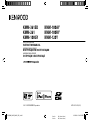 1
1
-
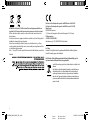 2
2
-
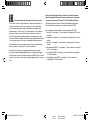 3
3
-
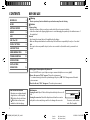 4
4
-
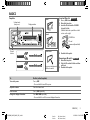 5
5
-
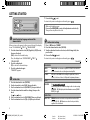 6
6
-
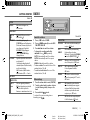 7
7
-
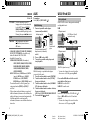 8
8
-
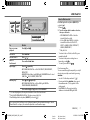 9
9
-
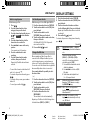 10
10
-
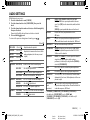 11
11
-
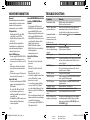 12
12
-
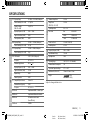 13
13
-
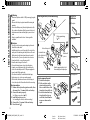 14
14
-
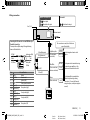 15
15
-
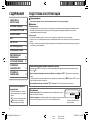 16
16
-
 17
17
-
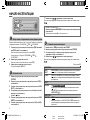 18
18
-
 19
19
-
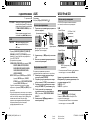 20
20
-
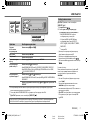 21
21
-
 22
22
-
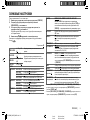 23
23
-
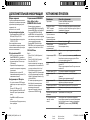 24
24
-
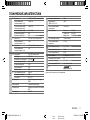 25
25
-
 26
26
-
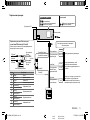 27
27
-
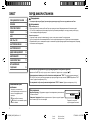 28
28
-
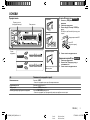 29
29
-
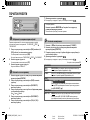 30
30
-
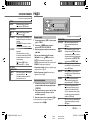 31
31
-
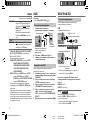 32
32
-
 33
33
-
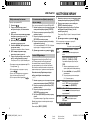 34
34
-
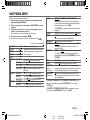 35
35
-
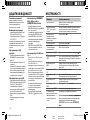 36
36
-
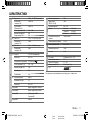 37
37
-
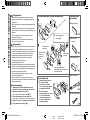 38
38
-
 39
39
-
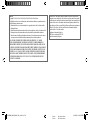 40
40
Ask a question and I''ll find the answer in the document
Finding information in a document is now easier with AI
in other languages
Related papers
-
Kenwood DPX-7000DAB User manual
-
Kenwood KMM-BT203 Owner's manual
-
Kenwood KMM-108 Owner's manual
-
Kenwood KMM-BT308 User manual
-
Kenwood KMM357SD User manual
-
Kenwood KMM-100 User manual
-
Kenwood KDC-DAB34U Owner's manual
-
Kenwood KMM-104RY User manual
-
Kenwood KMM-BT358 Digital Media Receiver User manual
-
Kenwood KMM-BT206 Owner's manual
Other documents
-
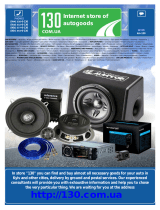 JVCKENWOOD Kenwood DPX-3000U User manual
JVCKENWOOD Kenwood DPX-3000U User manual
-
JVC KD-R961BT User manual
-
JVC KW-R920BT Owner's manual
-
JVC KD-R971BT Owner's manual
-
JVC KD-X330BTE Owner's manual
-
LG PJ9 Quick start guide
-
Panasonic Car Video System BT-LH2170E User manual
-
JVC KW-R520 Owner's manual
-
JVC KW-R910BT User manual
-
Panasonic AJ-PX380G Operating Instructions Manual