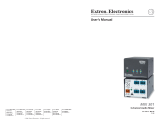BUC 202 • Setup Guide (Continued)
ATTENTION: The length of the exposed wires in the stripping process is critical.
The ideal length is 3/16 inches (5 mm). Any longer and the exposed wires may touch,
causing a short circuit between them. Any shorter and the wires can be easily pulled
out even if tightly fastened by the captive screws.
NOTE: Do not tin the wires. Tinned wires are not as secure in the connector and
could be pulled out.
D
Output connector — The 3.5 mm 5-pole captive screw connector outputs balanced or
unbalanced audio signals (see the illustrations below for proper wiring).
ATTENTION: For unbalanced audio output, connect sleeves to the center ground
pin. DO NOT connect sleeves to the negative (–) contacts. This would create a short
and possibly damage the unit.
NOTE: Do not tin the wires. Tinned wires are not as secure in the connector and
could be pulled out.
Do not tin the wires!
Balanced Audio Output
Tip
Ring
Tip
Ring
Sleeves
Unbalanced Audio Output
Tip
No Ground Here
Tip
Sleeves
12
12
Front Panel
The green power LED on the front panel lights when the BUC 202 is receiving power.
Adjusting the Trim
The BUC 202 can be wired in four different configurations:
• Balanced input to unbalanced output
• Unbalanced input to balanced output
• Balanced input to balanced output
• Unbalanced input to unbalanced output
Follow the steps below to adjust the trim:
1. Disconnect power from all devices.
2. Wire the BUC 202 for either balanced or unbalanced stereo or dual mono audio input.
3. Wire the BUC 202 for either balanced or unbalanced audio output.
4. Set the trim adjustment:
a. Determine the input and output signal types (balanced or unbalanced) and whether it is
consumer or professional audio.