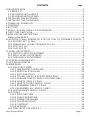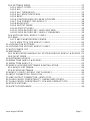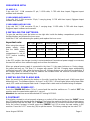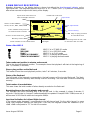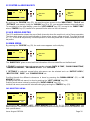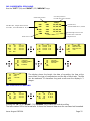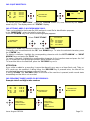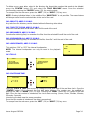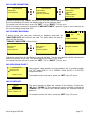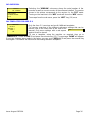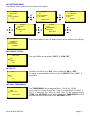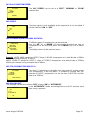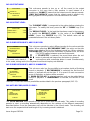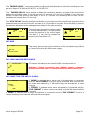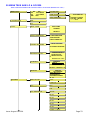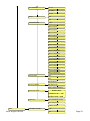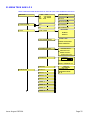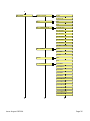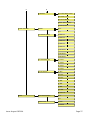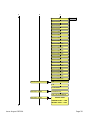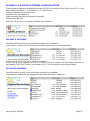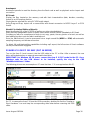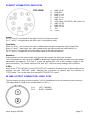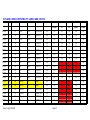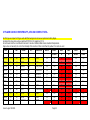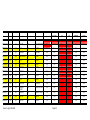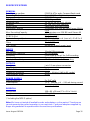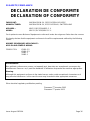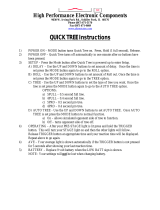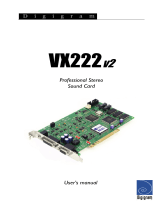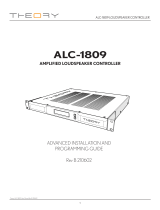WARNING:
The ARES
-
P/RCX220/ARES
-
P II has a built
-
in charger (charge
current = 100 mA, ARES-P II = 300mA). NiCd or Ni-Metal-
Hydride cells can be
used.
WHEN USING THE EXTERNAL POWER SUPPLY, CHECK THAT THE
CHARGER SWITCH INSIDE THE BATTERY COMPARTIMENT IS “OFF”
BEFORE INSTALLING DRY CELLS.
PN 2019 602 150
NAGRA ARES
-
P II
MANUAL
Version: August 18 2004

Issue: August 18 2004 Page 2
CONTENTS Page
1DELIVERED WITH:....................................................................................... 4
1.1 ARES-P II. ............................................................................................. 4
1.2 DELIVERED WITH ARES-P. .................................................................. 4
1.3 DELIVERED WITH RCX220. .................................................................. 4
2 INSTALLING THE BATTERIES..................................................................... 4
3 INSTALLING THE FLASHCARD. .................................................................. 4
4 POWER ON, POWER OFF........................................................................... 4
5 CONTRAST. ................................................................................................ 4
6 BUTTONS. .................................................................................................. 5
7 ARES-P, RCX220, ARES-P II DIFFERENCES............................................... 5
8 FIRST TIME SWITCH ON............................................................................. 5
9 MAIN DISPLAY DESCRIPTION. ................................................................... 6
Status of the ARES-P................................................................................... 6
10 RECORD (2, 2bis), REWIND (3), STOP (4), PLAY (5), FORWARD (6) KEYS 7
10.1 RECORD KEY (2, 2bis)........................................................................ 7
10.2 REWIND KEY (3) AND FORWARD KEY (6) .......................................... 7
10.3 STOP KEY (4)...................................................................................... 8
10.4 PLAY KEY (5) ...................................................................................... 8
11 LEVEL ADJUSTMENT................................................................................ 8
11.1 OUTPUT LEVEL ADJUSTMENT........................................................... 8
11.2 INPUT LEVEL ADJUSTMENT............................................................... 8
11.3 THRESHOLD ADJUSTMENT............................................................... 9
12 CENTER & ARROW KEYS........................................................................10
13 LED MODULOMETER...............................................................................10
14 MAIN MENU. ............................................................................................10
14.1 DIRECTORY MENU. ...........................................................................10
14.1.1 HORIZONTAL SCROLLING. .........................................................12
14.1.2 VERTICAL SCROLLING. ..............................................................12
14.1.3 QUIT DIRECTORY. ......................................................................13
14.1.4 TITLING, ARES-P & RCX220 MODE ONLY. ..................................13
14.1.5 ERASING TAKE(S), ARES-P & RCX220 ONLY..............................13
14.1.6 DELETE, ARES-P II ONLY............................................................14
14.1.7 DELETE TO END, ARES-P II ONLY. .............................................14
14.1.8 RENUMBER, ARES-P II ONLY......................................................14
14.1.9 RENUMBER ALL, ARES-P II ONLY...............................................14
14.2 LOUDSPEAKER, ARES-P II ONLY. .....................................................14
14.3 TOOLS...............................................................................................14
14.3.1 DATE AND TIME. .........................................................................14
14.3.2 CARD FORMATTING....................................................................15
14.3.3 FORMAT REPAIRING...................................................................15
14.3.4 PROGRAM SELECT. ....................................................................15
14.3.5 CONTRAST..................................................................................15
14.3.6 VERSION. ....................................................................................16
14.4 TEMPLATES FOR ARES-P II. .............................................................16

Issue: August 18 2004 Page 3
14.5 SETTINGS MENU. ..............................................................................17
14.5.1 INPUT FILTER..............................................................................17
14.5.2 ALC..............................................................................................17
14.5.3 ALC THRESHOLD. .......................................................................17
14.5.4 ALC REACTION SPEED. ..............................................................18
14.5.5 BEEP...........................................................................................18
14.5.6 COMPRESSION FOR ARES-P/RCX220. .......................................18
14.5.7 FILE FORMAT FOR ARES-P II. .....................................................18
14.5.8 BACKLIGHT. ................................................................................18
14.5.9 OUTPUT MODE. ..........................................................................19
14.5.10 OUTPUT LEVEL. ........................................................................19
14.5.11 SIDE RECORD KEY, ARES-P/RCX220........................................19
14.5.12 SIDE RECORD KEY, ARES-P II MARKERS.................................19
14.6 AUTO RECORD, ARES-P II ONLY.......................................................19
14.7 MIKE ..................................................................................................20
14.7.1 48V PHANTOM MIKE POWER. .....................................................20
14.7.2 MIKE TYPE FOR ARES-P II ONLY. ...............................................20
15 LOCKING THE SETTINGS. .......................................................................21
16 LOCKING THE KEYPAD, ARES-P II ONLY. ...............................................21
17 AUTO POWER OFF..................................................................................21
18 MESSAGES..............................................................................................21
18.1 IN NFS MODE (NAGRA FILE SYSTEM USED BY ARES-P & RCX220..21
18.2 IN FAT MODE.....................................................................................22
19 SOFTWARE UPDATE ...............................................................................22
20 MENU TREE ARES-P & RCX220...............................................................23
21 MENU TREE ARES-P II ............................................................................25
22 ARES-P & RCX220 SOFTWARE & INSTALLATION....................................29
22.1 ARES-P SOFTWARE ..........................................................................29
22.2 RCX220 SOFTWARE ..........................................................................29
23 ARES-P II ON PC OR MAC (FAT 16 MODE) ..............................................30
24 INPUT CONNECTOR, DIN 12 PIN.............................................................31
25 LINE OUTPUT CONNECTOR, LEMO 2 PIN...............................................31
26 FLASH CARDS COMPATIBILITY, LINEAR AND STRATA...........................32
27 FLASH CARDS COMPATIBILITY, ATA AND COMPACT ATA. ....................33
28 SPECIFICATIONS ....................................................................................35
29 SAFETY/COMPLIANCE ............................................................................36

Issue: August 18 2004 Page 4
1DELIVERED WITH:
1.1 ARES-P II.
5 dry cells “AA”, 1 DIN connector 12 pin, 1 USB cable, 1 CDR with Ares Import, Digigram Import
software and manuals.
1.2 DELIVERED WITH ARES-P.
5 dry cells “AA”, 1 DIN connector 12 pin, 1 carrying strap, 1 CDR with Ares Import, Digigram Import
software and manuals.
1.3 DELIVERED WITH RCX220.
5 dry cells “AA”, 1 DIN connector 12 pin, 1 carrying strap, 1 USB cable, 1 CDR with Ares Import,
Digigram Import software and manuals.
2 INSTALLING THE BATTERIES.
To open the machine, push the button on the right side. Inside the battery compartiment, push down
the black button and remove the inner cover.
Install the 5 “AA” cells observing the polarity and replace the inner cover.
Important note:
When using the external
power supply, check
that the switch inside
the battery
compartiment is set to
“OFF” before installing
dry cells.
In the OFF position, the charger circuitry is not activated and if an external power supply is connected,
the machine will run from external supply and not from the batteries.
When an external power supply is connected to the Ares -P II, the green led turns on. During charge,
the yellow led turns on. The Ares-P II charges with approx. 300 mA. Charging stops automatically
(yellow led turns off). If the yellow led never turns off, it means that one ore more cells are defective. If
the charger switch is turned on and no batteries are installed while the machine receives external
power, the yellow led starts blinking fast.
3 INSTALLING THE FLASHCARD.
Open the machine by pressing the button on the side. Insert the flashcard push it fully home (eject
button fully out). The software version, for Ares-P or RCX220, 1.20 and higher allows using linear flash
cards, ATA cards and compact flash cards. Compact flash cards must be installed using an adapter.
4 POWER ON, POWER OFF.
Press the “POWER ON” button (1) for 1 second and the machine switches on. To switch “OFF” the
machine push the same button again for 1 second.
Attention: the machine cannot be switched OFF during RECORD.
5 CONTRAST.
If the display contrast is not set properly at power on, switch off the machine, keep the “RIGHT” arrow
key (12) pressed while turning on the machine. This brings the machine directly to the contrast menu.
Adjust step-by -step with the “UP” (9) or “DOWN” (11) arrow keys to increase or decrease accordingly.
Once the correct contrast is found, press the “CENTER” key (13) to store the new setting in the
machine. Press the “LEFT” arrow key (10) to quit the menus. The factory setting has the value “32”.
Batt. Type
Capacity Charging time
Record mode
Manufactory
NimH 1300 mAh
05h30 06h00 GP
NimH 2300 mAh
10h00 11h30 Sanyo
Dry cells x 11h10 Panasonic, Alkaline

Issue: August 18 2004 Page 5
6 BUTTONS.
1 Power ON / OFF
2 + 2 bis Record, Marker key
3 Rew ind, skip backwards key
4 Stop key
5 Play key
6 Forward, skip forwards key
7 Reduce input sensitivity or playback level key
8 Increase input sensitivity or playback level key
9 Up arrow key or increase output level key
10 Left arrow key
11 Down arrow key or reduce output level key
12 Right arrow key
13 Other menu or execute key
7 ARES-P, RCX220, ARES-P II DIFFERENCES.
ARES-P: Has no USB connector. The card is formatted “Linear File” non-compatible directly with
Windows except if the Ares Import software is used. The recorded files can be G.722 or MPEG 1 layer
II. Maximum bitrate is 192kb/s 48kHz stereo (96kb/s per channel).
RCX220: Is equipped with an USB 1.1 connector. Windows recognizes the machine as an external
sound card. Import of files over USB can only be made via RcxLoad (Digigram software). The card is
formatted “Linear File” non-compatible directly with Windows except if the Ares Import software is
used. The recorded files can be G.722 or MPEG 1 layer II. Maximum bitrate is 192kb/s 48kHz stereo
(96kb/s per channel).
ARES-P II: Is equipped with a USB 1.1 connector. In the ARES-P II mode only, the machine is
recognized as an external removable hard drive. It also has a built-in speaker, Phantom power and
accepts compact micro-drives up to 2 GB.
Without any software options installed, the card is formatted “FAT 16” and is directly compatible with
Windows or Mac O/S. The recorded files are Broadcast Wave Format (xxx.wav). Only PCM can be
recorded (not compressed).
If equipped with the software option I, the machine emulates also an ARES-P. In the ARES-P II mode,
compressed MPEG files can be recorded. In the ARES-P II mode, the maximum bit rate becomes
384kb/s 48kHz stereo.
Only ATA or Compact flash cards can be used in the ARES-P II mode.
If equipped with software option I & II, the machine also emulates an RCX220. This means that in the
RCX220 mode, via USB, Windows recognizes the machine as an external soundcard and in the
ARES-P II mode as an external removable hard drive.
Important note: When making linear recordings (WAV) the range of media that can be used is
restricted. The card must be capable of writing data at high speed. A stereo recording at 48kHz
requires a data rate of 2 x 16 bits x 48000 sampling frequency divide by 8 bits per Byte gives a data
rate of 192 kBytes per second.
8 FIRST TIME SWITCH ON.
This is only important in the case of an ARES-P II. Once the batteries have been installed, the
machine will switch on in the ARES-P II mode (FAT 16). The display will show a picture of a cylinder
with the word “FAT” for several seconds.
To change the mode to ARES-P or RCX220 (if minimum the soft 1 package is included) jump to
page 15 Paragraph 14.3.4 PROGRAM SELECT before continuing.

Issue: August 18 2004 Page 6
9 MAIN DISPLAY DESCRIPTION.
Attention: At power on, the display below is shown, but without the level bargraph indicator on the
right-hand side. This bargraph appears when the “+” or “-” button (8 or 7) is pressed. It disappears
after a few seconds to improve the clarity of the display.
Status of the ARES-P
“STOP” ARES-P is in STAND BY mode
“RECORD” ARES-P is in RECORD mode
“PLAY” ARES-P is in PLAY mode
“SEARCH FORWARD” ARES-P is playing fast forwards
“SEARCH BACKWARD” ARES-P is playing fast backwards
Take number and position in minutes and seconds
This is the physical playback position. The example shows that playback will start at the beginning of
take 7 (0 minutes, 0 seconds).
Stop or play position on the flashcard
The marker shows the exact playback position, take 7 at 0 minutes, 0 seconds.
Status of the flashcard
The full length of the bargraph corresponds to the total memory of the inserted flashcard. The black
area shows how much memory was already used for recording. The clear area shows the remaining
memory.
Total number of recorded takes
This area shows the total number of takes already recorded on the flashcard.
Remaining time on the card in minutes and seconds
This indicates how much recording time is left on the card. In this example, it shows 8 minutes, 8
seconds. If the bit-rate is changed, it will automatically be updated. Example 8:08 if 128kb/s was set, it
will become 16:16 if the bit-rate was changed to 64kb/s.
Input level indication for Left and Right channel
In the stereo mode, bargraph 1 corresponds to the left channel and 2 to the right channel. In mono
mode, both bargraphs indicate the input level. From 0db, the bargraph shows the headroom up to
+9dB. +9dB corresponds to “FF” for the AD converter.
Stop or play position
on the flashcard
Status of the flashcard
Level adjustment
Status of the ARES-P
STOP, PLAY, REC, FWD, RWD
Remaining time on the card
in minutes and seconds
Take number and position
in minutes and seconds
Input level indication for
Left and Right channel
Headroom indicator
1
2
-21 -9 0 +9
12 TAKES R: 8:08
LOW BATTERY
007 0:00
IN
- 20DB
Input level
Level setting
Total number of recorded takes
Messages
Battery status

Issue: August 18 2004 Page 7
Messages
This is the area for messages, such as “LOW BATTERY”, CARD FULL, NO CARD, etc.
A beep in the headphones corresponds to an arrival of a message on the display.
Battery status
When the battery icon shows full, it indicates the batteries are fully charged. Full corresponds to a
voltage measurement of 6.28V or higher. Each step corresponds to 0.256V. When the voltage drops
below 5V, a warning beep is heard in the headphones and the message “LOW BATTERY” appears in
the display. When the voltage drops below 4.5V the machine automatically switches off. Fully charged
Ni Metal Hydride batteries of 1300 mAh capacity will power the recorder for approximately 3 hours and
15 minutes.
Level Adjustment
This bargraph only appears on the screen during the adjustment of the input sensitivity, the output
level or the ALC threshold adjustment. If no adjustment is made it will disappear after a few seconds.
Simultaneously, the level setting in dB’s as well as the kind of adjustment “IN”, “OUT” or “THR” will
appear on the display.
10 RECORD (2, 2bis), REWIND (3), STOP (4), PLAY (5), FORWARD (6) KEYS
10.1 RECORD KEY (2, 2bis)
For ARES-P or RCX220 mode.
A valid formatted card must be fitted and the machine switched ON. To start recording, the “RECORD”
key (2) or (2bis) can be pressed, even if the machine was in “PLAY” mode or is in one of the sub-
menus. The “RECORD” keys will not work if the machine is deleting a take or formatting the card.
If during record the “RECORD” key is pressed again, a new take is automatically created. This
function is used for “MARKING” the audio during record.
For ARES-P II mode.
In addition to the above mentioned functions, the same button can be used for adding markers during
record or playback, inside a single file. This depends on the settings made in the “SIDE KEY” sub
menu.
During record, the front LED as well as the red LED on the keyboard turn ON.
During record, the “POWER” key is disabled.
10.2 REWIND KEY (3) AND FORWARD KEY (6)
These keys have two functions called “SKIP” backwards or forwards and “REWIND” or “FORWARD”.
SKIP.
For ARES-P or RCX220 mode.
In “STOP” mode: To jump take-by-take, pressing briefly on the “<<” or “>>” keys will decrement or
increment the take position.
In “PLAY” mode: To jump to other takes on the card, press twice in quick succession the “<<” or “>>”
to decrement or increment the take number.
IMPORTANT: Only takes with the same compression as the current settings of the machine can be
played back using the SKIP buttons. All other takes with a different compression cannot be selected.
For ARES-P II mode.
If the recording contains “markers” then these keys will jump to the next (or previous) marker position.

Issue: August 18 2004 Page 8
FORWARD SEARCH & BACKWARD SEARCH.
This function can be executed in “STOP” or “PLAY” mode. Once the “>>” or “<<”key is pressed for
more than 0.5 seconds, the machine starts “FORWARD or BACKWARDS SEARCH” at 4 times
nominal speed. The longer the button is pressed, the search speed increments up to 128 times
nominal speed. When the button is released, the search stops and it returns to its previous function
(STOP or PLAY).
10.3 STOP KEY (4)
When this key is pressed during record or playback, the machine stops recording or playing and
returns to the “EE” mode.
The “EE” mode means that the input signal is fed to the output. This button can also be used as the
“PAUSE” key during playback.
10.4 PLAY KEY (5)
After a record session pressing the “PLAY” key, immediately plays back the last recorded take. After
power on pressing “PLAY” will resume playback from its last position before power down, as long as
the batteries are installed.
11 LEVEL ADJUSTMENT
11.1 OUTPUT LEVEL ADJUSTMENT
During the “STOP” or “RECORD” mode, the output level can be adjusted by the “UP ARROW” key (9)
to increase or the “DOWN ARROW” key (11) to decrease. Once one of these keys is pressed, an
additional bargraph on the right side of the display appears, indicating “OUT”, showing the current
position of the adjustment. “0dB” corresponds to maximum output level, “-59dB” corresponds to
minimum output level and “OFF” corresponds to mute of the output signal.
The setting of the output level can also be stored in the machine in such a way that every time the
machine is switched ON, it will take the same “DEFAULT LEVEL” output adjustment (See “SETTINGS
MENU, OUTPUT LEVEL”). During the “PLAY” mode, the output level can be adjusted either by the
“UP & DOWN ARROW” keys (9 & 11) or the “+” and “-“keys (8 & 7).
11.2 INPUT LEVEL ADJUSTMENT
During “STOP” or “RECORD”, the input level can be adjusted by pressing the “+” (8) or “-“ (7) keys to
increase or decrease the input sensitivity. Once one of these keys is pressed, an additional bargraph
on the right side of the display appears, indicating “IN”, corresponding to the current setting. “74dB”
corresponds to maximum input gain, “133dB” corresponds to minimum input gain and “OFF”
corresponds to muting of the input signal. If the input sensitivity is adjusted for “74dB”, it means that if
the input signal at 74dB SPL will be recorded at a 0dB level.
Level Adjustment in the stereo mode (FAT 16 only)
When in the sub menus the “MIKE” is set to “STEREO”, the left and right channel can be adjusted
separately. Holding the left arrow key (10) and adjusting the input sensitivity will only adjust the left
channel. Holding the right arrow key (12) and adjusting the input sensitivity will only adjust the right
channel. When the input sensitivity between the 2 channels is not identical, the display will
automatically show both input sensitivity levels.
1
2
-21 -9 0 +9
12 Takes R: 8:08
007 0:00
In
84 dB/94 dB

Issue: August 18 2004 Page 9
As shown on the picture, the red indications correspond to the left channel, the blue indications
correspond to the right channel. If no left or right arrow is pressed during the input sensitivity
adjustment, both channels will be adjusted simultaneously and keep the same delta until one of the
channels is reaching max. or min. level.
11.3 THRESHOLD ADJUSTMENT
The “THRESHOLD” adjustment permits selection of the size of the compression zone. It is the lower
limit setting of the zone that will be automatically amplified during a silent period. The “ALC” works in a
range of 42dB (from 74dB to 116dB). If the “THRESHOLD” is set to 104dB, signals of 104dB and
higher (max. 116dB) will be recorded at 0dB level (between –2dB and –6dB for a stable signal). A
signal of 90dB will be recorded at –14dB (104dB – 90dB). If “ALC” (Automatic Level Control) is “ON”
and the “ALC THRESHOLD” is set to “USING +/- KEYS” (see SETTINGS MENU, ALC
THRESHOLD), the threshold during “RECORD” or “STOP” can be adjusted by pressing the “+” or “-“
keys (8 or 7). Once one of these keys is pressed, an additional bargraph on the right side of the
display, indicating “THR” appears, showing the current position of the adjustment. “74dB”
corresponds to maximum threshold level, “104dB” corresponds to minimum threshold level.

Issue: August 18 2004 Page 10
12 CENTER & ARROW KEYS
By pushing the “CENTER” key (13), the machine gives access to the “DIRECTORY”, “TOOLS” and
“SETTINGS” sub-menus. Using the “ARROW” keys (9 to 12), you navigate between those sub-menus.
To move back to the initial display, press the “LEFT ARROW” key (10) (except in the “DIRECTORY”
where “CENTER” key (13) needs to be pressed first to return to the sub-menus).
13 LED MODULOMETER
The LED modulometer shows the sum of both channels when the machine is set to Stereo operation.
The three leds give a quick visual indication in three colors, green, yellow and red. They light at levels
of – 21, -9 and 0 dB respectively. Normal operation is with the yellow led on and occasionally the red
led peaks.
14 MAIN MENU.
By pressing the “CENTER” key (13), the main menu appears on the display.
The “DIRECTORY” gives access to all the information of the recorded files on the flashcard.
If “TOOLS” is selected, other sub menus can be selected: “DATE & TIME”, “CARD FORMATTING”,
“FORMAT REPAIRING”, ”PROGRAM SELECT” and “VERSION”.
If “SETTINGS” is selected, several other sub-menus can be selected such as: “OUTPUT LEVEL”,
“INPUT FILTER”, “BEEP” and “COMPRESSION” etc.
Scrolling through the different sub-menus is done by pressing the “DOWN ARROW” (11) or “UP
ARROW” (9) keys.
Escaping from the sub-menu’s is done by pushing the “LEFT” ARROW” key (10).
Entering a sub-menu is done by pushing the “RIGHT ARROW” key (12).
Inside a sub-menu, execute the selected setting by pressing the “CENTER” key (13).
14.1 DIRECTORY MENU.
By using the “UP”, “DOWN”, “LEFT”, “RIGHT ARROW” keys ( 9, 11, 10, 12), once “DIRECTORY” has
been selected, it becomes possible to scroll vertically and horizontaly to view all the recorded files and
their specifications.
1
2
-21 -9 0 +9
12 TAKES R: 8:08
007 0:00
DIRECTORY
TOOLS
DIRECTORY
TOOLS
SETTINGS
DIRECTORY
TOOLS
000 0.00
000 0.00 12 / 03 / 00
001 1.25 12 / 03 / 00
002 3.48 13 / 03 / 00
003 4.24 13 / 03 / 00
END 48.32
1
2
-21 -9 0 +9
12 TAKES R: 8:08
001 0:00
1
2
-21 -9 0 +9
12 TAKES R: 8:08
001 0:00
DIRECTORY
TOOLS

Issue: August 18 2004 Page 11
If the marker has a “? ” shape, it means that the take compression is the same as the current settings
of the machine.
If the marker has a “>” shape, it means that the take compression is different from the current settings
of the machine.
In the latter case, if the “PLAY” button” (5) is pressed, the corresponding compression will be
automatically loaded in the DSP, and play starts.
If the marker is in front of one of the audio takes, the “PLAY”, “STOP”, “FWD” and “RWD” function
keys (3,4,5 &6) become active.
If the “RECORD” button (2 or 2bis) is pressed, the display returns to the main screen and the
recording starts.

Issue: August 18 2004 Page 12
14.1.1 HORIZONTAL SCROLLING.
Use the ”LEFT” (10) and “RIGHT” (12) “ARROW” keys.
The display shows the length, the date of recording, the time at the
record start, the type of compression and the title of each take. The title
can be maximum 31 characters long and scrolls over the display in 3
stages.
14.1.2 VERTICAL SCROLLING.
Pushing the “UP” (9) or “DOWN” (11) “ARROW” keys makes the vertical scrolling.
The take number 000 is the format take. It shows the time and date when the card was last formatted.
002 3.48
000 12 / 03 / 00 10 : 41
001 12 / 03 / 00 10 : 55
002 13 / 03 / 00 11 : 25
003 13 / 03 / 00 14 : 19
END
000 0.00
000 0.00 12 / 03 / 00
001 1.25 12 / 03 / 00
002 3.48 13 / 03 / 00
003 4.24 13 / 03 / 00
END 48.32
002 3.48
000 FORMAT CARD
001 MPEG 192 / 48 ST.
002 MPEG 128 / 24 ST.
003 G.722
END
002 3.48
000 < NO TITLE >
001 FOOTBALL GAME IN
002 < NO TITLE >
003 ACCIDENT
END
002 3.48
000 < NO TITLE >
001 GAME IN PARIS
002 < NO TITLE >
003
END
002 3.48
000 < NO TITLE >
001 PARIS
002 < NO TITLE >
003
END
000 0.00
000 0.00 12 / 03 / 00
001 1.25 12 / 03 / 00
002 3.48 13 / 03 / 00
003 4.24 13 / 03 / 00
END 48.32
000 0.00
000 0.00 12 / 03 / 00
001 1.25 12 / 03 / 00
002 3.48 13 / 03 / 00
003 4.24 13 / 03 / 00
END 48.32
002 1.30
000 0.00 12 / 03 / 00
001 1.25 12 / 03 / 00
002 3.48 13 / 03 / 00
003 4.24 13 / 03 / 00
END 48.32
Format file,
created March 12, 2000
File No 001, length 1minute 25
seconds, recorded March 12, 2000
Current position
inside the selected file
Selected file No
End of list
Remaining time on the
card at the selected
compression

Issue: August 18 2004 Page 13
14.1.3 QUIT DIRECTORY.
To escape from the “DIRECTORY”, press the “CENTER” button (13) once followed by the “RIGHT”
arrow key (12). The display returns to “STATUS” display.
14.1.4 TITLING, ARES-P & RCX220 MODE ONLY.
Titles can be added to the format file (000) and each sound file for identification purposes.
In the “DIRECTORY”, select the take for a new title.
Press the “CENTER” key once and the following display appears:
Select “TAKE TITLING”.
Pressing the “STOP” key returns the display to the “DIRECTORY”.
Characters can be selected with the “UP” and “DOWN” keys. To enter the selected character, press
the “CENTER” key.
To delete a character, highlight the corresponding character with the “LEFT ARROW” or “RIGHT
ARROW” keys and press the “PLAY” key.
To insert a character, highlight the corresponding character for the insertion area and press the “>>”
key. All characters from the highlight position will be shifted one space.
To record the title on the flashcard, press the “RECORD” key once.
ATTENTION:
Once a title is added to a recording, it cannot be altered in any way on a linear flash card. Titles on
ATA cards can be modified. If during titling, the “RECORD” key is pressed twice, the title will be
recorded and the machine starts a new audio record.
If during “TITLING” the “RECORD” button on the side of the machine is pressed, audio record starts
immediately and the title is not recorded.
14.1.5 ERASING TAKE(S), ARES-P & RCX220 ONLY.
Example: take 2 and higher take numbers
000 0.00
000 0.00 12 / 03 / 00
001 1.25 12 / 03 / 00
002 3.48 13 / 03 / 00
003 4.24 13 / 03 / 00
END 48.32
QUIT DIRECTORY
TAKE ERASURE
1
2
-21 -9 0 +9
3 TAKES R: 48:32
002 0:00
000 0.00
000 0.00 12 / 03 / 00
001 1.25 12 / 03 / 00
002 3.48 13 / 03 / 00
003 4.24 13 / 03 / 00
END 48.32
QUIT DIRECTORY
TAKE ERASURE
QUIT DIRECTORY
TAKE ERASURE
TAKE ERASURE
ERASE TAKE 2
TO END OF CARD ?
PRESS CENTER KEY.
TAKE ERASURE
ERASE TAKE 2
TO END OF CARD ?
ERASING . . .
100%
ERASE COMPLETE
QUIT DIRECTORY
TAKE TITLING
STOP KEY = ESCAPE
PLAY KEY = DELETE
>> KEY = INSERT
REC. KEY = WRITE IT
TITLE TAKE 036

Issue: August 18 2004 Page 14
To delete one or more takes, select in the directory the lowest take number that needs to be deleted,
press the “CENTER” button (13) and select the “TAKE ERASURE” menu. Once the selection
confirmed by pressing the “CENTER” button (13), the erasing starts.
To escape from the sub-menu, press the “LEFT” (10) or “RIGHT” (12) key once.
NOTE: Erasing individual takes in the middle of the “DIRECTORY” is not possible. The erase feature
will always erase from the selected take to the end of the card.
14.1.6 DELETE, ARES-P II ONLY.
Any take from the directory can be deleted without influencing other takes.
14.1.7 DELETE TO END, ARES-P II ONLY.
Erase the selected take and all takes after until the end of the card.
14.1.8 RENUMBER, ARES-P II ONLY.
Permits after deleting file(s) to renumber the files from the selected file until the end of the card.
14.1.9 RENUMBER ALL, ARES-P II ONLY.
Permits after deleting file(s) to renumber all the files from file 1 until the end of the card.
14.2 LOUDSPEAKER, ARES-P II ONLY.
This switches “ON” or “OFF” the internal loudspeaker.
NOTE: The internal loudspeaker can only be used in the playback
mode.
14.3 TOOLS.
several sub-menus are available.
14.3.1 DATE AND TIME.
Selecting “DATE & TIME” gives access to change the time and date of the real time clock. Once the
“CENTER” button (13) is pressed, the first digit starts blinking. The number can be modified by
pushing the “UP” or “DOWN” (9 or 11) keys. Pressing the “RIGHT” arrow key (12) jumps to the next
digit. Once the last number is introduced, the clock starts running. (Hours, Hours, Minutes, Minutes,
Seconds, Seconds)
Introducing the date uses the same procedure.
Once the last number is introduced, the date is memorized.
To escape from the sub-menu, press the “LEFT” (10) or “RIGHT” (12) key once.
DATE & TIME
12 : 30 : 00
7 : 05 : 00
DATE & TIME
HH:MM:SS
7 : 05 : 00
H
TOOLS
DATE & TIME
CARD FORMATTING
FORMAT REPAIRING
TOOLS
FORMAT REPAIRING
PROGRAM SELECT
VERSION
LOUDSPEAKER
OFF
ON
ON

Issue: August 18 2004 Page 15
14.3.2 CARD FORMATTING.
Execute by pressing the “RIGHT” arrow key (12) and the card formatting will begin.
Once the formatting is finished, the display returns to the previous menu.
To escape from the sub-menu, press the “LEFT” (10) or “RIGHT” (12) key once.
When the format command is executed, “CARD NOT EMPTY” appears if one or more takes are on
the card (including format take 000).
14.3.3 FORMAT REPAIRING.
If during record, the card was removed (or batteries removed), an
“UNCLOSED FILE” will be left on the card. This utility allows the user to
close this file correctly.
”FORMAT CORRUPTED” will be shown.
Follow the instructions on the display to recover the take. The last recorded file will be closed at the
end of the memory of the card. The remaining time becomes 0 min. 0 sec.
To escape from the sub-menu, press the “LEFT” (10) or “RIGHT” (12) key once.
14.3.4 PROGRAM SELECT.
The program select permits to swap between the 2 recording modes
“FAT 16” mode (ARES-P II) or “NAGRA” mode (ARES-P or RCX220)
compressed files.
To escape from the sub-menu, press the “LEFT” key (10) once.
14.3.5 CONTRAST.
This menu permits to adjust the contrast of the display. Pressing the
“UP” (9) or “DOWN” (11) key changes the current contrast. Pressing the
“CENTER” key (13) stores the contrast settings as a default value at
power on.
To escape from the sub-menu, press the “LEFT” key (10) once.
CARD FORMATTING
CARD PRESENT.
PRESS CENTER KEY.
CARD FORMATTING
CARD PRESENT.
CARD NOT EMPTY.
RIGHT KEY TO CONFIRM.
CARD FORMATTING
CARD PRESENT.
FORMATTING . . .
100%
FORMAT COMPLETE.
PRESS ANY KEY.
1
2
-21 -9 0 +9
FORMAT CORRUPTED
003 0:00
FORMAT REPAIRING
UNCLOSED FILE.
RECOVER ?
PRESS CENTER KEY.
FORMAT REPAIRING
UNCLOSED FILE.
RECOVER ?
RECOVER COMPLETE.
FORMAT REPAIRING
NO FORMAT PROBLEMS.
PROGRAM SELECT
FAT 16 FILE SYST.
NAGRA FILE SYST.
NAGRA FILE SYST.
CONTRAST
CURRENT CONTRAST = 36
DEFAULT CONTRAST = 33
TEST 34

Issue: August 18 2004 Page 16
14.3.6 VERSION.
Selecting the “VERSION” sub-menu shows the serial number of the
recorder as well as current version of the software installed. The version
shown in this picture corresponds to the version for the “FAT” mode.
Turning on the machine in the “NFS” mode will show the “NFS” version.
To escape from the sub-menu, press the “LEFT” key (10) once.
14.4 TEMPLATES FOR ARES-P II.
Only the Ares-P II can store and recall 4 different templates.
To have an overview of the different sub-menu settings that can be
stored, refer to the menu tree at the end of this
manual. Only menu settings with a red square
against it can be stored.
To use a template, setup the machine as required, then go to
“TEMPLATES”, select “STORE 1” and press the execute key (13). The message “DONE” will appear.
If now any changes were made in the setup, you can go to “RECALL 1” and press the execute key
once again. This returns the machine to the settings stored in template 1.
TEMPLATES
RECALL 4
STORE 1
STORE 2
ON
XXX
ARES-P II
S/N : 123456789
SOFT (FAT): Vx.xx
AUDIO BOARD: 2
SOFTWARE OPTIONS:
#1 #2

Issue: August 18 2004 Page 17
14.5 SETTINGS MENU.
The settings menu gives access to several sub-menus.
The current setting of each is always shown at the bottom of the display.
14.5.1 INPUT FILTER.
Two possibilities are available: “FLAT” or “LOW CUT”.
14.5.2 ALC.
From this sub-menu, the “ALC” can be switched “ON” or “OFF”.
It is highly recommended to switch on the “LOW CUT” filter if “ALC” is
turned ON.
14.5.3 ALC THRESHOLD.
The “THRESHOLD” can be adjusted from –104 dB to –74 dB.
In this case the “+”key (8) and the “-“key (7) are disabled. If “USING +/-
KEYS” is selected, the “+”key (8) and “-“key (7) are enabled during
“STOP” and “RECORD” mode, which allows the “THRESHOLD” level to
be adjusted without returning in the “SETTINGS” menu.
INPUT FILTER
FLAT
LOW CUT
FLAT
ALC
ON
OFF
ON
ALC THRESHOLD
-74 DB
USING +/- KEYS
USING +/- KEYS
SETTINGS
INPUT FILTER
ALC
ALC THRESHOLD
ON
SETTINGS
ALC
ALC THRESHOLD
ALC SPEED
USING +/- KEYS
SETTINGS
ALC THRESHOLD
ALC SPEED
BEEP
NORMAL
SETTINGS
ALC SPEED
BEEP
COMPRESSION
ON
SETTINGS
BEEP
COMPRESSION
BACKLIGHT
MPEG 128/48
SETTINGS
COMPRESSION
BACKLIGHT
OUTPUT LEVEL
AUTOMATIC

Issue: August 18 2004 Page 18
14.5.4 ALC REACTION SPEED.
The “ALC SPEED” can be set to a “FAST”, “NORMAL” or “SLOW”
reaction time.
14.5.5 BEEP.
The beep signal is only available at the output and is not recorded. It
can be switched “ON” or “OFF”.
14.5.6 COMPRESSION FOR ARES-P/RCX220.
17 different types of compression can be selected.
Use the “UP” (9) or “DOWN” (11) arrow keys to select the type of
compression to be used and press the “CENTER” key (13) to select
one.
The display returns to the previous menu.
Example: MPEG 64/48 stands for: MPEG 1Layer II MONO compression at a total bit-rate of 64kb/s
using a sampling frequency of 48kHz.
MPEG 192/48 ST stands for: MPEG 1 Layer II STEREO compression at a total bit-rate of 192kb/s
(96kb/s per channel) using a sample rate of 48kHz.
14.5.7 FILE FORMAT FOR ARES-P II.
The Ares-P II without any soft option can only record in a linear mode
(not compressed). If the soft option I is installed it includes also the
selection of MPEG compression (as for the Ares-P/RCX220) and this
time up to 384kb/s.
14.5.8 BACKLIGHT.
The backlight can be set to always “OFF”, always “ON” or “AUTOMATIC”.
In the “AUTOMATIC” mode, the backlight turns on for 15 seconds, each
time a key is pressed.
BEEP
OFF
ON
ON
BACKLIGHT
OFF
ON
AUTOMATIC
ON
ALC SPEED
FAST
NORMAL
SLOW
NORMAL
MPEG 64/16
MPEG 128/48
MPEG 128/24
COMPRESSION
MPEG 64/48
FILE FORMAT
PCM 48K
PCM 44K1
PCM 32K
MPEG 256/48 ST.

Issue: August 18 2004 Page 19
14.5.9 OUTPUT MODE.
This sub-menu permits to turn on or off the sound to the output
connector in the case that a little speaker is used instead of a
headphone. “ALWAYS” means that the output sound is always present.
“ONLY IN PLAYBACK” means that the output sound is present only
during playback but not present in the record mode or EE mode.
14.5.10 OUTPUT LEVEL.
The “CURRENT LEVEL” corresponds to the setting before entering the
sub-menu. To modify this level, press the “UP” or “DOWN” keys (9 or
11).
The “DEFAULT LEVEL” is the level that has been saved in the memory.
To modify the “DEFAULT LEVEL” to the value of the “CURRENT
LEVEL”, press the “CENTER” Key (13). The default value will be
remembered even if the unit loses power.
14.5.11 SIDE RECORD KEY, ARES-P/RCX220.
This sub-menu permits to select different modes for the red record side
button. When selecting “RECORD/NEW TAKE”, the action on the side
button stays identical as for the keyboard record key. When selecting
“RECORD/STOP”, every time the red button is pressed once, the Ares-
P/RCX220 toggles between record and stop mode.
If “START/STOP” is selected, the record starts when the red
button is pressed and stops when the button is released.
This mode is also handy if a microphone with a start/stop button is used. Simultaneously
in this mode, during record, the keyboard record and stop key are disabled.
14.5.12 SIDE RECORD KEY, ARES-P II MARKERS.
This sub-menu also has the possibilty to set markers inside a file during
record or playback. If “RECORD/MARK” is selected, the first time the
button is pressed will put the Ares-P II in record. At each successive
press of the button, a marker will be recorded.
If ”MARK (REC/PLAY)” is selected, markers only can be added during
record or playback. If “UNASSIGNED” is selected, the function is not
used.
The Ares-P II also has the other possibilities as described in the previous paragraph (14.5.13).
14.6 AUTO RECORD, ARES-P II ONLY.
The “AUTO RECORD” menu permits to turn on or off the auto record mode. This mode of recording
permits to start a recording automatically depending on the settings of the different parameters
described below. Once the parameters set, put the machine in the record mode. The recording will
start once the requested level and length of any incoming sound is obtained.
OUTPUT LEVEL
CURRENT LEVEL = - 6 DB
DEFAULT LEVEL = - 9 DB
OUTPUT MODE
ALWAYS ON
ONLY IN PLAYBACK
ALWAYS ON
SIDE KEY
RECORD/NEW TAKE
RECORD/STOP
START/STOP
RECORD/STOP
SIDE KEY
RECORD/MARK
MARK (REC/PLAY)
START/STOP
MARK (REC/PLAY)
AUTO RECORD
MODE
TRIGGER LEVEL
TRIGGER DELAY
50 DB SPL
AUTO RECORD
TRIGGER LEVEL
TRIGGER DELAY
STOP DELAY
0.0 SEC.

Issue: August 18 2004 Page 20
The “TRIGGER LEVEL” sub-menu permits to adjust the level detection to start the recording and can
be set in steps of 10 dB from 50 dB SPL to 120 dB SPL.
The “ TRIGGER DELAY” menu permits to adjust the continuous duration or length of the sound level
before the recording starts. It can be set from 0.0 seconds to 1 second. Example: if you clap your
hands a single time and the start delay is set to 0.1 second, the recording will not start, as the
handclap was shorter than 0.1 seconds.
The “STOP DELAY” permits to adjust the duration of recording once the sound level drops below the
threshold level and can be set from 5 seconds up to 15 minutes or nonstop. Once the delay is passed,
the machine will return to the waiting position ready for the next recording
The left picture shows the machine ready
to record automatically. The right picture
shows the machine in the record mode.
The Ares-P II can also be stopped by
pressing the Stop button (4)
14.7 MIKE
This menu gives access to the selection of the microphone type (Mono
or Stereo) as well as the 48V power supply.
14.7.1 48V PHANTOM MIKE POWER.
If Phantom microphones are used the 48V must be turned on.
Attention: Before connecting any NAGRA plug-in condenser
microphone to the Ares-P II, verify first that the 48V is turned off.
14.7.2 MIKE TYPE FOR ARES-P II ONLY.
If “MONO” is selected and a stereo pair of microphones is connected
and the “FILE FORMAT” is set to a mono recording, both channels will
be mixed and reduced by 3 dB before they are recorded as a mono
channel.
If “STEREO” is selected and a mono microphone is connected and the
“FILE FORMAT” is set to a stereo recording, only the left channel will be
recorded.
If “MONO” is selected and a mono microphone is connected and the “FILE FORMAT” is set to a
stereo recording, both channels will have the same signal.
1
2
-21 -9 0 +9
12 TAKES R: 8:08
007 0:00
AUTO
59 DB
1
2
-21 -9 0 +9
13 TAKES R: 8:02
008 0:06
AUTO
59 DB
48V. MIKE POWER
OFF
ON
ON
MIKE TYPE
MONO
STEREO
MONO
MIKE
MIKE TYPE
48V, MIKE POWER
Page is loading ...
Page is loading ...
Page is loading ...
Page is loading ...
Page is loading ...
Page is loading ...
Page is loading ...
Page is loading ...
Page is loading ...
Page is loading ...
Page is loading ...
Page is loading ...
Page is loading ...
Page is loading ...
Page is loading ...
Page is loading ...
Page is loading ...
-
 1
1
-
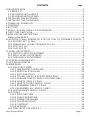 2
2
-
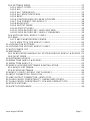 3
3
-
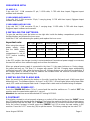 4
4
-
 5
5
-
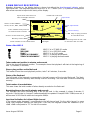 6
6
-
 7
7
-
 8
8
-
 9
9
-
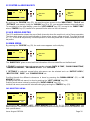 10
10
-
 11
11
-
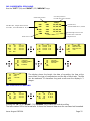 12
12
-
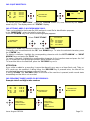 13
13
-
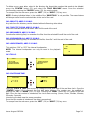 14
14
-
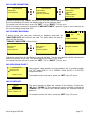 15
15
-
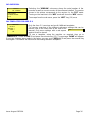 16
16
-
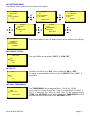 17
17
-
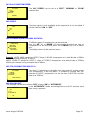 18
18
-
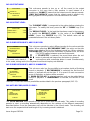 19
19
-
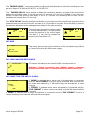 20
20
-
 21
21
-
 22
22
-
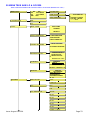 23
23
-
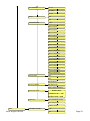 24
24
-
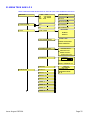 25
25
-
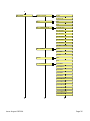 26
26
-
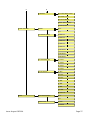 27
27
-
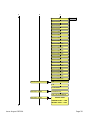 28
28
-
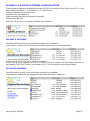 29
29
-
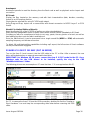 30
30
-
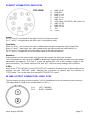 31
31
-
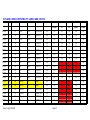 32
32
-
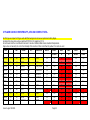 33
33
-
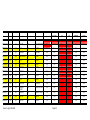 34
34
-
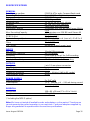 35
35
-
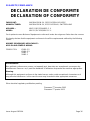 36
36
-
 37
37
Nagra Battery Charger 2019 602 150 User manual
- Type
- User manual
- This manual is also suitable for
Ask a question and I''ll find the answer in the document
Finding information in a document is now easier with AI
Related papers
Other documents
-
Extron Cable Cubby 200 Template
-
CnMemory 85952 Datasheet
-
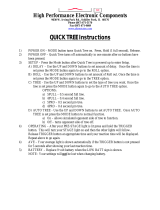 Altronics QuickTree Owner's manual
Altronics QuickTree Owner's manual
-
ARC RCL-600 SEARCHLIGHT Template
-
Edision Extension IR Receiver over Coax EDI-Rx User manual
-
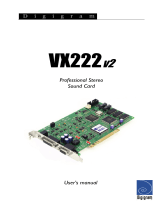 Digigram VX222v2 User manual
Digigram VX222v2 User manual
-
Serene RCx-1000 User guide
-
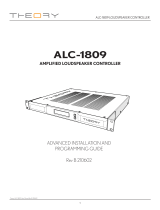 THEORY AUDIO DESIGN ALC-1809 User manual
THEORY AUDIO DESIGN ALC-1809 User manual
-
 Digigram PCX442e User manual
Digigram PCX442e User manual
-
 Digigram PCX881HR User manual
Digigram PCX881HR User manual