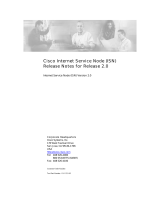ZOOM TAC-2 Driver
Installation guide
Copyright(C) 2014 ZOOM Corporation. All Rights Reserved.
• Macintosh and Mac OS are trademarks or registered trademarks of Apple Inc.
• Thunderbolt and the Thunderbolt logo are trademarks of Intel Corporation in the U.S. and/or other countries.
Note: All trademarks and registered trademarks in this document are for identification purposes only and are not
intended to infringe on the copyrights of their respective owners.
The illustrations in these instructions might differ from actual screens.
1. Supported operating systems
The supported operating systems are as follows.
Mac OS X 10.8.5 (or later)
Important preparations
1) Log in to your Mac using an account with administrator privileges.
2) If any devices are connected to the Mac you are using by Thunderbolt or USB cable,
disconnect them all. If any applications are running, quit them all.
● Zoom Corporation will bear no responsibility for losses or claims from third parties that result from
the use of this software. Moreover, without our permission, distributing, selling, leasing, renting,
altering or reverse engineering of this software is prohibited. Furthermore, the specifications of this
software and the contents of this document could be changed without notice in the future.