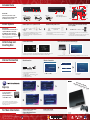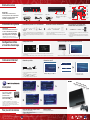SM
2. Enter required user information.
3. Create an Online ID for PlayStation®Network. 4. Visit PlayStation®Store!
For free registration*,
begin by selecting
[PlayStation
®Network]
on the XMB
™
menu.
Sign-Up
For More Information
1. Choose [Create New Account].
Select [Use Existing Account] if you already have a
PlayStation®Network account.
1. Select (Settings) (Network Settings)
[Internet Connection Settings].
3. Select appropriate security settings.
4. Enter security key.
5. Save settings.
*User is responsible for all applicable Internet fees.
Some services or features may require additional fees.
Registration is also possible via web browser at
www.us.playstation.com
HDMI cable (sold separately) and compatible TV are
required for High Denition output.
Internet Connection
Included Items
Install System
Initial Setup and
Inserting Disc
DUALSHOCK®3 wireless controller
Perform initial setup
Wireless Connection
Insert discs with the label side facing up
1. Follow the on-screen instructions to enter settings for system language, time zone, date and time, and user name.
2. When initial setup is complete, you will have the option to continue with Internet connection settings.
Use the directional buttons on the controller to navigate the XMB
™
(XrossMediaBar) menu to locate inserted media.
Connect your PS3™ system to a TV
1. Connect the AV cable to the AV MULTI OUT connector on your PS3™
system and the corresponding colored inputs on your TV.
2. Turn on the TV and set the display to the appropriate input that the AV
cable is connected to.
AV MULTI OUT
connector
AV cable
TV
AC IN
connector
AC power cord
1. Connect the AC power cord to the AC IN connector on your PS3™ system
and an electrical outlet.
2. Press the power button on your PS3™ system to turn the system on.
Connect the AC power cord
1. Connect the larger side of the USB cable to one of the USB connectors
on your PS3™ system.
2.
Connect the smaller side of the USB cable to the USB connector on the controller.
3. Press the PS button on the controller to pair it with your system.
Register (pair) the controller with your
PS3™ system
The examples shown are not representative of actual screens.
" ", "PlayStation" and "DUALSHOCK" are registered trademarks of Sony Computer Entertainment Inc. " " and " " are trademarks of the same company.
"XMB" and "xross media bar" are trademarks of Sony Corporation and Sony Computer Entertainment Inc. "SONY" and " " are registered trademarks of Sony Corporation. "Blu-ray Disc™" and "Blu-ray™" are trademarks of the Blu-ray Disc Association.
© 2011 Sony Computer Entertainment Inc. All rights reserved.
Printed in China
Imprimé en Chine
SM
Wired Connection
LAN connector HDMI OUT
connector
AV MULTI OUT
connector
AC IN
connector
L2 button
L1 button
R2 button
R1 button
Directional
buttons
Quick Start Guide
Safety and Support Manual
Port indicators
*The L3 and R3 buttons function when the sticks are pressed.
USB connector
Left stick/
L3 button*
SELECT
button
START
button
PS button
Right stick/
R3 button*
button
button
button
button
2. Select the items above.
AV cable
AC power cord
1. Connect an Ethernet cable to the LAN connector
on the PS3™ system.
2. Select (Settings) (Network Settings) [Internet
Connection Settings].
3. Select [Easy] and save settings.
USB cable
HD Playback
Viewing an HD movie from a Blu-ray Disc™
requires an HDMI cable. For information
about HDMI video output settings, visit:
http://us.playstation.com/support/
IMPORTANT
Read safety information in the
Safety and Support manual before
installing the PS3™ system.
LAN
connector
Ethernet cable
(sold separately)
To router
Advanced Quick Start Guide
us.playstation.com/support/PS3qsg
Support Knowledge Center
us.playstation.com/support
Online User's Guide
manuals.playstation.net/document/
PlayStation®3 system
USB connector
USB cable
Quick Start Guide /
Guide de démarrage rapide
4-291-323-11(1)
CECH-3001A
CECH-3001B
Power
button
Eject
button
Disc slotUSB connectors
Page is loading ...
-
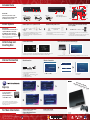 1
1
-
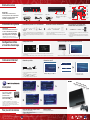 2
2
Sony PS3 CECH-3001B User manual
- Type
- User manual
- This manual is also suitable for
Ask a question and I''ll find the answer in the document
Finding information in a document is now easier with AI
in other languages
- français: Sony PS3 CECH-3001B Manuel utilisateur
Related papers
-
Playstation PS3 User manual
-
Playstation PS3 CECH-2003A User manual
-
Playstation PS3 User manual
-
Playstation 3-212-098-12 User manual
-
Playstation PS3 User manual
-
Sony 40GB User manual
-
Playstation 40GB User manual
-
Playstation CECHH01-1.90 User manual
-
Sony PlayStation 3 - CECH-2504A Owner's manual
-
Sony PS3 CECH-3004A Owner's manual